advertisement
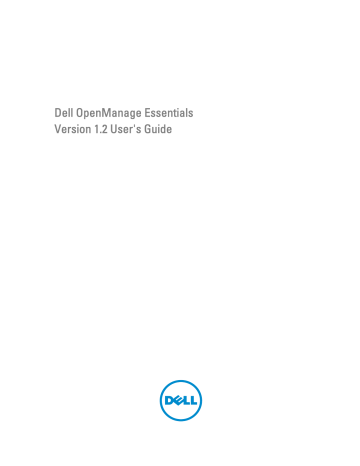
22
Preferences — Reference
In the Preferences page, you can configure the OpenManage Essentials console. You can set the SMTP and proxy server information, adjust session timeout, database maintenance schedules, restart services, create custom URL menu items, enable or disable internal alerts, observe daylight savings time, and enable or disable the ActiveX features.
NOTE: After modifying the console settings, click Apply to save the changes. Navigating to another portion of the console without clicking Apply resets the settings to the previously saved preferences.
Related Links
Warranty Notification Settings
Console Settings
Field
Console Session Timeout
Database Maintenance Execution Schedule
Restart All OpenManage Essentials Services
Description
Amount of user-inactive time that passes before the console automatically logs the user out.
The date and time when the database maintenance activity will begin.
NOTE: It is recommended not to run or schedule any task (discovery, inventory, status polling, and so on) during database maintenance, as the console is less responsive during database maintenance.
Restarts the services associated with OpenManage
Essentials.
Security Settings (ActiveX)
Allow MIB Import Utility Launch
Allow Remote Desktop Launch
Allow Troubleshooting Tool Launch
ActiveX Status
Installs and runs an ActiveX component on the client machine to launch the MIB Import Utility.
Installs and runs an ActiveX component on the client machine to launch remote desktop sessions.
Installs and runs an ActiveX component on the client machine to launch the Dell Troubleshooting Tool.
Displays the ActiveX status. Click Refresh Status to refresh the ActiveX status.
Time Zone Settings
199
Field
Observe Daylight Savings Time for Server Selected
Region
Server Time Zone
Daylight Savings Status
Description
Click this check box to enable adjusting the scheduled date and time values based on the server's time zone.
Adjusting the server's time zone setting changes the settings in OpenManage Essentials. Enabling this option adjusts the date and time values of scheduled items when daylight savings begins or ends.
Displays the time zone and UTC offset of the server's time zone.
Displays the current daylight savings time status of the server's time zone and offset of daylight savings time. It also displays whether the server's time zone is observing daylight savings or is in standard time zone time.
Proxy Settings (used for System Update and Warranty)
Use Proxy Settings
Domain \ User name
Password
Proxy Server Address or Name
Proxy Port Number
Test Connection
Enable the use of proxy settings for internet access for
System Update and Warranty.
The domain and user name of the proxy user.
User's proxy password.
The IP address or server name of the proxy server. Check the browser's proxy LAN settings or ask your network administrator if unsure.
The port number to access the proxy server. Check the browser's proxy LAN settings or ask your network administrator if unsure.
Click to test connection to the internet with the proxy credentials.
Email Settings
Field
SMTP Server Name or IP Address
Use Credentials
Domain \ User name
Password
Port
Use SSL
Description
Enter the SMTP server name or IP address.
Enable the user credentials.
Enter the domain and user name.
Enter the user password.
Check Use Default to use the default port number or manually add the port number.
Enable this check box to use SSL.
200
Alert Settings
Field
Enable Internal Health Alerts
Description
Click the check box to enable internal health alerts. When enabled, OpenManage Essentials generates internal alerts when the global health status of the device changes.
Custom URL Settings
Field
Name
Device Group
Custom URL
Date Created
Date Updated
Description
Displays the name assigned to the URL.
Displays the device group associated with the URL.
Displays the URL.
Displays the date the URL was created.
Displays the date the URL was updated.
Related Links
Warranty Notification Settings
The following table provides information about the fields displayed in the Preferences → Warranty Notification Settings page.
Field
Warranty Email Notifications
Description
Enable Warranty Email Notifications
To
From
All Devices with x days or less of warranty
Enables or disables the sending of warranty e-mail notifications.
The e-mail addresses of the recipients of the warranty notification e-mail. Each e-mail address must be a valid email address. Multiple e-mail addresses must be separated using a semicolon.
The e-mail address from which the warranty notification e-mail is to be sent. Only one e-mail address must be provided. The e-mail address must be a valid e-mail address.
Determines which devices to include in the warranty notification e-mail. Devices with warranty less than or equal to the specified days are included in the warranty notification e-mail.
201
Field
Send email every
x
days
Include Devices with Expired Warranties
Next Email Will Send On
Email Settings
Description
The duration between successive warranty e-mail notifications. An update to this field takes effect only after the next warranty e-mail notification is sent.
Specifies if devices with expired warranty (0 days) or no warranty information should be included in the warranty e-mail notification.
The date and time at which the next warranty notification e-mail is to be sent. You can configure this field to set when the next warranty notification e-mail is to be sent.
After an e-mail notification is successfully sent, this field is updated automatically based on the setting in the Send email every
x
days field.
Opens the E-mail Settings page where you can configure the SMTP e-mail server.
Warranty Scoreboard Notifications
Enable Warranty Scoreboard Notifications
All Devices with x Days or less of warranty
Include Devices with Expired Warranties
Enables or disables the display of the warranty notifications icon in the OpenManage Essentials heading banner. The warranty notification icon is displayed only if a device has warranty less than or equal to the days specified in All Devices with x Days or less of warranty .
Determines which devices to include in the warranty notification email. Devices with warranty less than or equal to the specified days are included in the warranty notification email.
Specifies if devices with expired warranty (0 days) or no warranty information should be included in the Device
Warranty Report.
Related Links
Configuring Warranty Email Notifications
Configuring Warranty Scoreboard Notifications
Device Group Permissions
The following is a description of the panels and fields displayed in the Device Group Permissions portal.
Common Tasks
The Common Tasks pane displays the Edit Members of OmeSiteAdministrators option that you can use to add or remove a user from the OmeSiteAdministrators role.
202
Manage Device Group Permissions
The Manage Device Group Permissions pane displays the OmeSiteAdministrators in a tree-view format. The User
Overviews are displayed in the right-side pane when you click OmeSiteAdministrators in the Manage Device Group
Permissions pane. The following are the fields in User Overviews :
Field
User Type
Domain
Description
Displays if the member is a user or user group.
Displays the domain of the user.
Name Displays the name of the user.
Device Groups for Tasks and Patch Targeting
The Device Groups for Tasks and Patch Targeting section is displayed in the right-side pane when you click a
user name
in the Manage Device Group Permissions pane. This section displays the device groups in a tree-view format.
Related Links
Managing Device Group Permissions
Adding Users to the OmeSiteAdministrators Role
Assigning Device Groups to a User
Removing Users From the OmeSiteAdministrators Role
203
204
advertisement
Related manuals
advertisement
Table of contents
- 3 Dell OpenManage Essentials Version 1.2 User's Guide
- 13 About OpenManage Essentials
- 13 What is New in This Release
- 14 Other Information You May Need
- 14 Contacting Dell
- 15 Installing OpenManage Essentials
- 15 Installation Prerequisites and Minimum Requirements
- 15 Minimum Recommended Hardware
- 16 Minimum Requirements
- 16 Downloading OpenManage Essentials
- 16 Terms and Conditions for Using Relational Database Management Systems
- 17 Database Size, Network Bandwidth, and Scalability
- 17 Minimum Login Roles for Microsoft SQL Server
- 18 Installing OpenManage Essentials
- 19 Custom Setup Installation
- 19 Considerations When Installing OpenManage Essentials on a Domain Controller
- 20 Setting Up OpenManage Essentials Database on a Remote SQL Server
- 20 Installing Repository Manager
- 21 Uninstalling OpenManage Essentials
- 21 Upgrading to OpenManage Essentials Version 1.2
- 22 Setting Up and Configuring VMware ESXi 5
- 22 Migrating IT Assistant to OpenManage Essentials
- 25 Getting Started With OpenManage Essentials
- 25 Logging On to OpenManage Essentials
- 25 Configuring OpenManage Essentials
- 26 Using the OpenManage Essentials Home Portal
- 27 OpenManage Essentials Heading Banner
- 27 Customizing Portals
- 28 Displaying Additional Available Reports and Graphs
- 29 Drilling Down Charts and Reports for More Information
- 29 Saving and Loading the Portal Layout
- 29 Updating the Portal Data
- 29 Hiding Graphs and Reports Components
- 30 Rearranging or Resizing Graphs and Reports (Components)
- 30 Filtering Data
- 30 Search Bar
- 31 Search Items
- 31 Search Drop-Down List
- 31 Selection Actions
- 32 Map View (Home) Portal
- 32 Viewing the User Information
- 32 Logging On As a Different User
- 33 Using the Update Available Notification Icon
- 33 Using the Warranty Scoreboard Notification Icon
- 35 OpenManage Essentials Home Portal — Reference
- 35 Dashboard
- 35 Home Portal Reports
- 36 Device by Status
- 36 Alerts by Severity
- 36 Discovered Versus Inventoried Devices
- 37 Task Status
- 37 Schedule View
- 38 Schedule View Settings
- 38 Device Warranty Report
- 39 Map View (Home) Portal Interface
- 41 Discovering and Inventorying Devices
- 41 Supported Devices, Protocols, and Features Matrix
- 43 Supported Operating Systems (Servers), Protocols, and Features Matrix
- 44 Supported Storage Devices, Protocols, and Features Matrix
- 45 Legend and Definitions
- 46 Using the Discovery and Inventory Portal
- 46 Protocol Support Matrix for Discovery
- 48 Protocol Support Matrix for System Update
- 48 Configuring a Discovery and Inventory Task
- 49 Changing the Default SNMP Port
- 50 Discovering and Inventorying Dell Devices Using WS-Man Protocol With a Root Certificate
- 51 Excluding Ranges
- 51 Viewing Configured Discovery and Inventory Ranges
- 52 Scheduling Discovery
- 52 Discovery Speed Slider Bar
- 52 Multithreading
- 53 Scheduling Inventory
- 53 Configuring Status Polling Frequency
- 55 Discovery And Inventory — Reference
- 55 Discovery and Inventory Portal Page Options
- 55 Discovery and Inventory Portal
- 56 Last Discovery and Inventory
- 56 Discovered Versus Inventoried Devices
- 57 Task Status
- 57 Viewing Device Summary
- 57 Viewing Device Summary Filter Options
- 58 Add Discovery Range / Add Discovery Range Group
- 58 Discovery Configuration
- 58 Discovery Configuration Options
- 60 ICMP Configuration
- 60 ICMP Configuration Options
- 60 SNMP Configuration
- 60 SNMP Configuration Options
- 61 WMI Configuration
- 61 WMI Configuration Options
- 61 Storage Configuration
- 61 Storage Configuration Options
- 62 WS-Man Configuration
- 62 WS-Man Configuration Options
- 62 SSH Configuration
- 62 SSH Configuration Options
- 63 IPMI Configuration
- 63 IPMI Configuration Options
- 63 Discovery Range Action
- 64 Summary
- 64 Add Exclude Range
- 64 Add Exclude Range Options
- 64 Configuration
- 65 Discovery Schedule
- 66 Inventory Schedule
- 67 Status Schedule
- 69 Managing Devices
- 69 Viewing Devices
- 69 Device Summary Page
- 71 Nodes and Symbols Description
- 71 Device Details
- 72 Viewing Device Inventory
- 72 Viewing Alerts Summary
- 72 Viewing System Event Logs
- 72 Searching for Devices
- 73 Creating a New Group
- 73 Adding Devices to a New Group
- 74 Adding Devices to an Existing Group
- 74 Hiding a Group
- 74 Deleting a Group
- 74 Single Sign-On
- 75 Creating a Custom URL
- 75 Launching the Custom URL
- 75 Configuring Warranty Email Notifications
- 76 Configuring Warranty Scoreboard Notifications
- 76 Using Map View
- 78 Map Providers
- 79 Configuring Map Settings
- 79 General Navigation and Zooming
- 80 Home View
- 80 Tool Tip
- 80 Selecting a Device on Map View
- 81 Health and Connection Status
- 81 Multiple Devices at the Same Location
- 82 Setting a Home View
- 82 Viewing All Map Locations
- 82 Adding a Device to the Map
- 83 Moving a Device Location Using the Edit Location Details Option
- 83 Importing Licensed Devices
- 85 Using the Map View Search Bar
- 86 Removing All Map Locations
- 87 Editing a Map Location
- 87 Removing a Map Location
- 87 Exporting All Device Locations
- 89 Devices — Reference
- 89 Viewing Inventory
- 90 Viewing Alerts
- 90 Viewing Hardware Logs
- 90 Hardware Log Details
- 90 Alert Filters
- 91 Viewing Non-Compliant Systems
- 91 Non-Compliant Systems
- 92 Device Search
- 92 Query Results
- 93 Creating Device Group
- 93 Device Group Configuration
- 93 Device Selection
- 94 Summary — Group Configuration
- 94 Map View (Devices) Tab Interface
- 95 Devices at this location
- 95 Map Settings
- 97 Viewing Inventory Reports
- 97 Choosing Predefined Reports
- 97 Predefined Reports
- 98 Filtering Report Data
- 99 Exporting Reports
- 101 Reports — Reference
- 102 Agent and Alert Summary
- 102 Agent Summary
- 102 Alerts per Device
- 102 Top Alert Generators
- 102 Server Overview
- 103 Server Components and Versions
- 103 Asset Acquisition Information
- 104 Asset Maintenance Information
- 105 Asset Support Information
- 106 Hard Drive Information
- 106 ESX Information
- 107 HyperV Information
- 107 Field Replaceable Unit (FRU) Information
- 107 License Information
- 108 Memory Information
- 108 Modular Enclosure Information
- 109 NIC Information
- 109 PCI Device Information
- 109 Storage Controllers Information
- 110 Warranty Information
- 111 Viewing Warranty Reports
- 111 Extending Warranty
- 113 Managing Alerts
- 113 Viewing Alerts and Alert Categories
- 113 Viewing Alert Logs
- 113 Understanding the Alert Types
- 114 Viewing Internal Alerts
- 114 Viewing Alert Categories
- 114 Viewing Alert Source Details
- 114 Viewing Previously Configured Alert Actions
- 114 Viewing Application Launch Alert Action
- 115 Viewing E-Mail Alert Action
- 115 Viewing Alert Ignore Action
- 115 Viewing Alert Trap Forward Action
- 115 Handling Alerts
- 115 Flagging an Alert
- 115 Creating and Editing a New View
- 116 Configuring Alert Actions
- 116 Setting Up E-mail Notification
- 117 Ignoring Alerts
- 117 Running a Custom Script
- 118 Forwarding Alerts
- 118 Forwarding Alerts Use Case Scenarios
- 119 Working With Sample Alert Action Use Cases
- 119 Use Cases in Alert Actions
- 120 Configuring Alert Log Settings
- 120 Renaming Alert Categories and Alert Sources
- 121 Alerts — Reference
- 121 Alert Logs
- 122 Predefined Alert View Filters
- 122 Alert Logs Fields
- 123 Alert Details
- 123 Alert Log Settings
- 123 Alert View Filters
- 123 Alert Filter Name
- 124 Severity
- 124 Acknowledgement
- 124 Summary — Alert View Filter
- 125 Alert Actions
- 125 Name and Description
- 126 Severity Association
- 126 Application Launch Configuration
- 127 E-Mail Configuration
- 128 Trap Forwarding
- 128 Category and Sources Association
- 128 Device Association
- 129 Date and Time Range
- 130 Alert Action - Duplicate Alert Correlation
- 130 Summary- Alert Action Details
- 131 Alert Categories
- 131 Alert Categories Options
- 133 Alert Source
- 135 Updating Server BIOS, Firmware, Drivers, and Applications
- 135 Viewing the System Update Page
- 136 Understanding Server BIOS Firmware and Drivers Sources
- 136 Choosing the Right Source for Updates
- 136 Selecting an Update Catalog Source
- 137 Viewing Comparison Results
- 137 Viewing Compliant Servers
- 137 Viewing Non-Compliant Servers
- 137 Viewing Non-Inventoried Servers
- 137 Viewing Servers With Issues and Resolutions
- 137 System Update Use Case Scenarios
- 139 Applying System Updates
- 140 Viewing Updated Status
- 140 View Active Catalog
- 141 Issues and Resolutions Use Case Scenarios
- 143 System Update — Reference
- 143 Filter Options
- 144 System Update
- 144 Compliance Report
- 146 Compliant Systems
- 146 Non-Compliant Systems
- 147 System Update Task
- 147 Non-Inventoried Systems
- 148 Inventory Systems
- 148 All System Update Tasks
- 148 Issues and Resolutions
- 148 Task Execution History
- 149 Select a Catalog Source
- 149 Dell Update Package
- 150 Dell OpenManage Server Update Utility
- 150 Repository Manager
- 150 View Active Catalog
- 151 Managing Remote Tasks
- 151 About Remote Tasks
- 151 Managing Command Line Task
- 152 Managing RACADM Command Line Tasks
- 153 Managing Generic Command Line Task
- 154 Managing Server Power Options
- 154 Deploying Server Administrator
- 156 Supported Windows and Linux Packages
- 156 Arguments
- 157 Working With Sample Remote Tasks Use Cases
- 157 Use Cases in Remote Tasks
- 158 Device Capability Matrix
- 161 Remote Tasks — Reference
- 161 Remote Tasks Home
- 162 Remote Tasks
- 162 All Tasks
- 163 Task Execution History
- 163 Server Power Options
- 165 Deploy Server Administrator Task
- 166 Command Line Task
- 167 Remote Server Administrator Command
- 169 Generic Command
- 170 IPMI Command
- 172 RACADM Command Line
- 175 Managing Security Settings
- 175 Using Security Roles and Permissions
- 175 Microsoft Windows Authentication
- 176 Assigning User Privileges
- 176 Using Custom SSL Certificates (Optional)
- 176 Configuring IIS Services
- 177 Supported Protocols and Ports in OpenManage Essentials
- 177 Supported Protocols and Ports on Management Stations
- 177 Supported Protocols and Ports on Managed Nodes
- 179 Troubleshooting
- 179 OpenManage Essentials Troubleshooting Tool
- 179 Troubleshooting Procedures
- 179 Troubleshooting Inventory
- 180 Troubleshooting Device Discovery
- 181 Troubleshooting Receiving SNMP Traps
- 181 Troubleshooting Discovery of Windows Server 2008–Based Servers
- 181 Troubleshooting SNMP Traps for ESX or ESXi Versions 3.5, 4.x, or 5.0
- 181 Troubleshooting Problems With Microsoft Internet Explorer
- 182 Troubleshooting Map View
- 185 Frequently Asked Questions
- 185 Installation
- 185 Upgrade
- 186 Tasks
- 186 Optional Command Line Settings
- 187 Customization Parameters
- 188 MSI Return Code
- 189 E-mail Alert Action
- 189 Discovery
- 190 Inventory
- 190 System Update
- 191 Device Group Permissions
- 191 Device Group Permissions Portal
- 192 Remote and System Update Tasks
- 192 Custom Device Groups
- 193 Logs
- 193 Log Levels
- 194 Troubleshooting
- 195 Managing Device Group Permissions
- 195 Adding Users to the OmeSiteAdministrators Role
- 196 Assigning Device Groups to a User
- 197 Removing Users From the OmeSiteAdministrators Role
- 199 Preferences — Reference
- 199 Console Settings
- 200 Email Settings
- 201 Alert Settings
- 201 Custom URL Settings
- 201 Warranty Notification Settings
- 202 Device Group Permissions
- 202 Common Tasks
- 203 Manage Device Group Permissions
- 203 Device Groups for Tasks and Patch Targeting
- 205 Logs — Reference
- 205 User Interface Logs
- 206 Application Logs
- 207 Extensions
- 209 Right-Click Actions
- 209 Schedule View
- 209 Device Status
- 210 Discovery Range Summary
- 210 Managing Include Ranges
- 210 View Filters
- 211 Alerts
- 211 Remote Tasks
- 211 Custom URL
- 211 System Update Tasks
- 213 Tutorials
- 215 Using OpenManage Essentials Command Line Interface
- 215 Launching the OpenManage Essentials Command Line Interface
- 215 Creating a Discovery Profile Input File
- 216 Specifying IPs, Ranges, or Host names Using XML or CSV Files
- 217 Specifying Input Files in PowerShell
- 217 Command Line Interface Commands
- 217 Creating a Discovery Range
- 218 Removing a Discovery Range
- 218 Creating a Discovery Range Group
- 218 Removing a Discovery Range Group
- 218 Editing a Discovery Range
- 219 Editing a Discovery Range Group
- 219 Enabling a Discovery Range or Discovery Range Group
- 220 Disabling a Discovery Range or Discovery Range Group
- 220 Creating a Discovery Exclude Range
- 220 Removing a Discovery Exclude Range
- 221 Running Discovery, Inventory, and Status Polling Tasks
- 221 Removing a Device
- 222 Retrieving the Status Execution Progress of a Discovery Range
- 222 Stopping a Running Discovery Range or Group
- 222 Creating a Custom Device Group
- 223 Adding Devices to a Custom Group
- 223 Deleting a Group