Using OpenManage Essentials Command Line Interface. Dell V1.2, OpenManage Essentials v1.2
Add to My manuals223 Pages
advertisement
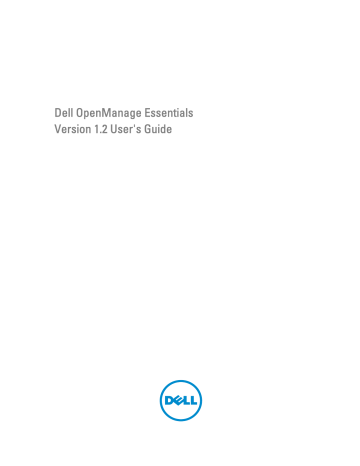
Using OpenManage Essentials Command Line
Interface
27
Launching the OpenManage Essentials Command Line Interface
Click Start → All Programs → OpenManage Applications → Essentials → Essentials Command Line Interface.
Creating a Discovery Profile Input File
CLI commands that create discovery ranges or discovery groups require an XML-based file that defines the parameters for discovery protocols such as SNMP, WMI, Storage, WS-Man, SSH, and IPMI. This file defines which protocols are used and the parameters for each of the protocols. The file can be modified using an XML editor or a text editor. A sample XML file (DiscoveryProfile.xml) is included in thesamples folder at C:\Program Files (x86)\Dell\SysMgt\Essentials
\Tools\CLI\Samples. Edit the xml file and rename it to create multiple discovery profiles. You cannot store passwords for
WMI, IPMI, WS-Man, EMC and SSH protocols in the XML file. Specify passwords in the command line arguments using the following commands:
• -wmiPassword<wmi password>
• -ipmiPassword<ipmi password>
• -wsmanPassword<wsman password>
• -emcPassword<emc password>
• -sshPassword<ssh password>
An example of the profile.xml file is outlined below:
<?xml version="1.0" encoding="utf-8" ?>
<DiscoveryConfiguration>
<NetMask>
255.255.255.240
</NetMask>
<ICMPConfiguration>
<Timeout>400</Timeout>
<Retries>1</Retries>
</ICMPConfiguration>
<SNMPConfig Enable="True">
<GetCommunity>public</GetCommunity>
<SetCommunity></SetCommunity>
<Timeout>400</Timeout>
<Retries>2</Retries>
</SNMPConfig>
<WMIConfig Enable="False">
<UserName>Administrator</UserName>
</WMIConfig>
<StoragePowerVaultConfig Enable="False"></StoragePowerVaultConfig>
<StorageEMCConfig Enable="False">
<UserName>Administrator</UserName>
<Port>443</Port>
</StorageEMCConfig>
<WSManConfig Enable="False">
215
<Userid></Userid>
<Timeout>2</Timeout>
<Retries>4</Retries>
<Port>623</Port>
<SecureMode Enable="False" SkipNameCheck="False" TrustedSite="False">
<CertificateFile>Certificate.crt</CertificateFile>
</SecureMode>
</WSManConfig>
<IPMIConfig Enable="False">
<UserName></UserName>
<KGkey></KGkey>
<Timeout>5</Timeout>
<Retries>2</Retries>
</IPMIConfig>
<SSHConfig Enabled="True">
<UserName>Administrator</UserName>
<Timeout>5</Timeout>
<Retries>2</Retries>
<Port>400</Port>
</SSHConfig>
</DiscoveryConfiguration>
NOTE: If you discovered iDRAC using WS-Man and if you are using secure mode where a certificate file is required to be on the local system, specify the entire path to the certificate file. For example, c:\192.168.1.5.cer.
Specifying IPs, Ranges, or Host names Using XML or CSV Files
You must specify ranges during discovery, inventory, and status tasks. A range in this instance is defined either as an individual IP address, a host name, or an actual range of IPs such as 192.168.7.1-50 or 10.35.0.*. Add ranges, IPs, or host names either to an xml or csv-based input file and then read the file by specifying it on the command line using the –
RangeList or –RangeListCSV argument. A sample XML file (RangeList.xml) and CSV file (RangeList.csv) are included in the samples folder at C:\Program Files (x86)\Dell\SysMgt\Essentials\Tools\CLI\Samples. To create multiple input files, edit and rename either the xml or csv file.
NOTE: If you are creating discovery range groups, then each group can only have one corresponding subnet. The subnet for a group is read from the DiscoveryProfile.xml file and not from the RangeList.xml or RangeList.csv file. If required, you can create multiple groups for each subnet.
An example of theRangeList.xml file is outlined as follows:
<?xml version="1.0" encoding="utf-8" ?>
<DiscoveryConfigurationRanges>
<Range Name="10.35.0.*"/>
<Range Name="10.36.1.238"/>
<Range Name="PE2850-WebServer1A"/>
</DiscoveryConfigurationRanges>
An example of the RangeList.csv is outlined as follows:
Name
192.168.10.*
192.168.10.1-255
SubnetMask
255.255.255.0
255.255.255.0
192.168.1-2.*
10.35.*.1-2
192.168.2.1
255.255.255.0
255.255.255.0
255.255.224.0
216
Name
192.168.2.2
192.168.3.3
192.168.3.4
SubnetMask
255.255.254.0
255.255.128.0
255.255.128.0
Specifying Input Files in PowerShell
To use input files in PowerShell, specify the location of the file in the command line. By default, OpenManage Essentials
CLI starts at the following directory:
PS C:\Program Files (x86)\Dell\SysMgt\Essentials\Tools\CLI>
If you are running commands from the default CLI directory, with commands located in the directory one level from it
(\samples), you can use either of the following methods of specifying the path to the input files:
• Type the entire path name in quotes. For example, Add-DiscoveryRange –Profile “C:\Program
Files (x86)\Dell\SysMgt\Essentials\Tools\CLI\Samples\DiscoveryProfile.xml” .
• Use a period (.) to retrieve the file located in the current directory, or .\directory to retrieve the file located one level from the current directory. For example, Add-DiscoveryRange –Profile .\samples
\DiscoveryProfile.xml
.
Command Line Interface Commands
Access to CLI commands in the OpenManage Essentials is dependent on your access privilege. If your user id belongs to the OMEAdministrators group, you can access all the CLI commands. If your user id belongs to the OMEUsers group, then you cannot delete or modify any data using the CLI and a warning message is displayed.
Creating a Discovery Range
Description: The Add-DiscoveryRange command allows you to create a new discovery range. The command references an xml file (DiscoveryProfile.xml) which is a protocol definition associated with the discovery range. Enter the ranges either using an xml file, csv file, or by specifying the range. For more information about DiscoveryProfile.xml,
RangeList.xml, and RangeList.csv files, see Creating a Discovery Profile Input File
and
Specifying IPs, Ranges, or Host
.
Commands:
• PS> Add-DiscoveryRange –Profile <DiscoveryProfile.xml> -Range <range>
• PS> Add-DiscoveryRange –Profile <DiscoveryProfile.xml> -RangeList
<RangeList.xml>
• PS> Add-DiscoveryRange –Profile <DiscoveryProfile.xml> -RangeListCSV
<RangeList.csv>
Examples:
• PS> Add-DiscoveryRange –Profile .\Samples\DiscoveryProfile.xml -Range
10.35.0.124
• PS> Add-DiscoveryRange –Profile .\Samples\DiscoveryProfile.xml -
RangeList .\Samples\RangeList.xml
• PS> Add-DiscoveryRange –Profile .\Samples\DiscoveryProfile.xml -
RangeListCSV .\Samples\RangeList.csv
217
Removing a Discovery Range
Description: The Remove-DiscoveryRange command allows you to remove a discovery range. Enter the ranges
Ranges, or Host Names Using XML or CSV Files .
Commands:
• PS> Remove-DiscoveryRange -Range <range>
• PS> Remove-DiscoveryRange -RangeList <rangelist.xml>
Examples:
• PS> Remove-DiscoveryRange-Range 10.35.0.1, 10.120.1.2
• PS> Remove-DiscoveryRange -RangeList .\Samples\RangeList.xml
Creating a Discovery Range Group
Description: The Add-DiscoveryRangeGroup command allows you to create a discovery range group. A discovery range group can either contain a range of IPs, individual IPs, or host names under it. This enables you to modify protocols settings for the group and all the ranges it contains. You can maintain different sets of protocols for different types of devices in your network. With ranges not in a group, you have to edit each range individually to change the protocols which are active, the time out or retry values, or credentials used with each protocol. Each discovery range group can only have one corresponding subnet. The subnet for a group is read from the DiscoveryProfile.xml file and not from the Rangelist.xml or RangeList.csv file. If required, create multiple groups for each subnet. For more
and Specifying IPs, Ranges, or Host names Using XML or CSV Files .
Command:
• PS> Add-DiscoveryRangeGroup –Profile <DiscoveryProfile.xml> -GroupName
<group name> -RangeList <Rangelist.xml>
• PS> Add-DiscoveryRangeGroup –Profile <DiscoveryProfile.xml> -GroupName
<group name> -RangeListCSV <Rangelist.csv>
Examples:
• PS> Add-DiscoveryRangeGroup –Profile .\Samples\DiscoveryProfile.xml -
GroupName Group1 -RangeList .\Samples\rangelist.xml
• PS> Add-DiscoveryRangeGroup –Profile .\Samples\DiscoveryProfile.xml -
GroupName Group1 -RangeListCSV .\Samples\rangelist.csv
Removing a Discovery Range Group
Description: The Remove-DiscoveryRangeGroup command allows to you to remove a discovery range group.
Command:
PS>Remove-DiscoveryRangeGroup -GroupName <groupname>
Example:
PS>Remove-DiscoveryRangeGroup -GroupName Group1
Editing a Discovery Range
Description: The Set-ModifyDiscoveryRange command allows to edit existing discovery ranges. This command targets the existing specified discovery range(s) and replaces the protocol information with the information specified in
218
Discovery Profile Input File and
Specifying IPs, Ranges, or Host names Using XML or CSV Files .
Commands:
• PS> Set-ModifyDiscoveryRange –Profile <DiscoveryProfile.xml> -Range
<range>
• PS> Set-ModifyDiscoveryRange –Profile <DiscoveryProfile.xml> -RangeList
<RangeList.xml>
Examples:
• PS>Set-ModifyDiscoveryRange –Profile .\Samples\DiscoveryProfile.xml -
Range 10.35.1.23
• PS> Set-ModifyDiscoveryRange –Profile .\Samples\DiscoveryProfile.xml -
RangeList .\Samples\RangeList.xml
Editing a Discovery Range Group
Description: The Set-ModifyDiscoveryRangeGroup command allows you to edit an existing discovery range group. You can change the protocols for the discovery range group by specifying a DiscoveryProfile.xml file which changes the current protocol settings for the specified group. For information about the DiscoveryProfile.xml file, see
Creating a Discovery Profile Input File
.
Command:
PS> Set-ModifyDiscoveryRangeGroup -GroupName <groupname> –Profile
<DiscoveryProfile.xml> -AddRangeList <rangelist .xml or .csv file>
Example:
• Change a discovery range group’s discovery profile and add new ranges to the discovery range group using a .xml file:
PS> Set-ModifyDiscoveryRangeGroup -GroupName WebServers-TX -Profile .
\samples\snmp_only.xml -AddRangeList .\samples\new_ranges.xml
• Change a discovery range group’s discovery profile and add new ranges to the discovery range group using a .csv file:
PS> Set-ModifyDiscoveryRangeGroup -GroupName WebServers-TX -Profile .
\samples\snmp_only.xml -AddRangeListCSV .\samples\new_ranges.csv
• Add new ranges to a discovery range group using a .xml file (retaining the previously discovered profile):
PS> Set-ModifyDiscoveryRangeGroup -GroupName WebServers-TX -AddRangeList .
\samples\new_ranges.xml
• Add new ranges to a discovery range group using .csv (retaining the previously discovered profile):
PS> Set-ModifyDiscoveryRangeGroup -GroupName WebServers-TX -
AddRangeListCSV .\samples\new_ranges.csv
Enabling a Discovery Range or Discovery Range Group
Description: The Set-EnableDiscoveryRange command allows you to enable a discovery range or a discovery range group. Enter the ranges either using an xml file or by specifying the range. For information about the RangeList.xml file, see
Specifying IPs, Ranges, or Host names Using XML or CSV Files .
Commands:
• PS> Set-EnableDiscoveryRange -Range <range>
• PS> Set-EnableDiscoveryRange -RangeList <RangeList.xml>
219
• PS> Set-EnableDiscoveryRangeGroup -GroupName <groupname>
Examples:
• PS> Set-EnableDiscoveryRange -Range 10.35.1.3, 10.2.3.1
• PS> Set-EnableDiscoveryRange -RangeList .\Samples\RangeList.xml
• PS> Set-EnableDiscoveryRangeGroup -GroupName Group1
Disabling a Discovery Range or Discovery Range Group
Description: The Set-DisableDiscoveryRange command allows you to disable a discovery range or a discovery range group. Enter the ranges either using an xml file or by specifying the range. For information about the RangeList.xml file, see
Specifying IPs, Ranges, or Host names Using XML or CSV Files .
Commands:
• PS> Set-DisableDiscoveryRange -Range <range>
• PS> Set-DisableDiscoveryRange -RangeList <RangeList.xml>
• PS> Set-DisableDiscoveryRangeGroup -GroupName <groupname>
Examples:
• PS> Set-DisableDiscoveryRange -Range 10.35.1.3
• PS> Set-DisableDiscoveryRange -RangeList .\Samples\RangeList.xml
• PS> Set-DisableDiscoveryRangeGroup -GroupName Group1
Creating a Discovery Exclude Range
Description: The Add-DiscoveryExcludeRange command allows you to add an exclude range. Enter the ranges
Ranges, or Host Names Using XML or CSV Files .
Commands:
• PS> Add-DiscoveryExcludeRange -Range <range>
• PS> Add-DiscoveryExcludeRange -RangeList <RangeList.xml>
Examples:
• PS> Add-DiscoveryExcludeRange -Range 10.35.12.1
• PS> Add-DiscoveryExcludeRange -RangeList .\Samples\RangeList.xml
Removing a Discovery Exclude Range
Description: The Remove-DiscoveryExcludeRange command allows you to remove an exclude range. Enter the ranges either using an xml file or by specifying the range. For information about the RangeList.xml file, see
IPs, Ranges, or Host Names Using XML or CSV Files .
Commands:
• PS> Remove-DiscoveryExcludeRange -Range <range>
• PS> Remove-DiscoveryExcludeRange -RangeList <RangeList.xml>
Examples:
220
• PS> Remove-DiscoveryExcludeRange -Range 10.35.12.1
• PS> Remove-DiscoveryExcludeRange -RangeList .\Samples\RangeList.xml
Running Discovery, Inventory, and Status Polling Tasks
Description: The Set-RunDiscovery , Set-RunInventory , Set-RunDiscoveryInventory , and Set-
RunStatusPoll commands allows you to perform discovery, inventory, and status polling on a discovery range, discovery range group, or devices. For range and range groups, enter the ranges either using an xml file or by specifying
. For devices, enter the name of the device as displayed in the device tree. Multiple device names must be separated by a comma.
Commands:
• PS> Set-RunDiscovery -DeviceName <device 1>,<device 2>,...,<device N>
• PS> Set-RunDiscovery -Range <rangename>
• PS> Set-RunDiscovery -GroupName <rangeGroupName>
• PS> Set-RunDiscovery -RangeList <rangelist.xml>
• PS> Set-RunInventory -DeviceName <device 1>,<device 2>,...,<device N>
• PS> Set-RunInventory -Range <rangename>
• PS> Set-RunInventory -GroupName <rangeGroupName>
• PS> Set-RunInventory -RangeList <rangelist.xml>
• PS> Set-RunDiscoveryInventory -DeviceName <device 1>,<device
2>,...,<device N>
• PS> Set-RunDiscoveryInventory -Range <rangename>
• PS> Set-RunDiscoveryInventory -GroupName <rangeGroupName>
• PS> Set-RunDiscoveryInventory -RangeList <rangelist.xml>
• Set-RunStatusPoll -DeviceName <device 1>,<device 2>,...,<device N>
• PS> Set-RunStatusPoll -Range <rangename>
• PS> Set-RunStatusPoll -GroupName <rangeGroupName>
• PS> Set-RunStatusPoll -RangeList <rangelist.xml>
Examples:
• PS> Set-RunDiscovery -Range 10.23.23.1
• PS> Set-RunInventory -GroupName MyServers
• PS> Set-RunDiscoveryInventory -RangeList .\Samples\RangeList.xml
• PS> Set-RunStatusPoll -DeviceName MyZen
Removing a Device
Description: The Remove-Device command allows you to remove devices from the device tree.
Command:
• PS> Remove-Device -DeviceName <device 1>,<device 2>,...,<device N>
Example:
• PS> Remove-Device -DeviceName Server1,RAC1
221
Retrieving the Status Execution Progress of a Discovery Range
Description: The Get-DiscoveryStatus command allows you to get the progress of a discovery range. Enter the ranges either using an xml file or by specifying the range. For information about the RangeList.xml file, see
IPs, Ranges, or Host Names Using XML or CSV Files .
Commands:
• PS> Get-DiscoveryStatus —Range <rangeName>
• PS> Get-Discovery -RangeList <RangeList.xml>
• PS> Get-Discovery -GroupName <group name>
Examples:
• PS> Get-DiscoveryStatus —Range 10.35.2.1
• PS> Get-Discovery -RangeList .\Samples\RangeList.xml
• PS> Get-Discovery -GroupName Group1
Stopping a Running Discovery Range or Group
Description: For any range, only one type of task, such as discovery, discovery and inventory, or status polling, can run at a given time. The Set-StopTask command allows you to stop a task associated with a discovery range or the tasks associated with the ranges belonging to a discovery range group.
Commands:
• PS> Set-StopTask -Range <rangename>
• PS> Set-StopTask -GroupName <groupname>
Examples:
• PS> Set-StopTask -Range 10.35.1.12
• PS> Set-StopTask -GroupName Group1
Creating a Custom Device Group
Description: The Add-CustomGroup command allows you to create a custom device group in the device tree. If required, you can add devices to the group after it is created.
NOTE: Using OpenManage Essentials CLI, you can only create static groups which contain a finite list of servers.
You can create dynamic groups based on queries using the OpenManage Essentials console. For more
information, see Creating a New Group
.
Commands:
• PS> Add-CustomGroup –GroupName <groupName>
• PS> Add-CustomGroup –GroupName <groupName> –DeviceList <DeviceList.xml>
• PS> Add-CustomGroup –GroupName <groupName> -Devices <comma separated list of devices>
Examples:
• PS> Add-CustomGroup –GroupName MyServers –DeviceList .\Samples
\devicelist.xml
222
• PS> Add-CustomGroup –GroupName MyServers –Devices PE2900-WK28-ZMD, PWR-
CODE.US.DELL.COM, HYPERVISOR, M80504-W2K8
Example of a DeviceList.xml file:
<DeviceList>
<Device Name="PE2900-WK28-ZMD"/>
<Device Name="PWR-CODE.US.DELL.COM"/>
<Device Name="HYPERVISOR"/>
<Device Name="M80504-W2K8"/>
</DeviceList>
Adding Devices to a Custom Group
Description: The Add-DevicesToCustomGroup command allows you to add devices to an existing group. To add the devices to the group, either use an xml file or list the devices and separate them using a comma.
Commands:
• PS> Add-DevicesToCustomGroup –GroupName <groupName> -DeviceList
<devicelist.xml>
• PS> Add-DevicesToCustomGroup –GroupName <groupName> -Devices <comma separated list of devices>
Examples:
PS> Add-DevicesToCustomGroup –GroupName MyServers –DeviceList .\Samples
\DeviceList.xml
or
PS> Add-DevicesToCustomGroup –GroupName MyServers –Devices PE2900-WK28-ZMD, PWR-
CODE.US.DELL.COM, HYPERVISOR, M80504-W2K8
Example of a DeviceList.xml file:
<DeviceList>
<Device Name="PE2900-WK28-ZMD"/>
<Device Name="PWR-CODE.US.DELL.COM"/>
<Device Name="HYPERVISOR"/>
<Device Name="M80504-W2K8"/>
</DeviceList>
Deleting a Group
Description: The Remove-CustomGroup command allows you to remove a group from the root node.
Command:
PS> Remove-CustomGroup –GroupName <groupName>
Example:
PS> Remove-CustomGroup –GroupName MyServers
223
advertisement
Related manuals
advertisement
Table of contents
- 3 Dell OpenManage Essentials Version 1.2 User's Guide
- 13 About OpenManage Essentials
- 13 What is New in This Release
- 14 Other Information You May Need
- 14 Contacting Dell
- 15 Installing OpenManage Essentials
- 15 Installation Prerequisites and Minimum Requirements
- 15 Minimum Recommended Hardware
- 16 Minimum Requirements
- 16 Downloading OpenManage Essentials
- 16 Terms and Conditions for Using Relational Database Management Systems
- 17 Database Size, Network Bandwidth, and Scalability
- 17 Minimum Login Roles for Microsoft SQL Server
- 18 Installing OpenManage Essentials
- 19 Custom Setup Installation
- 19 Considerations When Installing OpenManage Essentials on a Domain Controller
- 20 Setting Up OpenManage Essentials Database on a Remote SQL Server
- 20 Installing Repository Manager
- 21 Uninstalling OpenManage Essentials
- 21 Upgrading to OpenManage Essentials Version 1.2
- 22 Setting Up and Configuring VMware ESXi 5
- 22 Migrating IT Assistant to OpenManage Essentials
- 25 Getting Started With OpenManage Essentials
- 25 Logging On to OpenManage Essentials
- 25 Configuring OpenManage Essentials
- 26 Using the OpenManage Essentials Home Portal
- 27 OpenManage Essentials Heading Banner
- 27 Customizing Portals
- 28 Displaying Additional Available Reports and Graphs
- 29 Drilling Down Charts and Reports for More Information
- 29 Saving and Loading the Portal Layout
- 29 Updating the Portal Data
- 29 Hiding Graphs and Reports Components
- 30 Rearranging or Resizing Graphs and Reports (Components)
- 30 Filtering Data
- 30 Search Bar
- 31 Search Items
- 31 Search Drop-Down List
- 31 Selection Actions
- 32 Map View (Home) Portal
- 32 Viewing the User Information
- 32 Logging On As a Different User
- 33 Using the Update Available Notification Icon
- 33 Using the Warranty Scoreboard Notification Icon
- 35 OpenManage Essentials Home Portal — Reference
- 35 Dashboard
- 35 Home Portal Reports
- 36 Device by Status
- 36 Alerts by Severity
- 36 Discovered Versus Inventoried Devices
- 37 Task Status
- 37 Schedule View
- 38 Schedule View Settings
- 38 Device Warranty Report
- 39 Map View (Home) Portal Interface
- 41 Discovering and Inventorying Devices
- 41 Supported Devices, Protocols, and Features Matrix
- 43 Supported Operating Systems (Servers), Protocols, and Features Matrix
- 44 Supported Storage Devices, Protocols, and Features Matrix
- 45 Legend and Definitions
- 46 Using the Discovery and Inventory Portal
- 46 Protocol Support Matrix for Discovery
- 48 Protocol Support Matrix for System Update
- 48 Configuring a Discovery and Inventory Task
- 49 Changing the Default SNMP Port
- 50 Discovering and Inventorying Dell Devices Using WS-Man Protocol With a Root Certificate
- 51 Excluding Ranges
- 51 Viewing Configured Discovery and Inventory Ranges
- 52 Scheduling Discovery
- 52 Discovery Speed Slider Bar
- 52 Multithreading
- 53 Scheduling Inventory
- 53 Configuring Status Polling Frequency
- 55 Discovery And Inventory — Reference
- 55 Discovery and Inventory Portal Page Options
- 55 Discovery and Inventory Portal
- 56 Last Discovery and Inventory
- 56 Discovered Versus Inventoried Devices
- 57 Task Status
- 57 Viewing Device Summary
- 57 Viewing Device Summary Filter Options
- 58 Add Discovery Range / Add Discovery Range Group
- 58 Discovery Configuration
- 58 Discovery Configuration Options
- 60 ICMP Configuration
- 60 ICMP Configuration Options
- 60 SNMP Configuration
- 60 SNMP Configuration Options
- 61 WMI Configuration
- 61 WMI Configuration Options
- 61 Storage Configuration
- 61 Storage Configuration Options
- 62 WS-Man Configuration
- 62 WS-Man Configuration Options
- 62 SSH Configuration
- 62 SSH Configuration Options
- 63 IPMI Configuration
- 63 IPMI Configuration Options
- 63 Discovery Range Action
- 64 Summary
- 64 Add Exclude Range
- 64 Add Exclude Range Options
- 64 Configuration
- 65 Discovery Schedule
- 66 Inventory Schedule
- 67 Status Schedule
- 69 Managing Devices
- 69 Viewing Devices
- 69 Device Summary Page
- 71 Nodes and Symbols Description
- 71 Device Details
- 72 Viewing Device Inventory
- 72 Viewing Alerts Summary
- 72 Viewing System Event Logs
- 72 Searching for Devices
- 73 Creating a New Group
- 73 Adding Devices to a New Group
- 74 Adding Devices to an Existing Group
- 74 Hiding a Group
- 74 Deleting a Group
- 74 Single Sign-On
- 75 Creating a Custom URL
- 75 Launching the Custom URL
- 75 Configuring Warranty Email Notifications
- 76 Configuring Warranty Scoreboard Notifications
- 76 Using Map View
- 78 Map Providers
- 79 Configuring Map Settings
- 79 General Navigation and Zooming
- 80 Home View
- 80 Tool Tip
- 80 Selecting a Device on Map View
- 81 Health and Connection Status
- 81 Multiple Devices at the Same Location
- 82 Setting a Home View
- 82 Viewing All Map Locations
- 82 Adding a Device to the Map
- 83 Moving a Device Location Using the Edit Location Details Option
- 83 Importing Licensed Devices
- 85 Using the Map View Search Bar
- 86 Removing All Map Locations
- 87 Editing a Map Location
- 87 Removing a Map Location
- 87 Exporting All Device Locations
- 89 Devices — Reference
- 89 Viewing Inventory
- 90 Viewing Alerts
- 90 Viewing Hardware Logs
- 90 Hardware Log Details
- 90 Alert Filters
- 91 Viewing Non-Compliant Systems
- 91 Non-Compliant Systems
- 92 Device Search
- 92 Query Results
- 93 Creating Device Group
- 93 Device Group Configuration
- 93 Device Selection
- 94 Summary — Group Configuration
- 94 Map View (Devices) Tab Interface
- 95 Devices at this location
- 95 Map Settings
- 97 Viewing Inventory Reports
- 97 Choosing Predefined Reports
- 97 Predefined Reports
- 98 Filtering Report Data
- 99 Exporting Reports
- 101 Reports — Reference
- 102 Agent and Alert Summary
- 102 Agent Summary
- 102 Alerts per Device
- 102 Top Alert Generators
- 102 Server Overview
- 103 Server Components and Versions
- 103 Asset Acquisition Information
- 104 Asset Maintenance Information
- 105 Asset Support Information
- 106 Hard Drive Information
- 106 ESX Information
- 107 HyperV Information
- 107 Field Replaceable Unit (FRU) Information
- 107 License Information
- 108 Memory Information
- 108 Modular Enclosure Information
- 109 NIC Information
- 109 PCI Device Information
- 109 Storage Controllers Information
- 110 Warranty Information
- 111 Viewing Warranty Reports
- 111 Extending Warranty
- 113 Managing Alerts
- 113 Viewing Alerts and Alert Categories
- 113 Viewing Alert Logs
- 113 Understanding the Alert Types
- 114 Viewing Internal Alerts
- 114 Viewing Alert Categories
- 114 Viewing Alert Source Details
- 114 Viewing Previously Configured Alert Actions
- 114 Viewing Application Launch Alert Action
- 115 Viewing E-Mail Alert Action
- 115 Viewing Alert Ignore Action
- 115 Viewing Alert Trap Forward Action
- 115 Handling Alerts
- 115 Flagging an Alert
- 115 Creating and Editing a New View
- 116 Configuring Alert Actions
- 116 Setting Up E-mail Notification
- 117 Ignoring Alerts
- 117 Running a Custom Script
- 118 Forwarding Alerts
- 118 Forwarding Alerts Use Case Scenarios
- 119 Working With Sample Alert Action Use Cases
- 119 Use Cases in Alert Actions
- 120 Configuring Alert Log Settings
- 120 Renaming Alert Categories and Alert Sources
- 121 Alerts — Reference
- 121 Alert Logs
- 122 Predefined Alert View Filters
- 122 Alert Logs Fields
- 123 Alert Details
- 123 Alert Log Settings
- 123 Alert View Filters
- 123 Alert Filter Name
- 124 Severity
- 124 Acknowledgement
- 124 Summary — Alert View Filter
- 125 Alert Actions
- 125 Name and Description
- 126 Severity Association
- 126 Application Launch Configuration
- 127 E-Mail Configuration
- 128 Trap Forwarding
- 128 Category and Sources Association
- 128 Device Association
- 129 Date and Time Range
- 130 Alert Action - Duplicate Alert Correlation
- 130 Summary- Alert Action Details
- 131 Alert Categories
- 131 Alert Categories Options
- 133 Alert Source
- 135 Updating Server BIOS, Firmware, Drivers, and Applications
- 135 Viewing the System Update Page
- 136 Understanding Server BIOS Firmware and Drivers Sources
- 136 Choosing the Right Source for Updates
- 136 Selecting an Update Catalog Source
- 137 Viewing Comparison Results
- 137 Viewing Compliant Servers
- 137 Viewing Non-Compliant Servers
- 137 Viewing Non-Inventoried Servers
- 137 Viewing Servers With Issues and Resolutions
- 137 System Update Use Case Scenarios
- 139 Applying System Updates
- 140 Viewing Updated Status
- 140 View Active Catalog
- 141 Issues and Resolutions Use Case Scenarios
- 143 System Update — Reference
- 143 Filter Options
- 144 System Update
- 144 Compliance Report
- 146 Compliant Systems
- 146 Non-Compliant Systems
- 147 System Update Task
- 147 Non-Inventoried Systems
- 148 Inventory Systems
- 148 All System Update Tasks
- 148 Issues and Resolutions
- 148 Task Execution History
- 149 Select a Catalog Source
- 149 Dell Update Package
- 150 Dell OpenManage Server Update Utility
- 150 Repository Manager
- 150 View Active Catalog
- 151 Managing Remote Tasks
- 151 About Remote Tasks
- 151 Managing Command Line Task
- 152 Managing RACADM Command Line Tasks
- 153 Managing Generic Command Line Task
- 154 Managing Server Power Options
- 154 Deploying Server Administrator
- 156 Supported Windows and Linux Packages
- 156 Arguments
- 157 Working With Sample Remote Tasks Use Cases
- 157 Use Cases in Remote Tasks
- 158 Device Capability Matrix
- 161 Remote Tasks — Reference
- 161 Remote Tasks Home
- 162 Remote Tasks
- 162 All Tasks
- 163 Task Execution History
- 163 Server Power Options
- 165 Deploy Server Administrator Task
- 166 Command Line Task
- 167 Remote Server Administrator Command
- 169 Generic Command
- 170 IPMI Command
- 172 RACADM Command Line
- 175 Managing Security Settings
- 175 Using Security Roles and Permissions
- 175 Microsoft Windows Authentication
- 176 Assigning User Privileges
- 176 Using Custom SSL Certificates (Optional)
- 176 Configuring IIS Services
- 177 Supported Protocols and Ports in OpenManage Essentials
- 177 Supported Protocols and Ports on Management Stations
- 177 Supported Protocols and Ports on Managed Nodes
- 179 Troubleshooting
- 179 OpenManage Essentials Troubleshooting Tool
- 179 Troubleshooting Procedures
- 179 Troubleshooting Inventory
- 180 Troubleshooting Device Discovery
- 181 Troubleshooting Receiving SNMP Traps
- 181 Troubleshooting Discovery of Windows Server 2008–Based Servers
- 181 Troubleshooting SNMP Traps for ESX or ESXi Versions 3.5, 4.x, or 5.0
- 181 Troubleshooting Problems With Microsoft Internet Explorer
- 182 Troubleshooting Map View
- 185 Frequently Asked Questions
- 185 Installation
- 185 Upgrade
- 186 Tasks
- 186 Optional Command Line Settings
- 187 Customization Parameters
- 188 MSI Return Code
- 189 E-mail Alert Action
- 189 Discovery
- 190 Inventory
- 190 System Update
- 191 Device Group Permissions
- 191 Device Group Permissions Portal
- 192 Remote and System Update Tasks
- 192 Custom Device Groups
- 193 Logs
- 193 Log Levels
- 194 Troubleshooting
- 195 Managing Device Group Permissions
- 195 Adding Users to the OmeSiteAdministrators Role
- 196 Assigning Device Groups to a User
- 197 Removing Users From the OmeSiteAdministrators Role
- 199 Preferences — Reference
- 199 Console Settings
- 200 Email Settings
- 201 Alert Settings
- 201 Custom URL Settings
- 201 Warranty Notification Settings
- 202 Device Group Permissions
- 202 Common Tasks
- 203 Manage Device Group Permissions
- 203 Device Groups for Tasks and Patch Targeting
- 205 Logs — Reference
- 205 User Interface Logs
- 206 Application Logs
- 207 Extensions
- 209 Right-Click Actions
- 209 Schedule View
- 209 Device Status
- 210 Discovery Range Summary
- 210 Managing Include Ranges
- 210 View Filters
- 211 Alerts
- 211 Remote Tasks
- 211 Custom URL
- 211 System Update Tasks
- 213 Tutorials
- 215 Using OpenManage Essentials Command Line Interface
- 215 Launching the OpenManage Essentials Command Line Interface
- 215 Creating a Discovery Profile Input File
- 216 Specifying IPs, Ranges, or Host names Using XML or CSV Files
- 217 Specifying Input Files in PowerShell
- 217 Command Line Interface Commands
- 217 Creating a Discovery Range
- 218 Removing a Discovery Range
- 218 Creating a Discovery Range Group
- 218 Removing a Discovery Range Group
- 218 Editing a Discovery Range
- 219 Editing a Discovery Range Group
- 219 Enabling a Discovery Range or Discovery Range Group
- 220 Disabling a Discovery Range or Discovery Range Group
- 220 Creating a Discovery Exclude Range
- 220 Removing a Discovery Exclude Range
- 221 Running Discovery, Inventory, and Status Polling Tasks
- 221 Removing a Device
- 222 Retrieving the Status Execution Progress of a Discovery Range
- 222 Stopping a Running Discovery Range or Group
- 222 Creating a Custom Device Group
- 223 Adding Devices to a Custom Group
- 223 Deleting a Group