advertisement
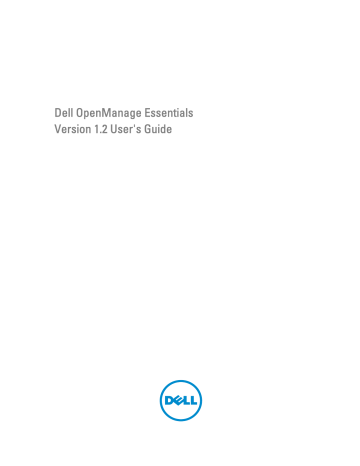
20
Frequently Asked Questions
Installation
Question: How do I install OpenManage Essentials using a remote SQL database named instance?
Answer: To connect remotely, the SQL Server with named instances requires a running SQL Server Browser service.
Question: Will OpenManage Essentials support Microsoft SQL Server Evaluation edition?
Answer: No, SQL Server Evaluation edition is not supported.
Question: What are the minimum login roles for SQL Server?
Answer: See
Minimum Login Roles for Microsoft SQL Server and
Terms and Conditions for Using Relational Database
Question: When launching the OpenManage Essentials installer, an error message is displayed, stating a failure to load a specific library (for example, failed to load OMIL32.DLL
), a denial of access, or an initialization error. What do I do?
Answer: This issue is most likely due to insufficient Component Object Model (COM) permissions on the system. To remedy this situation, see support.installshield.com/kb/view.asp?articleid=Q104986. The OpenManage Essentials installer may also fail if a previous installation of systems management software or some other software product was unsuccessful. Delete the following temporary windows installer registry, if present: HKLM\Software\Microsoft\Windows
\CurrentVersion\Installer\InProgress.
Upgrade
Question: What troubleshooting can I do for the following error message:
Https error 503. The service is unavailable ?
Answer: To resolve this issue, perform an IIS reset and launch OpenManage Essentials. To perform an IIS reset, launch the command prompt and type iisreset . When an iisreset is done, all connections to the web server are reset. It also resets any website hosted on the same OpenManage Essentials server.
Question: Why does an upgrade from OpenManage Essentials version 1.0.1 to 1.1 fail in a large deployment scenario?
Answer: To resolve this issue, ensure that the system meets the minimum hardware requirements. For more information,
see Minimum Recommended Hardware .
Question: How do I upgrade to OpenManage Essentials version 1.2, when OpenManage Essentials version 1.0.1 or 1.1 is installed on a remote database with SQL Server 2005?
Answer: Installation or upgrade of OpenManage Essentials version 1.2 is not supported on Microsoft SQL Server 2005
(all editions) either on a local or remote database. While upgrading from OpenManage Essentials version 1.0.1 or 1.1 installed with remote SQL Server 2005 to OpenManage Essentials version 1.2, the following message is displayed:
Dell OpenManage Essentials cannot be installed or upgraded on SQL Server versions prior to SQL Server 2008. Refer to the FAQ for information on possible migration and additional details.
In this case, you can manually migrate the data from SQL Server 2005 and then upgrade to OpenManage Essentials version 1.2 as follows:
185
1. Create a backup of the OpenManage Essentials version 1.0.1 or 1.1 database.
2. Migrate the OpenManage Essentials version 1.0.1 or 1.1 data from SQL Server 2005 to SQL Server 2008, 2008 R2, or
2012. For more information, see the
OpenManage Essentials Database re-target process
en.community.dell.com/techcenter/systems-management/f/4494/t/19440364.aspx.
instructions at http://
3. Ensure that OpenManage Essentials version 1.0.1 or 1.1 can connect to migrated database and works as expected.
4. Launch the OpenManage Essentials version 1.2 installer to complete the upgrade.
NOTE: After upgrading to OpenManage Essentials version 1.2 with SQL Server 2012, the SQLEXPRESSOME instance is created and data from OpenManage Essentials version 1.0.1 or 1.1 is migrated to OpenManage
Essentials Version 1.2.
Tasks
Question: What troubleshooting can I do if a software update task or remote task fails to create or run?
Answer: Ensure that the DSM Essentials Task Manager service is running in Windows services.
Question: How do I use command line features while deploying OpenManage Server Administrator?
Answer: Unattended installation provides the following features:
• A set of optional command line settings to customize an unattended installation.
• Customization parameters to designate specific software features for installation.
Optional Command Line Settings
The table below shows the optional settings available for the msiexec.exe MSI installer. Type the optional settings on the command line after msiexec.exe with a space between each setting.
NOTE: See support.microsoft.com for full details about all the command line switches for the Windows
Installer Tool.
Table 3. Command Line Settings for MSI Installer
Setting
/i <Package|Product Code>
/i SysMgmt.msi /qn
/x <Package|Product Code>
/q[n|b|r|f]
/f[p|o|e|d|c|a|u|m|s|v]<Package|ProductCode>
Result
This command installs or configures a product.
/i SysMgmt.msi – Installs the Server Administrator software.
This command carries out a fresh installation of version
6.1.
This command uninstalls a product.
/x SysMgmt.msi – Uninstalls the Server Administrator software.
This command sets the user interface (UI) level.
/q or /qn – no UI. This option is used for silent and unattended installation. /qb – basic UI. This option is used for unattended but not silent installation. /qr – reduced UI.
This option is used for unattended installation while displaying a modal dialog box showing install progress. /qf
– full UI. This option is used for standard attended installation.
This command repairs a product.
186
Setting
INSTALLDIR=<path>
Result
/fp – This option reinstalls a product only if a file is missing.
/fo – This option reinstalls a product if a file is missing or if an older version of a file is installed.
/fe – This option reinstalls a product if a file is missing or an equal or older version of a file is installed.
/fd – This option reinstalls a product if a file is missing or a different version of a file is installed.
/fc – This option reinstalls a product if a file is missing or the stored checksum value does not match the calculated value.
/fa – This option forces all files to reinstall.
/fu – This option rewrites all required user-specific registry entries.
/fm – This option rewrites all required system-specific registry entries.
/fs – This option overwrites all existing shortcuts.
/fv – This option runs from the source and re-caches the local package. Do not use the /fv reinstall option for the first installation of an application or feature.
This command installs a product to a specific location. If you specify an install directory with this switch, it must be created manually prior to executing the CLI install commands or they fail with no error or message.
/i SysMgmt.msi INSTALLDIR=c:\OpenManage /qn – installs a product to a specific location using c:
\OpenManage as the install location.
For example, running msiexec.exe /i SysMgmt.msi /qn installs Server Administrator features on each remote system based on the system's hardware configuration. This installation is done silently and unattended.
Customization Parameters
REINSTALL and REMOVE customization CLI parameters provide a way to customize the exact software features to install, reinstall, or uninstall when running silently or unattended. With the customization parameters, you can selectively install, reinstall, or uninstall software features for different systems using the same unattended installation package.
For example, you can choose to install Server Administrator, but not Remote Access Controller service on a specific group of servers, and choose to install Server Administrator, but not Storage Management Service, on another group of servers. You can also choose to uninstall one or multiple features on a specific group of servers.
NOTE: Type the REINSTALL, and REMOVE CLI parameters in upper case, as they are case-sensitive.
NOTE: The software feature IDs mentioned in the table below are case-sensitive.
Table 4. Software Feature IDs
Feature ID
ALL
BRCM
INTEL
Description
All features
Broadcom NIC Agent
Intel NIC Agent
187
Feature ID
IWS
OMSM
RmtMgmt
RAC4
RAC5 iDRAC
SA
Description
Dell OpenManage Server Administrator Web Server
Server Administrator Storage Management Service
Remote Enablement
Remote Access Controller (DRAC 4)
Remote Access Controller (DRAC 5)
Integrated Dell Remote Access Controller
Server Administrator
NOTE: Only iDRAC6 is supported on xx1x systems.
You can include the REINSTALL customization parameter on the command line and assign the feature ID (or IDs) of the software feature that you would like to reinstall. An example is: msiexec.exe /i SysMgmt.msi REINSTALL=BRCM /qb.
This command runs the installation for Dell OpenManage Systems Management and reinstall only the Broadcom agent, in an unattended but not silent mode.
You can include the REMOVE customization parameter on the command line and assign the feature ID (or IDs) of the software feature that you would like to uninstall. For example: msiexec.exe /i SysMgmt.msi REMOVE=BRCM /qb.
This command runs the installation for Dell OpenManage Systems Management and uninstalls only the Broadcom agent, in an unattended but not silent mode.
You can also choose to install, reinstall, and uninstall features with one execution of the msiexec.exe program. For example: msiexec.exe /i SysMgmt.msi REMOVE=BRCM /qb
This command runs the installation for managed system software, and uninstalls the Broadcom agent. This execution is in an unattended but not silent mode.
NOTE: A Globally Unique Identifier (GUID) is 128 bits long, and the algorithm used to generate a GUID guarantees each GUID to be unique. The product GUID uniquely identifies the application. In this case, the product GUID for
Server Administrator is {54C04D53-C3C3-46EA-A75F-7AFF4BEB727C}.
MSI Return Code
An application event log entry is recorded in the SysMgmt.log file. Table 3 shows some of the error codes returned by the msiexec.exe Windows Installer Engine.
Table 5. Windows Installer Return Codes
Error Code
ERROR_SUCCESS
Value
0
Description
The action is completed successfully.
ERROR_INVALID_PARAMETER
ERROR_INSTALL_USEREXIT
87
1602
One of the parameters was invalid.
The user canceled the installation.
188
Error Code
ERROR_SUCCESS_REBOOT_RE
QUIRED
Value
3010
Description
A restart is required to complete the installation. This message is indicative of a successful installation.
NOTE: See support.microsoft.com for full details on all the error codes returned by the msiexec.exe and
InstMsi.exe Windows installer functions.
E-mail Alert Action
Question: Why am I not receiving e-mails after setting up e-mail alert action?
Answer: If you have an Antivirus Client installed on the system, then configure it to allow e-mails.
Discovery
Question: Why are SUSE Linux Enterprise and Red Hat Enterprise Linux based-servers not displayed in the Server category after I have discovered it using SSH protocol?
Answer: The OpenManage Essentials SSH plugin uses sshlib2. sshlib2 fails to authenticate Linux servers which have disabled the Authentication by password option. To enable the option:
1. Open the file /etc/ssh/sshd_config in edit mode and search for the key PasswordAuthentication.
2. Set the value to yes and save the file.
3. Restart the sshd service /etc/init.d/sshd restart.
The servers are now displayed under the Server category in the Device tree.
Question: What troubleshooting can I do if a discovery task fails to create or run?
Answer: Ensure that the DSM Essentials Task Manager service is running in Windows services.
Question: Why are my ESX virtual machines not correlated with their ESX host server?
Answer: You must discover the ESXi host server using SNMP and WSMan or the guest virtual machine will not correlate correctly when discovered using SNMP.
Question: Why are devices discovered with WMI getting classified as Unknown?
Answer: WMI discovery classifies a device as unknown when the credentials for a user account in the Administrators group (not Administrator) is supplied for the discovery range in some cases.
If you are seeing this issue, read the KB article at support.microsoft.com/?scid=kb;en-us;951016 and apply the registry work as described. This resolution applies to managed nodes with Windows Server 2008 R2.
Question: Why are Dell devices discovered using WS-Man with root CA certificate getting classified as Unknown?
Answer: There may be a problem with the root certificate you are using to discover the WS-Man target(s). For
Dell Devices Using WS-Man Protocol With a Root Certificate .
Question: What are SNMP authentication traps?
Answer: An authentication trap is sent when an SNMP agent is hit with an enquiry that contains a community name it does not recognize. The community names are case-sensitive.
The traps are useful to find if someone is probing a system, although its better nowadays to just sniff packets and find out the community name.
If you use multiple community names on the network, and some management might overlap, users may want to turn these off as they become false positives (annoyances).
For more information, see technet.microsoft.com/en-us/library/cc959663.aspx.
189
When an SNMP agent receives a request that does not contain a valid community name or the host that is sending the message is not on the list of acceptable hosts, the agent can send an authentication trap message to one or more trap destinations (management systems). The trap message indicates that the SNMP request failed authentication. This is a default setting.
Question: Why does OpenManage Essentials not support entering host names with underscore in the discovery wizard?
Answer: Per RFC 952, underscores are not valid in DNS names. A
name
(net, host, gateway, or domain name) is a text string up to 24 characters drawn from the alphabet (A-Z), digits (0-9), minus sign (-), and period (.). Periods are only allowed when they serve to delimit components of domain style names.
For more information see,ietf.org/rfc/rfc952.txt and zytrax.com/books/dns/apa/names.html .
Question: What is On-demand?
Answer: On-demand is an operation where a managed system is checked for status/health by OpenManage Essentials when an SNMP trap is received. There are no settings to be changed to enable the on-demand feature. However, the IP address of the management system must be available in the trap destination of SNMP service. An SNMP trap is received from the managed system when there is an issue or failure of a server component. These traps can be viewed under the alert logs.
Question: I am unable to see alerts from an EqualLogic member under the EqualLogic server. How should I discover the
EqualLogic storage array?
Answer: EqualLogic arrays must be discovered using the SNMP version 2 protocol. In the OpenManage Essentials
Discovery Range Configuration wizard, select SNMP Configuration and provide an appropriate community string. You must also include the IP addresses of the EqualLogic group and all members in the discovery range.
Inventory
Question: What troubleshooting can I do if an inventory task fails to create or run?
Answer: Ensure that DSM Essentials Task Manager service is running in Windows services.
System Update
Question: As an OpenManage Essentials administrator (OMEAdmin), what do I do if I am unable to perform system updates on devices?
Answer: To resolve this issue, perform one of the following steps:
• Add the OMEAdmin to the server administrator group.
• Reduce the user control settings by clicking Start → Control Panel → User Accounts → Change User Account
Control Settings.
Question: What do I do if iDRAC does not download packages?
Answer: To resolve this issue, ensure that:
• The default website is enabled in IIS.
• The virtual folder (install_packages) is present and is pointing to the SystemUpdate folder.
the default website is enabled in IIS
Question: What order are packages installed on a system?
Answer: Packages are applied in the following order:
1. Driver
2. Firmware
190
3. Firmware ES
4. BIOS
Question: How do I configure Internet Explorer with Enhanced Security Configuration to ensure that OpenManage
Essentials can utilize all features that use resources from Dell online?
Answer: To ensure that these features work in the Dell Open Manage Essentials console on an environment with
Internet Explorer Enhanced Security Configuration enabled. The user needs to add *.dell.com to the Trusted sites zone.
Import Catalog
and
System Update
require internet access when the user selects Dell Online as the source.
The warranty report also uses Dell online resources to retrieve information and also will not return data without it.
Question: What if IPMI is disabled after installing BMC Utility?
Answer: Try restarting DSM Essentials Network Monitor Service, DSM Essentials Task Manager service and restart IIS.
Question: What is Omremote?
Answer: Omremote enables you to execute remote Server Administrator command line tasks (inband) and also helps you to deploy Server Administrator on remote Dell servers. Omremote is an executable file that is located at C:\Program
Files\Dell\SystMgt\Essentials\bin folder. It uses WMI connection for the Windows-based devices and SSH for the Linuxbased devices. Ensure that the required ports are opened. Omremote commands require a Server Administrator supported operating system with Server administrator installed. To install/update Server administrator on the remote system, you must use an operating system preinstall package.
Question : How do I load a Dell catalog for software update? or What do I do when I get errors when trying to run software update tasks?
Answer:
1.
Download the catalog to the OpenManage Essentials system directly or use an System Update Utility DVD in the local system drive.
2.
Browse for catalog.xml file on the local system or DVD (not on a file share, it is possible to use a file share, but for troubleshooting, do not use file share.)
3.
Now, create software update tasks. If tasks fail, more information is found in the task details.
4.
Try setting all internet explorer security settings to LOW if tasks do not run.
Device Group Permissions
Device Group Permissions Portal
Question: Can I add a user group to the OmeSiteAdministrators role?
Answer: No, adding a user group to the OmeSiteAdministrators role is not supported in OpenManage Essentials version
1.2.
Question: Can I add an OmeAdministrator to the OmeSiteAdministrators role?
Answer: Yes, you can add an OmeAdministrator to the OmeSiteAdministrators role. The user will have all the privileges of the OmeAdministrator. However, to effectively manage device group permissions, it is recommended that a member of the OmeSiteAdministrators role is removed from the OmeAdministrators and OmePowerUsers roles.
Question: Can I add a user who has not logged on to OpenManage Essentials to the OmeSiteAdministrators role?
Answer: Yes, you can use the Edit Members of OmeSiteAdministrators wizard to add a user who has not logged on to
OpenManage Essentials to the OmeSiteAdministrators role.
Question: What happens if a OmePowerUser is added to the OmeSiteAdministrators role?
Answer: Roles and permissions are additive. The user will not have all of (but retain some of) the restrictions of a
OmeSiteAdministrator. The user will be able to perform edit actions that the OmeSiteAdministrator was not able to perform. Target security cannot be guaranteed for this type of user (they can edit device groups assigned to them).
191
Question: Can I promote an OmeSiteAdministrator to an OmeAdministrator?
Answer: Yes, the user will have all privileges and will be able to target all devices. It is suggested, but not required, to remove the user from the OmeSiteAdministrators role before adding the user to the OmeAdministrators role.
Question: How do I add a current OmeAdministrator to the OmeSiteAdministrators role?
Answer:
1. Remove the user from the OmeAdministrators Windows user group.
2. In the Device Group Permissions portal, use the Edit Members of OmeSiteAdministrators option to select and add the user to the OmeSiteAdministrators role.
3. When the user logs in again, the user will be an OmeSiteAdministrator.
Question: A user is removed from the OmeAdministrators role and then added to the OmeSiteAdministrators role. What happens to the tasks that were created while the user was an OmeAdministrator?
Answer: The task created when the user was an OmeAdministrator can still be executed on the targets selected at the time of task creation.
Remote and System Update Tasks
Question: What happens to the task target for a remote task if the OmeSiteAdministrators device group permissions change?
Answer: The task targets of a remote task are not affected by changes to device group permissions. Remote tasks that were created earlier may have task targets that the OmeSiteAdministrator is not assigned to.
Question: What must an OmeSiteAdministrator do to edit a task?
Answer: If the OmeSiteAdministrator is the owner of the task, the OmeSiteAdministrator must delete the existing task and create a new task.
Question: Can an OmeSiteAdministrator re-run a task?
Answer: Yes, A task can be re-run if the task was created earlier by the OmeSiteAdministrator.
Question: Can an OmeSiteAdministrator re-run a task after the user name of the OmeSiteAdministrator is changed?
Answer: No, the OmeSiteAdministrator must re-create the tasks if the user name is changed.
Question: Can two OmeSiteAdministrators assigned to the same custom device group, use the tasks created by each other?
Answer: No, the OmeSiteAdministrators can only use the tasks they have created.
Custom Device Groups
Question: Can an OmeSiteAdministrator delete devices in any group?
Answer: Yes, the OmeSiteAdministrator can delete devices in any group, similar to the OmePowerUser or
OmeAdministrator.
Question: Can OmeSiteAdministrators edit the device groups they created?
Answer: No, the OmeSiteAdministrators cannot edit device groups or queries.
Question: Can OmeSiteAdministrators delete queries and custom groups?
Answer: Yes, the OmeSiteAdministrators can delete queries and custom groups.
Question: Can OmeSiteAdministrators add devices to a custom device group?
Answer: No, the OmeSiteAdministrators cannot edit a custom device group.
192
Logs
Question: How do I enable logging in OpenManage Essentials?
Answer: To enable logging:
1. Go to C:\Program Files (x86)\Dell\SysMgt\Essentials\configuration or the path where OpenManage Essentials is installed.
2. Open the dconfig.ini file using notepad.
3. In the [Logging] section, modify the following:
– Set LOG_ENABLED=true to enable logging.
– Set LOG_TO_FILE=true to write logs to a file.
– Type a path for LOG_FILE_PREFIX. For example, LOG_FILE_PREFIX=C:\windows\temp.
– If required, change the suffix of the file for LOG_FILE_SUFFIX=ome_log.txt.
– Set the log level for LOG_LEVEL_MIN. For example, LOG_LEVEL_MIN=debug.
NOTE: Setting the minimum log level (LOG_LEVEL_MIN) to debug or trace reduces the performance of OpenManage Essentials.
– Set the log level for LOG_LEVEL_MAX. For example, LOG_LEVEL_MAX=output.
NOTE: The maximum log level (LOG_LEVEL_MAX) must always be set to output.
NOTE: For more information about log severity levels, see the “Log Levels” section.
4. Close the file and restart all DSM services in the Services Microsoft Management Console.
Log Levels
Setting the log levels determines the range of message severity type you want to log. The following table describes the log message severity levels that you can assign to LOG_LEVEL_MIN and LOG_LEVEL_MAX.
Severity Level
Trace
Description
Detailed information related to code flow.
NOTE: It is not recommended to set the minimum log level to trace unless instructed to do so by technical support.
Debug
Info
Warning
Error
Detailed information that may be useful when diagnosing problems.
Information related to operational events.
An indicator that something unexpected happened or an indication of some problem in the near future. The software is still working as expected. Typically, related to configuration or network issues (time outs, retries, and so on).
A problem resulting in the software being unable to perform some function.
193
Severity Level
Fatal
Output
Description
A serious error, indicating that the software may not be able to continue running.
Information that needs to be output in situations where the logging system is not initialized.
By default, the minimum and maximum log message severity level are set to:
• LOG_LEVEL_MIN=info
• LOG_LEVEL_MAX=output
The default settings ensure that all messages with a severity of at least ‘info’ and at most ‘output’ are logged.
Troubleshooting
Question: What do I need to do if all SNMP traps from an ESXi 5 host show up in OpenManage Essentials as unknown?
Answer: You must change the hardware event source in the SNMP config on the ESXi 5 host from CIM to IPMI. Run the following commands: vicfg-snmp.pl --username root --password <yourpassword> --server <yourserver> -hwsrc sensors
The output of the --show command would display the following:
Current SNMP agent settings:
Enabled : 1
UDP port : 161
Communities : public
Notification targets :
<myOMEservername>@162/public
Options :
EnvEventSource=sensors
194
advertisement
Related manuals
advertisement
Table of contents
- 3 Dell OpenManage Essentials Version 1.2 User's Guide
- 13 About OpenManage Essentials
- 13 What is New in This Release
- 14 Other Information You May Need
- 14 Contacting Dell
- 15 Installing OpenManage Essentials
- 15 Installation Prerequisites and Minimum Requirements
- 15 Minimum Recommended Hardware
- 16 Minimum Requirements
- 16 Downloading OpenManage Essentials
- 16 Terms and Conditions for Using Relational Database Management Systems
- 17 Database Size, Network Bandwidth, and Scalability
- 17 Minimum Login Roles for Microsoft SQL Server
- 18 Installing OpenManage Essentials
- 19 Custom Setup Installation
- 19 Considerations When Installing OpenManage Essentials on a Domain Controller
- 20 Setting Up OpenManage Essentials Database on a Remote SQL Server
- 20 Installing Repository Manager
- 21 Uninstalling OpenManage Essentials
- 21 Upgrading to OpenManage Essentials Version 1.2
- 22 Setting Up and Configuring VMware ESXi 5
- 22 Migrating IT Assistant to OpenManage Essentials
- 25 Getting Started With OpenManage Essentials
- 25 Logging On to OpenManage Essentials
- 25 Configuring OpenManage Essentials
- 26 Using the OpenManage Essentials Home Portal
- 27 OpenManage Essentials Heading Banner
- 27 Customizing Portals
- 28 Displaying Additional Available Reports and Graphs
- 29 Drilling Down Charts and Reports for More Information
- 29 Saving and Loading the Portal Layout
- 29 Updating the Portal Data
- 29 Hiding Graphs and Reports Components
- 30 Rearranging or Resizing Graphs and Reports (Components)
- 30 Filtering Data
- 30 Search Bar
- 31 Search Items
- 31 Search Drop-Down List
- 31 Selection Actions
- 32 Map View (Home) Portal
- 32 Viewing the User Information
- 32 Logging On As a Different User
- 33 Using the Update Available Notification Icon
- 33 Using the Warranty Scoreboard Notification Icon
- 35 OpenManage Essentials Home Portal — Reference
- 35 Dashboard
- 35 Home Portal Reports
- 36 Device by Status
- 36 Alerts by Severity
- 36 Discovered Versus Inventoried Devices
- 37 Task Status
- 37 Schedule View
- 38 Schedule View Settings
- 38 Device Warranty Report
- 39 Map View (Home) Portal Interface
- 41 Discovering and Inventorying Devices
- 41 Supported Devices, Protocols, and Features Matrix
- 43 Supported Operating Systems (Servers), Protocols, and Features Matrix
- 44 Supported Storage Devices, Protocols, and Features Matrix
- 45 Legend and Definitions
- 46 Using the Discovery and Inventory Portal
- 46 Protocol Support Matrix for Discovery
- 48 Protocol Support Matrix for System Update
- 48 Configuring a Discovery and Inventory Task
- 49 Changing the Default SNMP Port
- 50 Discovering and Inventorying Dell Devices Using WS-Man Protocol With a Root Certificate
- 51 Excluding Ranges
- 51 Viewing Configured Discovery and Inventory Ranges
- 52 Scheduling Discovery
- 52 Discovery Speed Slider Bar
- 52 Multithreading
- 53 Scheduling Inventory
- 53 Configuring Status Polling Frequency
- 55 Discovery And Inventory — Reference
- 55 Discovery and Inventory Portal Page Options
- 55 Discovery and Inventory Portal
- 56 Last Discovery and Inventory
- 56 Discovered Versus Inventoried Devices
- 57 Task Status
- 57 Viewing Device Summary
- 57 Viewing Device Summary Filter Options
- 58 Add Discovery Range / Add Discovery Range Group
- 58 Discovery Configuration
- 58 Discovery Configuration Options
- 60 ICMP Configuration
- 60 ICMP Configuration Options
- 60 SNMP Configuration
- 60 SNMP Configuration Options
- 61 WMI Configuration
- 61 WMI Configuration Options
- 61 Storage Configuration
- 61 Storage Configuration Options
- 62 WS-Man Configuration
- 62 WS-Man Configuration Options
- 62 SSH Configuration
- 62 SSH Configuration Options
- 63 IPMI Configuration
- 63 IPMI Configuration Options
- 63 Discovery Range Action
- 64 Summary
- 64 Add Exclude Range
- 64 Add Exclude Range Options
- 64 Configuration
- 65 Discovery Schedule
- 66 Inventory Schedule
- 67 Status Schedule
- 69 Managing Devices
- 69 Viewing Devices
- 69 Device Summary Page
- 71 Nodes and Symbols Description
- 71 Device Details
- 72 Viewing Device Inventory
- 72 Viewing Alerts Summary
- 72 Viewing System Event Logs
- 72 Searching for Devices
- 73 Creating a New Group
- 73 Adding Devices to a New Group
- 74 Adding Devices to an Existing Group
- 74 Hiding a Group
- 74 Deleting a Group
- 74 Single Sign-On
- 75 Creating a Custom URL
- 75 Launching the Custom URL
- 75 Configuring Warranty Email Notifications
- 76 Configuring Warranty Scoreboard Notifications
- 76 Using Map View
- 78 Map Providers
- 79 Configuring Map Settings
- 79 General Navigation and Zooming
- 80 Home View
- 80 Tool Tip
- 80 Selecting a Device on Map View
- 81 Health and Connection Status
- 81 Multiple Devices at the Same Location
- 82 Setting a Home View
- 82 Viewing All Map Locations
- 82 Adding a Device to the Map
- 83 Moving a Device Location Using the Edit Location Details Option
- 83 Importing Licensed Devices
- 85 Using the Map View Search Bar
- 86 Removing All Map Locations
- 87 Editing a Map Location
- 87 Removing a Map Location
- 87 Exporting All Device Locations
- 89 Devices — Reference
- 89 Viewing Inventory
- 90 Viewing Alerts
- 90 Viewing Hardware Logs
- 90 Hardware Log Details
- 90 Alert Filters
- 91 Viewing Non-Compliant Systems
- 91 Non-Compliant Systems
- 92 Device Search
- 92 Query Results
- 93 Creating Device Group
- 93 Device Group Configuration
- 93 Device Selection
- 94 Summary — Group Configuration
- 94 Map View (Devices) Tab Interface
- 95 Devices at this location
- 95 Map Settings
- 97 Viewing Inventory Reports
- 97 Choosing Predefined Reports
- 97 Predefined Reports
- 98 Filtering Report Data
- 99 Exporting Reports
- 101 Reports — Reference
- 102 Agent and Alert Summary
- 102 Agent Summary
- 102 Alerts per Device
- 102 Top Alert Generators
- 102 Server Overview
- 103 Server Components and Versions
- 103 Asset Acquisition Information
- 104 Asset Maintenance Information
- 105 Asset Support Information
- 106 Hard Drive Information
- 106 ESX Information
- 107 HyperV Information
- 107 Field Replaceable Unit (FRU) Information
- 107 License Information
- 108 Memory Information
- 108 Modular Enclosure Information
- 109 NIC Information
- 109 PCI Device Information
- 109 Storage Controllers Information
- 110 Warranty Information
- 111 Viewing Warranty Reports
- 111 Extending Warranty
- 113 Managing Alerts
- 113 Viewing Alerts and Alert Categories
- 113 Viewing Alert Logs
- 113 Understanding the Alert Types
- 114 Viewing Internal Alerts
- 114 Viewing Alert Categories
- 114 Viewing Alert Source Details
- 114 Viewing Previously Configured Alert Actions
- 114 Viewing Application Launch Alert Action
- 115 Viewing E-Mail Alert Action
- 115 Viewing Alert Ignore Action
- 115 Viewing Alert Trap Forward Action
- 115 Handling Alerts
- 115 Flagging an Alert
- 115 Creating and Editing a New View
- 116 Configuring Alert Actions
- 116 Setting Up E-mail Notification
- 117 Ignoring Alerts
- 117 Running a Custom Script
- 118 Forwarding Alerts
- 118 Forwarding Alerts Use Case Scenarios
- 119 Working With Sample Alert Action Use Cases
- 119 Use Cases in Alert Actions
- 120 Configuring Alert Log Settings
- 120 Renaming Alert Categories and Alert Sources
- 121 Alerts — Reference
- 121 Alert Logs
- 122 Predefined Alert View Filters
- 122 Alert Logs Fields
- 123 Alert Details
- 123 Alert Log Settings
- 123 Alert View Filters
- 123 Alert Filter Name
- 124 Severity
- 124 Acknowledgement
- 124 Summary — Alert View Filter
- 125 Alert Actions
- 125 Name and Description
- 126 Severity Association
- 126 Application Launch Configuration
- 127 E-Mail Configuration
- 128 Trap Forwarding
- 128 Category and Sources Association
- 128 Device Association
- 129 Date and Time Range
- 130 Alert Action - Duplicate Alert Correlation
- 130 Summary- Alert Action Details
- 131 Alert Categories
- 131 Alert Categories Options
- 133 Alert Source
- 135 Updating Server BIOS, Firmware, Drivers, and Applications
- 135 Viewing the System Update Page
- 136 Understanding Server BIOS Firmware and Drivers Sources
- 136 Choosing the Right Source for Updates
- 136 Selecting an Update Catalog Source
- 137 Viewing Comparison Results
- 137 Viewing Compliant Servers
- 137 Viewing Non-Compliant Servers
- 137 Viewing Non-Inventoried Servers
- 137 Viewing Servers With Issues and Resolutions
- 137 System Update Use Case Scenarios
- 139 Applying System Updates
- 140 Viewing Updated Status
- 140 View Active Catalog
- 141 Issues and Resolutions Use Case Scenarios
- 143 System Update — Reference
- 143 Filter Options
- 144 System Update
- 144 Compliance Report
- 146 Compliant Systems
- 146 Non-Compliant Systems
- 147 System Update Task
- 147 Non-Inventoried Systems
- 148 Inventory Systems
- 148 All System Update Tasks
- 148 Issues and Resolutions
- 148 Task Execution History
- 149 Select a Catalog Source
- 149 Dell Update Package
- 150 Dell OpenManage Server Update Utility
- 150 Repository Manager
- 150 View Active Catalog
- 151 Managing Remote Tasks
- 151 About Remote Tasks
- 151 Managing Command Line Task
- 152 Managing RACADM Command Line Tasks
- 153 Managing Generic Command Line Task
- 154 Managing Server Power Options
- 154 Deploying Server Administrator
- 156 Supported Windows and Linux Packages
- 156 Arguments
- 157 Working With Sample Remote Tasks Use Cases
- 157 Use Cases in Remote Tasks
- 158 Device Capability Matrix
- 161 Remote Tasks — Reference
- 161 Remote Tasks Home
- 162 Remote Tasks
- 162 All Tasks
- 163 Task Execution History
- 163 Server Power Options
- 165 Deploy Server Administrator Task
- 166 Command Line Task
- 167 Remote Server Administrator Command
- 169 Generic Command
- 170 IPMI Command
- 172 RACADM Command Line
- 175 Managing Security Settings
- 175 Using Security Roles and Permissions
- 175 Microsoft Windows Authentication
- 176 Assigning User Privileges
- 176 Using Custom SSL Certificates (Optional)
- 176 Configuring IIS Services
- 177 Supported Protocols and Ports in OpenManage Essentials
- 177 Supported Protocols and Ports on Management Stations
- 177 Supported Protocols and Ports on Managed Nodes
- 179 Troubleshooting
- 179 OpenManage Essentials Troubleshooting Tool
- 179 Troubleshooting Procedures
- 179 Troubleshooting Inventory
- 180 Troubleshooting Device Discovery
- 181 Troubleshooting Receiving SNMP Traps
- 181 Troubleshooting Discovery of Windows Server 2008–Based Servers
- 181 Troubleshooting SNMP Traps for ESX or ESXi Versions 3.5, 4.x, or 5.0
- 181 Troubleshooting Problems With Microsoft Internet Explorer
- 182 Troubleshooting Map View
- 185 Frequently Asked Questions
- 185 Installation
- 185 Upgrade
- 186 Tasks
- 186 Optional Command Line Settings
- 187 Customization Parameters
- 188 MSI Return Code
- 189 E-mail Alert Action
- 189 Discovery
- 190 Inventory
- 190 System Update
- 191 Device Group Permissions
- 191 Device Group Permissions Portal
- 192 Remote and System Update Tasks
- 192 Custom Device Groups
- 193 Logs
- 193 Log Levels
- 194 Troubleshooting
- 195 Managing Device Group Permissions
- 195 Adding Users to the OmeSiteAdministrators Role
- 196 Assigning Device Groups to a User
- 197 Removing Users From the OmeSiteAdministrators Role
- 199 Preferences — Reference
- 199 Console Settings
- 200 Email Settings
- 201 Alert Settings
- 201 Custom URL Settings
- 201 Warranty Notification Settings
- 202 Device Group Permissions
- 202 Common Tasks
- 203 Manage Device Group Permissions
- 203 Device Groups for Tasks and Patch Targeting
- 205 Logs — Reference
- 205 User Interface Logs
- 206 Application Logs
- 207 Extensions
- 209 Right-Click Actions
- 209 Schedule View
- 209 Device Status
- 210 Discovery Range Summary
- 210 Managing Include Ranges
- 210 View Filters
- 211 Alerts
- 211 Remote Tasks
- 211 Custom URL
- 211 System Update Tasks
- 213 Tutorials
- 215 Using OpenManage Essentials Command Line Interface
- 215 Launching the OpenManage Essentials Command Line Interface
- 215 Creating a Discovery Profile Input File
- 216 Specifying IPs, Ranges, or Host names Using XML or CSV Files
- 217 Specifying Input Files in PowerShell
- 217 Command Line Interface Commands
- 217 Creating a Discovery Range
- 218 Removing a Discovery Range
- 218 Creating a Discovery Range Group
- 218 Removing a Discovery Range Group
- 218 Editing a Discovery Range
- 219 Editing a Discovery Range Group
- 219 Enabling a Discovery Range or Discovery Range Group
- 220 Disabling a Discovery Range or Discovery Range Group
- 220 Creating a Discovery Exclude Range
- 220 Removing a Discovery Exclude Range
- 221 Running Discovery, Inventory, and Status Polling Tasks
- 221 Removing a Device
- 222 Retrieving the Status Execution Progress of a Discovery Range
- 222 Stopping a Running Discovery Range or Group
- 222 Creating a Custom Device Group
- 223 Adding Devices to a Custom Group
- 223 Deleting a Group