5.3 Using Ethernet interface to setup Ethernet interface. The Speaker Company TTP-2410M Pro, 644M Pro, 346M Pro
Add to My manuals92 Pages
advertisement
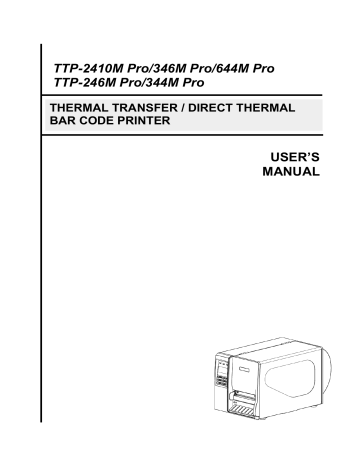
5.3 Using Ethernet interface to setup Ethernet interface
1. Connect the computer and the printer to the LAN.
2. Turn on the printer power.
3. Start the Diagnostic Utility by double clicks on the icon.
Note: This utility works with printer firmware V6.00 and later versions.
4. Select “Ethernet” as the interface then click on the “Setup” button to setup the IP address, subnet mask and gateway for the on board Ethernet.
5. Click the “Discover Device” button to explore the printers that exist on the network.
6. Select the printer in the left side of listed printers, the correspondent IP address will be shown in the right side “IP address/Printer Name” field.
7. Click “Change IP Address” to configure the IP address obtained by DHCP or static.
The default IP address is obtained by DHCP. To change the setting to static IP address, click “Static IP” radio button then enter the IP address, subnet mask and
76
gateway. Click
“Set IP” to take effect the settings.
Users can also change the
“Printer Name” by another model name in this fields then click
“Set Printer Name” to take effect this change.
Note: After clicking the
“Set Printer Name” or “Set IP” button, printer will reset to take effect the settings.
8. Click
“Exit” button to exit the Ethernet interface setup and go back to Diagnostic Tool main screen.
Factory Default button
This function will reset the IP, subnet mask, gateway parameters obtained by DHCP and reset the printer name.
Web setup button
Except to use the Diagnostic Utility to setup the printer, you can also explore and configure the printer settings and status or update the firmware with the IE or Firefox web browser. This feature provides a user friendly setup interface and the capability to manage the printer remotely over a network.
77
advertisement
Related manuals
advertisement
Table of contents
- 6 1.1 Product Introduction
- 7 1.2 Product Features
- 10 1.3 General Specification
- 10 1.4 Print Specifications
- 11 1.5 Ribbon Specifications
- 12 1.6 Media Specifications
- 14 2.1 Unpacking and Inspection
- 15 2.2 Printer Overview
- 19 2.3 Operator Controls
- 20 2.4 Setting Up the Printer
- 21 2.5 Loading Ribbon
- 25 2.6 Loading the Media
- 37 2.7 Adjustment Knob
- 39 Pro/TTP-344M Pro models)
- 41 3.1 Setup Menu Overview
- 70 3.2 File Manager
- 72 3.3 Diagnostics
- 74 3.4 Language
- 75 3.5 Service
- 77 4.1 Start the Diagnostic Tool
- 79 Pro/TTP-344M Pro models)
- 79 5.1 Using USB interface to setup Ethernet interface
- 80 5.2 Using RS-232 interface to setup Ethernet interface
- 81 5.3 Using Ethernet interface to setup Ethernet interface
- 83 6.1 Common Problems
- 87 6.2 Mechanism Fine Adjustment to Avoid Ribbon Wrinkles