6.1 Common Problems. The Speaker Company TTP-2410M Pro, 644M Pro, 346M Pro
Add to My manuals92 Pages
advertisement
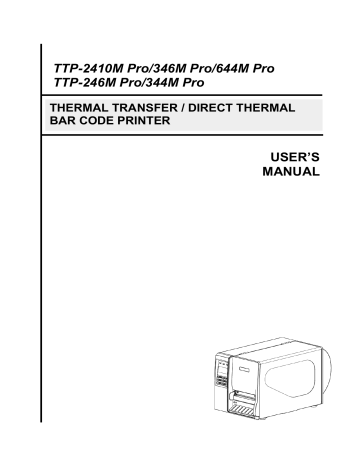
6. Troubleshooting
6.1 Common Problems
The following guide lists the most common problems that may be encountered when operating this bar code printer. If the printer still does not function after all suggested solutions have been invoked, please contact the Customer Service Department of your purchased reseller or distributor for assistance.
Problem Possible Cause Recovery Procedure
Power indicator does
* The power cord is not properly not illuminate connected.
* Plug the power cord in printer and outlet.
* Switch the printer on.
Carriage Open
* The printer carriage is open. * Please close the print carriage.
No Ribbon
No Paper
Paper Jam
* Running out of ribbon.
* The ribbon is installed incorrectly.
* Running out of label.
* The label is installed incorrectly.
* Gap/black mark sensor is not calibrated.
* Supply a new ribbon roll.
* Please refer to the steps in user’s manual to reinstall the ribbon.
* Supply a new label roll.
* Please refer to the steps in user’s manual to reinstall the label roll.
* Calibrate the gap/black mark sensor.
78
* Re-connect cable to interface.
* If using serial cable,
- Please replace the cable with pin to pin connected.
- Check the baud rate setting. The default baud rate setting of printer is 9600,n,8,1.
* If using the Ethernet cable,
Not Printing
Memory full
( FLASH / DRAM )
SD card is unable to use work
PS/2 port does not
* Cable is not well connected to serial or
USB interface or parallel port.
* The serial port cable pin configuration is not pin to pin connected.
* The space of FLASH/DRAM is full.
* SD card is damaged.
* SD card doesn manufacturer.
’t insert correctly.
* Use the non-approved SD card
* Did not turn off power prior to plug in the PS/2 keyboard.
* PS/2 keyboard is damaged.
* PS/2 keyboard doesn correctly.
’t plug-in
* There is no BAS file in the printer.
- Check if the Ethernet RJ-45 connector green
LED is lit on..
- Check if the Ethernet RJ-45 connector amber
LED is blinking.
- Check if the printer gets the IP address when using DHCP mode.
- Check if the IP address is correct when using the static IP address.
- Wait a few seconds let the printer get the communication with the server then check the
IP address setting again.
* Chang a new cable.
* Ribbon and media are not compatible.
* Verify the ribbon-inked side.
* Reload the ribbon again.
* Clean the printhead.
* The print density setting is incorrect.
* Printhead ’s harness connector is not well connected with printheat. Turn off the printer and plug the connector again.
* Check if the stepping motor is plugging in the right connector.
* Check your program if there is a command
PRINT at the end of the file and there must have
CRLF at the end of each command line.
* Delete unused files in the FLASH/DRAM.
* The max. numbers of file of DRAM is 256 files.
* The max. user addressable memory space of
DRAM is 256 KB for TTP-246M Pro/TTP-344M
Pro and 2048KB for TTP-2410M Pro/
TTP-346M Pro.
* The max. numbers of file of FLASH is 256 files.
* The max. user addressable memory space of
FLASH is 2560 KB for TTP-246M Pro/
TTP-344M Pro and 6656 KB for TTP-2410M
Pro/TTP-346M Pro.
* Use the supported capacity SD card.
* Insert the SD card again.
* The supported SD card spec and the approved
SD card manufacturers, please refer to section
2.2.3.
* Turn off printer power prior to plug in the PS/2 keyboard.
* Plug the PS/2 keyboard again.
* Make sure the keyboard is fine.
* Make sure if there is any BAS file downloaded into printer.
79
Poor Print Quality
* Reload the supply.
* Clean the printhead.
* Clean the platen roller.
* Adjust the print density and print speed.
* Ribbon and media is loaded incorrectly
* Dust or adhesive accumulation on the print head.
* Print density is not set properly.
* Printhead element is damaged.
* Run printer self-test and check the print head test pattern if there is dot missing in the pattern.
* Change proper ribbon or proper label media.
* Adjust the printhead pressure adjustment knob.
- If the left side printout is too light, please adjust the left side pressure adjustment knob to the higher index (higher pressure). If the pressure adjustment knob has been adjust to index “5” and the poor print quality is still at the left side
* Ribbon and media are incompatible.
* The printhead pressure is not set properly. of the printout, please adjust the pressure adjustment knob to index “1” and use the
Z-axis adjustment knob to fine tune the pressure.
- If the right side printout is too light, please adjust the right side pressure adjustment knob to the higher index (higher pressure) to improve the print quality.
* If the label thickness is more than 0.22 mm, the print quality might be not good enough, please adjust the heater line adjustment screw counter clockwise to get the best print quality.
* The release lever does not latch the printhead properly.
LCD panel is dark but
* The printer initialization is the LEDs are light unsuccessful.
* Turn OFF and ON the printer again.
* Initialize the printer.
LCD panel is dark and
LEDs are lit on, but the label is feeding
* The LCD panel harness connector is loose. forward
* The LCD panel harness connector is plugged upside down.
Ribbon end sensor doesn ’t work
* The ribbon sensor hole is covered with dust.
Peel sensor is not working
* Peel sensor is not located on the correct position.
* The connector is loose.
Cutter is not working * The connector is loose.
* Clear the dust in the sensor hole by the blower.
* Make sure that the media goes through the Peel sensor.
* Plug the connect cable correctly.
* Plug in the connect cable correctly.
Label feeding is not stable (skew) when printing
Skip labels when printing
* The media guide does not touch the edge of the media.
* If the label is moving to the right side, please move the label guide to left.
* If the label is moving to the left side, please move the label guide to right.
* Label size is not specified properly.
* Sensor sensitivity is not set properly.
* The media sensor is covered with dust.
* Check if label size is setup correctly.
* Calibrate the sensor by Auto Gap or Manual
Gap options.
* Clear the GAP/Black mark sensor by blower.
80
The printing position of small label is incorrect
* Media sensor sensitivity is not set properly.
* Label size is incorrect.
* The parameter Shift Y in the LCD menu is incorrect.
* The vertical offset setting in the driver is incorrect.
* Calibrate the sensor sensitivity again.
* Set the correct label size and gap size.
* Press [MENU] [SELECT] x3 [DOWN]x6
[SELECT] to fine tune the parameter of Shift Y.
* If using the software BarTender, please set the vertical offset in the driver.
The left side printout position is incorrect
* Wrong label size setup.
* The parameter Shift X in LCD menu is incorrect.
X.
* Set the correct label size.
* Press [MENU] [SELECT] x 3 [DOWN] x 5
[SELECT] to fine tune the parameter of Shift
Missing printing on the left or right side of * Wrong label size setup. * Set the correct label size. label
RTC time is incorrect when reboot the printer
* The battery has run down. * Check if there is a battery on the main board.
Multi interface board
* The installation is incorrect. doesn ’t work
Power and Error LEDs
* Power switch OFF and ON too fast. are blinking fast
Wrinkle Problem
* Printhead pressure is incorrect.
* Ribbon installation is incorrect.
* Media installation is incorrect.
* Print density is incorrect.
* Media feeding is incorrect.
Gray line on the blank
* The printhaed is dirty. label
* The platen roller is dirty.
Irregular printing
* The printer is in Hex Dump mode.
* The RS-232 setting is incorrect.
* Check if the board is plugged in the right connector.
* Turn off the printer and wait all LEDs are dark, and turn on the printer again.
* Please refer to the next chapter.
* Please set the suitable density to have good print quality.
* Make sure the label guide touch the edge of the media guide.
* Clean the printhead.
* Clean the platen roller.
* Turn off and on the printer to skip the dump mode.
* Re-set the Rs-232 setting.
81
advertisement
Related manuals
advertisement
Table of contents
- 6 1.1 Product Introduction
- 7 1.2 Product Features
- 10 1.3 General Specification
- 10 1.4 Print Specifications
- 11 1.5 Ribbon Specifications
- 12 1.6 Media Specifications
- 14 2.1 Unpacking and Inspection
- 15 2.2 Printer Overview
- 19 2.3 Operator Controls
- 20 2.4 Setting Up the Printer
- 21 2.5 Loading Ribbon
- 25 2.6 Loading the Media
- 37 2.7 Adjustment Knob
- 39 Pro/TTP-344M Pro models)
- 41 3.1 Setup Menu Overview
- 70 3.2 File Manager
- 72 3.3 Diagnostics
- 74 3.4 Language
- 75 3.5 Service
- 77 4.1 Start the Diagnostic Tool
- 79 Pro/TTP-344M Pro models)
- 79 5.1 Using USB interface to setup Ethernet interface
- 80 5.2 Using RS-232 interface to setup Ethernet interface
- 81 5.3 Using Ethernet interface to setup Ethernet interface
- 83 6.1 Common Problems
- 87 6.2 Mechanism Fine Adjustment to Avoid Ribbon Wrinkles