Data tab—Nameplate view. SKF Baker AWA-IV 4 kV, Baker AWA-IV 12 kV, Baker AWA-IV 12 HO, Baker AWA-IV Series, Baker AWA-IV 2 kV
Add to My manuals214 Pages
advertisement
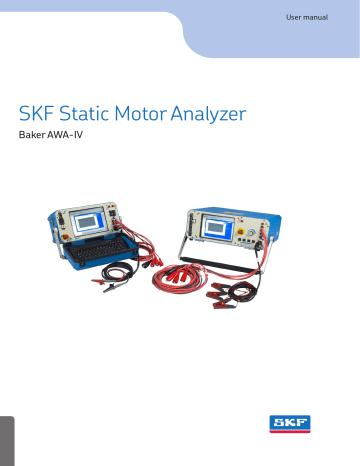
Baker AWA-IV software overview
Data tab—Nameplate view
The Nameplate view contains the nameplate data for each motor in the database. The first field is Motor ID , which is used by the software to uniquely identify the motor. Values must be entered in the Motor ID and the two motor location fields.
The labels for the location fields are user definable. In the example below, the labels are
Plant and Unit . The default values are Location and Building . If you need to change the field labels, click on the View menu then Options then Changable Labels .
The location and Motor ID fields are required because they are used in the Explore tab to help locate motors. If the enable voltage class feature is used, the Volts Oper (operating voltage) field is also required. Ensure that the proper Winding Config radio button is selected for your motor. This parameter is used elsewhere in the system. All other fields in the
Nameplate view are optional.
NOTE
Many customers have found that filling in all nameplate fields greatly helps with preventive maintenance programs by providing one place where their plant’s motor data is kept. Additionally, motor shop customers often discover that recording complete nameplate information is required when working with their customers’ motors. The information can also help with troubleshooting and support.
Figure 44. Data tab, nameplate view.
The Nameplate view is also used to add new motors, update existing motors, and delete unneeded motors from the database.
PUB CM/I4 71-015 EN V13.2 Static Motor Analyzer—Baker AWA-IV User Manual 45
Baker AWA-IV software overview
Adding a new motor
1) Click on the Add button. The Motor ID and SN (serial number) fields will be blanked out.
2) If needed, click on the Clear button to clear all fields.
3) The Location fields ( Plant and Unit in this example) and Motor ID are required.
Values entered cannot begin with a space. If more than one location exists, click on the down arrow of the location boxes. You can enter a new Plant location simply by typing the new name in the field.
Figure 45. Adding a new motor ID. Required fields appear in blue in this example.
4) If voltage class restriction is enabled (via the View menu Options and Enable
Voltage Class is checked), entering a value in the Volts Oper field will also be required. Entering information in other fields is highly recommended for tracking and other purposes, but is not required. When you have finished entering your values, click on the Save button.
5) Enter the Test ID to be used when testing the new motor. (Refer to “Creating a Test
ID” for more information on this topic if needed.)
NOTE
Clicking the Reset button will re-display the previous motor and nothing will be added.
Updating an existing motor’s nameplate information
1) Select the desired Motor ID then move the cursor to the field(s) you need to update and make your changes. The Save button will be enabled as soon as changes are started.
2) When finished, click on the Save button and your changes will be committed to the database. If the changes are not needed, click on the Reset button. All fields will be reset and no changes will be committed to the database.
Deleting an existing motor from the database
1) Select the desired Motor ID then click on the Del (delete) button.
2) A dialog box appears to confirm that you want to delete the selected Motor ID, and all of its test results. If you are sure that you want to delete the Motor ID, click Yes.
The motor and all of its test results will be deleted.
46 PUB CM/I4 71-015 EN V13.2 Static Motor Analyzer—Baker AWA-IV User Manual
advertisement
Related manuals
advertisement
Table of contents
- 21 Formatting
- 21 Information devices
- 23 Symbols on equipment
- 23 Labels on equipment
- 24 Safety precautions
- 24 Test related
- 26 Emergency stop button
- 27 Baker ZTX E-stop and remote E-stop
- 28 General operation, maintenance, and service information
- 28 Cleaning and decontamination
- 28 Technical assistance / authorized service centers
- 28 Unpacking the unit
- 28 Pollution degree II
- 28 Power requirements
- 29 Environmental conditions
- 29 Power pack lifting and shipping
- 29 Lifting the instrument
- 30 Operating and shipping positions
- 31 Database management
- 31 Consequences of not organizing data
- 32 Starting the software
- 32 Creating a new database
- 33 Opening an existing database
- 34 Using multiple databases
- 35 Data Transfer feature
- 35 Transferring motor and test results data
- 38 Transferring Test IDs
- 39 Archiving a database
- 40 Restoring a database
- 43 Baker AWA-IV 2 kV/4 kV model front panel
- 43 USB ports
- 43 Ethernet connector
- 44 Emergency power shut-off
- 44 Resistance leads
- 44 High-voltage test leads
- 44 Voltage output control knob (6 kV and 12 kV models only)
- 44 Baker AWA-IV 6 kV/12 kV model front panel
- 45 Baker AWA-IV 6 kV model distinctions
- 45 Setting up the Baker AWA-IV tester
- 45 Selecting an optimal environment
- 45 Making basic connections and starting the analyzer
- 46 Connecting test leads to motor under test
- 46 Configuring a printer
- 46 Using the footswitch
- 47 Starting the software
- 48 Creating a new database
- 49 Opening an existing database
- 50 Using version 4 software for the first time
- 51 Main window
- 52 Main menu
- 52 File menu
- 53 View menu
- 54 Database menu
- 54 Window menu
- 55 Tools menu
- 55 Help menu
- 56 Toolbar
- 57 Explore tab
- 58 Motor ID tab
- 59 Route tab
- 61 Modifying the display of lists in the Motor ID and Route tabs
- 62 Viewing test data
- 63 Using the Data tab
- 64 Motor location fields
- 64 Motor ID field
- 65 Data tab—Nameplate view
- 67 Data tab—Application view
- 69 Data tab—Results Summary view
- 70 Data tab—Surge view
- 72 Data tab—PI view
- 73 Data tab—Step/Ramp-Voltage view
- 75 Using the Tests tab
- 76 Test configuration
- 76 Temperature/Resistance test setup window
- 79 Manually entering resistance measurements
- 80 DC Tests setup window
- 83 Surge test setup window
- 85 E bar graph
- 86 Creating a Surge test reference
- 90 Viewing Surge test results
- 91 Using the Trending tab
- 92 Max Delta R%
- 92 Resistance Trending Graphs
- 93 Insulation Resistance/MegOhm
- 94 HiPot
- 95 Relative humidity
- 95 Special software trending features
- 97 Before testing begins
- 97 Recommended testing sequence
- 98 Balance resistance test or line-to-line resistance
- 98 MegOhm test
- 98 DA/PI test
- 99 HiPot test
- 99 Step Voltage test
- 99 Surge test
- 100 Recommended test voltages for insulation resistance testing
- 100 Recommended test voltages for HiPot and Surge tests
- 101 Performing an example test
- 101 Creating a Motor ID
- 103 Creating a Test ID
- 105 Configuring Temperature/ Resistance test
- 107 Configuring DC tests
- 109 Configure Surge test
- 111 Running an automatic test
- 115 Reviewing test results/data
- 118 Printing reports
- 123 Creating a new motor voltage class
- 124 Surge testing notes and recommendations
- 124 Surge testing with rotor removed (typically motor shop testing)
- 124 Surge testing with rotor installed (typically field testing)
- 124 Surge testing DC motors
- 124 False P-P EAR failures
- 124 Surge test underpowered
- 125 Surge testing through capacitors
- 127 Predictive maintenance
- 128 Quality control
- 128 Motor troubleshooting
- 128 Field coils
- 129 Hi L in Baker AWA-IV 2 kV and Baker AWA-IV 4 kV
- 130 Using the Hi L technique
- 131 Fine tuning the technique
- 138 Power pack setup
- 138 Operating position
- 139 Combining Baker AWA-IV host and power pack tests
- 139 Creating IDs and setting up the test
- 142 Running the combined Baker AWA-IV and power pack tests
- 144 Testing with the Baker PP30 three-phase test lead power pack
- 145 Conducting DC tests with the Baker PP30 three-phase test lead power pack
- 147 Conducting Surge tests with the Baker PP30 three-phase test lead power pack
- 150 Testing with the Baker PP24 single-phase test lead power pack
- 150 Conducting DC tests with the Baker PP24 single-phase test lead power pack
- 151 Conducting Surge tests with the Baker PP24 single-phase test lead power pack
- 153 Principles of armature insulation testing
- 154 Connecting Baker AWA-IV to the Baker ZTX accessory
- 155 Armature preparation
- 156 Configuring a Surge test for armature bar-to-bar testing
- 162 Reviewing test results/data
- 164 Printing reports
- 165 Generating CSV files
- 167 Self-help and diagnostics
- 167 Repair parts
- 167 Step #1: Basic information
- 168 Step #2: Applications or service problem?
- 168 Applications: What to do first
- 168 Common application problems
- 170 Service: What to do first
- 170 Open condition display
- 170 HiPot display checks
- 171 Open ground check
- 171 Answer these questions
- 171 Limited output surge waveform
- 172 Proper storage of leads/unit
- 172 Checking test leads for broken sections
- 172 Manual break check
- 172 Overcurrent trip test
- 172 Open circuit test to verify analyzer operation
- 173 Third-party software warning
- 174 Warranty return
- 174 Warranty return form
- 175 Calibration information
- 175 Baker AWA-IV 2 kV and 4 kV tester specifications
- 177 Baker AWA-IV 6 kV, 12 kV, and 12 kVHO tester specifications
- 179 Applicable standards
- 181 Version 4.0 database definition
- 181 Nameplate table—(MotorID)
- 182 Test results table—(TestResults)
- 186 Memo table—(Memo)
- 187 Polarization Index Test Results table—(TestResultsPI)
- 189 Step Voltage test results table—(TestResultsPrgHiPot)
- 190 Surge test results table—(SurgeWaveform)
- 191 Test results parameters table—(TestResultsParameters)
- 195 Test ID table—(TestId)
- 199 Step Voltage test ID table—(TestIdPrgHiPot)
- 200 Reference Surge waveform table— (RefSrgWaveForm)
- 201 Database Information table—(DatabaseInfo)
- 201 Work list table—(Route)
- 201 Motor voltage class table—(MotorVoltageClasses)
- 203 Software fault messages
- 203 Resistance failure types
- 204 DC test failure types
- 204 Surge test failure types
- 205 Fault analysis chart
- 205 AWA-IV static testing parameters, indicators, and common causes