Performing an example test. SKF Baker AWA-IV 4 kV, Baker AWA-IV 12 kV, Baker AWA-IV 12 HO, Baker AWA-IV Series, Baker AWA-IV 2 kV
Add to My manuals214 Pages
advertisement
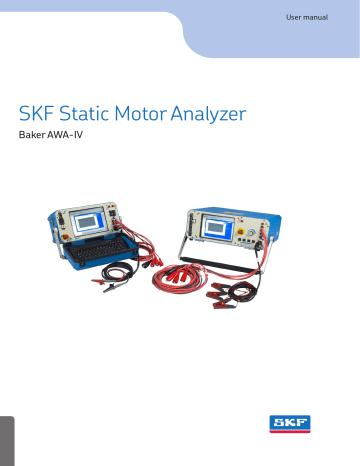
Test procedures
Performing an example test
The following section walks you through an example setup of a motor being tested for the first time.
• First, you will create a Motor ID that uniquely identifies the motor being tested.
• Next, a Test ID must be created for the motor and assigned to the Motor ID.
• Then tests will be run and the results reviewed.
• Finally, reports will be printed.
Creating a Motor ID
1) Often times, when a new motor is being added to the database, a similar motor already exists. In such cases, you can select the similar motor using the Explore tab.
2) From the Data tab— Nameplate view, the Motor ID information is displayed for the selected motor. As the view name suggests, the information presented here comes directly from the motor’s nameplate. The information presented was entered by a user when the original Motor ID was created.
3) When starting with information from a similar motor, you can click on the Add button to clear the Motor ID and SN (serial number) fields. Then, you can simply enter the a new unique Motor ID and serial number for the new motor, provided that the existing information matches the values on the new motor’s nameplate. If other nameplate information for the motor is available, you can add it as well.
4) If you are creating a Motor ID for a motor that does not have a similar motor already in the system, select a Motor ID with the same operating voltage just to start the process, then click on the Clear button to clear the nameplate form. Then, you will provide a new Motor ID along with all information found on the nameplate.
5) Use the Tab and Shift/Tab keys to easily move from field to field.
NOTE
In most cases, only the Motor ID, Location, and Building fields are required.
However, adding all available information from the nameplate has proven valuable for many applications including report generation, internal and external troubleshooting, and support.
If the Enable Voltage Class feature has been enabled, the Volts Oper (operating voltage) field will also be required. If a voltage class for your motor is not available in the Volts Oper list provided, you can create a new motor voltage class as described at the end of this chapter.
Oftentimes, more data fields available than the information provided on the nameplate. Fill in only those fields that have corresponding information on the nameplate.
6) The Reset button restores the previous motor’s information to the form.
7) Ensure that the proper radio button is selected for Winding Config . This value will be used by the software during test setup.
PUB CM/I4 71-015 EN V13.2 Static Motor Analyzer—Baker AWA-IV User Manual 81
Test procedures
8) Examine the example below to see how the Nameplate view appears when a new
Motor ID is created.
Figure 83. Example Data tab Nameplate view of new Motor ID.
9) After all data is entered, click on the Save button to add the new Motor ID to the database.
10) After the Save button is clicked, the Select Test ID dialog box appears.
Figure 84. Test ID.
11) Assign a Test ID to the newly-created motor. In this example, we selected the 480V w/Rotor HiPot.
12) Click on the OK button. The new Motor ID is now added to the Motor Tree .
82 PUB CM/I4 71-015 EN V13.2 Static Motor Analyzer—Baker AWA-IV User Manual
advertisement
Related manuals
advertisement
Table of contents
- 21 Formatting
- 21 Information devices
- 23 Symbols on equipment
- 23 Labels on equipment
- 24 Safety precautions
- 24 Test related
- 26 Emergency stop button
- 27 Baker ZTX E-stop and remote E-stop
- 28 General operation, maintenance, and service information
- 28 Cleaning and decontamination
- 28 Technical assistance / authorized service centers
- 28 Unpacking the unit
- 28 Pollution degree II
- 28 Power requirements
- 29 Environmental conditions
- 29 Power pack lifting and shipping
- 29 Lifting the instrument
- 30 Operating and shipping positions
- 31 Database management
- 31 Consequences of not organizing data
- 32 Starting the software
- 32 Creating a new database
- 33 Opening an existing database
- 34 Using multiple databases
- 35 Data Transfer feature
- 35 Transferring motor and test results data
- 38 Transferring Test IDs
- 39 Archiving a database
- 40 Restoring a database
- 43 Baker AWA-IV 2 kV/4 kV model front panel
- 43 USB ports
- 43 Ethernet connector
- 44 Emergency power shut-off
- 44 Resistance leads
- 44 High-voltage test leads
- 44 Voltage output control knob (6 kV and 12 kV models only)
- 44 Baker AWA-IV 6 kV/12 kV model front panel
- 45 Baker AWA-IV 6 kV model distinctions
- 45 Setting up the Baker AWA-IV tester
- 45 Selecting an optimal environment
- 45 Making basic connections and starting the analyzer
- 46 Connecting test leads to motor under test
- 46 Configuring a printer
- 46 Using the footswitch
- 47 Starting the software
- 48 Creating a new database
- 49 Opening an existing database
- 50 Using version 4 software for the first time
- 51 Main window
- 52 Main menu
- 52 File menu
- 53 View menu
- 54 Database menu
- 54 Window menu
- 55 Tools menu
- 55 Help menu
- 56 Toolbar
- 57 Explore tab
- 58 Motor ID tab
- 59 Route tab
- 61 Modifying the display of lists in the Motor ID and Route tabs
- 62 Viewing test data
- 63 Using the Data tab
- 64 Motor location fields
- 64 Motor ID field
- 65 Data tab—Nameplate view
- 67 Data tab—Application view
- 69 Data tab—Results Summary view
- 70 Data tab—Surge view
- 72 Data tab—PI view
- 73 Data tab—Step/Ramp-Voltage view
- 75 Using the Tests tab
- 76 Test configuration
- 76 Temperature/Resistance test setup window
- 79 Manually entering resistance measurements
- 80 DC Tests setup window
- 83 Surge test setup window
- 85 E bar graph
- 86 Creating a Surge test reference
- 90 Viewing Surge test results
- 91 Using the Trending tab
- 92 Max Delta R%
- 92 Resistance Trending Graphs
- 93 Insulation Resistance/MegOhm
- 94 HiPot
- 95 Relative humidity
- 95 Special software trending features
- 97 Before testing begins
- 97 Recommended testing sequence
- 98 Balance resistance test or line-to-line resistance
- 98 MegOhm test
- 98 DA/PI test
- 99 HiPot test
- 99 Step Voltage test
- 99 Surge test
- 100 Recommended test voltages for insulation resistance testing
- 100 Recommended test voltages for HiPot and Surge tests
- 101 Performing an example test
- 101 Creating a Motor ID
- 103 Creating a Test ID
- 105 Configuring Temperature/ Resistance test
- 107 Configuring DC tests
- 109 Configure Surge test
- 111 Running an automatic test
- 115 Reviewing test results/data
- 118 Printing reports
- 123 Creating a new motor voltage class
- 124 Surge testing notes and recommendations
- 124 Surge testing with rotor removed (typically motor shop testing)
- 124 Surge testing with rotor installed (typically field testing)
- 124 Surge testing DC motors
- 124 False P-P EAR failures
- 124 Surge test underpowered
- 125 Surge testing through capacitors
- 127 Predictive maintenance
- 128 Quality control
- 128 Motor troubleshooting
- 128 Field coils
- 129 Hi L in Baker AWA-IV 2 kV and Baker AWA-IV 4 kV
- 130 Using the Hi L technique
- 131 Fine tuning the technique
- 138 Power pack setup
- 138 Operating position
- 139 Combining Baker AWA-IV host and power pack tests
- 139 Creating IDs and setting up the test
- 142 Running the combined Baker AWA-IV and power pack tests
- 144 Testing with the Baker PP30 three-phase test lead power pack
- 145 Conducting DC tests with the Baker PP30 three-phase test lead power pack
- 147 Conducting Surge tests with the Baker PP30 three-phase test lead power pack
- 150 Testing with the Baker PP24 single-phase test lead power pack
- 150 Conducting DC tests with the Baker PP24 single-phase test lead power pack
- 151 Conducting Surge tests with the Baker PP24 single-phase test lead power pack
- 153 Principles of armature insulation testing
- 154 Connecting Baker AWA-IV to the Baker ZTX accessory
- 155 Armature preparation
- 156 Configuring a Surge test for armature bar-to-bar testing
- 162 Reviewing test results/data
- 164 Printing reports
- 165 Generating CSV files
- 167 Self-help and diagnostics
- 167 Repair parts
- 167 Step #1: Basic information
- 168 Step #2: Applications or service problem?
- 168 Applications: What to do first
- 168 Common application problems
- 170 Service: What to do first
- 170 Open condition display
- 170 HiPot display checks
- 171 Open ground check
- 171 Answer these questions
- 171 Limited output surge waveform
- 172 Proper storage of leads/unit
- 172 Checking test leads for broken sections
- 172 Manual break check
- 172 Overcurrent trip test
- 172 Open circuit test to verify analyzer operation
- 173 Third-party software warning
- 174 Warranty return
- 174 Warranty return form
- 175 Calibration information
- 175 Baker AWA-IV 2 kV and 4 kV tester specifications
- 177 Baker AWA-IV 6 kV, 12 kV, and 12 kVHO tester specifications
- 179 Applicable standards
- 181 Version 4.0 database definition
- 181 Nameplate table—(MotorID)
- 182 Test results table—(TestResults)
- 186 Memo table—(Memo)
- 187 Polarization Index Test Results table—(TestResultsPI)
- 189 Step Voltage test results table—(TestResultsPrgHiPot)
- 190 Surge test results table—(SurgeWaveform)
- 191 Test results parameters table—(TestResultsParameters)
- 195 Test ID table—(TestId)
- 199 Step Voltage test ID table—(TestIdPrgHiPot)
- 200 Reference Surge waveform table— (RefSrgWaveForm)
- 201 Database Information table—(DatabaseInfo)
- 201 Work list table—(Route)
- 201 Motor voltage class table—(MotorVoltageClasses)
- 203 Software fault messages
- 203 Resistance failure types
- 204 DC test failure types
- 204 Surge test failure types
- 205 Fault analysis chart
- 205 AWA-IV static testing parameters, indicators, and common causes