advertisement
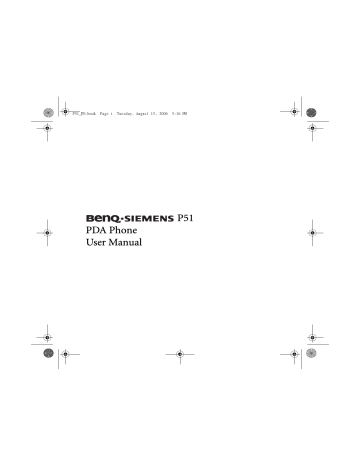
P51_EN.book Page 13 Tuesday, August 15, 2006 5:16 PM
Startup
First time startup
After you have installed the battery and finished charging it, you are ready to power ON your
PDA phone. The first time you power ON the phone, you will be guided through a series of setup screens. Follow the steps below to start up your phone and complete the initial setup.
1. With the battery lock in the lock position, press Power to power ON the phone.
2. Wait for the phone to boot up with the BenQ-Siemens screen.
3. On the Windows Mobile screen, tap the stylus anywhere on the screen to proceed.
4. During the align screen process, aim and tap the stylus precisely on the cross-hair object. The cross-hair object will move around the screen several times until the screen is aligned. Each time the cross-hair object moves to a new location, aim and tap it.
5. Select the time zone of your location, and then tap Next .
6. The message shows you how the stylus works. You can single tap to select an item/command, or tap and hold (long tap) for a menu (where available). Tap Next .
7. Tap and hold the 9 A.M. time slot to bring up a pop-up menu. Select Cut from the pop-up menu.
8. Tap and hold the 11 A.M. time slot to bring up a pop-up menu. Select Paste from the pop-up menu. Tap Next to continue.
9. Tap Next to enter a password if you want to protect the access to your data and available networks while using the PDA phone. If you do not need the password, tap Skip .
10. Tap anywhere on the final screen to exit setup.
Startup 13
P51_EN.book Page 14 Tuesday, August 15, 2006 5:16 PM
Using the stylus
The stylus works like a mouse to a PC. You can use the stylus to point and click various objects on the screen. The following are basic stylus techniques you should learn in order to efficiently operate your PDA phone.
• Tap - Touch the screen once with the stylus to open items and select options.
• Drag - Hold the stylus on the screen and drag across the screen to select text and images.
Drag in a list to select multiple items.
• Tap and hold - Tap and hold the stylus on an item to see a list of actions available for that item. Before a pop-up menu appears, you will see a blue circle of dots to notify you of where on the screen you are pressing. On the pop-up menu that appears, tap the action you want to perform.
Sleep mode
Once the PDA phone is on, you can press Power to put it in the sleep mode. During the sleep mode, the screen shuts off and the system stands by for incoming phone calls or user input.
Pressing Power will switch ON the phone again.
• Please note that your PDA phone needs about 5 seconds to finish the booting procedure. If you want to switch the power off right after you power it on, please wait for 5 seconds to power off your PDA phone.
• The PDA phone will automatically enter the sleep mode if it is inactive for 3 minutes. You can also customize the length of inactivity before entering the sleep mode.
• See "Backlight" on page 31 and "Power" on page 34 for more on power management.
Deep Sleep mode
The PDA phone will go into the deep sleep mode under two situations:
1. The battery lock is not slided to the lock position. In other words, the battery is not locked.
2. The battery capacity is low.
14 Startup
P51_EN.book Page 15 Tuesday, August 15, 2006 5:16 PM
Soft reset
A soft reset restarts the PDA phone but does not erase any data, program, or system settings.
To perform a soft reset:
1. Locate the recessed Reset at the bottom of the phone.
2. Insert the stylus into the recess to trigger Reset . Hold Reset down until the screen fades off.
3. Release the stylus from the Reset button to restart the phone.
Hard reset
Same as soft reset, a hard reset restarts the PDA phone without erasing any data, program, or system settings. But, a hard reset also resets the system time to the default value (1 January,
2006).
To perform a hard reset:
1. Locate the recessed Reset at the bottom of the phone.
2. Press and hold down Power .
3. Without releasing Power , insert the stylus into the recess to trigger Reset . Hold down both
Power and Reset until the screen fades off.
4. When the screen has faded off completely, release both Power and the stylus.
Clean boot
A clean boot restarts the PDA phone by erasing all data, programs as well as system settings, and thus returns to its factory default state.
To perform a clean reset:
1. Locate the recessed Reset at the bottom of the PDA phone.
2. Press and hold down Power .
3. Without releasing Power , insert the stylus into the recess to trigger Reset . Hold down both
Power and Reset until the screen fades off.
4. When the screen has faded off completely, release both Power and the stylus.
Startup 15
P51_EN.book Page 16 Tuesday, August 15, 2006 5:16 PM
5. Long press Send .
6. Press Y to confirm the clean boot.
16 Startup
advertisement
Related manuals
advertisement
Table of contents
- 2 Safety Precautions
- 11 Introduction
- 12 Phone exterior
- 12 Front view
- 14 Description of the indicators
- 15 Top view and bottom view
- 16 Left-side view and right-side view
- 17 Rear view
- 18 Hardware setup
- 18 SIM card installation
- 20 Battery installation
- 21 Removing the battery
- 22 Battery charging
- 23 Startup
- 23 First time startup
- 24 Using the stylus
- 24 Sleep mode
- 24 Deep Sleep mode
- 25 Soft reset
- 25 Hard reset
- 25 Clean boot
- 27 Today screen
- 27 Today screen
- 28 Navigation bar
- 29 Start button
- 29 Menu bar
- 31 Input methods
- 31 Entering typed text
- 31 Using the QWERTY keyboard
- 32 Using the Input Panel
- 32 Virtual keyboard
- 33 Letter Recognizer
- 33 Block Recognizer
- 33 Transcriber
- 34 Writing on the screen
- 34 Selecting a sentence
- 35 Converting writing to text
- 36 Drawing on the screen
- 36 Creating a drawing
- 36 Selecting a drawing
- 37 Settings
- 37 Personal settings
- 37 Buttons
- 38 Input
- 38 Lock
- 38 Menus
- 38 MSN Options
- 38 Owner Information
- 39 Phone
- 39 Sounds & Notifications
- 40 Speech Commander Settings
- 40 Today
- 41 System settings
- 41 About
- 41 Auto Test
- 41 Backlight
- 42 Certificates
- 42 Clocks & Alarms
- 43 Device Info
- 43 Error Reporting
- 43 GPS
- 43 Memory
- 44 Power
- 44 Regional Settings
- 45 Remove Programs
- 45 Screen
- 45 Connections settings
- 45 Beam
- 45 Bluetooth
- 46 Setting up Bluetooth
- 47 Using a Bluetooth stereo headset
- 48 Connection Settings
- 48 Connections
- 49 Setting up a GPRS and CSD connection to your ISP
- 51 Configuring proxy server settings
- 52 Setting up a VPN connection to your corporate network
- 53 GPRS Authentication
- 53 Using WLAN
- 53 Network Cards - connecting to an existing wireless network
- 54 Adding a new wireless network
- 54 Searching for wireless networks to access
- 54 USB to PC
- 54 Wireless Manager
- 55 Phone operation
- 55 Phone screen
- 55 Making and receiving phone calls
- 55 Making a call directly
- 56 Answering a call
- 56 Ending a call
- 56 Making a call from Contacts
- 57 Making a speed dial call
- 57 Making a speed dial
- 57 Making a conference call
- 58 Loudspeaker
- 59 Associating notes with calls
- 59 Viewing past phone activity
- 60 Flight mode
- 61 Programs
- 63 Calendar
- 64 Contacts
- 64 Internet Explorer
- 64 Messaging
- 65 Setting up an MMS connection
- 65 Windows Media
- 66 Help
- 66 Games
- 66 Mobile Security
- 66 Calculator
- 66 Speech Commander
- 66 Download Agent
- 67 Excel Mobile
- 67 File Explorer
- 67 Java Manager
- 68 Modem Link
- 68 Notes
- 68 Pictures & Videos
- 68 Pocket MSN
- 68 PowerPoint Mobile
- 69 Search
- 69 Set Ringtone
- 69 SIM Message
- 69 SIM Toolkit
- 70 Skype
- 70 Sprite Backup
- 71 Tasks
- 71 Terminal Services Client
- 71 Digital Media Server
- 71 Word Mobile
- 71 Recover Storage
- 72 Camera/camcorder operation
- 72 Taking photographs
- 73 Standard capture mode
- 74 Color options
- 75 Recording motion videos
- 76 Shooting videos
- 76 Browsing and opening image, video, or music files
- 77 Viewing images
- 77 Viewing videos or playing music
- 79 Editing an image file with Pocket Edit
- 80 Options in Pocket Edit
- 81 Microsoft ActiveSync
- 81 Installing ActiveSync on PC
- 81 Setting up a sync relationship
- 82 Adding programs
- 83 Removing programs
- 83 Push Mail
- 84 Connect to ActiveSync using Bluetooth
- 86 Webaroo
- 86 Installing Webaroo
- 87 Running Webaroo
- 88 Troubleshooting information
- 88 Call related problems
- 90 Message problems
- 90 Internet problems
- 90 Connection problems
- 91 System problems
- 91 Battery charging problems
- 92 ActiveSync problems
- 93 Care and maintenance
- 94 Product data
- 95 SAR
- 96 License Agreement
