advertisement
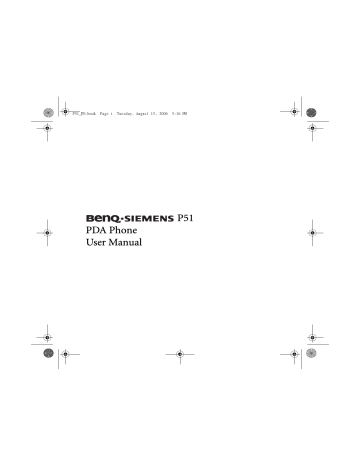
P51_EN.book Page 45 Tuesday, August 15, 2006 5:16 PM
Phone operation
The PDA phone contains features you would expect from a high-end mobile phone. You can use your PDA phone to make and receive phone calls and send and receive SMS (Short
Message Service) and MMS (Multimedia Message Service) messages. Your mobile phone service provider may provide other useful services such as voice mail.
Phone screen
Press Send to bring up the Phone screen.
Making and receiving phone calls
Making a call directly
In the Phone screen, tap the number you want to call (or enter the number by typing on the
QWERTY keyboard), and then press Send or tap to place a call.
To clear a wrong number, either press the delete button on the keyboard, or tap the touch screen.
on
Phone operation 45
P51_EN.book Page 46 Tuesday, August 15, 2006 5:16 PM
Answering a call
When you receive a phone call, the phone rings or vibrates and a message will appear on the screen. Press Send or tap Answer to answer the call. (Alternatively, you can cancel the call and ringing by pressing End or tap Ignore .)
To put the current call on hold, press Send or tap again or tap .
. To resume, press Send
Ending a call
When you are finished with your phone call, press End or tap to end the call.
Making a call from Contacts
You can make a call from Contacts .
1. To open Contacts when you are in the Today screen, press the Right soft key or tap
Contacts . If you are in the Phone screen, press the Left soft key or tap Contacts .
2. Tap and hold on a contact person to bring up the pop-up menu, or tap a contact person see the data of name, phone number and speed dial key.
3. Tap Call , Call Work , Call Home , or Call Mobile (depending on how you saved these numbers) to make the call.
46 Phone operation
P51_EN.book Page 47 Tuesday, August 15, 2006 5:16 PM
Making a speed dial call
Speed dialing allows you to make a call with a single tap of your stylus. The default first speed dial entry is your voice mail.
Making a speed dial
In the Phone screen, tap Menu > Speed Dial to display a list of available speed dial entries.
Tap the number in front of an entry to dial its number.
To adding a speed dial entry:
1. To open Contacts when you are in the Today screen, press the Right soft key
Contacts . If you are in the Phone screen, press the Left soft key tap or
.
2. Tap and hold on the contact person to bring up the pop-up menu.
3. Tap to select Add to Speed Dial to create a speed dial entry for this contact person.
4. In Speed Dial , you may change the Location for this contact person in the speed dial list.
5. Tap OK on the navigation bar to save and exit.
Or you may also add a speed dial entry by the following procedure:
1. Press Send , and then tap Menu > Speed Dial > Menu > New .
2. Select a contact person, and then tap the up/down arrows to select a desired location.
3. Tap OK .
Making a conference call
You can create a three-way conference call between yourself and two or more other parties.
1. Call to the first person.
2. While the first call is engaged, tap Hold .
3. Dial a second number to call the second person.
4. While the second call is engaged, tap Menu > Conference to engage in a three-way conference with the first and second persons.
5. If you want to speak to more people, repeat steps 3 and 4.
Phone operation 47
P51_EN.book Page 48 Tuesday, August 15, 2006 5:16 PM
Loudspeaker
Turn the loudspeaker on and continue your conversation while using other phone functions.
Loudspeaker enables you to make better use of your time.This is also a great feature for allowing your colleagues to participate in your call.
1. First make a phone call.
, or long press Send to turn on speakerphone.
3. To turn off the loudspeaker, tap
Send .
, Menu > Turn Speakerphone Off , or long press
48 Phone operation
P51_EN.book Page 49 Tuesday, August 15, 2006 5:16 PM
Associating notes with calls
Call notes are integrated into Notes as well as the call log. A new folder named Calls will be created when the first in-call note is made. You can now create a call note.
1. During a phone call, tap or Menu > Create Note .
2. A note will be created with a header containing all pertinent information: caller, company, phone number, date, and time of the call. Write your notes and tap OK when you are finished.
You will be returned to the previous screen for the duration of the call.
3. You can now access this note by tapping-and-holding on the entry in Call History and choosing View Note , or by selecting the Calls folder in Notes . Notes are named by the contact from the call or, if the caller is not in Contacts , by phone number.
Viewing past phone activity
The PDA phone stores information about all voice calls made to and from the phone in a call log. This is accessed by tapping Call History from the Phone screen.
In this view, at a glance you can see the phone number of all incoming, outgoing, and missed calls, along with when the activity occurred.
Tap an item once, and a small dialog box will show an exact time and duration of the call.
Tap-and-hold on an item and you will be able to save the entry to Contacts (so long as it is not already in Contacts), view note associated with the call, delete the record, send SMS to the caller, or call the caller.
Selecting Menu > Call Timers will bring up a summary of how many minutes were used for all the calls in the log. Here users also can adjust how many weeks or months of calls will be kept in the log. Selecting Menu > Delete All Calls will delete the call log screen.
Phone operation 49
P51_EN.book Page 50 Tuesday, August 15, 2006 5:16 PM
Flight mode
1. Tap the Wireless item on the Today screen (or tap on the Navigation bar and then tap
Wireless Manager ).
2. Tap to the right of the Phone item to set the Phone mode to Off .
If you want to make a phone call, please turn off the flight mode. Please note that when the battery power is low, the system will turn on the flight mode automatically and will no longer search for the signal of the base station of your network provider. Therefore, if you want to make a phone call while the battery power is low, please change the battery or recharge the battery.
50 Phone operation
advertisement
Related manuals
advertisement
Table of contents
- 2 Safety Precautions
- 11 Introduction
- 12 Phone exterior
- 12 Front view
- 14 Description of the indicators
- 15 Top view and bottom view
- 16 Left-side view and right-side view
- 17 Rear view
- 18 Hardware setup
- 18 SIM card installation
- 20 Battery installation
- 21 Removing the battery
- 22 Battery charging
- 23 Startup
- 23 First time startup
- 24 Using the stylus
- 24 Sleep mode
- 24 Deep Sleep mode
- 25 Soft reset
- 25 Hard reset
- 25 Clean boot
- 27 Today screen
- 27 Today screen
- 28 Navigation bar
- 29 Start button
- 29 Menu bar
- 31 Input methods
- 31 Entering typed text
- 31 Using the QWERTY keyboard
- 32 Using the Input Panel
- 32 Virtual keyboard
- 33 Letter Recognizer
- 33 Block Recognizer
- 33 Transcriber
- 34 Writing on the screen
- 34 Selecting a sentence
- 35 Converting writing to text
- 36 Drawing on the screen
- 36 Creating a drawing
- 36 Selecting a drawing
- 37 Settings
- 37 Personal settings
- 37 Buttons
- 38 Input
- 38 Lock
- 38 Menus
- 38 MSN Options
- 38 Owner Information
- 39 Phone
- 39 Sounds & Notifications
- 40 Speech Commander Settings
- 40 Today
- 41 System settings
- 41 About
- 41 Auto Test
- 41 Backlight
- 42 Certificates
- 42 Clocks & Alarms
- 43 Device Info
- 43 Error Reporting
- 43 GPS
- 43 Memory
- 44 Power
- 44 Regional Settings
- 45 Remove Programs
- 45 Screen
- 45 Connections settings
- 45 Beam
- 45 Bluetooth
- 46 Setting up Bluetooth
- 47 Using a Bluetooth stereo headset
- 48 Connection Settings
- 48 Connections
- 49 Setting up a GPRS and CSD connection to your ISP
- 51 Configuring proxy server settings
- 52 Setting up a VPN connection to your corporate network
- 53 GPRS Authentication
- 53 Using WLAN
- 53 Network Cards - connecting to an existing wireless network
- 54 Adding a new wireless network
- 54 Searching for wireless networks to access
- 54 USB to PC
- 54 Wireless Manager
- 55 Phone operation
- 55 Phone screen
- 55 Making and receiving phone calls
- 55 Making a call directly
- 56 Answering a call
- 56 Ending a call
- 56 Making a call from Contacts
- 57 Making a speed dial call
- 57 Making a speed dial
- 57 Making a conference call
- 58 Loudspeaker
- 59 Associating notes with calls
- 59 Viewing past phone activity
- 60 Flight mode
- 61 Programs
- 63 Calendar
- 64 Contacts
- 64 Internet Explorer
- 64 Messaging
- 65 Setting up an MMS connection
- 65 Windows Media
- 66 Help
- 66 Games
- 66 Mobile Security
- 66 Calculator
- 66 Speech Commander
- 66 Download Agent
- 67 Excel Mobile
- 67 File Explorer
- 67 Java Manager
- 68 Modem Link
- 68 Notes
- 68 Pictures & Videos
- 68 Pocket MSN
- 68 PowerPoint Mobile
- 69 Search
- 69 Set Ringtone
- 69 SIM Message
- 69 SIM Toolkit
- 70 Skype
- 70 Sprite Backup
- 71 Tasks
- 71 Terminal Services Client
- 71 Digital Media Server
- 71 Word Mobile
- 71 Recover Storage
- 72 Camera/camcorder operation
- 72 Taking photographs
- 73 Standard capture mode
- 74 Color options
- 75 Recording motion videos
- 76 Shooting videos
- 76 Browsing and opening image, video, or music files
- 77 Viewing images
- 77 Viewing videos or playing music
- 79 Editing an image file with Pocket Edit
- 80 Options in Pocket Edit
- 81 Microsoft ActiveSync
- 81 Installing ActiveSync on PC
- 81 Setting up a sync relationship
- 82 Adding programs
- 83 Removing programs
- 83 Push Mail
- 84 Connect to ActiveSync using Bluetooth
- 86 Webaroo
- 86 Installing Webaroo
- 87 Running Webaroo
- 88 Troubleshooting information
- 88 Call related problems
- 90 Message problems
- 90 Internet problems
- 90 Connection problems
- 91 System problems
- 91 Battery charging problems
- 92 ActiveSync problems
- 93 Care and maintenance
- 94 Product data
- 95 SAR
- 96 License Agreement
