advertisement
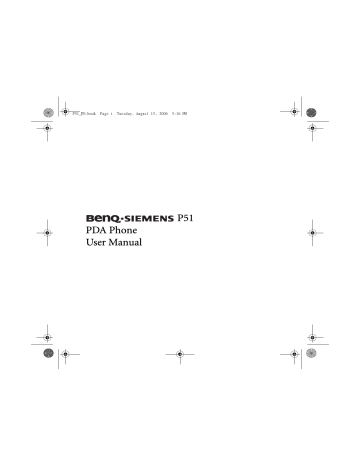
P51_EN.book Page 78 Tuesday, August 15, 2006 5:16 PM
Troubleshooting information
If you encounter problems when using your PDA phone, please refer to the troubleshooting information below to solve them. If the problem still persists after you have tried the suggested solutions, please contact your dealer or customer service for assistance.
Do not attempt to disassemble the PDA phone by yourself. There are no user serviceable parts inside.
Call related problems
Cannot make outgoing calls.
Check the following:
• Is your PDA phone in the Flight mode? Change the Phone mode to On , so you can use the call related functions.
• Is there a SIM card in the phone? Install a valid SIM card.
• Is the signal strength strong enough? Try moving to a different location to obtain better signal reception.
• Is the call barring feature activated? Deactivate the feature if necessary.
Cannot answer incoming calls.
Check the following:
• Is your PDA phone in the Flight mode? Change the Phone mode to On , so you can use the call related functions.
• Is there a SIM card in the phone? Install a valid SIM card.
• Is the signal strength strong enough? Try moving to a different location to obtain better signal reception.
Cannot use certain call functions (call waiting, call barring, etc).
Depending on your network service provider, some call services may require extra subscription. Please contact your network service provider for details.
78 Troubleshooting information
P51_EN.book Page 79 Tuesday, August 15, 2006 5:16 PM
There are noises during a call.
Check the following:
• Are you near a strong electromagnetic source (such as a TV, a microwave oven, etc.) during the call? Move to another location to reduce the interference effects.
• Check the status of signal reception. If necessary, move to another location where reception is better.
Poor reception.
Check the following:
• The network signal is too weak at your current location. (For example, in a basement or near a tall building, wireless transmissions may not effectively reach the signal.)
• The network is busy at the current time. (For example, during peak times, there may be too much network traffic to handle additional calls.)
• You are too far away from a base station for your network operator.
Echo or noise.
Check the following:
• Poor network trunk quality on the part of your network operator.
• Poor local telephone line quality.
SIM card error.
Check the following:
• SIM card malfunction or damage.
• SIM card inserted improperly.
• Debris on the SIM card contacts.
There are echoes when using VoIP (Voice over IP) phone.
Check the following:
Suggest to use VoIP in a spacious area or with earphones to get the best reception and quality.
Troubleshooting information 79
P51_EN.book Page 80 Tuesday, August 15, 2006 5:16 PM
Message problems
Cannot send or receive text messages.
Check the following:
• Is the phone in the Flight mode? Change the Phone mode to On .
• Is the signal strength strong enough? Try moving to a different location to obtain better signal reception.
Cannot send or receive multimedia messages.
Check the following:
• Is the phone in the Flight mode? Change the Phone mode to On .
• Have you subscribed to the MMS service from your network service provider? The MMS service may require extra subscription.
• Has the MMS setting been correctly configured? Check the setting with your network service provider.
• The status of phone memory. Is there enough space? Delete some files if necessary.
Cannot send or receive Email.
Check the following:
• Check your network connection.
• Has the Email setting been correctly configured? Check the setting with your Email service provider.
Internet problems
Cannot connect to the Internet.
See "Connections settings" on page 35 for details.
Connection problems
Cannot connect the PDA phone to PC using the data cable.
Check the following:
• Is the power of the PDA phone turned on?
• Check the data cable.
• Make sure the ActiveSync is installed.
80 Troubleshooting information
P51_EN.book Page 81 Tuesday, August 15, 2006 5:16 PM
System problems
Cannot turn on the phone.
Check the following:
• Make sure that you have slided the battery lock to the lock position.
• Is the battery fully charged? Check the battery and fully charge it if necessary.
• Are the battery contact terminals clean? Seek your dealer’s help to clean the terminals.
• If the problem remains,
see "Hard reset" on page 15 for more information.
Battery charging problems
Cannot turn on the PDA phone when charging.
Check the following:
This shows that the battery is over-discharged when you find the indicator on the PDA phone turns to orange and the PDA phone cannot be turned on while charging it. When the battery is over-discharged, it loses all its electric power. Please charge the phone for over 30 minutes and the system will boot up automatically.
Cannot turn on the PDA phone after charging for over 30 minutes.
Check the following:
When you find that you still cannot turn on the PDA phone after charging it for over 30 minutes, this means that the PDA phone has entered the deep sleep mode incorrectly and thus the PDA phone cannot be turned on normally. Please note that if there are still some programs running and they are not closed correctly before the PDA phone enters the deep sleep mode, the PDA phone will enter the sleep mode incorrectly.
Solutions:
Step 1. Press Power .
Step 2. If Step 1 does not work, activate soft reset. For details, see "Soft reset" on page 15.
Step 3. If step 2 does not work, activate hard reset. For details, see "Hard reset" on page 15.
When carrying the phone to board a plane:
Check the following:
• Switch the phone to the Flight mode.
• Unlock the battery lock to let the phone enter the deep sleep mode.
Troubleshooting information 81
P51_EN.book Page 82 Tuesday, August 15, 2006 5:16 PM
ActiveSync problems
Cannot run ActiveSync or connection fails.
Solution:
• Make sure ActiveSync is properly installed and related settings are correct.
• Restart your system.
• Make sure the data cable is connected properly.
Connection is not stable.
Solution:
• Tap Start > Settings > Connections > USB to PC and uncheck Enable advanced network functionality .
• Disable the virus protection program and/or the firewall on the PC.
Cannot synchronize data.
Solution:
• In ActiveSync on the computer, click Tools: Options to make sure at least one data type is selected.
• Make sure the data cable is connected properly.
82 Troubleshooting information
advertisement
Related manuals
advertisement
Table of contents
- 2 Safety Precautions
- 11 Introduction
- 12 Phone exterior
- 12 Front view
- 14 Description of the indicators
- 15 Top view and bottom view
- 16 Left-side view and right-side view
- 17 Rear view
- 18 Hardware setup
- 18 SIM card installation
- 20 Battery installation
- 21 Removing the battery
- 22 Battery charging
- 23 Startup
- 23 First time startup
- 24 Using the stylus
- 24 Sleep mode
- 24 Deep Sleep mode
- 25 Soft reset
- 25 Hard reset
- 25 Clean boot
- 27 Today screen
- 27 Today screen
- 28 Navigation bar
- 29 Start button
- 29 Menu bar
- 31 Input methods
- 31 Entering typed text
- 31 Using the QWERTY keyboard
- 32 Using the Input Panel
- 32 Virtual keyboard
- 33 Letter Recognizer
- 33 Block Recognizer
- 33 Transcriber
- 34 Writing on the screen
- 34 Selecting a sentence
- 35 Converting writing to text
- 36 Drawing on the screen
- 36 Creating a drawing
- 36 Selecting a drawing
- 37 Settings
- 37 Personal settings
- 37 Buttons
- 38 Input
- 38 Lock
- 38 Menus
- 38 MSN Options
- 38 Owner Information
- 39 Phone
- 39 Sounds & Notifications
- 40 Speech Commander Settings
- 40 Today
- 41 System settings
- 41 About
- 41 Auto Test
- 41 Backlight
- 42 Certificates
- 42 Clocks & Alarms
- 43 Device Info
- 43 Error Reporting
- 43 GPS
- 43 Memory
- 44 Power
- 44 Regional Settings
- 45 Remove Programs
- 45 Screen
- 45 Connections settings
- 45 Beam
- 45 Bluetooth
- 46 Setting up Bluetooth
- 47 Using a Bluetooth stereo headset
- 48 Connection Settings
- 48 Connections
- 49 Setting up a GPRS and CSD connection to your ISP
- 51 Configuring proxy server settings
- 52 Setting up a VPN connection to your corporate network
- 53 GPRS Authentication
- 53 Using WLAN
- 53 Network Cards - connecting to an existing wireless network
- 54 Adding a new wireless network
- 54 Searching for wireless networks to access
- 54 USB to PC
- 54 Wireless Manager
- 55 Phone operation
- 55 Phone screen
- 55 Making and receiving phone calls
- 55 Making a call directly
- 56 Answering a call
- 56 Ending a call
- 56 Making a call from Contacts
- 57 Making a speed dial call
- 57 Making a speed dial
- 57 Making a conference call
- 58 Loudspeaker
- 59 Associating notes with calls
- 59 Viewing past phone activity
- 60 Flight mode
- 61 Programs
- 63 Calendar
- 64 Contacts
- 64 Internet Explorer
- 64 Messaging
- 65 Setting up an MMS connection
- 65 Windows Media
- 66 Help
- 66 Games
- 66 Mobile Security
- 66 Calculator
- 66 Speech Commander
- 66 Download Agent
- 67 Excel Mobile
- 67 File Explorer
- 67 Java Manager
- 68 Modem Link
- 68 Notes
- 68 Pictures & Videos
- 68 Pocket MSN
- 68 PowerPoint Mobile
- 69 Search
- 69 Set Ringtone
- 69 SIM Message
- 69 SIM Toolkit
- 70 Skype
- 70 Sprite Backup
- 71 Tasks
- 71 Terminal Services Client
- 71 Digital Media Server
- 71 Word Mobile
- 71 Recover Storage
- 72 Camera/camcorder operation
- 72 Taking photographs
- 73 Standard capture mode
- 74 Color options
- 75 Recording motion videos
- 76 Shooting videos
- 76 Browsing and opening image, video, or music files
- 77 Viewing images
- 77 Viewing videos or playing music
- 79 Editing an image file with Pocket Edit
- 80 Options in Pocket Edit
- 81 Microsoft ActiveSync
- 81 Installing ActiveSync on PC
- 81 Setting up a sync relationship
- 82 Adding programs
- 83 Removing programs
- 83 Push Mail
- 84 Connect to ActiveSync using Bluetooth
- 86 Webaroo
- 86 Installing Webaroo
- 87 Running Webaroo
- 88 Troubleshooting information
- 88 Call related problems
- 90 Message problems
- 90 Internet problems
- 90 Connection problems
- 91 System problems
- 91 Battery charging problems
- 92 ActiveSync problems
- 93 Care and maintenance
- 94 Product data
- 95 SAR
- 96 License Agreement
