advertisement
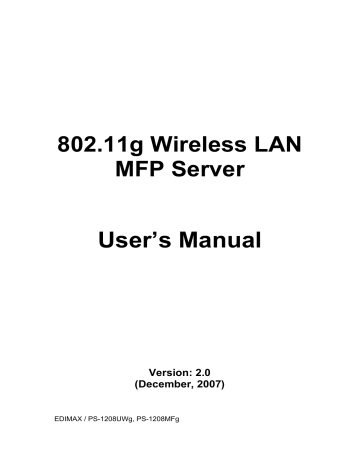
4.3 Auto Connect List
To let the system occupy the MFP server automatically when you want to print a document you can add the all-in-one printer into your Auto Connect List. The system will send the printing jobs to the all-in-one printer when the MFP server is idle and not being connected.
After you have installed the all-in-one printer, the MFP server has enabled the settings automatically.
Tip: If you have sent a printing job to the all-in-one printer while it is connecting to another user, you may be prompted that the device is not found or the document failed to print. Please follow the message to retry, and the printer will queue your printing job in your computer spooler. The MFP server will then print the job after the all-in-one printer is idle or disconnected.
15
To add the all-in-one printer to the Auto Connect List, please follow the steps below.
1. Click “Add” from the “Auto Connect List”.
2. The MFP servers within the network will be displayed in the following screen. Select the MFP server you would like to add to the list.
16
3. Select the all-in-one printer that is connected to the selected MFP server.
Click “Ok”. Note that in some cases, new printing jobs cannot be printed because the all-in-one printer is already disconnected. This will cause unformatted messages to be printed out. “Keep connecting for 30 second(s) after printing has been finished (5-60)” is enabled by default. It will help to avoid this kind of situation.
4. The setup is finished.
17
advertisement
Related manuals
advertisement
Table of contents
- 12 Introduction
- 13 MFP server Modes
- 15 Using Your All-in-one
- 17 Printing
- 18 Scanning
- 20 Reading Memory Cards
- 21 MFP Manager
- 21 MFP Server List
- 24 My Favorite
- 26 Auto Connect List
- 29 Quick Setup
- 31 Option Settings
- 31 General Setting
- 32 Search for MFP server
- 33 Server Configuration
- 33 Introduction
- 34 Search for All Available MFP server
- 35 Status of MFP server
- 36 Set up the MFP server
- 37 General Configuration
- 38 TCP/IP Configuration
- 39 System Configuration
- 41 Wireless Configuration
- 46 MFP server Management
- 47 Report
- 48 Web Management
- 48 Introduction
- 49 Login
- 50 Device Status
- 50 System Status
- 51 Printer Status
- 52 TCP/IP Status
- 53 Setup Wizard
- 53 System
- 56 Wireless
- 63 TCP/IP
- 64 Save Settings
- 65 System Tools
- 65 Load Default
- 66 Upgrade Firmware
- 67 LPR Printing
- 74 RAW Printing
- 81 IPP Printing
- 81 Introduction
- 81 System Setup
- 81 MFP server Side
- 81 Client Side
- 86 MFP server Installation in MAC OS
- 86 MAC 10.4.x
- 87 MAC 10.3.x
- 91 Troubleshooting