advertisement
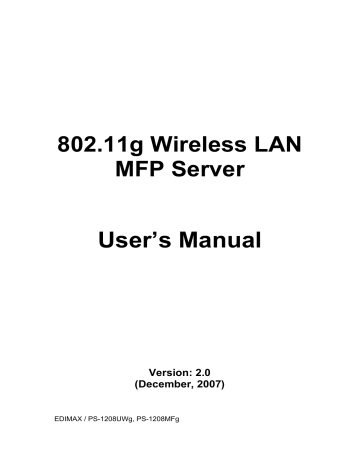
6.4.2 Wireless
If you want to use the MFP server through a wireless LAN, please set up the
MFP server through Ethernet first and make sure your wireless LAN setting is correct. After setting the wireless LAN, unplug the Ethernet cable and restart the MFP server. Then you can start to use the MFP server through the wireless
LAN. If the wireless configuration does not work, please plug in the Ethernet cable again, restart the MFP server and configure the MFP server through
Ethernet until the wireless LAN settings are correct.
You can enable/disable the wireless function and set up the wireless parameters for the MFP server from here. The parameters include “Function”,
“ESSID” and “Channel Number”. You can manually set the wireless network that you want to connect in this page or use the “Site Survey” function to automatically search for an available wireless network and associate with it.
Function allows you to disable, enable or let the MFP server auto select to connect to a wired or wireless network. If “Disable” is selected, the MFP server can only connect to the network through wired Ethernet. If “Enable” is selected, the MFP server can only connect to the network through a Wireless LAN. If
“Auto” is selected, the MFP server can automatically decide to enable or disable the wireless function. The MFP server only can work in either Ethernet or wireless LAN mode. It cannot work in both Ethernet and wireless LAN mode
45
at the same time. When the MFP server starts up, it will auto-detect if the LAN port is connected to an active network by an Ethernet cable. If the MFP server is connected to an active network by Ethernet cable when starting up, the MFP server will run in Ethernet mode. If the MFP server is not connected to an active network by Ethernet cable when starting up, the MFP server will run in wireless LAN mode. The MFP server default is in “Auto” mode.
ESSID is the unique name identified by in a wireless LAN. The ID prevents the unintentional merging of two co-located WLANs. Please make sure that the
ESSID of all stations and access points in the same WLAN network are the same.
Channel Number the channel of MFP server is fixed on channel 11 th
.
46
You can use this “Site Survey” function to search for available access points in your location. In the list is the information for all available access points or wireless stations, including SSID, BSSID, Channel, Type, Encryption and
Signal Strength. You can select one wireless device in the list for this MFP server to associate with or go back to Wireless page to manually set up the wireless parameters.
There is “WLAN Function” setting lets you to set up Auto/Disable/Enable wireless function of the MFP server. Please refer to section 6.4.2 to know more about the setting.
47
6.4.2.2 Encryption
This MFP server supports WEP, WPA-PSK and WPA2-PSK security mode. If you want to use WEP encryption to protect your wireless network, you have to select “WEP”. If you want to use WPA-PSK or WPA2-PSK, you have to select one of them. The wireless security setting should match other wireless devices in the same network.
WEP Security Mode:
Key Length – You can choose “64-bit” to use WEP with 64-bit key length encryption or choose “128-bit” to use WEP with 128-bit key length encryption.
The longer key length can provide better security but worse transmission throughput.
Key Format – You may select to use ASCII Characters (alphanumeric format) or Hexadecimal digits (in the "A-F", "a-f" and "0-9" range) to be the WEP Key.
PassPhrase – A “PassPhrase” simplifies the WEP encryption process by automatically generating the WEP encryption keys for the MFP server.
48
Default Key – Select one of the four keys to encrypt your data. Only the key you select in the “Default key” will take effect.
Key 1 – Key 4 – The WEP keys are used to encrypt data transmitted within the wireless network. Fill the text box by following the rules below.
64-bit WEP: input 10-digit Hex values (in the "A-F", "a-f" and "0-9" range) or
5-digit ASCII characters as the encryption keys. For example: “0123456aef“ or
“Guest“.
128-bit WEP: input 26-digit Hex values (in the "A-F", "a-f" and "0-9" range) or
10-digit ASCII characters as the encryption keys. For example:
“01234567890123456789abcdef“ or “administrator“.
49
WPA-PSK Mode Security Mode:
“WPA-PSK” requires users to select the advanced encryption methods, (i.e.
TKIP or AES) and enter a set of keys.
TKIP – TKIP (Temporal Key Integrity Protocol) changes the temporal key every
10,000 packets. This insures much greater security than the standard WEP security.
AES – AES has been developed to ensure the highest degree of security and authenticity for digital information and it is the most advanced solution defined by IEEE 802.11i for security in the wireless network.
WPA Pre-Shared key – Enter 8 to 63 digits of ASCII format to be the key for authentication within the network.
When you finish configuring the wireless security, click “Save & Next” to confirm the configuration.
50
WPA2-PSK Mode Security Mode:
TKIP – TKIP (Temporal Key Integrity Protocol) changes the temporal key every
10,000 packets. This insures much greater security than the standard WEP security.
Pre-shared Key Format – Select the type of pre-shared key, you can select
Passphrase (8 or more alphanumerical characters, up to 63), or Hex (64 characters of 0-9, and a-f).
WPA Pre-Shared Key –Enter 8 to 63 digits of ASCII format to be the key for authentication within the network.
When you finish configuring the wireless security, click “Save & Next” to confirm the configuration.
51
advertisement
Related manuals
advertisement
Table of contents
- 12 Introduction
- 13 MFP server Modes
- 15 Using Your All-in-one
- 17 Printing
- 18 Scanning
- 20 Reading Memory Cards
- 21 MFP Manager
- 21 MFP Server List
- 24 My Favorite
- 26 Auto Connect List
- 29 Quick Setup
- 31 Option Settings
- 31 General Setting
- 32 Search for MFP server
- 33 Server Configuration
- 33 Introduction
- 34 Search for All Available MFP server
- 35 Status of MFP server
- 36 Set up the MFP server
- 37 General Configuration
- 38 TCP/IP Configuration
- 39 System Configuration
- 41 Wireless Configuration
- 46 MFP server Management
- 47 Report
- 48 Web Management
- 48 Introduction
- 49 Login
- 50 Device Status
- 50 System Status
- 51 Printer Status
- 52 TCP/IP Status
- 53 Setup Wizard
- 53 System
- 56 Wireless
- 63 TCP/IP
- 64 Save Settings
- 65 System Tools
- 65 Load Default
- 66 Upgrade Firmware
- 67 LPR Printing
- 74 RAW Printing
- 81 IPP Printing
- 81 Introduction
- 81 System Setup
- 81 MFP server Side
- 81 Client Side
- 86 MFP server Installation in MAC OS
- 86 MAC 10.4.x
- 87 MAC 10.3.x
- 91 Troubleshooting