advertisement
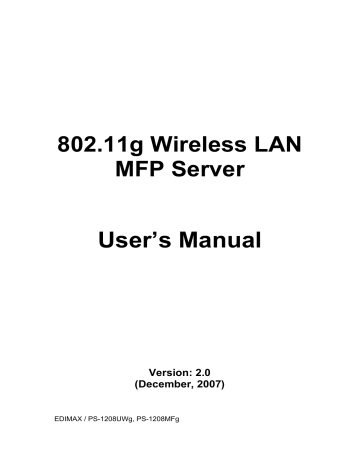
DHCP Server will be displayed in the address field. If no DHCP Server is present, you have to assign the information manually.
Static IP – Manually assign the IP address information in the same network with your computer to the MFP server.
5.7 System Configuration
Double-click the “System” icon. The System configuration window will popup.
In the System configuration page, you can see all available printing protocols and upgrade the firmware for this MFP server.
Port Name : You can name the port name for the port which MFP server plugs on. The default port name is ‘’P1’’.
Upgrade Firmware : You can use this “Upgrade Firmware” tool to update to the newest firmware of the MFP server. Click “ ” button and select the correct firmware in your PC. After selecting the firmware file, click the
28
“Upgrade” button to finish the firmware update process.
Tip: Before you upgrade the firmware, please make sure that the IP Address settings of the MFP server are in the same network as your computer.
Load Default : If you want to reset the MFP server to default factory settings, please click “Load Default”.
Wireless Function : You can select “Auto”, Enable” or “Disable” to manually configure the wireless function.
Auto – “Auto” is the default setting of the MFP server. At this mode, the MFP server will automatically decide to enable or disable the wireless function.
When the MFP server starts up, it will auto-detect if the LAN port is connected to an active network by an Ethernet cable. If this is the case, the MFP server will run in Ethernet mode. If the MFP server is not connected to an active network by Ethernet cable, the MFP server will run in wireless LAN mode.
Users can plug the Ethernet cable into the MFP server, after configuring the
MFP server features and wireless settings; they can unplug the Ethernet cable to enable the wireless connection. This makes the configuration much easier without creating the wireless connection in advance.
Note: After you have set the wireless function, please remove the Ethernet cable and then re-plug the power jack of the MFP server to activate the wireless connection.
Enable – Enable wireless function only; the MFP server’s wireless LAN will be enabled and Ethernet will be disabled.
Disable – Disable the wireless function, the MFP server’s wireless LAN will be disabled and Ethernet will be enabled.
Domain Country : The wireless channels are different from country to country.
Generally, the channels are from 1 to 11 in the USA and from 1 to 13 in Europe.
The operating channel will be set to the MFP server before importing. If you are in different a country, please make sure that you have set the available
29
advertisement
Related manuals
advertisement
Table of contents
- 12 Introduction
- 13 MFP server Modes
- 15 Using Your All-in-one
- 17 Printing
- 18 Scanning
- 20 Reading Memory Cards
- 21 MFP Manager
- 21 MFP Server List
- 24 My Favorite
- 26 Auto Connect List
- 29 Quick Setup
- 31 Option Settings
- 31 General Setting
- 32 Search for MFP server
- 33 Server Configuration
- 33 Introduction
- 34 Search for All Available MFP server
- 35 Status of MFP server
- 36 Set up the MFP server
- 37 General Configuration
- 38 TCP/IP Configuration
- 39 System Configuration
- 41 Wireless Configuration
- 46 MFP server Management
- 47 Report
- 48 Web Management
- 48 Introduction
- 49 Login
- 50 Device Status
- 50 System Status
- 51 Printer Status
- 52 TCP/IP Status
- 53 Setup Wizard
- 53 System
- 56 Wireless
- 63 TCP/IP
- 64 Save Settings
- 65 System Tools
- 65 Load Default
- 66 Upgrade Firmware
- 67 LPR Printing
- 74 RAW Printing
- 81 IPP Printing
- 81 Introduction
- 81 System Setup
- 81 MFP server Side
- 81 Client Side
- 86 MFP server Installation in MAC OS
- 86 MAC 10.4.x
- 87 MAC 10.3.x
- 91 Troubleshooting