5.2 Configuring the Basic Data of the BTS. Huawei Technologies QISGRFU-1900
Add to My manuals129 Pages
advertisement
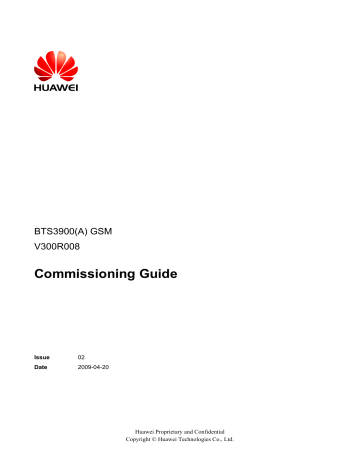
BTS3900(A) GSM
Commissioning Guide 5 Commissioning the BTS (Transmission Unavailable)
The Set Communication Port Parameter dialog box is displayed, as shown in
.
Figure 5-3 Set Communication Port Parameter dialog box
Step 3 In the Select Communication Port area, click Network Port . In the Configure IP area, set the
IP address to 192.168.0.72
.
Step 4 Click OK .
The Site Maintenance Terminal System window is displayed, as shown in Figure 5-1 .
Step 5 In the Site Maintenance Terminal System window, click User , and select User Login . Enter
User Name (Omc by default) and User Password (omc by default). Logging in to the BTS succeeds.
----End
5.2 Configuring the Basic Data of the BTS
This describes how to configure the basic data of the BTS such as the BTS boards and logical objects of the site. If the commissioning is performed on the BTS side, other commissioning tasks can be performed only after the configuration of the basic data of the BTS.
Issue 02 (2009-04-20)
5.2.1 Obtaining the Site Management Rights
5.2.2 Configuring the Boards of the BTS on the SMT
This describes how to configure the TRX boards and other boards of the BTS.
5.2.3 Configuring Logical Objects of the BTS on the SMT
Huawei Proprietary and Confidential
Copyright © Huawei Technologies Co., Ltd.
5-5
5 Commissioning the BTS (Transmission Unavailable)
BTS3900(A) GSM
Commissioning Guide
5.2.1 Obtaining the Site Management Rights
This describes how to obtain the site management rights. Before configuring the BTS board and site logical objects, you must obtain the site management rights after logging into the BTS at the local end.
Prerequisite
You have logged in to the BTS successfully through the SMT.
Procedure
Step 1 In the Site Maintenance Terminal System window, select Site , and double-click Site
Management Right .
The Site Management Right dialog box is displayed.
Step 2 Click Obtain . The Warning Message
dialog box is displayed, as shown in Figure 5-4 .
Figure 5-4 Warning message for obtaining the site management right
Step 3 Click OK , and wait for the response.
l
If the obtaining succeeds, a dialog box is displayed, as shown in Figure 5-5 .
l If the engineers are configuring or managing the BTS data on the LMT, you cannot obtain the site management rights successfully. In this case, wait till the engineers finish the
operation on the LMT, and then repeat Step 2 and Step 3 to obtain the site management
rights.
Figure 5-5 Site Management Right dialog box
5-6 Huawei Proprietary and Confidential
Copyright © Huawei Technologies Co., Ltd.
Issue 02 (2009-04-20)
BTS3900(A) GSM
Commissioning Guide 5 Commissioning the BTS (Transmission Unavailable)
Step 4 Click Close to close the Site Management Right dialog box.
CAUTION
After the commissioning task in the transmission unavailable scenario is complete, you should release the site management rights. Otherwise, the BTS cannot be monitored on the LMT in fifteen minutes.
The procedure for releasing the site management rights is as follows:
Click Release in the Site Management Right dialog box. When Releasing site management right successfully.
is displayed, click Close to close the dialog box.
----End
5.2.2 Configuring the Boards of the BTS on the SMT
This describes how to configure the TRX boards and other boards of the BTS.
Context
shows the types of TRXs that can be configured on the BTS3900 GSM or BTS3900A
GSM.
Table 5-1 TRX types configured on the BTS3900 GSM or the BTS3900A GSM
BTS Type TRX Type
BTS3900 GSM DRRU, DRFU, GRRU, and GRFU
BTS3900A GSM DRRU, DRFU, GRRU, and GRFU
NOTE
The following description takes one DRFU of the CPRI0 port as an example to describe the configuration of the TRX board. One DRFU of the CPRI0 port is configured on the first level of the SPF0 link.
Procedure
Step 1 Click Board in the navigation pane.
The Board Configuration and Board Management windows are displayed.
Step 2 Double-click Board Configuration .
The Board Configuration window is displayed, as shown in
Issue 02 (2009-04-20) Huawei Proprietary and Confidential
Copyright © Huawei Technologies Co., Ltd.
5-7
5 Commissioning the BTS (Transmission Unavailable)
Figure 5-6 Board Configuration window
BTS3900(A) GSM
Commissioning Guide
NOTE
In the transmission unavailable scenario, no site information is configured, thus, there is only the GTMU in the Board Configuration window. The status of the GTMU is Active abnormal .
Step 3 Double-click GTMU .
The Topology Configuration window is displayed, as shown in
Figure 5-7 Topology Configuration window
5-8
Step 4 Click Add RRU .
Set the parameters in the Deploy DRRU dialog box, as shown in
Card Type to DRFU , Card No.
to 0 , SFP No.
to 0 , and Hop No.
to 1 . These values are taken only as an example in this section.
Huawei Proprietary and Confidential
Copyright © Huawei Technologies Co., Ltd.
Issue 02 (2009-04-20)
BTS3900(A) GSM
Commissioning Guide
Figure 5-8 Deploy DRRU dialog box
5 Commissioning the BTS (Transmission Unavailable)
NOTE
Card Type refers to the DRRU, DRFU, MRRU, GRRU, MRFU, or GRFU. The card number starts from
0 in sequence. The SFP number ranges from 0 to 5 and each number refers to the SFP port where the board is configured. The hop number ranges from 1 to 6 and each number refers to the level of the TRXs under the same SFP number.
Step 5 Click OK . The configuration of the RF module is complete.
shows the Topology Configuration window.
Figure 5-9 Topology Configuration window
Step 6 Click Close to return to the Board Configuration window. Right-click the slot where the board is configured, and choose the board to be configured from the shortcut menu.
Configure the APMU/DPMU , FMU , and GATM as shown in
.
Issue 02 (2009-04-20) Huawei Proprietary and Confidential
Copyright © Huawei Technologies Co., Ltd.
5-9
5 Commissioning the BTS (Transmission Unavailable)
Figure 5-10 Board Configuration window
BTS3900(A) GSM
Commissioning Guide
Step 7 Set the parameters: On the SMT, the parameter of DEMU cannot be set. The parameters of
DEMU and DPMU are set by default, therefore, no parameter setting is required.
Step 8 Configure the APMU: The APMU is added for the BTS3900A GSM. Perform the following steps to configure the new types of APMU , such as APM100 and APM30.
1.
Click Board in the navigation pane.
The Board Configuration and Board Management windows are displayed.
2.
Double-click Board Management . The Board Management window is displayed.
3.
In the Board Management window, right-click APMU , and then click Parameter
Management .
The Parameter Management dialog box is displayed.
4.
In the Parameter Management dialog box, click Parameter Set . Select APM30 or other boards under APMU Type
according to the configuration data, as shown in Figure 5-11
.
5-10 Huawei Proprietary and Confidential
Copyright © Huawei Technologies Co., Ltd.
Issue 02 (2009-04-20)
BTS3900(A) GSM
Commissioning Guide 5 Commissioning the BTS (Transmission Unavailable)
Figure 5-11 Parameter Management dialog box
Step 9 Click Close to end the board configuration of the BTS.
----End
5.2.3 Configuring Logical Objects of the BTS on the SMT
This describes how to configure logical objects of the BTS. The BTS logical object configuration consists of the cell configuration, carrier binding, and activation of cell configuration data.
Context
NOTE
The following part describes the configuration and binding of carriers based on one DRFU configured with two carriers.
Procedure
Step 1 Add a cell. Click Site0 , and double-click Site Configuration in the Function area.
The Site Configuration dialog box is displayed, as shown in
Issue 02 (2009-04-20) Huawei Proprietary and Confidential
Copyright © Huawei Technologies Co., Ltd.
5-11
5 Commissioning the BTS (Transmission Unavailable)
Figure 5-12 Site Configuration dialog box (1)
BTS3900(A) GSM
Commissioning Guide
Step 2 Click Site0 , and then click Add Subobject . In the Object Attributes area, specify Object
No.
and Object Name .
In the Object Operation area, Cell0 is added, as shown in
5-12 Huawei Proprietary and Confidential
Copyright © Huawei Technologies Co., Ltd.
Issue 02 (2009-04-20)
BTS3900(A) GSM
Commissioning Guide 5 Commissioning the BTS (Transmission Unavailable)
Figure 5-13 Site Configuration dialog box (2)
Step 3 Bind the carrier. Click Cell0 , and select the TRX to be configured in the Boardtype drop-down list box. Set the board type to DRFU , as shown in
.
Issue 02 (2009-04-20) Huawei Proprietary and Confidential
Copyright © Huawei Technologies Co., Ltd.
5-13
5 Commissioning the BTS (Transmission Unavailable)
Figure 5-14 Site Configuration dialog box (3)
BTS3900(A) GSM
Commissioning Guide
Step 4 Click Add Subobject . In the Object Attributes area, specify Object No.
, Object Name , Board
No.
, and Pass No.
. Carrier0 is added in the Object Operation area. The carrier is bound to pass 0 of the TRX whose board number is 0, as shown in
. Pass 0 is also called carrier A. The number of paths at an RFU depends on the number of carriers configured for the
RFU.
5-14 Huawei Proprietary and Confidential
Copyright © Huawei Technologies Co., Ltd.
Issue 02 (2009-04-20)
BTS3900(A) GSM
Commissioning Guide 5 Commissioning the BTS (Transmission Unavailable)
Figure 5-15 Site Configuration dialog box (4)
Step 5 Configure the second carrier: Set Object Name to Carrier1 , Board No.
to 0 , and Pass No.
to
1 , as shown in
. The DRFU 0 is configured with two carriers.
Issue 02 (2009-04-20) Huawei Proprietary and Confidential
Copyright © Huawei Technologies Co., Ltd.
5-15
5 Commissioning the BTS (Transmission Unavailable)
Figure 5-16 Site Configuration dialog box (5)
BTS3900(A) GSM
Commissioning Guide
5-16 Huawei Proprietary and Confidential
Copyright © Huawei Technologies Co., Ltd.
Issue 02 (2009-04-20)
BTS3900(A) GSM
Commissioning Guide 5 Commissioning the BTS (Transmission Unavailable)
NOTE l l l l
The procedure for adding carriers for other TRX boards is the same as adding carrier for the DRFU.
The GRFU can be configured with 6 carriers, that is, there are 6 pass numbers ranging from 0 to 5 for the same board number. The GRRU can be configured with 8 carriers, that is, there are 8 numbers ranging from 0 to 7 for the same board number.
The GRRU has two tributaries: tributary A and tributary B. For other TRXs, there is only one tributary.
Therefore, you can configure the carrier according to the configuration data.
The SMT provides the self-check function. When an invalid value is specified, the User Error dialog box is displayed, as shown in
Figure 5-17 User Error dialog box
Step 6 Click Site0 .
The Set button is available. Click Set , Configuring cell succeeded is available, as shown in
.
Issue 02 (2009-04-20) Huawei Proprietary and Confidential
Copyright © Huawei Technologies Co., Ltd.
5-17
5 Commissioning the BTS (Transmission Unavailable)
Figure 5-18 Site Configuration dialog box (6)
BTS3900(A) GSM
Commissioning Guide
Step 7 Close the dialog box.
5-18 Huawei Proprietary and Confidential
Copyright © Huawei Technologies Co., Ltd.
Issue 02 (2009-04-20)
BTS3900(A) GSM
Commissioning Guide
Figure 5-19 Configured cell and channels
5 Commissioning the BTS (Transmission Unavailable)
Step 8 Choose Site0 > Site Opstart > OK . The Site Opstart dialog box is displayed, as shown in
.
If...
Then...
Site Opstart successfully. is displayed Click close to perform the next step.
Site startup fails
1. Repeat Step 8 . If the operation succeeds, go to
. If the operation still fails, go to 8.2
.
2. Check whether there is any inconsistent data configuration. If there is, modify the inconsistent data configuration. If the data configuration is correct, contact the BTS technical support engineers for troubleshooting.
Issue 02 (2009-04-20) Huawei Proprietary and Confidential
Copyright © Huawei Technologies Co., Ltd.
5-19
5 Commissioning the BTS (Transmission Unavailable)
Figure 5-20 Site Opstart dialog box
BTS3900(A) GSM
Commissioning Guide
Step 9 Choose Cell0 > Cell Opstart > OK . The Cell Opstart dialog box is displayed, as shown in
.
If...
Cell Opstart successfully. is displayed
Cell startup fails
Then...
Click
close
to perform the next step.
Figure 5-21 Cell Opstart dialog box
5-20
Step 10 The site configuration takes effect.
Step 11 Make the attributes of other TRXs take effect: Choose BT0 > BT Opstart > OK . The BT
Opstart dialog box is displayed, as shown in
.
Huawei Proprietary and Confidential
Copyright © Huawei Technologies Co., Ltd.
Issue 02 (2009-04-20)
BTS3900(A) GSM
Commissioning Guide
If...
BT Opstart successfully. is displayed
BT startup fails
5 Commissioning the BTS (Transmission Unavailable)
Then...
Click
See close
to perform the next step.
for further operation.
Figure 5-22 BT Opstart dialog box
Step 12 Choose RC0 > RC Attributes Management . Specify frequency in ARFCN , and click Set .
Getting RC attributes succeeded is displayed. Click Close .
Repeat the procedure of Step 12 to set the frequencies of other TRXs. Figure 5-23
shows the
RC Attributes Management dialog box.
Figure 5-23 RC Attributes Management dialog box
Issue 02 (2009-04-20) Huawei Proprietary and Confidential
Copyright © Huawei Technologies Co., Ltd.
5-21
5 Commissioning the BTS (Transmission Unavailable)
BTS3900(A) GSM
Commissioning Guide
Step 13 Choose RC0 > RC Opstart > OK . The RC Opstart
dialog box is displayed, as shown in Figure
.
If...
Then...
RC Opstart successfully. is displayed Click Close
. Repeat Step 13 to make the frequency
settings of other RCs take effect.
RC startup fails See
for further operation.
Figure 5-24 RC Opstart successfully dialog box
Step 14 SFP Port Inconsistency Alarm is cleared. Since the transmission is unavailable, LAPD
Alarm persists, and the status of the GTMU is Active abnormal , as shown in
.
Figure 5-25 Board Management window
5-22 Huawei Proprietary and Confidential
Copyright © Huawei Technologies Co., Ltd.
Issue 02 (2009-04-20)
advertisement
Related manuals
advertisement
Table of contents
- 3 Contents
- 5 Figures
- 9 Tables
- 11 About This Document
- 15 1 Changes in BTS3900(A) GSM Commissioning Guide
- 17 2 General Requirements for the Commissioning
- 18 2.1 Commissioning Resources
- 19 2.2 Commissioning Prerequisites
- 21 3 Commissioning Procedure
- 27 4 Commissioning the BTS (Transmission Available)
- 28 4.1 Starting the LMT
- 30 4.2 Checking the Transmission and Networking
- 31 4.2.1 Checking the Transmission Between the RRU and the BBU or Between the BBU and the BSC on the LMT
- 32 4.2.2 Checking the Transmission Between Cascaded BTSs
- 34 4.2.3 Checking the Transmission Between BTSs in Ring Topology
- 37 4.3 Checking Software Version and Data Configuration
- 37 4.3.1 Checking the Board Configuration and Status on the LMT
- 39 4.3.2 Checking the Current Software Version on the LMT
- 40 4.3.3 Checking the Consistency Between Hardware Installation and Data Configuration
- 45 4.4 Checking the Alarm Information of the BTS (on the LMT)
- 48 4.5 Commissioning the BTS Services
- 49 4.5.1 Testing the CS Services
- 51 4.5.2 Commissioning PS Services
- 52 4.6 Checking the BTS Environment Alarms
- 52 4.6.1 BTS Environment Alarm Types
- 54 4.6.2 Checking the Environment Monitoring Alarms on the LMT
- 61 5 Commissioning the BTS (Transmission Unavailable)
- 62 5.1 Starting the Site Maintenance Terminal
- 62 5.1.1 Setting the IP Address of the Site Maintenance Terminal PC
- 63 5.1.2 Locally Connecting the SMT PC to the BTS
- 63 5.1.3 Logging in to the BTS at the Local End
- 65 5.2 Configuring the Basic Data of the BTS
- 66 5.2.1 Obtaining the Site Management Rights
- 67 5.2.2 Configuring the Boards of the BTS on the SMT
- 71 5.2.3 Configuring Logical Objects of the BTS on the SMT
- 83 5.3 Checking the Active Software Version on the SMT
- 85 5.4 Checking the Transmission Between the BBU and RFU on the BTS Side
- 86 5.5 Checking the Running Status of the BTS
- 86 5.5.1 Checking the State of the BTS LEDs
- 89 5.5.2 Checking the Alarm Information of the BTS on the SMT
- 92 5.6 Checking the Hardware Connection of the BTS
- 95 6 Optional Commissioning Tasks
- 96 6.1 Commissioning the Antenna System
- 96 6.1.1 Measuring the VSWR
- 97 6.1.2 Monitoring the Output Power of TRXs
- 99 6.1.3 Checking the Antenna Connection
- 100 6.2 Performing the Loopback Test
- 100 6.2.1 Performing the Carrier Loopback Test
- 102 6.2.2 Performing Channel Loopback Tests
- 103 6.3 Checking the DIP Switch Settings of the Boards
- 104 6.4 Locally Checking the Transmission Between the BBU and the BSC
- 106 6.5 Checking the Transmission Between Cascaded TRXs
- 108 6.6 Checking TRXs in Ring Topology
- 117 7 FAQs for BTS Commissioning
- 118 7.1 Failed Communication Between the SMT and the BTS
- 118 7.2 Faulty E1 Link
- 122 7.3 Failure of an MS to Search the Network
- 123 7.4 Service Dialing Failure
- 123 7.5 Low GPRS Data Transmission Rate
- 125 8 Commissioning Record Data Sheet
- 129 9 Communication Ports Used by the GBTS