advertisement
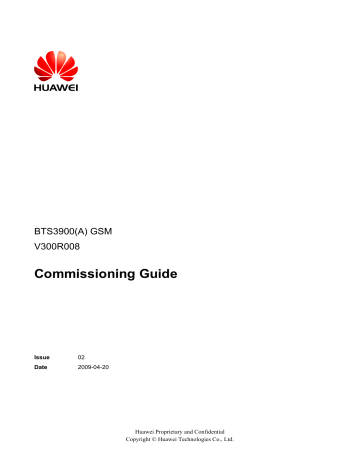
6 Optional Commissioning Tasks
BTS3900(A) GSM
Commissioning Guide transmission between the TRXs on the BTS side, or clear the alarm based on the BSS Alarm
Reference .
----End
6.6 Checking TRXs in Ring Topology
This describes how to check TRXs in ring topology on site. The following description is based on level 3 of TRXs in ring topology.
Prerequisite l l
The physical connection between TRXs in ring topology on the BTS side is complete.
The configuration of the TRXs in ring topology on the BSC side is complete.
Context l
Figure 6-8 shows the connection between TRXs in ring topology. A, B, C, and D indicate
the positions where the link may be broken during the ring topology transmission.
Figure 6-8 Connection between TRXs in ring topology
D R F U
R x 1 in
R x 1 o u t
A N T 1
R x 2 in
R x 2 o u t
A B
D R F U
R x 1 in
R x 1 o u t
A N T 1
R x 2 in
R x 2 o u t
R U N
A C T
C P R L 0
R S T
A L M
V S W R
C P R L 1
C P R I_ 0
C P R I_ 1
A N T 2
P W R
R U N
A C T
C P R L 0
R S T
A L M
V S W R
C P R L 1
C P R I_ 0
C P R I_ 1
A N T 2
P W R
C
RFU0 RFU1
BBU
D
D R F U
R x 1 in
R x 1 o u t A N T 1
R x 2 in
R x 2 o u t
R U N
A C T
C P R L 0
R S T
A L M
V S W R
C P R L 1
C P R I_ 0
C P R I_ 1
A N T 2
P W R
RFU2 l The GTMU reports SFP Port Inconsistency Alarm when the ring topology is used in physical connection but not in data configuration, or when the ring topology is used in data configuration but not in physical connection.
CAUTION
Do not set breakpoints on the LMT when the TRXs are cascaded through the SFP high-speed signal cable. Otherwise, the board will be seriously damaged. You can directly connect and disconnect the signal cable between the cascaded TRXs to check the connection between them.
Procedure
Step 1 Check whether the TRX ring topology is configured on the LMT.
If...
The ring topology is configured
Then...
Go to
.
6-14 Huawei Proprietary and Confidential
Copyright © Huawei Technologies Co., Ltd.
Issue 02 (2009-04-20)
BTS3900(A) GSM
Commissioning Guide 6 Optional Commissioning Tasks
If...
Then...
The ring topology is not configured Configure the ring topology. For details, see the BSC
Initial Configuration Guide .
Step 2 Change the TRX ring topology test to TRX cascaded test. The purpose of setting breakpoints on the LMT is to simulate the scenario that faults occur on the transmission link. In this way, you can check whether the TRXs are automatically switched to chain topology and whether the alarm is reported.
1.
in the BSC6000 Local Maintenance Terminal window, right-click the target site, and choose Configure Site Board Attributes . The Site Device Attributes dialog box is displayed.
2.
Click Configure Site Board Attributes . The Site Device Attributes dialog box is
displayed, as shown in Figure 6-9 .
Figure 6-9 Site Device Attributes dialog box
Issue 02 (2009-04-20)
3.
Right-click the RXU chain, and choose Set Break Point . The Set RXU Chain Break
Point dialog box is displayed.
Huawei Proprietary and Confidential
Copyright © Huawei Technologies Co., Ltd.
6-15
6 Optional Commissioning Tasks
BTS3900(A) GSM
Commissioning Guide
4.
Set the breakpoint to disconnect the level 3 TRX, as shown in
.
Figure 6-10 Set RXU Chain Break Point dialog box
5.
Click OK to return to the Site Device Attributes dialog box. The breakpoints marked with red cross are displayed, as shown in
Figure 6-11 Setting breakpoint successfully
6.
Click OK , and then click Finish to return to the BSC6000 Local Maintenance
Terminal window. The level 3 TRX is disconnected, and the Site Device Panel tab page displays the faulty state, as shown in
.
6-16 Huawei Proprietary and Confidential
Copyright © Huawei Technologies Co., Ltd.
Issue 02 (2009-04-20)
BTS3900(A) GSM
Commissioning Guide 6 Optional Commissioning Tasks
Figure 6-12 Status of the disconnected TRX ring topology
7.
Right-click the site, and choose Configure Site Board Attributes from the shortcut menu.
The Configure Site Boards Attributes dialog box is displayed.
8.
Click Configure Site Board Attributes , the Site Device Attributes dialog box is displayed.
9.
Right-click the RXU chain, and choose Combine or Separate RXU Chain . The Split
RXU Chain
dialog box is displayed, as shown in Figure 6-13 .
Figure 6-13 Split RXU Chain dialog box
Issue 02 (2009-04-20)
10. Set Please select a point to split this RXU Chain to 2. Click OK , and then return to the
Site Device Attributes dialog box. The level 3 TRX is configured under the RXU link.
The start port is SFP1, as shown in Figure 6-14
.
Huawei Proprietary and Confidential
Copyright © Huawei Technologies Co., Ltd.
6-17
6 Optional Commissioning Tasks
Figure 6-14 Splitting RXU chain successfully
BTS3900(A) GSM
Commissioning Guide
11. Click OK , and then click Finish to return to the BSC6000 Local Maintenance
Terminal
shows the data configuration on the Site Device Panel tab page. The GTMU reports the SFP Port Inconsistency Alarm .
Figure 6-15 TRX ring topology in splitting state
6-18 Huawei Proprietary and Confidential
Copyright © Huawei Technologies Co., Ltd.
Issue 02 (2009-04-20)
BTS3900(A) GSM
Commissioning Guide 6 Optional Commissioning Tasks
NOTE
is performed, the status of the RFU is Faulty, and the
TRX Communication
Alarm is reported. Wait one to two minutes, and the TRX Communication Alarm is cleared, and the state of the RFU is Normal.
Step 3 Change the TRX cascaded test to TRX ring topology test. The purpose of removing breakpoints on the LMT is to simulate the scenario that the faults on the transmission link. In this way, you can check whether the TRXs are automatically switched to ring topology and whether the alarm is automatically cleared.
1.
In the BSC6000 Local Maintenance Terminal window, right-click the target site and choose Configure Site Board Attributes . The Site Device Attributes dialog box is displayed.
2.
Click Configure Site Board Attributes . The Site Device Attributes dialog box is displayed.
3.
Right-click the RXU chain, and choose Combine or Separate RXU Chain . The Combine
RXU Chain dialog box is displayed.
4.
Set Chain No.
and Please select the RXU chains to be combined
. The following description takes combining RXU chain 1 to RXU chain 0 as an example.
Figure 6-16 Combine RXU Chain dialog box
5.
Click OK , and return to the Site Device Attributes dialog box. The RXU Chain becomes
RXU Ring, as shown in Figure 6-17 .
Issue 02 (2009-04-20) Huawei Proprietary and Confidential
Copyright © Huawei Technologies Co., Ltd.
6-19
6 Optional Commissioning Tasks
Figure 6-17 Combining RXU chain successfully
BTS3900(A) GSM
Commissioning Guide
6.
Click OK , and then click Finish to return to the BSC6000 Local Maintenance
Terminal
shows the status of boards on the Site Device Panel tab page. SFP Port Inconsistency Alarm is cleared. The level 3 TRX, however, is in the disconnected state due to the breakpoint. Therefore, TRX Communication Alarm is reported.
6-20 Huawei Proprietary and Confidential
Copyright © Huawei Technologies Co., Ltd.
Issue 02 (2009-04-20)
BTS3900(A) GSM
Commissioning Guide
Figure 6-18 RXU ring in combined state
6 Optional Commissioning Tasks
Issue 02 (2009-04-20)
7.
In the BSC6000 Local Maintenance Terminal window, right-click the target site and choose Configure Site Board Attributes , and the Site Device Attributes dialog box is displayed.
8.
Click Configure Site Board Attributes . The Site Device Attributes dialog box is displayed.
9.
Right-click the RXU chain, and choose Set Break Point . The Set RXU Chain Break
Point dialog box is displayed.
10. Delete breakpoints: Set Break Point 1 Position and Break Point 2 Position to NULL.
11. Click OK , and return to the Site Device Attributes dialog box. The two breakpoints marked with red cross are cleared.
12. Click OK , and then click Finish to return to the BSC6000 Local Maintenance
Terminal window. All the alarms are cleared, and the status of each board is normal, as shown in
.
Huawei Proprietary and Confidential
Copyright © Huawei Technologies Co., Ltd.
6-21
6 Optional Commissioning Tasks
Figure 6-19 RXU Ring in normal state
BTS3900(A) GSM
Commissioning Guide
6-22
----End
NOTE
is performed, the status of the RFU is Faulty, and the
TRX Communication
Alarm is reported. Wait one to two minutes, and the TRX Communication Alarm will be cleared, and the status of the RFU is Normal.
Huawei Proprietary and Confidential
Copyright © Huawei Technologies Co., Ltd.
Issue 02 (2009-04-20)
BTS3900(A) GSM
Commissioning Guide 7 FAQs for BTS Commissioning
7
FAQs for BTS Commissioning
About This Chapter
This describes the fault symptoms and cause analysis in the BTS commissioning.
7.1 Failed Communication Between the SMT and the BTS
7.3 Failure of an MS to Search the Network
7.5 Low GPRS Data Transmission Rate
This describes the fault symptom and analyzes the cause of low GPRS data transmission rate.
Issue 02 (2009-04-20) Huawei Proprietary and Confidential
Copyright © Huawei Technologies Co., Ltd.
7-1
advertisement
Related manuals
advertisement
Table of contents
- 3 Contents
- 5 Figures
- 9 Tables
- 11 About This Document
- 15 1 Changes in BTS3900(A) GSM Commissioning Guide
- 17 2 General Requirements for the Commissioning
- 18 2.1 Commissioning Resources
- 19 2.2 Commissioning Prerequisites
- 21 3 Commissioning Procedure
- 27 4 Commissioning the BTS (Transmission Available)
- 28 4.1 Starting the LMT
- 30 4.2 Checking the Transmission and Networking
- 31 4.2.1 Checking the Transmission Between the RRU and the BBU or Between the BBU and the BSC on the LMT
- 32 4.2.2 Checking the Transmission Between Cascaded BTSs
- 34 4.2.3 Checking the Transmission Between BTSs in Ring Topology
- 37 4.3 Checking Software Version and Data Configuration
- 37 4.3.1 Checking the Board Configuration and Status on the LMT
- 39 4.3.2 Checking the Current Software Version on the LMT
- 40 4.3.3 Checking the Consistency Between Hardware Installation and Data Configuration
- 45 4.4 Checking the Alarm Information of the BTS (on the LMT)
- 48 4.5 Commissioning the BTS Services
- 49 4.5.1 Testing the CS Services
- 51 4.5.2 Commissioning PS Services
- 52 4.6 Checking the BTS Environment Alarms
- 52 4.6.1 BTS Environment Alarm Types
- 54 4.6.2 Checking the Environment Monitoring Alarms on the LMT
- 61 5 Commissioning the BTS (Transmission Unavailable)
- 62 5.1 Starting the Site Maintenance Terminal
- 62 5.1.1 Setting the IP Address of the Site Maintenance Terminal PC
- 63 5.1.2 Locally Connecting the SMT PC to the BTS
- 63 5.1.3 Logging in to the BTS at the Local End
- 65 5.2 Configuring the Basic Data of the BTS
- 66 5.2.1 Obtaining the Site Management Rights
- 67 5.2.2 Configuring the Boards of the BTS on the SMT
- 71 5.2.3 Configuring Logical Objects of the BTS on the SMT
- 83 5.3 Checking the Active Software Version on the SMT
- 85 5.4 Checking the Transmission Between the BBU and RFU on the BTS Side
- 86 5.5 Checking the Running Status of the BTS
- 86 5.5.1 Checking the State of the BTS LEDs
- 89 5.5.2 Checking the Alarm Information of the BTS on the SMT
- 92 5.6 Checking the Hardware Connection of the BTS
- 95 6 Optional Commissioning Tasks
- 96 6.1 Commissioning the Antenna System
- 96 6.1.1 Measuring the VSWR
- 97 6.1.2 Monitoring the Output Power of TRXs
- 99 6.1.3 Checking the Antenna Connection
- 100 6.2 Performing the Loopback Test
- 100 6.2.1 Performing the Carrier Loopback Test
- 102 6.2.2 Performing Channel Loopback Tests
- 103 6.3 Checking the DIP Switch Settings of the Boards
- 104 6.4 Locally Checking the Transmission Between the BBU and the BSC
- 106 6.5 Checking the Transmission Between Cascaded TRXs
- 108 6.6 Checking TRXs in Ring Topology
- 117 7 FAQs for BTS Commissioning
- 118 7.1 Failed Communication Between the SMT and the BTS
- 118 7.2 Faulty E1 Link
- 122 7.3 Failure of an MS to Search the Network
- 123 7.4 Service Dialing Failure
- 123 7.5 Low GPRS Data Transmission Rate
- 125 8 Commissioning Record Data Sheet
- 129 9 Communication Ports Used by the GBTS