advertisement
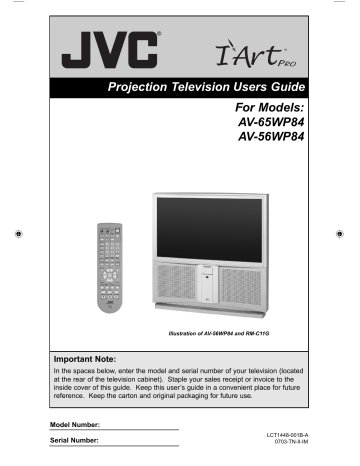
Onscreen Menus
The Onscreen Menu System
Your television comes with JVC’s onscreen menu system. The onscreen menus let you make adjustments to your television’s operation simply and quickly. Examples of the onscreen menus are shown on the next page. Detailed explanations on using each menu follow later in this guide. For information about the interactive plug-in Menu, see pages 20 - 22.
The Onscreen Menu System
To open the onscreen menu system, press the M
ENU
button on the remote control. You navigate within the onscreen menus by using the four directional arrow buttons on the remote control. (These buttons are also the C
H
+/– and V
OL
+/– buttons. Channel and volume functions will not operate when the onscreen menu is active).
The selected feature and option on a menu screen are highlighted in a different color.
Selected Option
(Green)
LANGUAGE
CLOSED CAPTION
ENG. FRAN. ESP.
Selected Option
(Blue)
To move to a different feature use the π † arrows to move up or down the list. When you press the up arrow at the top of the list or the down arrow at the bottom, the next menu screen will appear. Use the arrows √ ® to select an option from the highlighted feature. Pressing
M
ENU
on the remote control will close the onscreen menu system and return you to normal television viewing.
Each menu and its features will be discussed in the following pages of this guide.
Notes:
• If you do not press any buttons for a few seconds, the onscreen menu will automatically shut off.
• Button names in this guide are shown in S MALL C APITAL L ETTERS .
• Menus may appear in different sizes onscreen depending on the aspect ratio selected.
• Some menu items may not appear in menu screens when certain aspect ratios or inputs are selected.
28
AV-56\65WP84 English 28 7/11/03, 9:32:43 AM
Press the M
ENU
button
Onscreen Menus
INITIAL SETUP 04
PICTURE ADJUST 01
Notes:
• The DIGITAL-IN menu can only be displayed when a 480p picture signal is input to the digital-in terminal and the picture is being displayed on the screen.
• When the Menu button on the TV front panel is pressed, the FRONT
PANEL CONTROL menu between INITIAL
SETUP 04 and
PICTURE ADJUST 01 will appear.
INITIAL SETUP 03
INITIAL SETUP 02
PICTURE ADJUST 02
INITIAL SETUP 01
SOUND ADJUST
AV-56\65WP84 English 29
CLOCK/TIMERS
29
7/11/03, 9:32:44 AM
advertisement
Related manuals
advertisement
Table of contents
- 8 Quick Setup
- 8 Unpacking your TV
- 10 TV Remote Controls
- 11 Getting Started
- 11 The Remote Control
- 20 Interactive Plug In Menu
- 23 Remote Programming
- 23 Setting CATV, VCR and DVD Codes
- 23 CATV or Satellite Codes
- 25 DVD Codes
- 26 Search Codes
- 27 Onscreen Menus
- 27 Using the Guide
- 28 Onscreen Menu System
- 30 Initial Setup
- 30 Auto Tuner Setup
- 30 Channel Summary
- 31 V-Chip
- 37 Set Lock Code
- 38 Adjusting CRT Color Conversion
- 40 Auto Demo
- 40 Language
- 41 Closed Caption
- 41 Auto Shut Off
- 42 XDS ID
- 42 Noise Muting
- 42 Front Panel Lock
- 43 V1 Smart Input
- 43 Position Adjustment
- 43 Power Indicator
- 44 TV Speaker
- 44 Audio Out
- 44 Center CH Input
- 45 Digital-In
- 46 Picture Adjust
- 46 Picture Settings
- 46 Adjust Picture Settings
- 46 Color Temperature
- 47 Digital Noise Clear
- 47 Reset
- 48 Sound Adjust
- 48 Sound Settings
- 48 Adjust Sound Settings
- 48 MTS (Multi-channel Sound)
- 49 Clock Timers
- 49 Set Clock
- 50 On/Off Timer
- 51 Button Functions
- 51 Multi Screen Function
- 51 Split
- 52 POP
- 52 Index
- 53 EZ-Surf
- 53 Freeze
- 53 Swap
- 53 Select
- 54 Power
- 54 Number Buttons
- 54 100+ Button
- 54 Input
- 54 Digital-In
- 54 Channel
- 54 Volume
- 55 Return +/TV
- 55 Sound
- 55 Muting
- 56 Video Status
- 56 Natural Cinema
- 56 TheaterPro D6500K
- 57 Sleep Timer
- 57 Display
- 58 Aspect
- 58 Aspect Ratios
- 60 TV/CATV Slide Switch
- 60 VCR/DVD Slide Switch
- 60 VCR Buttons
- 60 DVD Buttons
- 60 Light
- 60 Super Focus
- 61 Appendices
- 61 No Program
- 62 Troubleshooting
- 64 Warranty
- 66 Authorized Service Centers
- 67 Specifications
- 68 Notes