advertisement
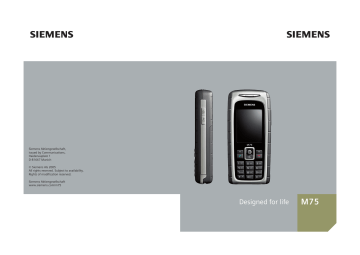
right page (107) of M75 Sirius FUG en, A31008-H7430-A1-1-7619 (04.06.2005, 13:00)
Extras 107
Extras
SIM services (optional)
C
¢
S
¢
SIM services
Your service provider may offer special applications such as mobile banking, share prices, etc. via the
SIM card.
If you have such a SIM card, the SIM services will appear in the main menu under “Extras” or directly above the softkey (on the left).
Symbol for SIM services.
U
Where there are several applications, these are displayed in a SIM services menu. With the SIM services menu, your phone can support future additions to your service provider's user package. For further information, please contact your service provider.
Music player
C
¢
S
¢
Music player
With the Music Player, you can play music files, e.g. in AAC format, and group together several tracks as a playlist. Music files and playlists are stored by default in My stuff / Sounds .
Music files can, for example, be downloaded from the Internet or transferred to the telephone via a
Playing music
You can play music by
• Starting the Music player and selecting a track or a playlist.
• Selecting a music file directly from
My stuff and opening it.
#
Press and hold to lock/ unlock keypad, when a music file is playing.
Displays
Music Player entries appear in the following order:
Folder – Playlists – Music files
left page (108) of M75 Sirius FUG en, A31008-H7430-A1-1-7619 (04.06.2005, 13:00)
108 Extras
New playlist
<New Playlist>
Select.
J
Enter a name for the playlist.
Select the required track.
I
Repeat the process until the playlist is complete.
Music Player options
§Options§ Open menu.
Different functions are offered depending on the situation.
Shuffle Random playback of tracks in the current directory.
Repeat Repeat tracks in a playlist.
New playlist Create a new playlist.
Add to playlist
Attributes
Add a track to the playlist.
Display information about a track or a playlist.
(For standard functions see page 15)
Push to talk
b
This application can be used to simultaneously connect multiple subscribers. Like a normal Walkie-
Talkie, only one subscriber can speak at a time. The others can only listen until the speaker allows others to talk.
A recipient is selected using their push to talk address (ptt ID) or their phone number. Groups created in
advance (page 111) can be invited
to a session. Your service provider will supply you with your own ptt address.
The recipient can also use a mobile phone, as well as a PC with an Internet connection and headset (depending on service provider).
To use the application, GPRS (page 87)
must be switched on and Push to talk
Preparing a session
From the Addressbook
H
Open Addressbook
(in standby mode).
I b
Select an entry with a push to talk ID
( Com. services ).
The session with the selected subscriber is started. For details of how to invite additional subscrib-
right page (109) of M75 Sirius FUG en, A31008-H7430-A1-1-7619 (04.06.2005, 13:00)
From standby mode
C
¢
S
¢ Push to talk
<New session>
Select.
The possible functions as well as already added subscribers are displayed.
You have several options to combine the subscribers:
<Add from d >
I
Search and mark recipient in Addressbook.
Add recipient.
C
Or
<Add f. sess.>
I
Select a subscriber from an earlier session.
Or
<Enter ptt ID>
Enter ptt ID of a recipient.
J
§Select§ Add entries.
Or
<Add from grp>
I
Select group.
C
Open.
Select and mark recipient.
I
§Select§ Add recipient.
Extras 109
Starting a session
If all the desired subscribers are combined, start the session: b
The subscribers are displayed, and the authorised speaker is shown in bold.
Speaking rights
The list of subscribers is displayed.
The current authorised speaker is shown in bold.
b b
Request speaking rights.
The delegation of speaking rights is displayed and then the requester can talk.
Returning speaking rights.
Additional information
D epending on the setting for Hold mode
b
must be pressed and held as long as one speaks.
If the person with speaking rights takes a long pause, the speaking rights are automatically released again.
left page (110) of M75 Sirius FUG en, A31008-H7430-A1-1-7619 (04.06.2005, 13:00)
110 Extras
Inviting additional subscribers
You can invite additional subscribers during a session.
§Options§ Open menu, select Invite and mark new subscribers.
You are being invited
The invitation is shown in a window.
You can accept/refuse this invitation.
C
Accept the invitation.
The list of subscribers is displayed.
Leaving the session and ending
Only if you yourself started the session.
§Options§ Open menu.
Quit session
Select. You will leave and end the current session.
Letting the session run in the background
The current session remains open in the background and you can listen to the calls. A phone call ends the session.
Press and hold .
B
Request speaking rights: b
Press.
View the session again:
C
¢
S
¢
Push to talk
¢ Sessions
Push to talk options
§Options§ Open menu.
Different functions are offered depending on the situation.
History view Display of subscribers in order of speaking.
Session view Display of subscribers for the current session.
Quit session End session.
Session details
Start time , Status ,
Duration , Type etc.
User details Display subscriber properties (see also
My presence
Add to d Save ptt ID in Addressbook.
Invite user Invite a subscriber to a session.
Add to group Add subscriber to the group.
Clear Delete the list except for the last entry.
Handsfree Switch on handsfree talking (loudspeaker).
Request pres.
Request information about the readiness to receive for a subscriber.
Volume Set volume.
I
is also possible.
(For standard functions see page 15)
right page (111) of M75 Sirius FUG en, A31008-H7430-A1-1-7619 (04.06.2005, 13:00)
Sessions
C
¢
S
¢
Push to talk
¢ Sessions
Display subscriber list for the current session. The authorised speaker is shown in bold.
Records
C
¢
S
¢
Push to talk
¢ Records
Select the list of received and made ptt calls as well as the option to delete all lists.
You can mark subscribers for one session in the list.
b
Start session.
The function Create as group in
§Options§ can be used to combine entries in the list into a new group.
Extras 111
Groups
C
¢
S
¢
Push to talk
¢ Groups
Only your groups are displayed and can be edited.
Setting up a new group
<New entry>
Select.
Fill in input fields:
J
Push to talk ID:
Subscriber ID.
Name:
Type
Group name.
Instant or Chat .
Max. users:
Maximum number of group members
("0" means "no limit").
Membership:
Set if membership in this group is open to everyone
( Open ) or if the subscriber is limited to the member list ( Restricted ).
Memberlist
Add member to the group.
Rejectlist List of subscribers which may not become members of this group.
§Save§ Save group.
left page (112) of M75 Sirius FUG en, A31008-H7430-A1-1-7619 (04.06.2005, 13:00)
112 Extras
<Rejectlist>
List of subscribers with whom a session is not desired. Invitations from this list are always refused automatically.
<Acceptlist>
List of subscribers whose invitation is automatically accepted (see also
Auto answer,
Starting a session (group conversation)
I
Select group.
Start session.
b
Viewing group properties
I
Select group.
C
View properties.
§Options§ Open menu.
Add to d Copy group ID to the
Addressbook.
Edit
Memberlist
Edit (your own) group.
Copy ID to clip Save group ID (ptt ID) in the clipboard.
Display the member list.
Rejectlist Display the refused subscribers.
My presence
C
¢
S
¢
Push to talk
¢ Presence ¢ My presence
The following properties (yours) can be set:
Interruption
Allow, forbid interruption
Mood
Notes
Display your mood.
Note.
Settings
C
¢
S
¢
Push to talk
¢ Settings
Some settings must be made by the user or can be copied from your service provider.
I
Select and confirm the function, area.
Dwnl. settings
Download settings from the server of the service provider.
Ptt online
Log in/out, status information for login.
Block ptt calls
Allow/block push to talk calls.
Auto answer
Automatically accept invitations because of the Acceptlist
Use Acc.& Rej.
Activate/deactivate the use of
Acceptlist / Rejectlist
right page (113) of M75 Sirius FUG en, A31008-H7430-A1-1-7619 (04.06.2005, 13:00)
Push to talk
• Ptt enabled
Activate/deactivate push to talk.
• History length:
Number of entries in the list.
• Timeout(min.):
Push to talk is put in the background if not used after an adjustable amount of time.
• Hold mode
Depending on the setting,
b
must be pressed and held to speak.
• Default view
Session view or History view .
• Request pres.
The saved properties are displayed.
Server
Settings for the server. Please check with your service provider.
Advanced
Further settings. Please check with your service provider.
Extras 113
Alarm clock
C
¢
S
¢
Alarm clock
The alarm will ring at the time set by you, even when the phone is switched off.
§Edit§ Press to set.
F
Activate/deactivate the alarm.
H
J
Switch to time setting.
Set alarm call time
(hh:mm).
Switch to week days.
H
F
Navigate to the various days.
C
Display options: alarm call time and days.
é
Alarm clock
¹
§On§
07:30
Mo Tu We Th Fr Sa Su
Edit
ì
OK
left page (114) of M75 Sirius FUG en, A31008-H7430-A1-1-7619 (04.06.2005, 13:00)
114 Extras
C
Set days for alarm calls.
Press again to delete the highlighting.
Press and hold to highlight/unhighlight all the days.
Confirm setting.
§OK§
Additional information
¹
Screen display in standby mode: alarm clock activated.
Use Snooze to set the alarm to repeat.
Sound recorder
Use the sound recorder to record noises and sounds for use as ringtones. The sound recorder is usually started from other applications/functions such as assigning a ringtone.
New recording
Start from main menu
C
¢
S
¢ Sound recorder or also start from another application:
<Record new>
Select.
The remaining time available, as well as the recording time, are shown in the display.
C
C
D
A brief beep sounds when the recording starts.
Switch between pause/ record.
End recording.
The recording is saved with a timestamp in the
Sounds folder.
Rename with §Options§ .
If starting from another application, e.g. create MMS:
§Insert§ Transfer the recording into the application.
Playback
I
C
Select the desired recording.
Switch between playback/ pause.
D
/
E
Press and hold for rapid rewind and fast forward.
§Options§ Open menu.
Handsfree Playback through the built-in loudspeaker.
Set as...
Set the recording as a ringtone.
(For standard functions see page 15)
right page (115) of M75 Sirius FUG en, A31008-H7430-A1-1-7619 (04.06.2005, 13:00)
Calculator
C
¢
S
¢
Calculator
The calculator can be used in a basic version and with an advanced range of functions. The input line and two calculation lines (including the matrix with the calculation functions) are located in the top half of the display.
J
F
/
I
Enter digit(s).
Navigate functions.
C
Use function.
Enter digit(s).
J
C
Use function. The result is calculated and displayed immediately.
.
±
1/x
%
Basic functions
+, -, *, /
=
Basic calculation types
Result
Reversion
Convert to percentage
Decimal point.
Sign change “+”/“–” x e
§Options§ Expansion of the range of functions:
2 x Square root
Square
Exponent
MS
MR
M+
Save displayed number
Call up saved number
Insert number from memory
Extras 115
Calculator options
§Options§ Open menu.
Convert Call up the unit converter with the current result.
Clear all Delete all units.
Extended mode/
Basic mode
Convert calculation functions.
Memory save,
Memory recall,
Memory clear
Save or recall result; delete memory.
(For standard functions see page 15)
left page (116) of M75 Sirius FUG en, A31008-H7430-A1-1-7619 (04.06.2005, 13:00)
116 Extras
Unit converter
C
¢
S
¢
Unit converter
You can convert various measurement units into other measurement units.
The following types are offered with various units:
Velocity
Mass
Time
Area
Power
Currency
Energy
Volume
Length
Example for Velocity units:
Pressure
Temperature
Type
Velocity
Units
Kilometres/h , Metres/sec ,
Miles/h , Miles/sec , Knots ,
Mach
Converting the units/currency
F
Select the source unit/ currency.
H
J
H
Switch to the input field.
Enter the quantity to be converted.
Switch to the selection field.
F
Select the target measurement unit/currency.
The result is displayed.
You can use both input fields alternately.
C
Opens the calculator with the current converted value.
Special key functions:
Set decimal point.
*
#
Change sign.
Currency
When you call up the function, you must enter a base currency into which the conversions are to be made.
J
Enter currency
(e.g. euro).
§Save§ Store entry.
Now enter the name and exchange rate of the currency to be converted.
§Options§ Open menu.
Add currency Enter new currency and exchange rate.
Set as base Use entered currency as base currency.
Edit rate Change the exchange rate of the base currency.
Calc.
Start calculator.
(For standard functions see page 15)
right page (117) of M75 Sirius FUG en, A31008-H7430-A1-1-7619 (04.06.2005, 13:00)
Stopwatch
C
¢
S
¢
Stopwatch
Two intermediate times can be recorded and saved.
Display, also in standby mode.
§Start§ / §Stop§
Save intermediate time.
*
After a stop:
§Reset§ Reset to zero.
Stopwatch options
§Options§ Open menu.
Stopwatch list
Display saved entries.
(For standard functions see page 15)
Extras 117
Countdown
C
¢
S
¢
Countdown
A set time elapses. The last 3 seconds are indicated by a beep. At the end a special beep sounds.
Display, also in standby mode.
If no time has been entered:
C
Open input window.
J
Set period of time.
Confirm.
C
C
Start countdown.
If a countdown time is specified:
C
Start countdown.
While the time is elapsing:
C
Interrupt counter.
C
Let counter continue running.
§Reset§
§Edit§
Reset counter to starting time.
Enter new period of time and confirm with §OK§ .
left page (118) of M75 Sirius FUG en, A31008-H7430-A1-1-7619 (04.06.2005, 13:00)
118 Extras
Remote synchronisation
C
¢
S
¢
Remote syncr.
You can use this function remotely to access externally filed data (addresses, calendar, etc.) and synchronise these with the data on your phone. The data can, for example, be saved on a company computer or the Internet e.g.: www.siemens-mobile.com/syncml
Synchronise
§Sync§
§Next§
The computer is selected and synchronisation started. When completed, the actions which have been performed are displayed.
Scroll through the various displays.
Sync. setting
The following settings can be made prior to synchronisation:
Active profile
You can choose between 5 profiles.
I
C
§Edit§
Select profile.
Activate profile.
Or
Set profile.
Server sett.
Providers Display the current service provider.
Homepage: e.g. www.siemensmobile.com/syncml
Port: Enter port number e.g. 80.
User name: Enter user name
(login name).
Password: Enter password (shown as a series of asterisks).
Calendar path:, Contacts path:,
Notes path:, Tasks path:
HTTP authentication:
Confirmation required;
Yes / No (if No , the input fields are not visible).
HTTP name: Enter name.
HTTP password:
Enter password.
Last sync:
Time of the last synchronisation.
Sync. mode
• Sync data: Modified data or All data
• Sync direction: Two-way ,
Mobile update or Server update
Sync items:
Highlight database areas to be synchronised:
Calendar, Contacts, Notes, Tasks
Save settings.
C
right page (119) of M75 Sirius FUG en, A31008-H7430-A1-1-7619 (04.06.2005, 13:00)
Device manag.
C
¢
S
¢
Device manag.
If you were informed about software updates by a push message, you can establish a connection to the provider's server using the Device manager, so you can download them.
When downloading is finished, you will be asked to switch the phone off and on again. Afterwards, the software of your phone will be updated.
Please follow the instructions in the display.
The phone default setting varies from service provider to service provider:
• The settings have already been implemented by the provider. You can start immediately.
• Access profiles have already been created by your provider. Then select and activate profile.
• The access profiles must be configured manually. If necessary, check with your service provider for details. You will find the current settings for the service provider on the Internet at www.siemens.com/ mobilephonescustomercare under "FAQ".
Extras 119
Active profile
A standard profile for downloading the current software of the operating system is displayed.
§Sync§ Establish a connection to the active profile.
Or
§Edit§ Call up profile list.
Select profile.
I
C
Activate profile.
Or
§Edit§ Set profile.
Last connect.
Display last connection.
advertisement
Related manuals
advertisement
Table of contents
- 2 Table of Contents
- 4 Safety precautions
- 6 Overview of phone
- 8 Display symbols
- 10 Getting started
- 10 Insert SIM card/battery
- 11 Inserting an RS MultiMediaCard
- 12 Charge battery
- 13 Switch on/off, PIN entry
- 13 Entering the PIN
- 13 Emergency number (SOS)
- 14 General instructions
- 14 Standby mode
- 14 Signal strength
- 14 Digital Rights Mgmt. (DRM)
- 14 Main menu
- 16 Standard functions
- 17 Highlighting mode
- 17 Menu speed dialling
- 18 Security
- 18 PIN codes
- 19 Preventing accidental activation
- 20 Text entry
- 24 Calling
- 30 My items
- 31 Default book
- 32 Addressbook
- 32 New entry
- 34 Change entry
- 34 Call entry
- 35 Groups
- 36 Phonebook
- 36 New entry
- 37 Call (search for an entry)
- 37 Change entry
- 38 <Special books>
- 39 Call records
- 40 Durat/charges
- 41 Camera
- 42 Photo mode
- 42 Video mode
- 44 Inbox
- 45 SMS
- 45 Write/send
- 47 Read
- 49 Setting
- 51 MMS
- 51 Create
- 53 Templates
- 54 Send
- 55 Receive
- 56 Read
- 57 Setting
- 59 E-mail
- 59 Write
- 60 Receive/read
- 61 Setting
- 62 Voice message/mailbox
- 63 Inst. message b
- 63 Start menu
- 64 Login
- 64 Contact lists
- 67 Start Inst. message
- 68 Msg. history
- 68 Setting
- 70 CB services
- 70 Text zoom
- 71 Surf & fun
- 71 Internet
- 73 Bookmarks
- 74 Games and Applications
- 74 Downl. assist.
- 76 Setup
- 76 Profiles
- 78 Themes
- 79 Display setup
- 81 Ringtones
- 83 Call setup
- 85 Phone setup
- 87 Clock
- 88 Connectivity
- 94 Security
- 96 Network
- 98 Accessories
- 99 My menu
- 100 Fast access
- 101 Speed dialling keys
- 102 Organiser
- 102 Calendar
- 103 Appointments
- 104 Tasks
- 105 Notes
- 105 Missed appts.
- 106 Dictat.machine
- 107 Time zones
- 108 Extras
- 108 SIM services (optional)
- 108 Music player
- 109 Push to talk b
- 114 Alarm clock
- 115 Sound recorder
- 116 Calculator
- 117 Unit converter
- 118 Stopwatch
- 118 Countdown
- 119 Remote synchronisation
- 120 Device manag.
- 121 Media player
- 122 My stuff
- 123 RS MultiMediaCard
- 124 Mobile Phone Manager
- 126 Questions & Answers
- 129 Customer Care
- 131 Care and maintenance
- 132 Product data
- 133 Accessories
- 135 SAR - European Union (RTTE)
- 137 SAR - International (ICNIRP)
- 138 Quality
- 139 Guarantee certificate (UK)
- 140 Guarantee certificate (IRL)
- 141 License Agreement
- 144 Menu tree
- 150 Index