advertisement
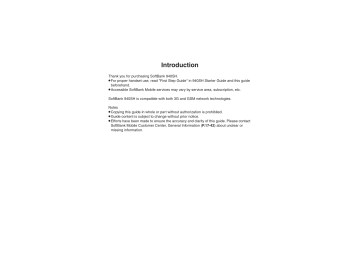
Digital TV ........................................ 7-2
Basics .............................................. 7-2
Area Setup....................................... 7-3
Watching TV .................................... 7-4
Obtaining Program Information........ 7-7
Recording/Playing.......................... 7-8
Recording Programs........................ 7-8
Playing Recorded Programs............ 7-9
TV Timer ....................................... 7-10
TV Timer & TV Recording Timer ....7-10
Time Shift ..................................... 7-11
Time Shift Recording & Playback ...7-11
Additional Functions ................... 7-12
Troubleshooting........................... 7-18
7
Digital TV
7-
1
Digital TV
7
Basics
940SH supports One Seg terrestrial digital television broadcast services developed for mobile devices in Japan.
Watch Live Television
Set up a channel list for your service area to access available programming. Capture screenshots while watching TV.
Multi Job
Watch TV in one half of Display using the other to access messaging functions, browse the Internet or open Phone Book, etc.
TV Listing (EPG) & Program Info
Find program channels and times, or open program details via current channel's schedule.
View Data Broadcasts
In addition to audio and visuals, enjoy text, program-related information and interactive services.
Record Shows/Time Shift
Record current program for later viewing; if interrupted by incoming calls while watching
TV, record it temporarily for delayed playback.
Reserve TV Programs
Record a show or activate TV at a specified time; enter dates & times manually or reference TV Listing electronic program guide.
Important Digital TV Usage Notes
.
940SH TV is exclusively for use in Japan.
.
Do not use TV while driving or cycling.
Accidents may result. Phone use while driving is prohibited by the Road Traffic
Law (revised November 1, 2004). When walking, always pay attention to your surroundings, especially near road/rail crossings, etc.
.
When using TV while charging battery, separate AC Charger and Antenna to avoid interference.
.
Call transmissions, incoming messages or mobile phone use in the immediate vicinity may affect audiovisual quality.
.
Programs may not be viewable or record
,
,
,
, properly when:
, Too far from or too close to broadcasting stations
In mountainous areas or near tall buildings
,
Aboard trains or in moving vehicles
Near high-voltage lines, neon lights or wireless base stations
Near railroad tracks or highways
Anywhere a jamming signal is broadcast/reception is unstable
7-
2
Digital TV
Area Setup
When activating TV for the first time, follow these steps to set up channels by area:
1
&
4
Select prefecture
S % S
Select locality
S %
.
5
%
After setup, channel list appears.
Digital TV Antenna
Pull Antenna by top bead until it clicks.
.
After extending Antenna fully, fold then rotate it to find best reception. (Unless transmission source is near, extend it for better reception.)
.
After use, gently retract Antenna aligning top bead. Do not carry handset with
Antenna extended; damage may result.
7
.
Setup confirmation appears.
2
Yes
S %
3
Select region
S %
.
To watch TV, select Digital TV and press % .
Watching TV without Completing Area
Setup
In 3 , No Preference
S %
Adding Reception Areas
& S B S
Set Channels
S % S
Change Area S % S Select Area S
B S
Set Area Info
S % S
From 3
Advanced
0
Adding new channels to Area ( Updating all channels in the Area ( P.7-12 )
7-
3
Digital TV
Watching TV
1
&
7
Incoming Calls
.
Press
!
to answer calls with clamshell open.
When Answering Voice Calls with
Memory Card Inserted (Time Shift)
.
Current program is temporarily recorded; start playback after the call.
Incoming Messages
.
Double beep sounds and New Message notice appears. Long Press
B
to access messages.
Watching TV in Widescreen
Viewer Position
1
In TV window, rotate Display to Viewer position
2
Hold handset in landscape
7-
4
TV Window
2
Use Keypad to select a channel
.
Use f
to switch channels one by one; Long Press to find channel with stable signal automatically.
3
" S
Yes
S % S
TV ends
.
TV window rotates with handset orientation.
3
Drag finger left or right on
TV image
S
Tap channel
.
Alternatively, tap channel key then drag finger left or right to select channels.
Activating TV from Standby in Viewer
Position
Tap MENU
S
Tap TV
S
Tap Digital
TV
Advanced
0
Changing sound settings ( P.7-15
)
Digital TV
Clamshell Open
First, in Motion Control menu, set Display
Change to Manual at Open(press ) or
Manual(press ) .
1
In TV window,
E
.
TV window rotates 90 degrees clockwise.
2
Use Keypad to select a channel
.
Multi Selector response changes with TV orientation.
Major TV Window Operations
Handset Keys
Toggle Panel On/Off (portrait)
Show/Hide Channel Area (landscape)
Change Area
Volume Control
Toggle Display Size (portrait)
A
&
L
)
Touch Panel
Switch Channel
Volume Control
Toggle View
Change
Display Size
Change Data
Broadcast View
Change Area
Drag finger left or right on TV image S Tap channel
Drag finger up or down on TV image
Tap TV image
Pinch or spread fingers on TV image 1
Pinch or spread fingers on Data Broadcast area
1
Tap Area name S Tap
Area 2
1
Available in portrait orientation.
2
Available in landscape orientation.
Using Options Menu via Touch Panel
.
Tap Options , then tap menu items to proceed.
Panel & Channel Area Descriptions
3
1
4
6
2
1
2
3
4
5
6
7
8
5
8
7
1 Area name
2 Program name
3 Station name
4 Channel key
5 Sound Channel
6 Channel
7
8
Volume
Signal strength *
*
The more bars the better.
Indicator position varies with display size.
Advanced
0
( Saving current channel ( Selecting an audiovisual mode
( Adjusting current AV Mode parameters ( Changing handset responses to incoming transmissions (
Switching audio output to wireless device (And more on P.7-12 -
7
7-
5
7
Digital TV
Data Broadcast (Japanese)
In portrait orientation, Data Broadcast text appears below TV image. Use e
to select an item and press
%
to access program-related information and interactive services.
T V Image
Data Broadcast Window
Data
Broadcast
Data Broadcast Fees
.
Data Broadcast information viewing is free, however, using data links/related services incurs Internet connection fees.
.
A confirmation appears the first time a fee-based Network connection is established from a channel; if accepted, further Network connections are established without confirmation until the channel is changed.
Still Image Capture
Capture screenshots while watching TV.
.
May be unavailable if TV was activated by
TV Timer, etc.
.
Saved images cannot be forwarded, edited, set as Wallpaper or attached to messages.
1
In TV window,
!
2
%
.
Image is saved.
In Viewer Position
Tap Options S Tap Useful S Tap
Capture
S
Tap Assign
, In portrait orientation, tap .
Opening Saved Images
.
While Watching TV
[TV Window]
B S
Useful Func.
S
% S TV-Image Folder S % S
Select image
S %
.
From Standby
% S
TV
S % S
TV-Image Folder
S % S Select image S %
7-
6
Advanced
0
Deleting information saved from Data Broadcasts
Hiding Network connection confirmation
Saving links to Data Broadcasts or related information (And more on P.7-14 )
Digital TV
Obtaining Program Information
Find program channels and times, or open program details via current channel's schedule.
TV Listing
Program Info
Start EPG S! Application to find program channels and times for specified area
Open program details via current channel's schedule; set Reservations to record shows or activate TV
Program Info
1
In TV window,
B S
OperateProgram
S %
2
Program Info.
S %
TV Listing (Japanese)
1
In TV window,
A
(Long)
.
EPG application starts; refer to the application's help menu for operational instructions.
.
When using EPG application for the first time, a confirmation appears.
Follow onscreen instructions.
In Viewer Position
Long Touch Hold:EPG
Program Info Window
3
Select program
S %
.
To return to TV window, press
$
twice.
Setting Recording Timer via Program Info
[Program Info Window] Select program S A
.
Timer entries set via Program Info are updated with program changes automatically. Program cancellations cancel corresponding Timer entries.
(Poor signal conditions may inhibit updates or cancellations.)
Setting TV Timer via Program Info
[Program Info Window] Select program
S B S
Watching
S %
7
7-
7
Recording/Playing
7
Recording Programs
Clip is saved to handset (or Memory Card, if inserted).
Precautions
.
Saved files cannot be forwarded or
.
attached to messages.
940SH encryption technology prevents unauthorized copying or playback of
Memory Card files through data encryption and authentication. Files copied from Memory Card to other cards
.
on PC are unplayable.
Copyright laws limit duplicated material to private use only, and prohibit unauthorized reproduction/other use.
.
SoftBank Mobile is not liable for any damages resulting from accidental loss or alteration of recorded content.
Dubbing 10
.
940SH supports Dubbing 10 copy protection scheme that allows recordings to be copied from handset to Memory
Card. Open file properties to check the remaining number of copies allowed to be made.
1
In TV window,
!
(Long)
S
Recording starts
Recording Window
.
Changing volume, etc. does not affect recordings.
.
When Illumination Light (center LED) flashes yellow, reception is poor; change location to improve it: center
LED lights green for moderate, or blue for strong reception.
2
!
(Long)
S
Recording ends
Recording Programs in Landscape
,
[TV Window]
%
(Long)
To stop, Long Press % while recording.
In Viewer Position
.
Tap to start recording. To stop, tap .
, In landscape orientation, Long Touch
Hold: ● .
Chase Play (Playing while Recording)
.
Watch a program from the beginning while recording it on Memory Card.
[Recording Window] & (Long) S
Playback starts
S A
(Long)
S
Playback stops
, To start playback in Viewer position, tap
Options S Rec/ D S D Play . Long
Touch Hold: ■ to stop playback.
Memory/Battery Runs Low or Video
Call/S! Circle Talk Request is Accepted
.
Recording stops. (Recorded clip is saved.)
Saving Files via the Internet while Recording
.
While recording programs to handset, confirm there is enough free memory before saving files.
7-
8
Advanced
0
Recording/Playing
Playing Recorded Programs
1
In TV window,
B S
TV
Player
S %
Switching Video List
After 1 ,
B S
Change to Phone or
Change to MemoryCard S %
Touch Panel
Major Playback Operations
Rewind
Pause
Drag finger left on TV image
Fast Forward Drag finger right on TV image
1
Tap Pause or 2
1
2
Video List
.
indicates the file is unplayable.
Select file
S %
Adjust volume or change display size following the same operations used while watching TV.
Handset Keys
Rewind/Fast
Forward c 1, 2 / d 1
Stop
Playback
Skip to Any
Point
Long Touch Hold: ■
Drag slider
Toggle View Tap TV image
Change
Display Size
Pinch or spread fingers on
TV image
3
Skip (Forward/
Backward)
#
/
(
Change Data
Broadcast
View
Pinch or spread fingers on
Data Broadcast area
3
.
Playback Window
Playback starts. (The last played file
Marker
Toggle Panel On/Off
Show/Hide
!
4
&
(portrait)
A
(landscape)
1
Release to resume normal playback.
2
In pause, drag finger left/right on TV image
3 to reverse/advance frame.
Available in portrait orientation.
Channel Area
3 plays from where it stopped.)
A
(Long)
S
Playback stops
1
Each press increases speed. To resume normal playback, press
A
(
%
in
2 landscape).
Long Press to replay. (Available when no
3
Marker is saved.)
In pause, use f
to reverse/advance frame.
4
Not available during Time Shift playback.
Long Press to split file.
Advanced
0
( Splitting files by specifying a time point ( Playing files repeatedly ( Playing split files
( Playing video files transferred from Blu-ray Disc recorders
more on
-
)
Pause
3 A
(
%
in landscape)
7
7-
9
TV Timer
7
TV Timer & TV Recording Timer
1
In TV window,
B S
Rec./
TimeShift
S %
2
Reservation List
S % S B
3
New Entry
S %
6
Setting Timer via EPG
,
Channel:
In 4
S % S channel
S % S A
, From TV Listing
S % operational instructions.
Select
Refer to the application's help menu for
4
Manual
S % S
Watching
or
Recording
S %
Timer Recording Precautions
Confirm target channel reception.
, End the current operations.
, Confirm battery is adequately charged and there is enough free memory.
At Timer Time (TV Alarm Time)
TV and Alarm activate. Alarm ends after the set duration.
Recording starts slightly before the Timer start time and ends a few seconds after the Timer end time.
While Using Another Function
.
TV activates via Multi Job and target program/recording starts. However, if
Multi Job cannot activate in the current state, TV may remain off, or the current function may end automatically (unsaved images, messages, Phone Book entries, etc. may be deleted). End all active functions/applications before Timer time.
5
Enter start date/time
S %
S
Enter end date/time
S %
7-
10
Advanced
0
Time Shift
Time Shift Recording & Playback
Record current program temporarily for delayed playback.
.
Recorded content is deleted after playback.
.
First, insert Memory Card.
1
While watching TV,
&
(Long)
S
Recording starts
Recording in Viewer Position
Tap Options
S
Tap Rec/ D S D Rec
, To start playback while recording, tap
Options
S
Rec/ D S D Start .
, In portrait orientation, tap .
Major Playback Operations
Recording in progress
2
While recording,
&
(Long)
S
Playback starts
.
Playback starts from where recording was started.
.
Recording and playback stop when
Time Shift playback has caught up to the real-time program.
Handset Keys
Fast Forward
Skip Forward
Skip Backward d *
#
(
* Press & to resume normal Time Shift playback.
Touch Panel
Fast Forward
Drag finger right on TV image *
*
Release to resume normal Time Shift playback.
Time Shift Recording Automatic
Activation
When a Voice Call is answered while watching TV with Memory Card inserted,
Time Shift recording starts automatically;
Long Press & after the call for playback.
7
Advanced
0
( Disabling Time Shift recording automatic activation ( P.7-15
)
7-
11
Additional Functions
7
Area & Channel
Switching reception Areas
While watching TV,
& S
Select Area
S %
Renaming Areas
Changing/disabling f function
While watching TV,
B S
Set Channels
S %
S Change Area S % S Select Area S B S
Change Area Name S % S Enter name S %
7
While watching TV, B S Set Channels
S % S Channel Key Setting S % S See below
Toggling All Receivable Channels
By Manual
S %
Disabling
Disable S %
7
While watching TV, B S Set Channels
S % S CH Switch S % S Select channel S
B S See below
Editing channels
Deleting all channels in Area
Adding new channels to Area
Updating all channels in the Area
Switching Channel Positions
Flip S % S Select target key S %
Deleting Channels
Delete S % S Yes S %
While watching TV,
B S
Set Channels
S %
S Change Area S % S Select Area S B S
Reset Settings S % S Yes S %
While watching TV, B S Set Channels S %
S
Change Area
S % S
Select Area
S B S
Channel Update S % S Update Further S %
While watching TV, B S Set Channels S %
S Change Area S % S Select Area S B S
Channel Update
S % S
Yes S %
Update All
S % S
Watching
Opening Help
Searching for current program on the Internet
Enlarging display size for portrait orientation
Enlarging image portion in landscape
Canceling image smoothing
Saving current channel
Selecting an audiovisual mode
While watching TV, B S Help S %
.
Also available while recording or playing programs.
While watching TV, B S OperateProgram S %
S Program Info. Search S % S Search S %
.
Follow onscreen instructions.
While watching TV,
B S
AV Settings
Screen Size S % S Enlarge S %
S % S
With TV in landscape, Long Touch portion
.
Drag enlarged portion to enlarge other areas.
While watching TV,
B S
AV Settings
Smooth Mode S % S Off S %
S % S
While watching TV, B S Set Channels S %
S Save Channel S % S Select key S %
.
To overwrite a saved channel, choose Yes and press
%
.
While watching TV,
B S
AV Settings
AV Mode S % S Select mode S %
S % S
.
TV reception time may shorten depending on the mode.
7-
12
Adjusting current
AV Mode parameters
Changing panel pattern in portrait orientation
Setting indicators to always appear in landscape orientation
7
While watching TV,
B S
AV Settings
S % S See below
.
Change AV Mode (select mode other than Link to
Genre ) first.
Brightness
Image S % S Brightness S % S Adjust level
S %
Disabling/Enabling Brightness Adjustment via
Light Sensor
Image S % S Brightness S % S B ( / )
S %
Adjusting Brightness Automatically by Scene
Image S % S Control by Scene S % S
On(Light) or On S %
Other Image-Related Parameters
Image S % S Select item S % S Adjust level S %
.
Adjust Contrast , Blackness (black level), Color
(color density), Tint (skin color tone) and
Sharpness .
Restoring Default Image Settings
Image
S % S
Reset
S % S
Yes
S %
Selecting Sound Option
Tone S % S Select option S %
With TV in portrait, B S Advanced S % S
Panel Type S % S Select pattern S %
With TV in landscape, B S Advanced S % S
Display Icon
S % S
On
S %
Additional Functions
Switching One Seg service
Listening to audio from Speaker
Using wireless
Headphones
Setting TV to end automatically after a period of time
Disabling auto shut-off when handset is closed
Changing handset responses to incoming transmissions
While watching TV, B S Set Channels S %
S Select Serv. Station S % S Select service
S %
.
Available for programs with multiple services.
While watching TV, B S Advanced S % S
Sound Output S % S Loudspeaker S %
While watching TV, ' (Long)
.
Pair SCMS-T DRM scheme compliant Bluetooth
® headphones beforehand.
While watching TV,
B S
Advanced
S % S
Auto Exit S % S Auto Exit Time S % S
Select time S %
While watching TV, B S Advanced S % S
Auto Exit
S % S
Close Action
S % S
Watch
TV S %
7
% S
TV
S % S
Settings
S % S
Calls & Alarms S % S See below
Showing Alarm Notice
Alarm S % S Alarm Notice S %
Showing Voice Calls, etc.
Select item S % S Notice a Call S %
Showing New Message Window
Incoming Message S % S Calls & Alarms S %
Switching audio output to wireless device
% S TV S % S Settings S % S g Sound
Output
S % S
Bluetooth Device
S %
7
7-
13
7
Additional Functions
Data Broadcast
Changing view
Returning to initial window
Deleting information saved from Data
Broadcasts
With Data Broadcast in portrait, B S
SetBroadcastData S % S Change View (Data)
S %
.
To return to TV window, press
A
.
With Data Broadcast in portrait, B S
SetBroadcastData S % S Back to Top S %
7
While watching TV, B S
SetBroadcastData S % S Delete StationData
S % S See below
Deleting by Station
Select station S B S Delete S % S Yes S %
Deleting All
B S Delete All S % S Enter Handset Code
S % S
Yes
S %
Hiding Network connection confirmation
Sending/hiding
Location Information
While watching TV, B S SetBroadcastData S
% S
Notify Connection
S % S
Off
S %
7
While watching TV, B S
SetBroadcastData S % S Location S % S
See below
Sending Always
On S %
Hiding Always
Off
S %
Hiding manufacture number and other information
While watching TV, B S SetBroadcastData S
% S
Manufacture Number
S % S
Off
S %
TV Link (Japanese)
Saving links to
Data Broadcasts or related information
Using TV links
Deleting TV links
While viewing Data Broadcast, select link source S %
.
Link navigation varies by program. Follow onscreen instructions to save links.
7
% S TV S % S TV Link S % S See below
Opening TV Links
Select link S %
.
Connection fees may apply.
Opening Properties
Select link S B S Details S %
7
% S TV S % S TV Link S % S See below
One Entry
Select link S B S Delete S % S Yes S %
All Entries
B S Delete All S % S Enter Handset Code
S % S
Yes
S %
7-
14
Subtitle & Sound
Changing subtitle settings
Changing sound settings
7
While watching TV,
B S
Subtitle/
Sound S % S See below
.
May be unavailable depending on program content or viewing style (TV orientation, etc.).
Showing Subtitles Always
Display Subtitle S % S On S %
Hiding Subtitles Always
Display Subtitle S % S Off S %
Changing Subtitle Language
Subtitle Language S % S Language 2 S %
Showing Subtitle Area Always
Auto Subtitle Off S % S Off S %
Showing Subtitles at the Top
Subtitle Position S % S Upper S %
Increasing Subtitle Lines
Subtitle ScrollMode S % S On S %
7
While watching TV,
B S
Subtitle/
Sound S % S See below
Selecting Sound Option
Sound Type S % S Sound2 S %
.
Available when multiple sounds are supported.
Listening to Sub Language
Sound Channel S % S Sub S %
Listening to Main & Sub Languages
Sound Channel S % S Main + Sub S %
Additional Functions
Recording
Recording programs without
Data Broadcasts
Saving Data
Broadcasts to
Memory Card
Disabling Time
Shift recording automatic activation
Recording programs to handset
While watching TV,
B S
SetBroadcastData
S
% S Set Recording S % S Image Only S %
While watching TV, B S SetBroadcastData
S % S Image Location S % S Memory Card
S %
% S TV S % S Settings S % S Set Call
Time Shift S % S Off S %
% S
TV
S % S
Settings
S % S
Save
Recording to S % S Phone Memory S %
Recorded Programs
[ Playback
Splitting files by specifying a time point
Playing files repeatedly
Playing split files
During playback, B S Split File S % S
Select Point S % S f Specify point S % S
Confirm
S %
% S TV S % S TV Player S % S B S
Playback Pattern S % S Repeat S %
% S TV S % S TV Player S % S Select split file
S A S
Select file
S %
7
7-
15
7
Additional Functions
Playing video files transferred from
Blu-ray Disc recorders
% S TV S % S Recorder Contents S % S
Select file S %
.
During playback, press
8
to switch sound channels
[L (Main), R (Sub) or L + R (Main + Sub)]. (Available for programs supporting sub language.) For more
"Video Playback Operations."
.
In Recorder Contents file list, press
B
to rename files, change playback mode (repeat, random, etc.), check memory status, open properties or delete files.
[ Managing
Checking memory status
Renaming files
Deleting files
Copying files to
Memory Card
% S
TV
S % S
TV Player
S % S
Memory Remaining S %
B S
% S TV S % S TV Player S % S Select file
S B S Rename S % S Enter name S %
7
% S TV S % S TV Player S % S
See below
Single Files
Select file S B S Delete S % S Yes S %
All Files
B S Delete All S % S Enter Handset Code
S % S
Yes
S %
% S TV S % S TV Player S % S B S
Change to Phone S % S Select file S B S
Copy to Card S % S Yes S %
.
File is moved from handset to Memory Card when the number of copies made exceeds the limit.
Moving files to
Memory Card
% S TV S % S TV Player S % S B S
Change to Phone S % S Select file S B S
Move to Card
S % S
Yes
S %
.
Files moved to Memory Card cannot be moved back to handset.
% S TV S % S TV Player S % S Select file
S B S Details S %
Opening file properties
Markers
Playing files with
Markers
Using Marker List
7
During playback S See below
Skipping between Markers c (Long) or d (Long)
Moving to Specific Markers
0 - 9
7
During playback, B S Set Marker S
% S Marker List S % S See below
Starting Playback
Select number S %
Deleting a Marker
Select number S B S Delete S %
Deleting All Markers
B S Delete All S % S Yes S %
7-
16
TV Timer & TV Recording Timer
Opening/editing/ deleting Timer details
Opening/deleting
Timer log
7
While watching TV,
B S
Rec./TimeShift
S % S Reservation List S % S See below
Opening Entries
Select entry S %
Editing Entries
Select entry S B S Edit S % S Edit S A
.
Some entries may not be edited depending on the content.
Deleting Entries
Select entry S B S Delete S % S Yes S %
7
While watching TV, B S Rec./TimeShift
S % S Reservation List S % S A S See below
Opening Timer Log
Select record S %
Playing Recorded Programs
Select record
S B
Deleting Records
Select record S A S Yes S %
Additional Functions
Customizing TV
Alarm settings
7
While watching TV,
B S
Advanced
S
% S TV Alarm S % S See below
Changing TV Alarm Time
Alarm Time S % S Select time S %
Disabling Tone/Vibration
Tone or Vibration S % S Off S %
Changing Illumination Pattern
Effect Illumination S % S Illumi. Pattern S
% S
Select pattern
S
S A
% S
Select color
S %
.
Light color is unselectable for some patterns.
Changing Key Illumination Pattern
Effect Illumination S % S Key Pattern S %
S
Select pattern
S % S A
Disabling Illumination
Effect Illumination S % S Switch On/Off S
% S Off S % S A
Changing Duration
Duration S % S Select time S %
Prioritizing current operation over TV
Timer/TV
Recording Timer
% S TV S % S Settings S % S TV Reserve
Prior
S % S
Off
S %
7
7-
17
Troubleshooting
7
Watching
3
TV won't activate
.
Battery may be low. Charge battery or install a charged battery.
3
Cannot watch TV
.
Reception may be poor; change location to improve it. (TV signal strength is independent of handset signal strength.)
.
Handset may not have been used for a period of time; retrieve Network
Information.
.
TV is disabled upon subscription termination.
3 Area setup does not complete correctly
.
Perform Update All in Channel
Update. Area setup may not complete correctly depending on the area or service availability.
Recording
3 Ringtone does not sound as set while recording
.
When a Chaku-Uta ® file, etc. is set as ringtone, default ringtone may sound for incoming transmissions while recording.
TV Recording Timer
3 Could not start recording.
appeared as recording result
.
Recording failed due to low battery/ memory, active function, etc.
3 Recording aborted.
appeared as recording result
.
Recording was interrupted due to low memory, Memory Card removal, etc.
7-
18
advertisement
Related manuals
advertisement
Table of contents
- 2 Chapter Contents At A Glance & Safety Precautions
- 3 Guide Usage Notes
- 4 Table of Contents
- 6 Accessory
- 6 Accessory
- 7 Safety Precautions
- 7 Safety Precautions
- 13 General Notes
- 17 Rights, Trademarks & Patents
- 20 Specific Absorption Rate (SAR)
- 21 Getting Started
- 22 Handset Parts
- 22 Parts & Functions
- 24 Charging Battery
- 24 Charging Battery
- 26 Power On/Off
- 26 Handset Power On/Off
- 27 Display & Indicators
- 27 Display
- 29 Indicators
- 31 External Display
- 31 External Display
- 32 Additional Functions
- 33 Basic Operations
- 34 Handset Interface
- 34 Handset Interface
- 35 Accessing Functions
- 36 Touch Panel
- 36 Using Touch Panel
- 38 Menu Operations
- 38 Main Menu
- 41 Using Simplified Menus (Simple Menu)
- 42 Spinguru Menu
- 42 Spinguru Menu
- 43 Using Spinguru Menu
- 45 Accessing Functions
- 45 Shortcuts Menu & Key Shortcut
- 46 Toggling Active Functions (Multi Job)
- 47 Standby Shortcuts
- 48 Motion Control
- 48 Motion Control
- 50 Viewer Position
- 50 Viewer Position Setup
- 51 Keypad Lock
- 51 Activating/Canceling Keypad Lock
- 52 Mobile Manners
- 52 Mobile Manners
- 53 Security Codes
- 53 Security Codes
- 54 Basic Tools
- 54 My Details & Basic Tools
- 55 Double Number
- 55 Using Double Number
- 56 Modes
- 58 Additional Functions
- 62 Universal Operations, Etc.
- 63 Font Size
- 63 Changing Font Size
- 64 Wallpaper
- 64 Wallpaper
- 65 Customized Screen
- 65 Customized Screen (Japanese)
- 66 Sounds & Alerts
- 66 Customizing Handset Responses
- 67 Text Entry
- 67 Text Entry
- 69 Entering Characters
- 72 Editing Characters
- 73 User Dictionary
- 73 Saving Frequently Used Words
- 74 Dictionary
- 74 Using Dictionaries (Japanese)
- 77 Search
- 77 Searching Text
- 78 Scratch Pad
- 78 Scratch Pad
- 79 Phone Book
- 79 Creating Phone Book Entries
- 81 Using Phone Book Entries
- 82 Additional Functions
- 87 Troubleshooting
- 88 Calling
- 89 Emergency Calls
- 89 Emergency Calls
- 90 Voice Calling
- 90 Voice Calling
- 92 Video Calling
- 92 Video Calling
- 93 Decoration Call
- 93 Decoration Call
- 94 Speed Dial
- 94 Speed Dial
- 95 Call Log
- 95 Call Log
- 96 Call Time
- 96 Call Time
- 97 Call Barring
- 97 Restrict Destinations
- 98 Reject Numbers
- 99 Optional Services
- 99 Optional Services
- 101 Additional Functions
- 108 Troubleshooting
- 110 Messaging
- 111 Messaging
- 111 Basics
- 112 Customizing Handset Address
- 113 Sending Messages
- 113 Sending S! Mail
- 116 Sending SMS
- 117 Restricting Outgoing Messages
- 118 Incoming Messages
- 118 Opening & Replying
- 120 Customizing S! Mail Retrieval
- 121 Handling Messages
- 121 Managing & Using Messages
- 123 Sorting Messages
- 124 Chat Folders
- 124 Using Chat Folders
- 125 Mail Groups
- 125 Creating Groups for Broadcast Mail
- 126 PC Mail
- 126 PC Mail
- 129 Additional Functions
- 144 Troubleshooting
- 146 Internet
- 147 Internet Services
- 147 Service Basics
- 148 Yahoo! Keitai
- 148 Using Yahoo! Keitai
- 150 PC Sites
- 150 Browsing PC Sites
- 151 Browsing
- 151 Basic Operations
- 154 Bookmarks & Saved Pages
- 154 Using Bookmarks & Saved Pages
- 155 RSS Feeds
- 155 Updating Blogs & News
- 156 Additional Functions
- 164 Troubleshooting
- 165 Digital TV
- 166 Digital TV
- 166 Basics
- 167 Area Setup
- 168 Watching TV
- 171 Obtaining Program Information
- 172 Recording/Playing
- 172 Recording Programs
- 173 Playing Recorded Programs
- 174 TV Timer
- 174 TV Timer & TV Recording Timer
- 175 Time Shift
- 175 Time Shift Recording & Playback
- 176 Additional Functions
- 182 Troubleshooting
- 183 Camera & Imaging
- 184 Camera
- 184 Getting Started
- 185 Photo Camera & Video Camera Overview
- 187 Photo Camera
- 187 Capturing Still Images
- 190 Using Various Cameras
- 193 Changing & Saving Camera Settings
- 196 Registering Faces (Detect Personal)
- 198 Video Camera
- 198 Recording Video
- 200 Opening Files
- 200 Opening Saved Images via Album
- 203 Opening Saved File via Review
- 204 Editing Images
- 204 Picture Editor
- 208 Composite
- 209 Printing
- 209 Printing Images
- 210 Additional Functions
- 215 Troubleshooting
- 217 Video & Music
- 218 Videos/Music
- 218 Accessing Webcasting Sites (Japanese)
- 219 Media Player
- 219 Media Player Basics
- 221 Music
- 221 Playing Music
- 222 Video
- 222 Playing Video
- 223 Playlists
- 223 Using Playlists
- 224 Additional Functions
- 228 Troubleshooting
- 229 S! Applications & Widgets
- 230 S! Appli
- 230 Using S! Applications
- 231 Mobile Widget
- 231 Customizing Standby Display (Japanese)
- 234 Additional Functions
- 238 Troubleshooting
- 239 Handy Extras
- 240 Calendar & Tasks
- 240 Calendar
- 244 Tasks
- 246 Alarms
- 246 Using Alarms
- 248 Wakeup TV
- 248 Using Wakeup TV
- 250 Relaxation Time
- 250 Playing Animation with Music & Illumination
- 251 Calculator
- 251 Using Calculator
- 252 Expenses Memo
- 252 Adding Expenses
- 253 Osaifu-Keitai®
- 253 Osaifu-Keitai® (Japanese)
- 254 Locking IC Card
- 257 Simulated Call
- 257 Faking Incoming Calls
- 258 Stopwatch
- 258 Using Stopwatch
- 259 Countdown Timer
- 259 Using Countdown Timer
- 260 World Clock
- 260 Opening World Clock
- 261 Hour Minder
- 261 Using Hour Minder
- 262 Pedometer
- 262 Using Pedometer
- 264 Compass
- 264 Using Compass
- 265 S! GPS Navi
- 265 Using S! GPS Navi
- 268 Document Viewer
- 268 Opening PC Documents
- 269 Notepad
- 269 Saving Text
- 270 ASCII Art
- 270 Using ASCII Art
- 271 Voice Recorder
- 271 Recording/Playing Voice
- 272 Scan Barcode
- 272 Scanning Barcodes
- 273 Create QR Code
- 273 Creating QR Codes
- 274 Scan Card
- 274 Scanning Business Cards
- 275 Scan Text
- 275 Scanning Text
- 276 Kanji Grabber
- 276 Using Kanji Grabber
- 277 Additional Functions
- 292 Troubleshooting
- 293 Entertainment
- 294 S! Quick News
- 294 Receiving Content Updates (Japanese)
- 295 S! Information Channel
- 295 S! Information Channel & Weather Indicator (Japanese)
- 296 Content Downloads
- 296 Downloading Content (Japanese)
- 297 e-Books
- 297 Reading e-Books (Japanese)
- 298 S! Friend's Status
- 298 Using S! Friend's Status
- 301 S! Circle Talk
- 301 Using S! Circle Talk
- 303 Near Chat
- 303 Using Near Chat (Japanese)
- 304 Blog Tool
- 304 Blogging
- 306 Additional Functions
- 310 Troubleshooting
- 311 Handset Security
- 312 Handset Security
- 312 Operations Security
- 313 Information Security
- 314 Function Control
- 314 Using Function Control
- 315 Additional Functions
- 316 Data Folder & Memory Card
- 317 Data Folder
- 317 Data Folder
- 318 Opening Files
- 319 Managing Files & Folders
- 320 Memory Card
- 320 Using Memory Card
- 322 Additional Functions
- 325 Troubleshooting
- 326 Connectivity & File Backup
- 327 Wi-Fi
- 327 Wi-Fi (Wireless LAN)
- 328 Registering Private Access Points
- 331 Using Public Wireless LAN Services
- 332 Infrared
- 332 Infrared
- 333 Transferring Files via Infrared
- 335 IC Transmission
- 335 IC Transmission
- 336 Transferring Files via IC Transmission
- 337 Bluetooth®
- 337 Bluetooth®
- 338 Transferring Files via Bluetooth®
- 341 External Device Connection
- 341 Connecting PC or Blu-ray Disc Recorder
- 342 Backup
- 342 Basics
- 343 Backup & Restore
- 344 S! Addressbook Back-up (SAB)
- 344 About SAB
- 346 Using Sync Commands
- 347 Additional Functions
- 351 Troubleshooting
- 353 Handset Customization
- 354 Date & Time
- 355 Display & Illumination
- 357 Incoming Transmissions
- 358 Sounds
- 359 Connectivity
- 360 Reset
- 361 Appendix
- 362 USIM Card
- 362 About USIM Card
- 363 USIM Card Installation
- 364 Battery
- 364 Battery Installation
- 365 Software Update
- 365 Software Update
- 366 Troubleshooting
- 366 Troubleshooting
- 368 Key Assignments
- 368 Key Assignments
- 370 Pager Codes
- 370 Pager Code List
- 371 Character Codes
- 371 Character Code List
- 377 Weather Indicators
- 377 Weather Indicator List
- 378 Specifications
- 378 Specifications
- 384 Memory Card Structure & Contents
- 385 Menu List
- 385 Menu List
- 393 Index
- 393 Index
- 401 Warranty & Service
- 401 Warranty & Service
- 402 Customer Service
- 402 Customer Service