advertisement
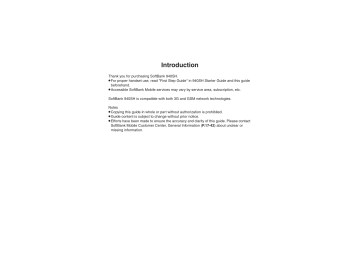
S! Quick News .............................. 12-2
(Japanese) .................................... 12-2
S! Information Channel ............... 12-3
S! Information Channel & Weather
Indicator (Japanese) ...................... 12-3
Content Downloads ..................... 12-4
Downloading Content (Japanese)
....................................................... 12-4
e-Books......................................... 12-5
Reading e-Books (Japanese) ........ 12-5
S! Friend's Status ........................ 12-6
Using S! Friend's Status .................12-6
S! Circle Talk ................................ 12-9
Using S! Circle Talk ........................12-9
Near Chat.................................... 12-11
Using Near Chat (Japanese) ........12-11
Blog Tool .................................... 12-12
Blogging .......................................12-12
Additional Functions ................. 12-14
Troubleshooting......................... 12-18
12
Entertainment
12-
1
S! Quick News
Receiving Content Updates (Japanese)
View content updates or breaking news.
Packet transmission fees apply (except
3
登録はこちら
S % S
Yes
S % when downloading via Wi-Fi).
Registering S! Quick News Items
1
% S
Entertainment
S %
S
S! Quick News
S %
.
Handset connects to the Internet.
4
Select item
S %
.
Follow onscreen instructions.
Opening Information
1
In S! Quick News List, select item
S %
S! Quick News Menu
2
S! Quick News List
S %
.
Title list appears.
2
Select title
S %
12
.
Press
B
to return to title list, or
A
to open next title.
S! Quick News List
Updating Items Manually
[S! Quick News List] Select item
S
A S 更新 S % S 一件 or 全件 S %
Indicators
Unread Special news
Read Special news
Unread News
Flash
Read News Flash
Unread
General news
Read General news
Auto update disabled
12-
2
Advanced
0
Updating S! Quick News List automatically
Disabling image download ( P.12-14 )
S! Information Channel
S! Information Channel & Weather Indicator (Japanese)
Subscribe to Japanese mobile periodicals that download to handset automatically; use Weather Indicator as needed.
Packet transmission fees apply.
Service Registration & Content
Subscription
1
% S
Entertainment
S %
S
S! Information Channel/
Weather
S %
S! Information Channel Menu
2
Registration/Cancel
S %
.
Handset connects to the Internet.
Follow onscreen instructions.
New Received Information
Information window opens for new
S! Information Channel info delivery.
1
While Information window appears,
S! Info. Channel
S %
.
S! Information Channel page opens.
Follow onscreen instructions.
.
S! Information Channel page handling is similar to that of Yahoo! Keitai.
2
" S
Standby returns
Opening Unread Latest Issue
[S! Information Channel Menu]
What's New S %
Opening Back Issues
[S! Information Channel Menu] Back
Issue S % S Select date S %
Using Weather Indicator
After S! Information Channel registration, local area weather indicator appears in
Standby.
Manual Update
[S! Information Channel Menu]
Weather Indicator
S % S
Manual
Update S % S Yes S %
12
Advanced
0
( Copying text ( Hiding Weather Indicator in
Canceling Weather Indicator automatic updates
Suppressing Information window for weather updates (And more on
)
12-
3
Content Downloads
Downloading Content (Japanese)
Download media content via Yahoo! Keitai.
Via S! Contents Store
1
% S
Entertainment
S %
Via Free Content Providers
Download free Graphic Mail templates, e-Books, games, etc.
Content downloads are free, however, they require Internet connection incurring packet transmission fees (except when downloading via Wi-Fi).
1
In Entertainment menu,
Free Contents
S %
12
Entertainment Menu
2
S! Contents Store
S %
.
Handset connects to the Internet.
Follow onscreen instructions.
2
Select provider
S %
.
Handset connects to the Internet.
Follow onscreen instructions.
12-
4
e-Books
Reading e-Books (Japanese)
Downloading e-Books
1
% S
Entertainment
S %
Entertainment Menu
2
S! Contents Store
S %
.
Follow onscreen instructions.
.
Downloaded e-Books are saved to
Data Folder (Books).
Note
.
Alternatively, go to SH-web Mobile
Internet site ( シャープメーカーサイト SH-web in
Bookmarks; see
Downloading Free E-Books
In 2 , Free Contents
S % S
Tada-Hon or Tada-Komi S %
, Follow onscreen instructions.
e-Book Viewer
Read XMDF books and dictionary files.
Some files may not be supported.
1
In Entertainment menu,
e-Book Viewer
S %
.
e-Book Viewer starts. Refer to the e-Book Viewer help menu for operational instructions.
Digital Media Viewer
Read digital magazines and newspapers.
Some files may not be supported.
1
In Entertainment menu,
Digital Media Viewer
S %
.
Digital Media Viewer starts. Refer to the Digital Media Viewer help menu for operational instructions.
BookSurfing
®
Download Contents Keys and read CCF files.
Some files may not be supported.
1
In Entertainment menu,
BookSurfing
S %
.
BookSurfing
®
S! Application starts.
Refer to the BookSurfing ® help menu for operational instructions.
Moving CCF Files via Memory Card
.
When purchasing a new handset, move
CCF files and retrieve Contents Keys to open the files. Some files may need to be re-downloaded.
12
Advanced
0
( Copying text ( Opening non-940SH e-Books (Library) ( Using Library ( P.12-15
)
12-
5
S! Friend's Status
.
Using S! Friend's Status
Exchange current usage status, mood, etc. with compatible handsets.
1
% S
Entertainment
S %
S
S! Friend's Status
S %
Save and organize members in Groups.
.
S! Friend's Status requires a separate contract and basic monthly fee.
.
Set Connection status to Online first.
First S! Friend's Status Use
Follow these steps to register a number saved in Phone Book; Status, Availability and Comment are sent to the members.
2
Yes
S %
12
3
4
Yes
S %
Phone Book
S %
5
Select entry
S % S
Select phone number
S %
.
Omit number selection step if only one number is saved.
6
Yes
S %
.
Registration request is sent to the number.
When Request is Accepted
.
An acceptance notice arrives; My Status is sent and member's status appears on handset.
Direct Entry
In 4 , Add New Entry S % S Enter phone number
S % S 6
12-
6
Advanced
0
Sending My Details image (And more on P.12-16
Opening Member Status
1
% S
Entertainment
S %
S
S! Friend's Status
S %
S f
Select Group
My Stat u s
Mem b er
Stat u s
2
Select member
S %
Changing My Status
Follow these steps to change Status,
Availability and Comment; new status is sent to the members.
1
% S
Entertainment
S %
S
S! Friend's Status
S %
S
私の状況
S %
Connection
Stat u s
My Status Window
2
Select Status, e.g.,
ごきげん
S %
S! Friend's Status
3
Select new Status
S %
4
Select Availability, e.g.,
Answer OK
S % S
Select new Availability
S %
5
<Add Comment>
S % S
Enter text
S %
6
A S
Update starts
Changing Connection Status
[My Status Window] Online (or
Offline )
S % S
Select status
S %
Changing Status Icon/Label
[Status Template Window] Select
Status S A S Status Icon or Status
Label
S % S
Select Pictogram or enter text S % S A
Changing Availability Settings at Once
In 4 , Answer Status S % S Select new Answer Status
S % S
From 5
Editing My Status Name
[My Status Window]
B S
Edit Name
S % S Edit S %
12
When Cancellation Notice Arrives
.
Member is deleted from S! Friend's
Status member list.
Status Template Window
12-
7
S! Friend's Status
Receiving Request from Unsaved
Numbers
When a registration request arrives, a confirmation appears.
12
1
Yes
S %
.
Acceptance notice is sent; the number is registered.
Rejecting
In 1 , No
S % S
Yes
S %
, Rejection notice is sent; the number cannot be registered for 24 hours.
, For ConfirmLater , Information window opens.
Creating Status Templates
Save custom combinations of Status Icon and Status Label to each template.
1
2
3
In Status Template window,
B S
New Entry
S %
Enter name
<未定>
S %
S %
4
Status Icon
S % S
Select
Pictogram
S %
5
Status Label
S % S
Enter text
S % S A
6
Repeat 3 - 5 S A S
Saved
Saving to Data Folder
[Status Template Window] f Select template S B S Save to DF S %
S Save here S %
Loading Templates via Data Folder
[Status Template Window] B S Add
Template S % S Select template
S %
Renaming Templates
[Status Template Window] f Select template S B S Edit Temp. Name
S % S
Enter name
S %
12-
8
Advanced
0
( Resetting templates ( P.12-16 )
S! Circle Talk
Using S! Circle Talk
Use handset like a walkie-talkie to speak to multiple parties simultaneously.
.
A subscription to S! Friend's Status is required.
.
Packet transmission fees apply during
S! Circle Talk.
Registering Members
Follow these steps to register a number saved in Phone Book:
1
% S
Entertainment
S %
S
S! Circle Talk
S %
.
When registering a member for the first time, a confirmation appears.
Choose Yes and press
%
, then skip ahead to 3 .
2
<Add New Entry>
S %
3
Group
S % S
Group
Name:
S % S
Enter name
S %
4
Select number, e.g.,
No.1:
S %
5
Phone Book
S %
6
Select entry
S % S
Select phone number
S %
7
A S
Saved
Saving as Individuals
In 3 , Individual S % S 5 - 6
Saving from S! Friend's Status Member List
In 5 , Members List S % S Select member S % S 7
, Omit 7 when Individual is selected in 3 .
12
Advanced
0
( Editing individual members ( Editing Groups ( P.12-17
)
.
Omit number selection step if only
.
one number is saved.
Repeat 4 - 6 to add members.
12-
9
S! Circle Talk
Initiating S! Circle Talk
Follow these steps to send S! Circle Talk requests to members:
(First, set Connection status to Online
(
).)
1
% S
Entertainment
S %
S
S! Circle Talk
S %
12
2
Select member or Group
S %
3
% S
Transmission starts
.
S! Circle Talk starts when request is accepted by a receiver.
.
Loudspeaker activates automatically.
Direct Entry
Enter phone number
S %
S! Circle Talk S % S %
S
Call
S! Circle Talk Operations
[ Speaking
1
Press and hold
!
when
Press and Hold
appears
S
You have the floor
[ Exiting S! Circle Talk
1
" S
Connection ends
.
S! Circle Talk ends automatically when there is only one participant left, including yourself.
Rejoining S! Circle Talk c
/ d S
Select most recent S! Circle
Talk record S B S Rejoin Circle
Talk
S %
, Not available when S! Circle Talk has ended or maximum number of participants are already engaged.
.
:My Turn appears when you have the floor.
2
Keep holding
!
to speak
S
Release
!
S
Floor is released
.
Warning tone sounds before time limit.
Incoming Calls during S! Circle Talk
.
Incoming calls are rejected. Set handset to exit S! Circle Talk to answer incoming calls as needed.
Canceling Loudspeaker
During S! Circle Talk, %
, To reactivate, follow these steps:
% S While message appears, %
Accepting S! Circle Talk Request
1
While handset is ringing/ vibrating,
% S
S! Circle
Talk starts
.
Alternatively, press !
.
.
S! Circle Talk Operations: left
12-
10
Advanced
0
( Disabling Loudspeaker ( Exiting S! Circle Talk for incoming calls ( P.12-17 )
Near Chat
Using Near Chat (Japanese)
Exchange real-time text messages wirelessly with compatible Bluetooth
® devices within ten meters. (Available even when handset is out-of-range.)
Because this application employs
Bluetooth
®
wireless technology transmission/connection fees do not apply.
Access Restriction
.
In the event that this handset may be used by a minor, access to this application may be password restricted by a supervising adult. In this case,
Handset Code access must also be managed to prevent the execution of
Memory All Clear that may be used to reset the application password.
Sending Near Chat Request
1
% S
Entertainment
S %
S
Near chat
S %
2
Yes
S %
.
Near Chat S! Application starts.
.
A confirmation appears. Read the message and press B ( はい ) or
A ( いいえ ).
.
For more, see Near Chat
S! Application instructions.
Receiving Near Chat Request
When a Near Chat request arrives, a tone sounds and S! Appli Notification appears.
After a period of inactivity, Information window opens, tone sounds and notification appears.
1
Yes
S %
.
Near Chat S! Application starts.
.
A confirmation appears. Read the message and press
B
( はい ) or
A ( いいえ ).
.
For more, see Near Chat
S! Application instructions.
Rejecting Request
In 1 , No S %
12
12-
11
Blog Tool
Blogging
Save blog details to view or update blogs easily on handset.
Saving Blog Details
Setup for Posting via Mail
Follow these steps to save blog name and address for posting:
1
% S
Entertainment
S %
S
Blog Tool
S %
3
Blog Title
S % S
Enter name
S %
4
Blog by send Mail
S %
12
Blog Tool Window
2
Add New Entry
S %
Blog Setting Menu
Blog Setting Menu (Mail)
5
Blog's Email Address
S %
S
Enter mail address
S %
6
$ S A
Saving Title/Text for Posts
After 5 , Blog's Title or Blog's Text
S % S
Enter title or text
S % S 6
, Saved title/text is entered automatically when posting.
Setting Image Size for Posting
After 5 , Picture Size size S % S 6
S % S
Select
Setup for Posting via the Internet
Save URL for Yahoo! Keitai or PC sites, or both.
1
In Blog Setting menu,
Refer/
Send by Yahoo! Keitai
or
Refer/Send by PCSite/Direct
Browser
S %
2
Blog's URL
S % S
Enter
URL
S %
3
Refer Blog's URL
S % S
Enter URL
S %
4
$ S A
12-
12
Advanced
0
( Editing entries ( Deleting entries ( P.12-17 )
Posting to Blogs
Complete setup for posting via mail/
Internet beforehand.
Posting via Mail
1
In Blog Tool window, select entry
S %
2
Blog by send Mail
S %
.
S! Mail Composition window opens with address entered.
.
Omit 2 if no URL is saved for posting.
3
Complete message
S A
Posting via the Internet
1
In Blog Tool window, select entry
S %
2
Blog by send Browser
S %
.
Page of URL saved in Blog's URL
.
opens.
Omit 2 if no address is saved for posting.
.
If PC Site Browser message appears, follow onscreen prompts.
When URLs for Yahoo! Keitai & PC Sites are Saved
After 2 , select browser S %
Blog Tool
Opening Blog Page
1
In Blog Tool window, select entry
S A
.
Page of URL saved in Refer Blog's
URL opens.
.
If PC Site Browser message appears, follow onscreen prompts.
When URLs for Yahoo! Keitai & PC Sites are Saved
After 1 , select browser S %
12
12-
13
Additional Functions
12
S! Quick News
[ Opening/Updating Items
Updating S! Quick
News List automatically
Checking update schedule
% S
Entertainment
S % S
S! Quick News
S
% S Settings S % S Automatic Update S
% S Select item S % S Select interval or choose On S %
.
If a confirmation appears after completing above, press
%
.
.
When selecting an item set to Off , a confirmation appears.
.
When Special is set to On , items are updated every four hours.
.
When General is set to On , items are updated once a day.
.
Updating items may incur high packet transmission fees.
.
Only available in Japan.
% S
Entertainment
S % S
S! Quick News
S
% S Settings S % S Check Schedule S %
7
% S
Entertainment
S % S
S! Quick
News S % S S! Quick News List S % S
Select item S B S See below
Deleting S! Quick
News items
Resetting S! Quick
News List
One Entry
一件 S % S
Yes
S %
All Entries
全件 S % S Enter Handset Code S % S Yes
S %
% S
Entertainment
S % S
S! Quick News
S
% S Settings S % S Delete S! Quick News
Lists S % S Enter Handset Code S % S Yes
S %
.
Not available during automatic updates.
[ Other
Changing background image
Accessing source sites
Disabling image download
% S
Entertainment
S % S
S! Quick News
S
% S Settings S % S Change Skin S % S
Select pattern S %
% S Entertainment S % S S! Quick News S
% S
S! Quick News List
S % S
Select item
S % S Select title S % S Select linked title
S % S Yes S %
% S Entertainment S % S S! Quick News S
% S
Settings
S % S
Show Image
S % S
Off S %
S! Information Channel
[ Receiving Information
Suppressing
Information window for new received info
% S
Entertainment
S % S
S! Information
Channel/Weather S % S Notification S % S
Off S %
Requesting re-delivery
% S Entertainment S % S S! Information
Channel/Weather S % S Get Latest Contents
S % S
Yes
S %
[ Information Pages
Changing Display
Size
Changing scroll unit
On a page, B S Settings S % S Display Size
S % S Select size S %
On a page, B S Settings S % S Scroll Unit
S % S
Select unit
S %
12-
14
Copying text
Saving files to Data
Folder
On a page, B S Copy Text S % S Select first character S % S Highlight text range S %
On a page,
B S
Save Items
S % S
Select file S % S Save S % S Enter name S % S
Save here S %
.
Some files are saved automatically.
Opening page properties
On a page, B S Details S %
[ Weather Indicators
Checking weather forecast
% S Entertainment S % S S! Information
Channel/Weather S % S Weather Indicator S
% S Weather S %
Changing weather forecast page font size
On a page, B S Settings S % S Font Size S
% S Select size S %
Hiding Weather
Indicator in
Standby
Canceling Weather
Indicator automatic updates
Suppressing
Information window for weather updates
% S Entertainment S % S S! Information
Channel/Weather
S % S
Weather Indicator
S
% S Settings S % S Standby Setting S %
S Off S %
% S Entertainment S % S S! Information
Channel/Weather
S % S
Weather Indicator
S
% S Settings S % S Icon Update S % S
Off S %
% S Entertainment S % S S! Information
Channel/Weather
S % S
Weather Indicator
S
% S Settings S % S Weather Notif.
S % S
Off S %
Additional Functions e-Books
Copying text
Opening non-940SH e-Books (Library)
Using Library
In open page, A S 文字列をコピー S % S
Select first character S % S Highlight text range
S %
% S
Entertainment
S % S e-Book Viewer
S
B S
Select file
S %
.
Some files may not open.
7
% S Entertainment S % S e-Book
Viewer S B S See below
Adding Folders
B S New Folder S % S Enter name S %
Switching Folders
B S Switch Folders S % S Select folder S %
Renaming Folders/Files
Select folder/file S B S Rename S % S
Enter name S %
Moving Files
Select file
S B S
Move
S % S
Select folder
S % S Move here S %
Deleting Folders/Files
Select folder/file S B S Delete S % S Yes
S %
Opening File Properties
Select file S B S Details S %
12
12-
15
Additional Functions
12
S! Friend's Status
[ Members & Groups
Adding members
Deleting members
Moving members
Renaming Groups
% S
Entertainment
S % S
S! Friend's Status
S % S f Select Group S B S Add Member
S % S Select method S % S Select entry or enter phone number S % S Yes S %
% S
Entertainment
S % S
S! Friend's
Status S % S f Select Group S Select member S B S Registration Release S % S
Yes S % S Yes S %
.
Cancellation notice is sent; deleted members cannot be re-registered for 24 hours.
% S
Entertainment
S % S
S! Friend's
Status S % S f Select Group S Select member S B S Change Group S % S
Select target Group S %
% S
Entertainment
S % S
S! Friend's
Status S % S f Select Group S B S Edit
Group Name S % S Enter name S %
7
% S Entertainment S % S
S! Friend's Status S % S B S Settings S
% S Request Reply S % S See below
Rejecting requests
Rejecting Requests from Unsaved Numbers
Confirm if Registered S %
.
Rejection notice is sent to rejected numbers automatically.
Rejecting All Requests
Always Ignore S %
.
Rejection notice is sent to all requesters automatically.
[ Status & Availability
Saving custom
Availability combinations
Changing Status
Icon Pictogram or
Status Label description
% S
Entertainment
S % S
S! Friend's
Status S % S B S Settings S % S Answer
Status S % S User Setting S % S Select type S % S Select Availability S % S A
% S
Entertainment
S % S
S! Friend's
Status S % S B S Settings S % S Status
Setting S % S f Select template S Select
Status S % S Status Icon S % S Select
Pictogram
S % text S % S A
S
Status Label
S % S
Enter
[ Status Templates
7
% S
Entertainment
S % S
S! Friend's Status S % S 私の状況
Select Status S % S See below
S % S
Resetting templates
One Template f
Select template
S %
S B S
Reset
S % S
Yes
All Templates
B S Reset All S % S Yes S %
[ Member Status & Notices
Updating manually
Opening notices
% S
Entertainment
S % S
S! Friend's
Status S % S B S Settings S % S Status
Update S %
% S Entertainment S % S S! Friend's
Status
S % S B
Select notice S %
S
Status Notif. List
S % S
12-
16
[ My Details
Sending My Details image
% S
Entertainment
S % S
S! Friend's Status
S % S f Select Group S Select member S
B S Send Image S % S Yes S %
.
Available when your handset number is saved in
Phone Book on member's handset.
S! Circle Talk
[ Member List
Editing individual members
Editing Groups
7
% S Entertainment S % S S! Circle
Talk S % S Select member S B S See below
Replacing Members
Edit S % S % S Select method S % S
Select entry S %
Deleting Members
Delete
S % S
Yes
S %
7
% S Entertainment S % S S! Circle
Talk
S % S
Select Group
S B S
See below
Editing Group Name/Members
Edit S % S Select target S % S Edit/enter
S % S A
Deleting Group Members
Edit S % S Select member S B S Delete S
% S Yes S % S A
Deleting Groups
Delete
S % S
Yes
S %
Additional Functions
[ Settings
Disabling
Loudspeaker
Exiting S! Circle
Talk for incoming calls
Blog Tool
% S
Entertainment
S % S
S! Circle Talk
S
% S B S Loudspeaker S % S Off S %
% S Entertainment S % S S! Circle Talk S
% S B S Incoming Calls S % S Voice Calls or Video Calls
S % S
Accept Calls
S %
Editing entries
Deleting entries
% S Entertainment S % S Blog Tool S %
S
Select entry
S B S
Edit
S % S
Select item S % S Edit S $ S A
.
For Blog Title , omit step of pressing
$
after editing.
% S Entertainment S % S Blog Tool S % S
Select entry S B S Delete S % S Yes S %
12
12-
17
Troubleshooting
12
S! Friend's Status
3
Cannot use S! Friend's Status
.
Set IP Service Setting to On .
3 Handset rejected a registration request automatically
.
Rejection notice is sent automatically when 30 members are already registered or handset fails to respond within two hours.
3 Registration request arrived from a deleted member
.
Registration request arrives when a member fails to receive cancellation notice within 24 hours.
3 Registration request was sent to a member automatically
.
Registration request is sent automatically when handset fails to receive rejection/cancellation notice within 24 hours.
3
Cannot create Status Templates
.
Three templates may already be added; reset one and retry.
S! Circle Talk
3
Cannot use S! Circle Talk
.
Set IP Service Setting to On .
3
S! Circle Talk starts automatically
.
Check My Status; handset accepts
S! Circle Talk requests automatically if
S! Circle Talk Availability is set to Auto
Join .
3 Cannot accept S! Circle Talk requests
.
Check My Status; handset rejects S! Circle
Talk requests automatically if S! Circle Talk
Availability is set to Join NG .
Near Chat
3
Cannot receive Near Chat requests
.
S! Appli Request may be set to Off .
S! Quick News
3
Cannot receive content updates
.
Update may fail out-of-range or in poor signal conditions.
.
Automatic Update does not affect
S! Quick News List News Flash update items overnight.
.
USIM Card replacement cancels
Automatic Update.
12-
18
advertisement
Related manuals
advertisement
Table of contents
- 2 Chapter Contents At A Glance & Safety Precautions
- 3 Guide Usage Notes
- 4 Table of Contents
- 6 Accessory
- 6 Accessory
- 7 Safety Precautions
- 7 Safety Precautions
- 13 General Notes
- 17 Rights, Trademarks & Patents
- 20 Specific Absorption Rate (SAR)
- 21 Getting Started
- 22 Handset Parts
- 22 Parts & Functions
- 24 Charging Battery
- 24 Charging Battery
- 26 Power On/Off
- 26 Handset Power On/Off
- 27 Display & Indicators
- 27 Display
- 29 Indicators
- 31 External Display
- 31 External Display
- 32 Additional Functions
- 33 Basic Operations
- 34 Handset Interface
- 34 Handset Interface
- 35 Accessing Functions
- 36 Touch Panel
- 36 Using Touch Panel
- 38 Menu Operations
- 38 Main Menu
- 41 Using Simplified Menus (Simple Menu)
- 42 Spinguru Menu
- 42 Spinguru Menu
- 43 Using Spinguru Menu
- 45 Accessing Functions
- 45 Shortcuts Menu & Key Shortcut
- 46 Toggling Active Functions (Multi Job)
- 47 Standby Shortcuts
- 48 Motion Control
- 48 Motion Control
- 50 Viewer Position
- 50 Viewer Position Setup
- 51 Keypad Lock
- 51 Activating/Canceling Keypad Lock
- 52 Mobile Manners
- 52 Mobile Manners
- 53 Security Codes
- 53 Security Codes
- 54 Basic Tools
- 54 My Details & Basic Tools
- 55 Double Number
- 55 Using Double Number
- 56 Modes
- 58 Additional Functions
- 62 Universal Operations, Etc.
- 63 Font Size
- 63 Changing Font Size
- 64 Wallpaper
- 64 Wallpaper
- 65 Customized Screen
- 65 Customized Screen (Japanese)
- 66 Sounds & Alerts
- 66 Customizing Handset Responses
- 67 Text Entry
- 67 Text Entry
- 69 Entering Characters
- 72 Editing Characters
- 73 User Dictionary
- 73 Saving Frequently Used Words
- 74 Dictionary
- 74 Using Dictionaries (Japanese)
- 77 Search
- 77 Searching Text
- 78 Scratch Pad
- 78 Scratch Pad
- 79 Phone Book
- 79 Creating Phone Book Entries
- 81 Using Phone Book Entries
- 82 Additional Functions
- 87 Troubleshooting
- 88 Calling
- 89 Emergency Calls
- 89 Emergency Calls
- 90 Voice Calling
- 90 Voice Calling
- 92 Video Calling
- 92 Video Calling
- 93 Decoration Call
- 93 Decoration Call
- 94 Speed Dial
- 94 Speed Dial
- 95 Call Log
- 95 Call Log
- 96 Call Time
- 96 Call Time
- 97 Call Barring
- 97 Restrict Destinations
- 98 Reject Numbers
- 99 Optional Services
- 99 Optional Services
- 101 Additional Functions
- 108 Troubleshooting
- 110 Messaging
- 111 Messaging
- 111 Basics
- 112 Customizing Handset Address
- 113 Sending Messages
- 113 Sending S! Mail
- 116 Sending SMS
- 117 Restricting Outgoing Messages
- 118 Incoming Messages
- 118 Opening & Replying
- 120 Customizing S! Mail Retrieval
- 121 Handling Messages
- 121 Managing & Using Messages
- 123 Sorting Messages
- 124 Chat Folders
- 124 Using Chat Folders
- 125 Mail Groups
- 125 Creating Groups for Broadcast Mail
- 126 PC Mail
- 126 PC Mail
- 129 Additional Functions
- 144 Troubleshooting
- 146 Internet
- 147 Internet Services
- 147 Service Basics
- 148 Yahoo! Keitai
- 148 Using Yahoo! Keitai
- 150 PC Sites
- 150 Browsing PC Sites
- 151 Browsing
- 151 Basic Operations
- 154 Bookmarks & Saved Pages
- 154 Using Bookmarks & Saved Pages
- 155 RSS Feeds
- 155 Updating Blogs & News
- 156 Additional Functions
- 164 Troubleshooting
- 165 Digital TV
- 166 Digital TV
- 166 Basics
- 167 Area Setup
- 168 Watching TV
- 171 Obtaining Program Information
- 172 Recording/Playing
- 172 Recording Programs
- 173 Playing Recorded Programs
- 174 TV Timer
- 174 TV Timer & TV Recording Timer
- 175 Time Shift
- 175 Time Shift Recording & Playback
- 176 Additional Functions
- 182 Troubleshooting
- 183 Camera & Imaging
- 184 Camera
- 184 Getting Started
- 185 Photo Camera & Video Camera Overview
- 187 Photo Camera
- 187 Capturing Still Images
- 190 Using Various Cameras
- 193 Changing & Saving Camera Settings
- 196 Registering Faces (Detect Personal)
- 198 Video Camera
- 198 Recording Video
- 200 Opening Files
- 200 Opening Saved Images via Album
- 203 Opening Saved File via Review
- 204 Editing Images
- 204 Picture Editor
- 208 Composite
- 209 Printing
- 209 Printing Images
- 210 Additional Functions
- 215 Troubleshooting
- 217 Video & Music
- 218 Videos/Music
- 218 Accessing Webcasting Sites (Japanese)
- 219 Media Player
- 219 Media Player Basics
- 221 Music
- 221 Playing Music
- 222 Video
- 222 Playing Video
- 223 Playlists
- 223 Using Playlists
- 224 Additional Functions
- 228 Troubleshooting
- 229 S! Applications & Widgets
- 230 S! Appli
- 230 Using S! Applications
- 231 Mobile Widget
- 231 Customizing Standby Display (Japanese)
- 234 Additional Functions
- 238 Troubleshooting
- 239 Handy Extras
- 240 Calendar & Tasks
- 240 Calendar
- 244 Tasks
- 246 Alarms
- 246 Using Alarms
- 248 Wakeup TV
- 248 Using Wakeup TV
- 250 Relaxation Time
- 250 Playing Animation with Music & Illumination
- 251 Calculator
- 251 Using Calculator
- 252 Expenses Memo
- 252 Adding Expenses
- 253 Osaifu-Keitai®
- 253 Osaifu-Keitai® (Japanese)
- 254 Locking IC Card
- 257 Simulated Call
- 257 Faking Incoming Calls
- 258 Stopwatch
- 258 Using Stopwatch
- 259 Countdown Timer
- 259 Using Countdown Timer
- 260 World Clock
- 260 Opening World Clock
- 261 Hour Minder
- 261 Using Hour Minder
- 262 Pedometer
- 262 Using Pedometer
- 264 Compass
- 264 Using Compass
- 265 S! GPS Navi
- 265 Using S! GPS Navi
- 268 Document Viewer
- 268 Opening PC Documents
- 269 Notepad
- 269 Saving Text
- 270 ASCII Art
- 270 Using ASCII Art
- 271 Voice Recorder
- 271 Recording/Playing Voice
- 272 Scan Barcode
- 272 Scanning Barcodes
- 273 Create QR Code
- 273 Creating QR Codes
- 274 Scan Card
- 274 Scanning Business Cards
- 275 Scan Text
- 275 Scanning Text
- 276 Kanji Grabber
- 276 Using Kanji Grabber
- 277 Additional Functions
- 292 Troubleshooting
- 293 Entertainment
- 294 S! Quick News
- 294 Receiving Content Updates (Japanese)
- 295 S! Information Channel
- 295 S! Information Channel & Weather Indicator (Japanese)
- 296 Content Downloads
- 296 Downloading Content (Japanese)
- 297 e-Books
- 297 Reading e-Books (Japanese)
- 298 S! Friend's Status
- 298 Using S! Friend's Status
- 301 S! Circle Talk
- 301 Using S! Circle Talk
- 303 Near Chat
- 303 Using Near Chat (Japanese)
- 304 Blog Tool
- 304 Blogging
- 306 Additional Functions
- 310 Troubleshooting
- 311 Handset Security
- 312 Handset Security
- 312 Operations Security
- 313 Information Security
- 314 Function Control
- 314 Using Function Control
- 315 Additional Functions
- 316 Data Folder & Memory Card
- 317 Data Folder
- 317 Data Folder
- 318 Opening Files
- 319 Managing Files & Folders
- 320 Memory Card
- 320 Using Memory Card
- 322 Additional Functions
- 325 Troubleshooting
- 326 Connectivity & File Backup
- 327 Wi-Fi
- 327 Wi-Fi (Wireless LAN)
- 328 Registering Private Access Points
- 331 Using Public Wireless LAN Services
- 332 Infrared
- 332 Infrared
- 333 Transferring Files via Infrared
- 335 IC Transmission
- 335 IC Transmission
- 336 Transferring Files via IC Transmission
- 337 Bluetooth®
- 337 Bluetooth®
- 338 Transferring Files via Bluetooth®
- 341 External Device Connection
- 341 Connecting PC or Blu-ray Disc Recorder
- 342 Backup
- 342 Basics
- 343 Backup & Restore
- 344 S! Addressbook Back-up (SAB)
- 344 About SAB
- 346 Using Sync Commands
- 347 Additional Functions
- 351 Troubleshooting
- 353 Handset Customization
- 354 Date & Time
- 355 Display & Illumination
- 357 Incoming Transmissions
- 358 Sounds
- 359 Connectivity
- 360 Reset
- 361 Appendix
- 362 USIM Card
- 362 About USIM Card
- 363 USIM Card Installation
- 364 Battery
- 364 Battery Installation
- 365 Software Update
- 365 Software Update
- 366 Troubleshooting
- 366 Troubleshooting
- 368 Key Assignments
- 368 Key Assignments
- 370 Pager Codes
- 370 Pager Code List
- 371 Character Codes
- 371 Character Code List
- 377 Weather Indicators
- 377 Weather Indicator List
- 378 Specifications
- 378 Specifications
- 384 Memory Card Structure & Contents
- 385 Menu List
- 385 Menu List
- 393 Index
- 393 Index
- 401 Warranty & Service
- 401 Warranty & Service
- 402 Customer Service
- 402 Customer Service