Extend the Keyboard, Mousepad and Work Surface. Capsa Healthcare CareLink RX, CareLink XP
Add to My manuals40 Pages
advertisement
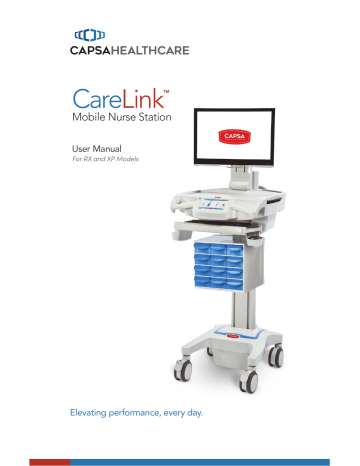
18
Operation
EXTEND THE KEYBOARD, MOUSEPAD AND WORK SURFACE
The CareLink™ cart features a retractable keyboard tray, mousepad and optional bidirectional work surface. The retractable surfaces shrink the overall size of the cart to allow passage through confined spaces.
• To extend the keyboard tray, pull the keyboard tray out.
• To retract the keyboard tray, push the front edge of the keyboard tray in until fully retracted.
The keyboard tray mount allows the user to raise and lower the keyboard tray in relation to the work surface. The user may also tilt the keyboard tray to type while standing.
To lower the keyboard tray:
1. Tilt up the front of the keyboard tray to unlock the mechanism.
2. Push the keyboard tray downward to the desired position.
To raise the keyboard tray, pull the keyboard tray upward.
1
2
To tilt the keyboard tray:
Rotate the knob located at the center of the keyboard tray mount until the keyboard tray is tilted as desired.
Operation
EXTEND THE KEYBOARD, MOUSEPAD AND WORK SURFACE
To Extend the mousepad:
Pull the mouse holder in the desired direction.
To Retract the mousepad:
Push the mouse holder toward the keyboard until the mousepad is centered to the keyboard tray.
To Extend the bidirectional work surface:
Pull the end of the bidirectional work surface in the desired direction.
Note: You may have to push the
opposite end of the work surface into
the Tech box in order to get a hand
hold.
To Retract the bidirectional work surface:
Push the exposed end of the bidirectional work surface until it is flush with the side of the tech box.
19
advertisement
Related manuals
advertisement
Table of contents
- 5 Box Contents
- 6 Specifications
- 6 Statement of Use
- 7 Overall View
- 8 Plug in the Power Cord
- 8 Charge the Battery
- 9 Quick Start Procedure
- 10 Power the CareLink™ Cart
- 12 The Battery Charge Indicator
- 14 Using the Touchscreen
- 15 Touchscreen Log In/Log out
- 16 Drawer Modules
- 17 Casters
- 17 N-Stride™ (some models)
- 18 Extend the Keyboard, Mousepad and Work Surface
- 20 Adjustable LCD Mount (optional)
- 21 LCD Monitor Rotation
- 21 Manual Work Surface Lift (Some XP Models Only)
- 22 Electronic Work Surface Lift System (Some Models)
- 23 Electronic Work Surface Lift Height Presets (Optional)
- 24 Task Lighting
- 26 Settings (Standard)/Preferences (Optional)
- 27 Calculator (Optional)
- 28 Service Request (Optional)
- 30 Notifications (Optional)
- 31 External USB Ports
- 32 Help Screen
- 33 Inspection Checklist
- 37 Limited Warranty for CareLink™ Computer Cart
- 37 Service Details
- 38 Transport/Storage
- 38 Cart/Battery Disposal
- 38 Service Request
- 38 Service Level Commitment
- 39 Tested to Comply With
- 39 Compatibility - Requirements and Tests