advertisement
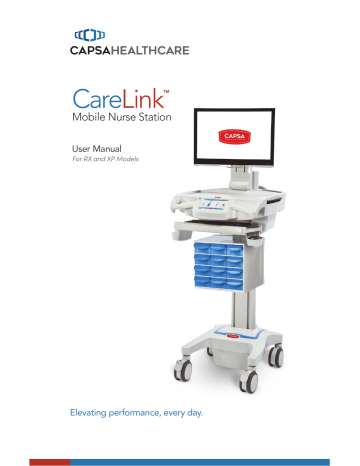
Operation
NOTIFICATIONS (OPTIONAL)
EXTERNAL USB PORTS
To read a message:
Note: Make sure Wi-Fi is active.
Look for the Icon in the upper right hand corner of the touch screen.
Note: If the Wi-Fi is not active, requests and notifications cannot be sent or received.
•
Touch the title of the message.
The message is displayed
•
Touch the Close button to
return to the Notifications screen.
Note: Service Requests, Alerts and
Notifications are kept active for a configured period of time, then deleted.
The CareLink™ cart is equipped with up to two external USB port extensions that may be plugged into a customer provided USB source
(computer, hub, etc). The external
USB ports allow USB devices to be plugged into customer installed technology devices without opening the work surface.
The standard external USB extension port is located at the right rear bottom of the technology tray.
CareLink™ carts configured for use with LCD monitors may be equipped with an optional work surface task light. The work surface light includes an external USB port extension.
Note: if an available external USB port does not seem to work, it is likely that it has not been setup for your cart. Contact your IT department.
31
advertisement
Related manuals
advertisement
Table of contents
- 5 Box Contents
- 6 Specifications
- 6 Statement of Use
- 7 Overall View
- 8 Plug in the Power Cord
- 8 Charge the Battery
- 9 Quick Start Procedure
- 10 Power the CareLink™ Cart
- 12 The Battery Charge Indicator
- 14 Using the Touchscreen
- 15 Touchscreen Log In/Log out
- 16 Drawer Modules
- 17 Casters
- 17 N-Stride™ (some models)
- 18 Extend the Keyboard, Mousepad and Work Surface
- 20 Adjustable LCD Mount (optional)
- 21 LCD Monitor Rotation
- 21 Manual Work Surface Lift (Some XP Models Only)
- 22 Electronic Work Surface Lift System (Some Models)
- 23 Electronic Work Surface Lift Height Presets (Optional)
- 24 Task Lighting
- 26 Settings (Standard)/Preferences (Optional)
- 27 Calculator (Optional)
- 28 Service Request (Optional)
- 30 Notifications (Optional)
- 31 External USB Ports
- 32 Help Screen
- 33 Inspection Checklist
- 37 Limited Warranty for CareLink™ Computer Cart
- 37 Service Details
- 38 Transport/Storage
- 38 Cart/Battery Disposal
- 38 Service Request
- 38 Service Level Commitment
- 39 Tested to Comply With
- 39 Compatibility - Requirements and Tests