advertisement
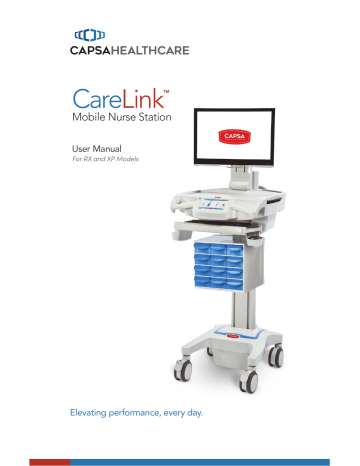
Preventative Maintenance
INSPECTION CHECKLIST
To protect optimal performance, Capsa Healthcare recommends a periodic inspection and preventative maintenance of your computing cart fleet. These simple steps can safeguard against breakdowns and help you realize uninterrupted workflow and cart availability.
Items
Power supply
AC power cord, fuses, and internal cables assemblies
Battery
Casters
Inspect base covers and hardware
Inspect keyboard tray movement
Inspect work surface area
Action
Check voltage and current output to original power supply specifications. Inspect fan and airflow for dust and lint buildup.
Inspect wires and components for any damage; ensure there are no loose connectors.
Benefit
Helps prevent unexpected power failures and ensures proper airflow to power system for cooling.
Identifies potential safety issues, extends life of battery, ensures consistent recharging and optimizes workstation runtime.
Extends life of battery and supports consistent performance.
Check if battery voltage is within normal operating range. Check battery cable connectors for correct tightness; terminals are free of corrosion.
Check casters for proper tightness, ensure casters are free of dirt and grime and operate smoothly.
Check for loose or broken covers.
Check range of keyboard tray for full field of motion and stability.
Inspect work surface for cleanness and damage.
Mitigates risk of injury due to loose casters. Ensures proper maneuverability of workstation.
Ensures proper airflow and power system cooling.
Prevents unexpected power failure; mitigates chance for interrupted workflow and clinical processes.
Proper adjustment supports ergonomic capability that meets unique requirements of multiple users.
Promotes proper infection control practices and maintains protected area for internal electrical components.
33
34
Preventative Maintenance
INSPECTION CHECKLIST
Items
Inspect height adjustment, electrical or manual
Inspect keyboard light
Action
Check height adjustment for proper function, including full range of motion.
Check all lighting and switch operation; confirm lights function properly.
Benefit
Facilitates simple height and ergonomic adjustments; ensures comfortable use by clinical staff.
Supports proper lighting for reading, work surface tasks, and safe cart maneuvering in low light environments.
Functional controls allow users the full benefit of the cart features and capabilities.
Inspect User
Interface (including storage module functions)
Inspect all bins and drawers
Inspect mounted accessories
Check proper functionality of all cart controls.
Check functionality of bins and drawers including locking function.
Check for secure fit to mount area and tighten if necessary.
Smooth operation of bins and drawers provides secure, organized storage.
Ensure stable accommodation of peripheral device holders and other accessories and supplies.
Maintenance
DO NOT use the computer cart if pieces are missing or the unit is damaged.
In these cases, immediately contact Capsa Healthcare Customer Service for
more information: 1-888-859-8294.
Cables: Always keep the cables neatly organized and be sure to route cables away from moving components with wire ties or cable clips.
Electric Cables: Periodically inspect the power cord for frays and the plug for bent prongs.
Troubleshooting
Problem
Cart is Hard to Push
Cart is Hard to Turn
Computer/Monitor Will
Not Power Up
Power Supply Does
Not Turn On.
Solution
Check that the caster locks are in the unlocked (up) position.
Check casters for obstructions.
Check that N-Stride™ is active.
Check that cart power button is not orange and battery is disconnected from cart. Power to installed components will be available again after the battery conditioning cycle is complete.
Check that power supply is turned on.
Check that device power cables are connected.
Check that wall outlet has power.
Check fuses at the power inlet.
Check power cord.
Check that wall outlet has power.
Check fuses at cart power inlet.
Cart Will Not Power Up If Power Button, is orange indicating battery is in recovery mode. When the recovery cycle is complete, cart electronics will be enabled.
Check that power cord is plugged into a working outlet.
Check that end of power cord is plugged into the cart power inlet.
Computer Does Not
Work Properly
After completing above checks cart will not power up, file a service request for maintenance.
Check that power button is not orange. If power button is orange, when cart finishes the recondition cycle the computer should again function.
If cart is functional, but computer will not work, file a service request for maintenance.
Manual Lift Mechanism
Performance
Electronic Lift
Performance
If it is difficult to raise and lower the work surface, the lift mechanism preload may need adjustment. File a service request with your IT department for service.
If the electronic lift is stuck in position or is running slowly, it may need calibration. File a service request with your IT department for service.
Drawers will not Open Make sure that the Power Button indicator is not orange and the battery has greater than 20% charge.
Make sure that the drawers locked icon is not active and that the drawers unlocked (lock button) is active. If necessary re-enter your PIN.
If battery does not have sufficient charge, or re-entering the
PIN does not work:
• Use the manual override key to unlock the drawer module.
• File a service request with your IT department for service.
35
Cleaning
CAUTION: Because of the close proximity of electrical power and equipment, flammable
cleaners should never be used on the computer cart.
To clean the cart:
1. Turn off the cart.
a. Turn off any technology installed, on the cart.
b. Unplug the power cord.
c. Press the cart Shut Down button to shut down the cart.
• Verify that your computer cart is unplugged from the wall outlet before cleaning.
• Allow your computer cart to dry completely before plugging the power cord into a wall outlet.
• When cleaning the computer cart, wipe surface with a damp cloth and thoroughly dry.
• NEVER cover the computer cart or its components with liquid or allow liquids to flow into the computer cart.
• NEVER use steel wool or other abrasive material as these could damage the surface finish.
• Before using any cleaner on the computer cart, first test on a small area to ensure that the surface is not harmed.
• These guidelines cannot guarantee infection control. The hospital’s Infection Control
Administrator should be consulted regarding cleaning procedures and schedules.
• Clean plastic components with diluted, non-abrasive solutions. Suggested cleaners are water, soap, diluted bleach and alcohol solutions.
• Remove pen and dry erase marker stains with a soft cloth and 91% isopropyl alcohol.
• Remove iodine stains with a soft cloth and any cleaners suggested above.
• The touch screen requires periodic cleaning to remove any particles on the surface of the screen.
• Use a soft cloth or paper towel dampened with a typical household glass cleaner to
clean the glass surface of the touch screen.
• To maintain touch sensitivity, keep the screen clean from foreign objects.
• Avoid excessive dust accumulation on all sides and edges of the screen.
To clean the touch screen:
1. Spray a small amount of a mild glass cleaner onto a soft cloth or paper towel.
2. Wipe the surface of the touch screen to remove any dirt, fingerprints or other debris that could hinder touch recognition.
DO NOT use the following chemicals to clean your computer cart: acetone, mineral
spirits, abrasive cleansers, paint thinner or any other harsh or toxic chemicals.
36
advertisement
Related manuals
advertisement
Table of contents
- 5 Box Contents
- 6 Specifications
- 6 Statement of Use
- 7 Overall View
- 8 Plug in the Power Cord
- 8 Charge the Battery
- 9 Quick Start Procedure
- 10 Power the CareLink™ Cart
- 12 The Battery Charge Indicator
- 14 Using the Touchscreen
- 15 Touchscreen Log In/Log out
- 16 Drawer Modules
- 17 Casters
- 17 N-Stride™ (some models)
- 18 Extend the Keyboard, Mousepad and Work Surface
- 20 Adjustable LCD Mount (optional)
- 21 LCD Monitor Rotation
- 21 Manual Work Surface Lift (Some XP Models Only)
- 22 Electronic Work Surface Lift System (Some Models)
- 23 Electronic Work Surface Lift Height Presets (Optional)
- 24 Task Lighting
- 26 Settings (Standard)/Preferences (Optional)
- 27 Calculator (Optional)
- 28 Service Request (Optional)
- 30 Notifications (Optional)
- 31 External USB Ports
- 32 Help Screen
- 33 Inspection Checklist
- 37 Limited Warranty for CareLink™ Computer Cart
- 37 Service Details
- 38 Transport/Storage
- 38 Cart/Battery Disposal
- 38 Service Request
- 38 Service Level Commitment
- 39 Tested to Comply With
- 39 Compatibility - Requirements and Tests