Settings (Standard)/Preferences (Optional). Capsa Healthcare CareLink RX, CareLink XP
Add to My manuals40 Pages
advertisement
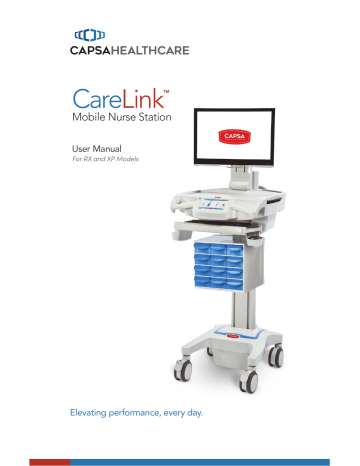
Operation
SETTINGS (STANDARD)/PREFERENCES (OPTIONAL)
Logout ICU Cart 9
Lighting
1:49 Time
To Charge
75%
12/25/11 12:34AM
Log In
New User
Lift
9:39 Time
Remaining
The Cog button , located at the bottom left of the touchscreen, is used to access both the Settings and
Preferences screens. If no user is logged in, the Cog button will access the Settings screen. When a user is logged in, the Cog button will access the
Preferences screen.
26
A user who is not logged in may use the
Settings screen to temporarily adjust the level of touchscreen brightness and alarm volume.
To change touchscreen settings:
1. Touch the Cog button , to access
the Settings screen .
2. Change the desired setting:
• Touch the Up Arrow button to
increment the setting value.
• Touch the Down Arrow to decrement
the setting value.
4. Touch the Return button to return
to the previous screen.
The Preferences screen allows a logged in user to adjust the levels of touchscreen brightness, alarm volume and log in time.
To set individual touchscreen preferences:
1. Log in to the touchscreen if you have
not already done so.
2. Touch the Cog button to access the
Preferences screen.
3. Change the desired setting:
• Touch the Up Arrow button to increment
the setting value.
• Touch the Down Arrow to decrement
the setting value.
4. Touch the Save button to save the
new settings to memory and return to
the previous screen.
Note: When saved, your preferences will follow you to any cart that you log in to.
advertisement
Related manuals
advertisement
Table of contents
- 5 Box Contents
- 6 Specifications
- 6 Statement of Use
- 7 Overall View
- 8 Plug in the Power Cord
- 8 Charge the Battery
- 9 Quick Start Procedure
- 10 Power the CareLink™ Cart
- 12 The Battery Charge Indicator
- 14 Using the Touchscreen
- 15 Touchscreen Log In/Log out
- 16 Drawer Modules
- 17 Casters
- 17 N-Stride™ (some models)
- 18 Extend the Keyboard, Mousepad and Work Surface
- 20 Adjustable LCD Mount (optional)
- 21 LCD Monitor Rotation
- 21 Manual Work Surface Lift (Some XP Models Only)
- 22 Electronic Work Surface Lift System (Some Models)
- 23 Electronic Work Surface Lift Height Presets (Optional)
- 24 Task Lighting
- 26 Settings (Standard)/Preferences (Optional)
- 27 Calculator (Optional)
- 28 Service Request (Optional)
- 30 Notifications (Optional)
- 31 External USB Ports
- 32 Help Screen
- 33 Inspection Checklist
- 37 Limited Warranty for CareLink™ Computer Cart
- 37 Service Details
- 38 Transport/Storage
- 38 Cart/Battery Disposal
- 38 Service Request
- 38 Service Level Commitment
- 39 Tested to Comply With
- 39 Compatibility - Requirements and Tests