advertisement
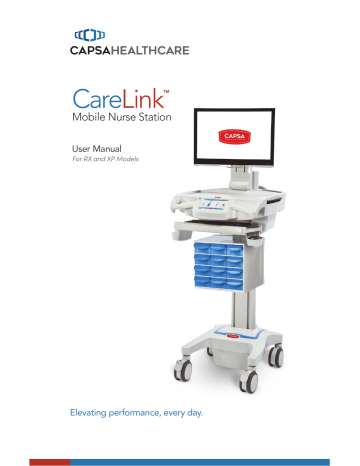
Operation
LCD MONITOR ROTATION
If the feature is enabled, the LCD monitor may be rotated 90 degrees. Some configurations will only rotate 90 degrees clockwise or counter clockwise, not both.
To rotate the monitor:
1. Grasp the sides of the monitor
2. Rotate the monitor until the monitor is
positioned as desired (usually full portrait
or full landscape position)
Note : That the monitor will slightly rotate then stop, indicates that the monitor is not setup for rotation.
Do Not force the monitor to rotate. Forcing the monitor to rotate can damage both the monitor and the mount.
Make sure the monitor cables do not wind around the monitor mount.
Always reverse the rotation of the monitor to keep the cables free.
MANUAL WORK SURFACE LIFT (SOME XP MODELS ONLY)
3
4
2
To raise or lower the work surface:
1. Position your hands to hold the
work surface steady.
2. Lift the height lever located
beneath the right handle.
3. Raise or lower the work surface to
the desired height.
4. Release the height lever, then
slightly raise or lower the work
surface to make sure the locking
pin is seated. You will feel the
locking pin detent and lock in
position if is not seated.
If the work surface seems
difficult to raise, or seems to fall too easily, the lift system may need to be calibrated. Contact your IT department.
21
advertisement
Related manuals
advertisement
Table of contents
- 5 Box Contents
- 6 Specifications
- 6 Statement of Use
- 7 Overall View
- 8 Plug in the Power Cord
- 8 Charge the Battery
- 9 Quick Start Procedure
- 10 Power the CareLink™ Cart
- 12 The Battery Charge Indicator
- 14 Using the Touchscreen
- 15 Touchscreen Log In/Log out
- 16 Drawer Modules
- 17 Casters
- 17 N-Stride™ (some models)
- 18 Extend the Keyboard, Mousepad and Work Surface
- 20 Adjustable LCD Mount (optional)
- 21 LCD Monitor Rotation
- 21 Manual Work Surface Lift (Some XP Models Only)
- 22 Electronic Work Surface Lift System (Some Models)
- 23 Electronic Work Surface Lift Height Presets (Optional)
- 24 Task Lighting
- 26 Settings (Standard)/Preferences (Optional)
- 27 Calculator (Optional)
- 28 Service Request (Optional)
- 30 Notifications (Optional)
- 31 External USB Ports
- 32 Help Screen
- 33 Inspection Checklist
- 37 Limited Warranty for CareLink™ Computer Cart
- 37 Service Details
- 38 Transport/Storage
- 38 Cart/Battery Disposal
- 38 Service Request
- 38 Service Level Commitment
- 39 Tested to Comply With
- 39 Compatibility - Requirements and Tests