advertisement
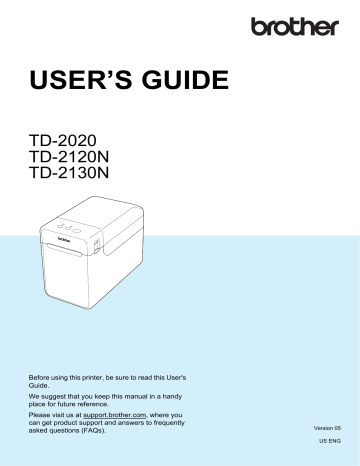
Chapter 2
Button Functions
(Power) button functions
Turn the printer on
Turn the printer off
Operation
While the printer is turned off, press the (Power) button. The
POWER indicator turns on.
While the printer is turned on, press and hold the (Power) button until the POWER indicator turns off. (If the [ Auto Power Off ] function is specified in [ Device settings ] of the “ Printer Setting Tool ”, the printer will turn off automatically after the specified period of inactivity.)
(Feed) button functions
Feed the paper
Establish a wireless LAN connection (WPS)
(TD-2120N/2130N only)
Switch the Bluetooth connection
(TD-2120N/2130N only)
Operation
When the paper type is set to [ Die-cut Label ] or [ Media With Marks ]:
Press the (Feed) button to automatically feed the paper to the print position.
When the paper type is set to [ Continuous Length Tape ]:
Press the (Feed) button to feed the paper about 1" (25.4 mm).
The default setting is [ Continuous Length Tape ].
Use [ Paper Size Setup ] of the “ Printer Setting Tool ” to register the paper size information with the printer. For details, see
Paper Size Information With the Printer on page 9.
With the wireless LAN connection enabled, press and hold (5 seconds) this button to easily establish a wireless LAN connection and install the printer driver. However, your WLAN access point/router
must support Wi-Fi Protected Setup (WPS). For details, see One-Push
Configuration Using WPS on page 100.
With the wireless LAN connection disabled, press and hold (5 seconds) this button to switch between enabling and disabling the
Bluetooth connection. For details, see Connecting the Computer and
Printer by Bluetooth on page 105.
(Print) button functions Operation
Perform the specified operation With the printer idle, press this button to perform the operation specified in [ Device settings ] of the “ Printer Setting Tool ” . For details, see
Print Key Function on page 36.
Print the printer setup information Make sure that a roll is installed, and then hold down (at least 1 second) the (Print) button to begin printing the printer setup
information. For details, see Printing the Printer Setup Information on page 19.
Execute a file stored in the mass storage area
With the printer in mass storage mode, press this button to execute a command file stored in the mass storage area.
Resetting the incrementing field Hold down the (Print) button for at least 5 seconds, until the
POWER and STATUS indicators blink 3 times in orange.
2
13
Printing
Functions using multiple buttons
Start up the printer in mass storage mode
Operation
While holding down the (Print) button, press and hold the (Power) button to start up the printer in mass storage mode. For details, see
Mass Storage Functions on page 48.
2
14
advertisement
Key Features
- Direct thermal
- 300 x 300 DPI
- Maximum printing width: 5.6 cm Print speed: 152.4 mm/sec
- Built-in barcodes: 2D, CODABAR (NW-7), Code 128 (A/B/C), Code 39, Data Matrix, EAN13, EAN8, GS1 DataBar, GS1-128, ITF, MaxiCode, Micro QR Code, MicroPDF417, PDF417, QR Code, UPC-A, UPC-E
- Connectivity technology: Wired
- USB port Ethernet LAN
- Display: LCD
- 1.34 kg
Related manuals
advertisement
Table of contents
- 6 General Description
- 8 Power Supply
- 8 Connecting to an AC Power Outlet
- 9 Installing the Printer Driver and Software
- 10 Installer Screen
- 10 USB Cable Connection
- 12 Wired LAN Connection (TD-2120N/2130N only)
- 14 Registering Paper Size Information With the Printer
- 15 Uninstalling the Printer Driver
- 17 Operation Panel
- 17 Indicators
- 18 Button Functions
- 20 Inserting the RD Roll
- 22 Checking the Sensor Position
- 23 Cutting Roll Paper
- 24 Printing the Printer Setup Information
- 26 Connecting the Computer and Printer
- 26 USB Cable Connection
- 26 Wired LAN Connection (TD-2120N/2130N only)
- 27 Printing Solutions
- 28 Printing
- 28 Making Prints Lighter or Darker
- 29 Printer Driver Options
- 30 About the Printer Setting Tool
- 30 Before Using the Printer Setting Tool
- 30 Using the Printer Setting Tool
- 32 Communication Settings (TD-2120N/2130N only)
- 32 Settings Dialog Box
- 34 Menu Bar
- 36 Wired LAN/Wireless LAN Tabs
- 38 Bluetooth Tab
- 38 Applying Setting Changes to Multiple Printers
- 39 Device Settings
- 40 Settings Tabs
- 45 Menu Bar
- 46 P-touch Template Settings
- 46 P-touch Template
- 47 P-touch Template Settings Dialog Box
- 49 Paper Size Setup
- 49 Paper Size Setup Dialog Box
- 52 Distributing Paper Formats
- 53 Mass Storage Functions
- 53 Mass Storage Feature
- 53 Using the Mass Storage Feature
- 54 Web Based (Web Browser) Management (TD-2120N/2130N only)
- 55 Software Development Kit
- 56 Print Head Maintenance
- 57 Platen Roller Maintenance
- 57 Media Exit Maintenance
- 58 Label Peeler (Optional) Maintenance (TD-2120N/2130N only)
- 59 Indicators
- 61 Overview
- 61 Troubleshooting
- 69 (TD-2120N/2130N only)
- 71 Product Specifications
- 74 Connecting the Computer and Printer With the RJ25 to DB9M Serial Adapter
- 74 Product Specifications
- 75 General Description
- 75 Screen
- 76 Touch Panel
- 77 Information About Replacing the Touch Panel
- 79 Printing With the Touch Panel Display
- 80 Touch Panel Display Settings
- 80 Specifying Settings From the Touch Panel Display
- 84 Creating a Label Layout
- 84 Creating a Template
- 86 Linking a Database to a Template
- 88 Transferring the Label Layout to the Printer
- 89 Selecting the Touch Panel
- 90 Selecting the Data Assigned to Keys on the One-Touch Panel
- 91 Creating a One-Touch Panel
- 91 Printing the Label
- 91 Printing Using the Basic Control Panel
- 93 Printing Using the One-Touch Panel
- 94 Printing a Different Date/Time Than the Printer's Internal Clock
- 95 Printing Using a Barcode Reader
- 95 Label Layouts on the Printer (Checking, Deleting and Log)
- 96 Replacing the Time/Date Battery
- 97 Frequently Asked Questions
- 98 Product Specifications
- 99 Installing the Printer Driver and Software
- 99 Before Making a Wireless LAN Connection
- 100 Choosing Your Wireless Installation Method
- 100 a USB Cable
- 105 One-Push Configuration Using WPS
- 108 Connecting the Computer and Printer by Wireless LAN
- 109 Product Specifications
- 110 Connecting the Computer and Printer by Bluetooth
- 111 Using Bluetooth to Communicate When Printing
- 111 Product Specifications
- 112 Inserting the RD Roll
- 115 Printer Driver Settings
- 116 After Printing
- 116 Product Specifications
- 117 Installing the Rechargeable Li-ion Battery
- 118 Charging the Rechargeable Li-ion Battery
- 119 Tips on Using the Rechargeable Li-ion Battery
- 120 Battery Level of the Rechargeable Battery
- 121 Battery Indicator
- 121 Product Specifications