Connecting the Computer and Printer With the RJ25 to DB9M Serial Adapter. Brother TD-2120N, TD-2020/2020A, TD-2130N
Add to My manuals122 Pages
advertisement
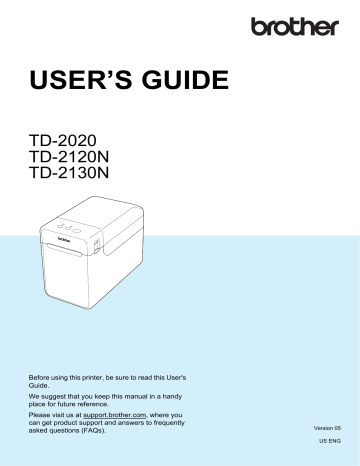
69
9
Using the RJ25 to DB9M Serial
Adapter (Optional:PA-SCA-001)
9
Connecting the
Computer and Printer
With the RJ25 to DB9M
Serial Adapter
9
Be sure to use the cable designed for your Brother optional product.
a
Before connecting the serial cable, make sure that the printer and the computer are turned off.
b
Connect the RJ25 side of the adapter to the printer.
c
Connect the printer end of the serial cable to the DB9M side of this adapter.
d
Connect the other end of the serial cable to the serial port on the computer.
NOTE
• The default communication settings are as follows:
Baud rate: 9600bps
Parity: None
Bit length: 8 bits
Flow control: Hardware
• To change the communication settings, use [ P-touch Template settings ] in the
“ Printer Setting Tool ” - [ Communication settings ]. For details, see the P-touch
Template Command Reference.
The latest versions can be downloaded from the support website.
support.brother.com
Select the product, and then select
[ Manuals ].
Product Specifications
9
Converts to a D-sub 9-pin male connector.
1
1 RJ25 to DB9M serial adapter
advertisement
Key Features
- Direct thermal
- 300 x 300 DPI
- Maximum printing width: 5.6 cm Print speed: 152.4 mm/sec
- Built-in barcodes: 2D, CODABAR (NW-7), Code 128 (A/B/C), Code 39, Data Matrix, EAN13, EAN8, GS1 DataBar, GS1-128, ITF, MaxiCode, Micro QR Code, MicroPDF417, PDF417, QR Code, UPC-A, UPC-E
- Connectivity technology: Wired
- USB port Ethernet LAN
- Display: LCD
- 1.34 kg
Related manuals
advertisement
Table of contents
- 6 General Description
- 8 Power Supply
- 8 Connecting to an AC Power Outlet
- 9 Installing the Printer Driver and Software
- 10 Installer Screen
- 10 USB Cable Connection
- 12 Wired LAN Connection (TD-2120N/2130N only)
- 14 Registering Paper Size Information With the Printer
- 15 Uninstalling the Printer Driver
- 17 Operation Panel
- 17 Indicators
- 18 Button Functions
- 20 Inserting the RD Roll
- 22 Checking the Sensor Position
- 23 Cutting Roll Paper
- 24 Printing the Printer Setup Information
- 26 Connecting the Computer and Printer
- 26 USB Cable Connection
- 26 Wired LAN Connection (TD-2120N/2130N only)
- 27 Printing Solutions
- 28 Printing
- 28 Making Prints Lighter or Darker
- 29 Printer Driver Options
- 30 About the Printer Setting Tool
- 30 Before Using the Printer Setting Tool
- 30 Using the Printer Setting Tool
- 32 Communication Settings (TD-2120N/2130N only)
- 32 Settings Dialog Box
- 34 Menu Bar
- 36 Wired LAN/Wireless LAN Tabs
- 38 Bluetooth Tab
- 38 Applying Setting Changes to Multiple Printers
- 39 Device Settings
- 40 Settings Tabs
- 45 Menu Bar
- 46 P-touch Template Settings
- 46 P-touch Template
- 47 P-touch Template Settings Dialog Box
- 49 Paper Size Setup
- 49 Paper Size Setup Dialog Box
- 52 Distributing Paper Formats
- 53 Mass Storage Functions
- 53 Mass Storage Feature
- 53 Using the Mass Storage Feature
- 54 Web Based (Web Browser) Management (TD-2120N/2130N only)
- 55 Software Development Kit
- 56 Print Head Maintenance
- 57 Platen Roller Maintenance
- 57 Media Exit Maintenance
- 58 Label Peeler (Optional) Maintenance (TD-2120N/2130N only)
- 59 Indicators
- 61 Overview
- 61 Troubleshooting
- 69 (TD-2120N/2130N only)
- 71 Product Specifications
- 74 Connecting the Computer and Printer With the RJ25 to DB9M Serial Adapter
- 74 Product Specifications
- 75 General Description
- 75 Screen
- 76 Touch Panel
- 77 Information About Replacing the Touch Panel
- 79 Printing With the Touch Panel Display
- 80 Touch Panel Display Settings
- 80 Specifying Settings From the Touch Panel Display
- 84 Creating a Label Layout
- 84 Creating a Template
- 86 Linking a Database to a Template
- 88 Transferring the Label Layout to the Printer
- 89 Selecting the Touch Panel
- 90 Selecting the Data Assigned to Keys on the One-Touch Panel
- 91 Creating a One-Touch Panel
- 91 Printing the Label
- 91 Printing Using the Basic Control Panel
- 93 Printing Using the One-Touch Panel
- 94 Printing a Different Date/Time Than the Printer's Internal Clock
- 95 Printing Using a Barcode Reader
- 95 Label Layouts on the Printer (Checking, Deleting and Log)
- 96 Replacing the Time/Date Battery
- 97 Frequently Asked Questions
- 98 Product Specifications
- 99 Installing the Printer Driver and Software
- 99 Before Making a Wireless LAN Connection
- 100 Choosing Your Wireless Installation Method
- 100 a USB Cable
- 105 One-Push Configuration Using WPS
- 108 Connecting the Computer and Printer by Wireless LAN
- 109 Product Specifications
- 110 Connecting the Computer and Printer by Bluetooth
- 111 Using Bluetooth to Communicate When Printing
- 111 Product Specifications
- 112 Inserting the RD Roll
- 115 Printer Driver Settings
- 116 After Printing
- 116 Product Specifications
- 117 Installing the Rechargeable Li-ion Battery
- 118 Charging the Rechargeable Li-ion Battery
- 119 Tips on Using the Rechargeable Li-ion Battery
- 120 Battery Level of the Rechargeable Battery
- 121 Battery Indicator
- 121 Product Specifications