Linking a Database to a Template. Brother TD-2120N, TD-2020/2020A, TD-2130N
Add to My manuals122 Pages
advertisement
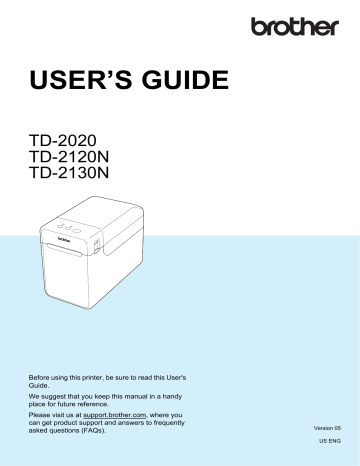
Chapter 10
Inserting the Date and Time in a Label
10 a
In P-touch Editor, open the label layout to be edited.
b
On the menu bar, click [ Insert ] -
[ Date/Time ] to display the [ Date and
Time Properties ] dialog box. Select settings for the format of the text to be inserted.
1
If the [ At Printing ] check box (1) is selected, the date and time of printing will be inserted. If the check box is cleared, the current date and time will be inserted and will not be updated.
The date and time inserted into the label will be printed in the printer’s built-in character size. Since the character size is determined by the size of the date and time object, adjust the object to the desired size in P-touch Editor before transferring the label layout to the printer.
Linking a Database to a
Template
Label sample
A database can be linked to the template that was created. Since the text in the template can be replaced with text from the database, multiple labels can be printed simply by creating a single template.
For details on specifying database settings, see [ P-touch Editor Help ].
a
Prepare a database file in advance.
NOTE
• Files saved as XLS, MDB, CSV and TXT formats can be used as databases.
• In order to use files in the XLSX or ACCDB format, Microsoft
®
Office 2007, 32-bit
Microsoft
®
Office 2010, 2007 Office
System Driver: Data Connectivity
Components, or 32-bit 2010 Office
System Driver: Data Connectivity
Components must be installed.
• Only one database can be linked to a single template. A maximum of 65,000 records can be created in that database.
(The total size of templates and databases is limited to 6 MB.)
• The data entered in the database can be displayed on the LCD. Only the first 13 characters can be displayed.
b
In P-touch Editor, open the template to be linked to the database.
10
81
Using the Touch Panel Display (Optional:PA-TDU-001) (TD-2120N/2130N only) c
On the menu bar, click [ File ] -
[ Database ] - [ Connect ] to display the
[ Open Database ] dialog box. Select
[ Connect Database File ], click
[ Browse ], and then select the database to be linked.
e
The template and database will link, and the main window appears. Click the database row to be checked in order to display the label with the text replaced.
d
Click [ Next ] to display a settings dialog box. With [ Database Field ] under
[ Merge Fields ], specify which database column will be linked to which object, and then click [ OK ].
10
82
advertisement
Key Features
- Direct thermal
- 300 x 300 DPI
- Maximum printing width: 5.6 cm Print speed: 152.4 mm/sec
- Built-in barcodes: 2D, CODABAR (NW-7), Code 128 (A/B/C), Code 39, Data Matrix, EAN13, EAN8, GS1 DataBar, GS1-128, ITF, MaxiCode, Micro QR Code, MicroPDF417, PDF417, QR Code, UPC-A, UPC-E
- Connectivity technology: Wired
- USB port Ethernet LAN
- Display: LCD
- 1.34 kg
Related manuals
advertisement
Table of contents
- 6 General Description
- 8 Power Supply
- 8 Connecting to an AC Power Outlet
- 9 Installing the Printer Driver and Software
- 10 Installer Screen
- 10 USB Cable Connection
- 12 Wired LAN Connection (TD-2120N/2130N only)
- 14 Registering Paper Size Information With the Printer
- 15 Uninstalling the Printer Driver
- 17 Operation Panel
- 17 Indicators
- 18 Button Functions
- 20 Inserting the RD Roll
- 22 Checking the Sensor Position
- 23 Cutting Roll Paper
- 24 Printing the Printer Setup Information
- 26 Connecting the Computer and Printer
- 26 USB Cable Connection
- 26 Wired LAN Connection (TD-2120N/2130N only)
- 27 Printing Solutions
- 28 Printing
- 28 Making Prints Lighter or Darker
- 29 Printer Driver Options
- 30 About the Printer Setting Tool
- 30 Before Using the Printer Setting Tool
- 30 Using the Printer Setting Tool
- 32 Communication Settings (TD-2120N/2130N only)
- 32 Settings Dialog Box
- 34 Menu Bar
- 36 Wired LAN/Wireless LAN Tabs
- 38 Bluetooth Tab
- 38 Applying Setting Changes to Multiple Printers
- 39 Device Settings
- 40 Settings Tabs
- 45 Menu Bar
- 46 P-touch Template Settings
- 46 P-touch Template
- 47 P-touch Template Settings Dialog Box
- 49 Paper Size Setup
- 49 Paper Size Setup Dialog Box
- 52 Distributing Paper Formats
- 53 Mass Storage Functions
- 53 Mass Storage Feature
- 53 Using the Mass Storage Feature
- 54 Web Based (Web Browser) Management (TD-2120N/2130N only)
- 55 Software Development Kit
- 56 Print Head Maintenance
- 57 Platen Roller Maintenance
- 57 Media Exit Maintenance
- 58 Label Peeler (Optional) Maintenance (TD-2120N/2130N only)
- 59 Indicators
- 61 Overview
- 61 Troubleshooting
- 69 (TD-2120N/2130N only)
- 71 Product Specifications
- 74 Connecting the Computer and Printer With the RJ25 to DB9M Serial Adapter
- 74 Product Specifications
- 75 General Description
- 75 Screen
- 76 Touch Panel
- 77 Information About Replacing the Touch Panel
- 79 Printing With the Touch Panel Display
- 80 Touch Panel Display Settings
- 80 Specifying Settings From the Touch Panel Display
- 84 Creating a Label Layout
- 84 Creating a Template
- 86 Linking a Database to a Template
- 88 Transferring the Label Layout to the Printer
- 89 Selecting the Touch Panel
- 90 Selecting the Data Assigned to Keys on the One-Touch Panel
- 91 Creating a One-Touch Panel
- 91 Printing the Label
- 91 Printing Using the Basic Control Panel
- 93 Printing Using the One-Touch Panel
- 94 Printing a Different Date/Time Than the Printer's Internal Clock
- 95 Printing Using a Barcode Reader
- 95 Label Layouts on the Printer (Checking, Deleting and Log)
- 96 Replacing the Time/Date Battery
- 97 Frequently Asked Questions
- 98 Product Specifications
- 99 Installing the Printer Driver and Software
- 99 Before Making a Wireless LAN Connection
- 100 Choosing Your Wireless Installation Method
- 100 a USB Cable
- 105 One-Push Configuration Using WPS
- 108 Connecting the Computer and Printer by Wireless LAN
- 109 Product Specifications
- 110 Connecting the Computer and Printer by Bluetooth
- 111 Using Bluetooth to Communicate When Printing
- 111 Product Specifications
- 112 Inserting the RD Roll
- 115 Printer Driver Settings
- 116 After Printing
- 116 Product Specifications
- 117 Installing the Rechargeable Li-ion Battery
- 118 Charging the Rechargeable Li-ion Battery
- 119 Tips on Using the Rechargeable Li-ion Battery
- 120 Battery Level of the Rechargeable Battery
- 121 Battery Indicator
- 121 Product Specifications