Communication Settings (TD-2120N/2130N only). Brother TD-2120N, TD-2020/2020A, TD-2130N
Add to My manuals122 Pages
advertisement
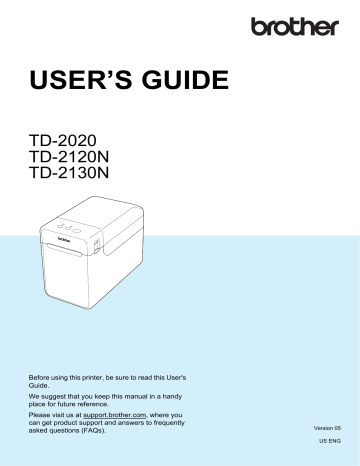
Communication
Settings
(TD-2120N/2130N only)
3
With [ Communication settings ] in the
“ Printer Setting Tool ”, the printer communication information can be specified or changed when connecting the printer and computer with a USB cable. Not only can you change the communication settings for one printer, but you can also easily apply the same settings to multiple printers.
Settings Dialog Box
1
2
Chapter 3
3
4
5
6
7
8
9
10
1 Disable these settings
When this check box is clicked, appears in the tab, and the settings can no longer be specified or changed.
The settings in a tab where appears will not be applied to the printer even if [ Apply ] is clicked. In addition, the settings in the tab will not be saved or exported when the [ Save in
Command File ] or [ Export ] command is executed.
To apply the settings to the printer or save or export them, be sure to clear the check box.
3
2 Items
When [ Current Status ] is selected, the current settings appear in the settings display/change area.
Select the item for the settings that you want to change.
3 Menu Bar
Select a command contained in each menu from the list.
4 Printer
Selects the printer whose settings are to be changed.
If only one printer is connected, it is unnecessary to make a selection since only that printer will appear.
5 Node Name
Displays the node name. The node name can also be changed. (See
Name/Bluetooth Device Name on page 30)
6 Settings Tabs
Click the tab containing the settings to be specified or changed.
If appears in the tab, the settings in that tab will not be applied to the printer.
7 Settings Display/Change Area
Displays the current settings for the selected item. Change the settings as necessary using the drop-down menus, direct entry or other appropriate methods.
8 Refresh
Click to update the displayed settings with the most recent information.
9 Exit
Exits [ Communication settings ], and returns to the main window of the “ Printer Setting
Tool ”.
Settings are not applied to printers if the
[ Exit ] button is clicked without clicking the [ Apply ] button after changing settings.
27
10 Apply
Click [ Apply ] to apply the settings to the printer.
To save the specified settings in a command file, select [ Save in Command File ] from the drop-down menu. The saved command file can be used with the mass storage feature to apply
the settings to a printer. (See Mass Storage
Clicking [ Apply ] applies all settings in all tabs to the printer.
If the [ Disable these settings ] check box is selected, the settings in that tab are not applied.
Printer Setting Tool
3
28
advertisement
Key Features
- Direct thermal
- 300 x 300 DPI
- Maximum printing width: 5.6 cm Print speed: 152.4 mm/sec
- Built-in barcodes: 2D, CODABAR (NW-7), Code 128 (A/B/C), Code 39, Data Matrix, EAN13, EAN8, GS1 DataBar, GS1-128, ITF, MaxiCode, Micro QR Code, MicroPDF417, PDF417, QR Code, UPC-A, UPC-E
- Connectivity technology: Wired
- USB port Ethernet LAN
- Display: LCD
- 1.34 kg
Related manuals
advertisement
Table of contents
- 6 General Description
- 8 Power Supply
- 8 Connecting to an AC Power Outlet
- 9 Installing the Printer Driver and Software
- 10 Installer Screen
- 10 USB Cable Connection
- 12 Wired LAN Connection (TD-2120N/2130N only)
- 14 Registering Paper Size Information With the Printer
- 15 Uninstalling the Printer Driver
- 17 Operation Panel
- 17 Indicators
- 18 Button Functions
- 20 Inserting the RD Roll
- 22 Checking the Sensor Position
- 23 Cutting Roll Paper
- 24 Printing the Printer Setup Information
- 26 Connecting the Computer and Printer
- 26 USB Cable Connection
- 26 Wired LAN Connection (TD-2120N/2130N only)
- 27 Printing Solutions
- 28 Printing
- 28 Making Prints Lighter or Darker
- 29 Printer Driver Options
- 30 About the Printer Setting Tool
- 30 Before Using the Printer Setting Tool
- 30 Using the Printer Setting Tool
- 32 Communication Settings (TD-2120N/2130N only)
- 32 Settings Dialog Box
- 34 Menu Bar
- 36 Wired LAN/Wireless LAN Tabs
- 38 Bluetooth Tab
- 38 Applying Setting Changes to Multiple Printers
- 39 Device Settings
- 40 Settings Tabs
- 45 Menu Bar
- 46 P-touch Template Settings
- 46 P-touch Template
- 47 P-touch Template Settings Dialog Box
- 49 Paper Size Setup
- 49 Paper Size Setup Dialog Box
- 52 Distributing Paper Formats
- 53 Mass Storage Functions
- 53 Mass Storage Feature
- 53 Using the Mass Storage Feature
- 54 Web Based (Web Browser) Management (TD-2120N/2130N only)
- 55 Software Development Kit
- 56 Print Head Maintenance
- 57 Platen Roller Maintenance
- 57 Media Exit Maintenance
- 58 Label Peeler (Optional) Maintenance (TD-2120N/2130N only)
- 59 Indicators
- 61 Overview
- 61 Troubleshooting
- 69 (TD-2120N/2130N only)
- 71 Product Specifications
- 74 Connecting the Computer and Printer With the RJ25 to DB9M Serial Adapter
- 74 Product Specifications
- 75 General Description
- 75 Screen
- 76 Touch Panel
- 77 Information About Replacing the Touch Panel
- 79 Printing With the Touch Panel Display
- 80 Touch Panel Display Settings
- 80 Specifying Settings From the Touch Panel Display
- 84 Creating a Label Layout
- 84 Creating a Template
- 86 Linking a Database to a Template
- 88 Transferring the Label Layout to the Printer
- 89 Selecting the Touch Panel
- 90 Selecting the Data Assigned to Keys on the One-Touch Panel
- 91 Creating a One-Touch Panel
- 91 Printing the Label
- 91 Printing Using the Basic Control Panel
- 93 Printing Using the One-Touch Panel
- 94 Printing a Different Date/Time Than the Printer's Internal Clock
- 95 Printing Using a Barcode Reader
- 95 Label Layouts on the Printer (Checking, Deleting and Log)
- 96 Replacing the Time/Date Battery
- 97 Frequently Asked Questions
- 98 Product Specifications
- 99 Installing the Printer Driver and Software
- 99 Before Making a Wireless LAN Connection
- 100 Choosing Your Wireless Installation Method
- 100 a USB Cable
- 105 One-Push Configuration Using WPS
- 108 Connecting the Computer and Printer by Wireless LAN
- 109 Product Specifications
- 110 Connecting the Computer and Printer by Bluetooth
- 111 Using Bluetooth to Communicate When Printing
- 111 Product Specifications
- 112 Inserting the RD Roll
- 115 Printer Driver Settings
- 116 After Printing
- 116 Product Specifications
- 117 Installing the Rechargeable Li-ion Battery
- 118 Charging the Rechargeable Li-ion Battery
- 119 Tips on Using the Rechargeable Li-ion Battery
- 120 Battery Level of the Rechargeable Battery
- 121 Battery Indicator
- 121 Product Specifications