advertisement
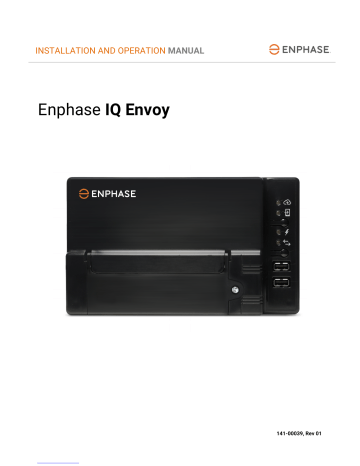
IQ Envoy Installation and Operation
Method C: Discover Devices with the IQ Envoy
If you are not using the Installer Toolkit app, press the Device Scan button on the IQ Envoy. With this method, the Envoy searches the power line for 15 minutes, but does not know how many devices it should discover.
The Device Communications LED flashes green for 15 minutes while scanning. At the end of the scan, it lights solid green if at least one device was discovered or solid amber if no devices were discovered (or if any discovered device stops communicating).
With All Methods
If the Device Communications LED remains solid, see “Device Detection Issues ” on page 34.
6. Verify Configuration and Enable the Meters
While still connected to IQ Envoy with Installer Toolkit, check the Overview screen for the following:
WARNING!
If using consumption metering, be sure to set the meter type correctly. You cannot change this setting once the meter is enabled. a. Confirm that the expected number of devices are discovered and communicating. b. On the Overview screen, check that the grid profile is set on all the microinverters. Setting the profile may take up to 5 minutes for a typical system. c. Tap the Meters button. d. Tap Production Meter and follow the on-screen instructions to enable the Production Meter. e. If you installed consumption metering CT(s), tap Consumption Meter and follow the on-screen instructions to enable the Consumption Meter. f. Return to the Overview screen and verify the meter reading(s).
If you used Installer Toolkit to detect microinverters, the Power Production LED lights solid green when all expected microinverters are producing power. If you did not use Installer Toolkit, it lights solid green if all communicating microinverters are producing power. It flashes green when microinverters are upgrading.
Check Installer Toolkit for production status details. If the Power Production LED remains solid amber, see
“Issue: Installer Toolkit Indicates that Scanning is Inhibited” on page 35.
7. Connect to Enlighten
The IQ Envoy requires a connection to the Internet for reporting to Enlighten. You can provide this connection through an existing broadband router, other Wi-Fi access point at the installation site, or by using the
Enphase Mobile Connect cellular modem.
WARNING!
Risk of Equipment Damage. Do not remove power from the IQ Envoy if the LEDs are flashing green. This indicates that a software update is in progress.
18 © 2017 Enphase Energy Inc. 141-00039 Rev 01
advertisement
Related manuals
advertisement
Table of contents
- 5 SAFETY
- 5 Read this First
- 5 Safety Instructions
- 6 The Enphase IQ Envoy
- 6 How the Enphase Microinverter System Works
- 7 Installation Planning and Preparation
- 8 Pre-installation Checks
- 8 Plan the Power Connection
- 8 Plan the Internet Connection
- 8 Download the Installer Toolkit App
- 9 Metering Considerations
- 9 Box Contents
- 9 Required Items
- 9 Optional Items
- 10 System Capacity
- 10 Create the Map and Install the PV Modules and Microinverters
- 11 Installation Sequence
- 12 Installing the IQ Envoy – Part
- 12 1. Choose a Location for the IQ Envoy
- 13 2. Provide a Power Connection
- 14 3. Install CTs for Metering
- 15 Install the CT for Production Metering
- 15 Install CTs for Consumption Metering (Optional)
- 16 Extend Consumption CT Leads, If Needed
- 16 4. Energize and Update the IQ Envoy
- 17 Installing the IQ Envoy – Part
- 17 5. Detect the Devices
- 17 Method A: Provision Devices with Installer Toolkit
- 17 Method B: Discover Devices with Installer Toolkit
- 18 Method C: Discover Devices with the IQ Envoy
- 18 With All Methods
- 18 6. Verify Configuration and Enable the Meters
- 18 7. Connect to Enlighten
- 19 Method A: Integrated Wi-Fi
- 20 Method B: Enphase Mobile Connect Modem
- 20 Method C: Ethernet Cable
- 21 Method D: Power Line Communication Bridges
- 21 If the Internet Connection Fails
- 21 8. Send System Summary Report
- 22 9. Activate Monitoring
- 22 Method A: If the IQ Envoy is Associated with a System in Installer Toolkit
- 22 Method B: If the IQ Envoy is NOT associated with a System in Installer Toolkit
- 22 View System Performance in Enlighten
- 23 IQ Envoy Operation
- 23 IQ Envoy Displays and Controls
- 23 IQ Envoy LED States
- 24 LED Behavior at Initial Start Up
- 24 Initial Communications Check
- 24 More about Device Communications States
- 24 Initiate a New Scan for Microinverters
- 25 Connecting to IQ Envoy
- 25 Connect Using the Installer Toolkit App
- 25 Method A: Use the Site’s Wireless Router to Connect to the IQ Envoy
- 25 Method B: Create a Wireless Access Point
- 26 Complete the Connection to IQ Envoy with Installer Toolkit
- 28 Connect Remotely Using Enlighten
- 29 Connect Using the IQ Envoy Local Interface
- 29 View Production Readings
- 30 View or Change Monitoring Settings
- 33 View Microinverter Information
- 33 View Envoy Information
- 33 Open a Connection for Enphase Troubleshooting
- 34 Troubleshooting
- 34 Device Detection Issues
- 34 Issue: Installer Toolkit Shows “Cross Domain Traffic Reported
- 34 Issue: Device Communications LED is Solid Amber
- 34 Issue: Installer Toolkit Detects Fewer Microinverters than Expected
- 35 Issue: No Microinverters are Reporting
- 35 Issue: Installer Toolkit Indicates that Scanning is Inhibited
- 35 Power Production Issues
- 35 Issue: Power Production LED is solid amber
- 36 Internet Connection Issues
- 36 Issue: Network Communications LED is Amber or Off
- 37 Issue: Wi-Fi Problems
- 37 Issue: Cellular Modem Connection Status “Not Connected
- 37 Issue: IQ Envoy is not Connecting with a New Router
- 38 Local Networking Considerations
- 38 DHCP versus Static IP Addressing
- 38 MAC Filtering
- 38 Firewall Settings
- 39 Microinverter Issues
- 39 Clear “DC Resistance Low - Power Off” Condition
- 40 Clear “GFI Tripped” Condition
- 42 Replacing an IQ Envoy
- 44 Technical Data