6.24 System Board. HP Compaq nc6230 Notebook PC, Compaq nc6220 Notebook PC, PU984AW
Add to My manuals226 Pages
advertisement
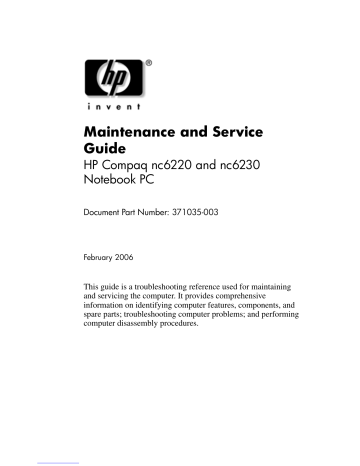
Removal and Replacement Procedures
6.24 System Board
System Board Spare Part Number Information
Includes 64 MB of discrete video memory
Includes 32 MB of discrete video memory
Includes UMA video memory
382909-001
379790-001
379791-001
✎
When replacing the system board, ensure that the following components are removed from the defective system board and installed on the replacement system board:
■
■
■
■
■
Memory modules ( Section 6.8
and Section 6.17
)
TPM security module ( Section 6.12
)
Processor ( Section 6.15
)
Modem board ( Section 6.16
)
Mini PCI communications module ( Section 6.19
)
1. Prepare the computer for disassembly ( Section 6.3
) and remove the following components: a. Hard drive ( Section 6.4
) b. Bluetooth board ( Section 6.6
) c. MultiBay II device ( Section 6.7
) d. Keyboard ( Section 6.9
) e. Switch cover ( Section 6.10
) f. Fan ( Section 6.13
) g. Heat sink ( Section 6.14
) h. TouchPad ( Section 6.18
) i. Display assembly ( Section 6.20
) j. Top cover ( Section 6.21
)
6–48 Maintenance and Service Guide
Removal and Replacement Procedures
2. Disconnect the speaker cable from the system board 1 .
3. Remove the speaker 2 .
✎
The speaker is included in the Miscellaneous Plastics Kit, spare part number 379812-001.
Removing the Speaker
Maintenance and Service Guide 6–49
Removal and Replacement Procedures
4. Position the computer with the left side toward you.
5. Disconnect the RJ-11 cable 1 from the system board.
6. Remove the RJ-11 connector 2 from the clip in the base enclosure.
✎
The RJ-11 connector and cable is included in the
Miscellaneous Cables Kit, spare part number 389013-001.
Removing the RJ-11 Connector and Cable
6–50 Maintenance and Service Guide
Removal and Replacement Procedures
7. Disconnect the RTC battery cable 1 from the system board.
8. Remove the RTC battery 2 from the clip in the top cover.
✎
The RTC battery is included in the Miscellaneous Plastics Kit, spare part number 379812-001.
Removing the RTC Battery
9. Position the computer with the rear panel toward you.
Maintenance and Service Guide 6–51
Removal and Replacement Procedures
10. Remove the two HM5.0×11.0 screw locks on each side of the external monitor connector.
Removing the System Board Screw Locks
6–52 Maintenance and Service Guide
Removal and Replacement Procedures
11. Position the computer with the front toward you.
12. Disconnect the following cables from the system board:
1 Audio board cables
2 Serial connector cable
3 RTC battery cable
13. Remove the four T8M2.0×8.0 screws 4 that secure the system board to the base enclosure.
Disconnecting the System Board Cables and Removing the
System Board Screws
Maintenance and Service Guide 6–53
Removal and Replacement Procedures
14. Lift the front edge of the system board 1 until the right/rear corner is clear of the MultiBay II device shield 2 .
15. Slide the system board 3 forward and remove it.
Removing the System Board Screws and Screw Locks
Reverse the above procedures to install the system board.
6–54 Maintenance and Service Guide
7
Specifications
This chapter provides physical and performance specifications.
Table 7-1
Computer
Dimensions
Height (varies from front rear)
Width
Depth
Weight
Notebook with 14.1-inch display,
MultiBay II device, and 6-cell battery pack
Input Power
Operating voltage
Operating current
Temperature
Operating (not writing to optical disc)
Operating (writing to optical disc)
Nonoperating
Metric
2.65 to 3.35 cm
31.5 cm
25.7 cm
2.4 kg
U.S.
1.04 to 1.32 in
12.40 in
10.12 in
18.5 V dc @ 3.5 A- 65 W
3.5 A
0°C to 35°C
5°C to 35°C
-20°C to 60°C
5.29 lb
32°F to 95°F
41°F to 95°F
-4°F to 140°F
Maintenance and Service Guide 7–1
Specifications
Table 7-1
Computer (Continued)
Relative humidity (noncondensing)
Operating
Nonoperating
Maximum altitude (unpressurized)
10% to 90%
5% to 95%
Operating (14.7 to 10.1 psia)
Nonoperating (14.7 to 4.4 psia)
Shock
-15 m to 3,048 m
-15 m to 12,192 m
Operating
Nonoperating
125 g, 2 ms, half-sine
200 g, 2 ms, half-sine
10% to 90%
5% to 95%
-50 ft to 10,000 ft
-50 ft to 40,000 ft
Random Vibration
Operating
Nonoperating
0.75 g zero-to-peak, 10 Hz to 500 Hz,
0.25 oct/min sweep rate
1.50 g zero-to-peak, 10 Hz to 500 Hz,
0.5 oct/min sweep rate
✎
Applicable product safety standards specify thermal limits for plastic surfaces. The computer operates well within this range of temperatures.
7–2 Maintenance and Service Guide
Specifications
Table 7-2
14.1-inch, SXGA, TFT Display
Dimensions
Height
Width
Diagonal
Number of colors
Contrast ratio
Brightness
Pixel resolution
Pitch
Format
Configuration
Backlight
Character display
Total power consumption
Viewing angle
28.5 cm
21.3 cm
35.8 cm
Up to 16.8 million
200:1
180 nits typical7
11.2 in
8.4 in
14.1 in
0.197 × 0.197 mm
1680 × 1050
RGB vertical stripe
Edge lit
80 × 25
5.5 W
+/-35° horizontal, +15/-35° vertical typical
Maintenance and Service Guide 7–3
Specifications
Table 7-3
14.1-inch, XGA, TFT Display
Dimensions
Height
Width
Diagonal
Number of colors
Contrast ratio
Brightness
Pixel resolution
Pitch
Format
Configuration
Backlight
Character display
Total power consumption
Viewing angle
28.5 cm
21.3 cm
35.8 cm
Up to 16.8 million
250:1
180 nits typical
11.2 in
8.4 in
14.1 in
0.279 × 0.279 mm
1024 × 768
RGB vertical stripe
Edge lit
80 × 25
4.0 W
+/-40° horizontal, +20/-40° vertical typical
7–4 Maintenance and Service Guide
Specifications
Table 7-4
Hard Drives
80-GB* 60-GB*
Dimensions
Height
Width
Weight
9.5 mm
70 mm
99 g
ATA-5
9.5 mm
70 mm
99 g
ATA-5 Interface type
Transfer rate
Synchronous
(maximum)
Security
100 MB/sec
ATA security
100 MB/sec
ATA security
Seek times (typical read, including setting)
Single track
Average
Maximum
Logical blocks
†
Disk rotational speed
60-GB*
9.5 mm
70 mm
99 g
ATA-5
100 MB/sec
ATA security
40-GB*
9.5 mm
70 mm
102 g
ATA-5
100 MB/sec
ATA security
3 ms
13 ms
24 ms
3 ms
13 ms
24 ms
3 ms
13 ms
24 ms
3 ms
13 ms
24 ms
156,301,488 117,210,240 117,210,240 78,140,160
5400 rpm 7200 rpm 5400 rpm 5400 rpm
Operating temperature
5°C to 55°C (41°F to 131°F)
✎
Certain restrictions and exclusions apply. Consult Customer Care for details.
*1 GB = 1 billion bytes when referring to hard drive storage capacity. Actual accessible capacity is less.
†
Actual drive specifications may differ slightly.
Maintenance and Service Guide 7–5
Specifications
Table 7-5
Primary 6-cell, Li-Ion Battery Pack
Dimensions
Height
Width
Depth
Weight
Energy
Voltage
Amp-hour capacity
Watt-hour capacity
Temperature
Operating
Nonoperating
2.00 cm
9.40 cm
13.40 cm
0.34 kg
11.1 V
4.4 Ah
48 Wh
5°C to 45°C
0°C to 60°C
0.79 in
3.70 in
5.28 in
0.75 lb
41°F to 113°F
32°F to 140°F
7–6 Maintenance and Service Guide
Specifications
Applicable disk
Center hole diameter
Disk diameter
Standard disc
Mini disc
Disk thickness
Track pitch
Access time
Random
Full stroke
Audio output level
Cache buffer
Data transfer rate
CD-R (24X)
CD-RW (10X)
CD-ROM (24X)
DVD (8X)
Multiword DMA mode 2
Startup time
Stop time
Table 7-6
8X DVD-ROM Drive
DVD-ROM (DVD-5, DVD-9, DVD-10, DVD-18)
CD-ROM (Mode 1 and 2)
CD Digital Audio
CD-XA ready (Mode 2, Form 1 and 2)
CD-I ready (Mode 2, Form 1 and 2)
CD-R
CD-RW
Photo CD (single and multisession)
CD-Bridge
1.5 cm (0.59 in)
12 cm (4.72 in)
8 cm (3.15 in)
1.2 mm (0.047 in)
0.74 µm
CD
< 100 ms
< 175 ms
Line-out, 0.7 Vrms
512 KB
DVD
< 125 ms
< 225 ms
3600 KB/s (150 KB/s at 1X CD rate)
1500 KB/s (150 KB/s at 1X CD rate)
3600 KB/s (150 KB/s at 1X CD rate)
10,800 KB/s (1,352 KB/s at 1X DVD rate)
16.6 MB/s
< 10 seconds
< 3 seconds
Maintenance and Service Guide 7–7
Specifications
Applicable disk
Table 7-7
DVD+RW/R and CD-RW Combo Drive
Read:
DVD-R, DVD-RW,
DVD-ROM (DVD-5,
DVD-9, DVD-10,
DVD-18),
CD-ROM (Mode 1 and 2)
CD Digital Audio
CD-XA ready (Mode 2,
Form 1 and 2)
CD-I ready (Mode 2,
Form 1 and 2)
CD-R, CD-RW
Photo CD (single and multisession)
CD-Bridge
1.5 cm (0.59 in)
Write:
CD-R and CD-RW
Center hole diameter
Disk diameter
Standard disc
Mini disc
12 cm (4.72 in)
8 cm (3.15 in)
7–8 Maintenance and Service Guide
Specifications
Table 7-7
DVD+RW/R and CD-RW Combo Drive (Continued)
Disk thickness
Track pitch
Access time
Random
Full stroke
Audio output level
Cache buffer
Data transfer rate
CD-R (24X)
CD-RW (10X)
CD-ROM (24X)
DVD (8X)
Multiword DMA mode 2
Startup time
Stop time
1.2 mm (0.047 in)
0.74 µm
CD media
< 110 ms
< 210 ms
Line-out, 0.7 V rms
2 MB
DVD media
< 130 ms
< 225 ms
3600 KB/s (150 KB/s at 1X CD rate)
1500 KB/s (150 KB/s at 1X CD rate)
3600 KB/s (150 KB/s at 1X CD rate)
10,800 KB/s (1352 KB/s at 1X DVD rate)
16.6 MB/s
< 15 seconds
< 6 seconds
Maintenance and Service Guide 7–9
Specifications
Applicable disk
Center hole diameter
Disk diameter
Standard disc
Mini disc
Table 7-8
24X DVD/CD-RW Combo Drive
Read:
DVD-R, DVD-RW,
DVD-ROM (DVD-5,
DVD-9, DVD-10,
DVD-18),
CD-ROM (Mode 1 and 2)
CD Digital Audio
CD-XA ready (Mode 2,
Form 1 and 2)
CD-I ready (Mode 2,
Form 1 and 2)
CD-R, CD-RW
Photo CD (single and multisession)
CD-Bridge
1.5 cm (0.59 in)
Write:
CD-R and CD-RW
12 cm (4.72 in)
8 cm (3.15 in)
7–10 Maintenance and Service Guide
Specifications
Table 7-8
24X DVD/CD-RW Combo Drive (Continued)
Disk thickness
Track pitch
Access time
Random
Full stroke
Audio output level
Cache buffer
Data transfer rate
CD-R (24X)
CD-RW (10X)
CD-ROM (24X)
DVD (8X)
Multiword DMA mode 2
Startup time
Stop time
1.2 mm (0.047 in)
0.74 µm
CD media
< 110 ms
< 210 ms
Line-out, 0.7 V rms
2 MB
DVD media
< 130 ms
< 225 ms
3600 KB/s (150 KB/s at 1X CD rate)
1500 KB/s (150 KB/s at 1X CD rate)
3600 KB/s (150 KB/s at 1X CD rate)
10,800 KB/s (1352 KB/s at 1X DVD rate)
16.6 MB/s
< 15 seconds
< 6 seconds
Maintenance and Service Guide 7–11
Specifications
Table 7-9
System DMA
Hardware DMA
DMA0
DMA1*
DMA2*
DMA3
DMA4
DMA5*
System Function
Not applicable
Not applicable
Not applicable
Not applicable
Direct memory access controller
Available for PC Card
DMA6
DMA7
Not assigned
Not assigned
*PC Card controller can use DMA 1, 2, or 5.
7–12 Maintenance and Service Guide
Specifications
Hardware IRQ
IRQ0
IRQ1
IRQ2
IRQ3
IRQ4
IRQ5*
IRQ6
IRQ7*
IRQ8
IRQ9*
IRQ10*
Table 7-10
System Interrupts
System Function
System timer
Standard 101-/102-Key or Microsoft Natural Keyboard
Cascaded
Intel 82801DB/DBM USB2 Enhanced Host
Controller—24CD
COM1
Conexant AC—Link Audio
Intel 82801DB/DBM SMBus Controller—24C3
Data Fax Modem with SmartCP
Diskette drive
Parallel port
System CMOS/real-time clock
Microsoft ACPI-compliant system
Intel USB UHCI controller—24C2
Intel 82852/82855 GM/GME Graphic Controller
Realtek RTL8139 Family PCI fast Ethernet Controller
Maintenance and Service Guide 7–13
Specifications
Table 7-10
System Interrupts (Continued)
IRQ11
IRQ12
IRQ13
IRQ14
IRQ15
Intel USB EHCI controller—24CD
Intel USB UHCI controller—24C4
Intel USB UHCI controller—24C7
Intel Pro/Wireless 2200BG
TI OHCI 1394 host controller
TI PCI1410 CardBus controller
Synaptics PS/2 TouchPad
Numeric data processor
Primary IDE channel
Secondary IDE channel
*Default configuration; audio possible configurations are IRQ5, IRQ7, IRQ9,
IRQ10, or none.
✎
PC Cards may assert IRQ3, IRQ4, IRQ5, IRQ7, IRQ9, IRQ10, IRQ11, or
IRQ15. Either the infrared or the serial port may assert IRQ3 or IRQ4.
7–14 Maintenance and Service Guide
I/O Address (hex)
000 - 00F
010 - 01F
020 - 021
022 - 024
025 - 03F
02E - 02F
040 - 05F
044 - 05F
060
061
062 - 063
064
065 - 06F
070 - 071
072 - 07F
080 - 08F
090 - 091
092
093 - 09F
0A0 - 0A1
Table 7-11
System I/O Addresses
System Function (shipping configuration)
DMA controller no. 1
Unused
Interrupt controller no. 1
Opti chipset configuration registers
Unused
87334 “Super I/O” configuration for CPU
Counter/timer registers
Unused
Keyboard controller
Port B
Unused
Keyboard controller
Unused
NMI enable/RTC
Unused
DMA page registers
Unused
Port A
Unused
Interrupt controller no. 2
Specifications
Maintenance and Service Guide 7–15
Specifications
I/O Address (hex)
0A2 - 0BF
0C0 - 0DF
0E0 - 0EF
0F0 - 0F1
0F2 - 0FF
100 - 16F
170 - 177
178 - 1EF
1F0 - 1F7
1F8 - 200
201
202 - 21F
220 - 22F
230 - 26D
26E - 26
278 - 27F
280 - 2AB
2A0 - 2A7
2A8 - 2E7
2E8 - 2EF
Table 7-11
System I/O Addresses (Continued)
System Function (shipping configuration)
Unused
DMA controller no. 2
Unused
Coprocessor busy clear/reset
Unused
Unused
Secondary fixed disk controller
Unused
Primary fixed disk controller
Unused
Joystick (decoded in ESS1688)
Unused
Entertainment audio
Unused
Unused
Unused
Unused
Unused
Unused
Reserved serial port
7–16 Maintenance and Service Guide
Specifications
I/O Address (hex)
2F0 - 2F7
2F8 - 2FF
300 - 31F
320 - 36F
370 - 377
378 - 37F
380 - 387
388 - 38B
38C - 3AF
3B0 - 3BB
3BC - 3BF
3C0 - 3DF
3E0 - 3E1
3E2 - 3E3
3E8 - 3EF
3F0 - 3F7
3F8 - 3FF
CF8 - CFB
CFC - CFF
Table 7-11
System I/O Addresses (Continued)
System Function (shipping configuration)
Unused
Infrared port
Unused
Unused
Secondary diskette drive controller
Parallel port (LPT1/default)
Unused
FM synthesizer—OPL3
Unused
VGA
Reserved (parallel port/no EPP support)
VGA
PC Card controller in CPU
Unused
Internal modem
“A” diskette controller
Serial port (COM1/default)
PCI configuration index register (PCIDIVO-1)
PCI configuration data register (PCIDIVO-1)
Maintenance and Service Guide 7–17
Specifications
Size
640 KB
128 KB
48 KB
160 KB
64 KB
15 MB
58 MB
58 MB
2 MB
4 GB
64 KB
Table 7-12
System Memory Map
Memory Address
00000000-0009FFFF
000A0000-000BFFFF
000C0000-000CBFFF
000C8000-000E7FFF
000E8000-000FFFFF
00100000-00FFFFFF
01000000-047FFFFF
04800000-07FFFFFF
08000000-080FFFFF
08200000-FFFEFFFF
FFFF0000-FFFFFFFF
System Function
Base memory
Video memory
Video BIOS
Unused
System BIOS
Extended memory
Super extended memory
Unused
Video memory (direct access)
Unused
System BIOS
7–18 Maintenance and Service Guide
A
Connector Pin Assignments
Table A-1
Audio-Out (Headphone)
Pin Signal
1 Audio out, left channel
2 Audio out, right channel
Pin Signal
3 Ground
Maintenance and Service Guide A–1
Connector Pin Assignments
Table A-2
Audio-In (Microphone)
Pin Signal
1 Audio signal in
2 Audio signal in
Pin Signal
3 Ground
Table A-3
Universal Serial Bus
Pin Signal
1 +5 VDC
2 Data –
A–2
Pin Signal
3 Data +
4 Ground
Maintenance and Service Guide
Table A-4
Serial
Connector Pin Assignments
4
5
2
3
Pin Signal
1 Carrier detect
Receive data
Transmit data
Data terminal ready
Ground
7
8
Pin Signal
6 Data set ready
9
Ready to send
Clear to send
Ring indicator
Maintenance and Service Guide A–3
Connector Pin Assignments
Table A-5
External Monitor
7
8
5
6
2
3
4
Pin Signal
1 Red analog
Green analog
Blue analog
Not connected
Ground
Ground analog
Ground analog
Ground analog
13
14
15
Pin Signal
9 +5 VDC
10
11
12
Ground
Monitor detect
DDC 2B data
Horizontal sync
Vertical sync
DDC 2B clock
A–4 Maintenance and Service Guide
Table A-6
S-Video-Out
Connector Pin Assignments
2
3
4
Pin Signal
1 S-VHS color (C) signal
Composite video signal
S-VHS intensity (Y) signal
S-VHS color ground
6
7
Pin Signal
5 TV-CD
S-VHS intensity ground
Composite video ground
Table A-7
RJ-45 (Network)
Pin Signal
1 Transmit +
Maintenance and Service Guide
Pin Signal
5 Unused
A–5
Connector Pin Assignments
2
3
4
Transmit –
Receive +
Unused
Table A-7
RJ-45 (Network)
6
7
8
Receive –
Unused
Unused
Table A-8
RJ-11 (Modem)
2
3
Pin Signal
1 Unused
Tip
Ring
5
6
Pin Signal
4 Unused
Unused
Unused
A–6 Maintenance and Service Guide
B
Power Cord Set Requirements
3-Conductor Power Cord Set
The wide range input feature of the computer permits it to operate from any line voltage from 100 to 120 or 220 to 240 volts AC.
The power cord set included with the computer meets the requirements for use in the country where the equipment is purchased.
Power cord sets for use in other countries must meet the requirements of the country where the computer is used.
Maintenance and Service Guide B–1
Power Cord Set Requirements
General Requirements
The requirements listed below are applicable to all countries.
■ The length of the power cord set must be at least 1.5 m
(5.0 ft) and a maximum of 2.0 m (6.5 ft).
■ All power cord sets must be approved by an acceptable accredited agency responsible for evaluation in the country where the power cord set will be used.
■ The power cord sets must have a minimum current capacity of 10 amps and a nominal voltage rating of 125 or 250 V AC, as required by each country’s power system.
■ The appliance coupler must meet the mechanical configuration of an EN 60 320/IEC 320 Standard Sheet C13 connector for mating with the appliance inlet on the back of the computer.
B–2 Maintenance and Service Guide
Power Cord Set Requirements
Country-Specific Requirements
3-Conductor Power Cord Set Requirements
Country/Region
Australia
Austria
Belgium
Canada
Denmark
Finland
France
Germany
Italy
Accredited Agency
EANSW
OVE
CEBC
CSA
DEMKO
FIMKO
UTE
VDE
IMQ
1
1
1
1
2
1
1
1
Applicable Note Number
1
Japan METI 3
✎
NOTES:
1. The flexible cord must be <HAR> Type HO5VV-F, 3-conductor, 1.0 mm² conductor size. Power cord set fittings (appliance coupler and wall plug) must bear the certification mark of the agency responsible for evaluation in the country where it will be used.
2. The flexible cord must be Type SPT-3 or equivalent, No. 18 AWG,
3-conductor. The wall plug must be a two-pole grounding type with a
NEMA 5-15P (15 A, 125 V) or NEMA 6-15P (15 A, 250 V) configuration.
3. The appliance coupler, flexible cord, and wall plug must bear a “T” mark and registration number in accordance with the Japanese Dentori Law. The flexible cord must be Type VCT or VCTF, 3-conductor, 1.00 mm² conductor size. The wall plug must be a two-pole grounding type with a Japanese
Industrial Standard C8303 (7 A, 125 V) configuration.
Maintenance and Service Guide B–3
Power Cord Set Requirements
3-Conductor Power Cord Set Requirements (Continued)
Country/Region
Korea
The Netherlands
Norway
People’s Republic of China
Sweden
Switzerland
Taiwan
United Kingdom
Accredited Agency
EK
KE A
NEMKO
CCC
SEMKO
SEV
BSMI
BSI
4
1
1
1
1
5
Applicable Note Number
4
1
United States UL 2
✎
NOTES:
1. The flexible cord must be <HAR> Type HO5VV-F, 3-conductor, 1.0 mm² conductor size. Power cord set fittings (appliance coupler and wall plug) must bear the certification mark of the agency responsible for evaluation in the country where it will be used.
2. The flexible cord must be Type SPT-3 or equivalent, No. 18 AWG,
3-conductor. The wall plug must be a two-pole grounding type with a
NEMA 5-15P (15 A, 125 V) or NEMA 6-15P (15 A, 250 V) configuration.
3. The appliance coupler, flexible cord, and wall plug must bear a “T” mark and registration number in accordance with the Japanese Dentori Law. The flexible cord must be Type VCT or VCTF, 3-conductor, 1.00 mm² conductor size. The wall plug must be a two-pole grounding type with a Japanese
Industrial Standard C8303 (7 A, 125 V) configuration.
4. The flexible cord must be Type RVV, 3-conductor, 0.75 mm² conductor size. Power cord set fittings (appliance coupler and wall plug) must bear the certification mark of the agency responsible for evaluation in the country where it will be used.
5. The flexible cord must be Type VCTF, 3-conductor, 0.75 mm² conductor size. Power cord set fittings (appliance coupler and wall plug) must bear the certification mark of the agency responsible for evaluation in the country where it will be used.
B–4 Maintenance and Service Guide
C
Screw Listing
This appendix provides specification and reference information for the screws and screw locks used in the computer. All screws and screw locks listed in this appendix are available in the
Screw Kit, spare part number 379813-001.
Table C-1
Phillips 1.5×4.0 Screw (Continued) mm
Color
Black
Qty.
5
Length
4.0 mm
Thread
1.5 mm
Head
Width
4.5 mm
Where used:
2 screws that secure the hard drive frame to the hard drive (documented in
Section 6.4
)
Phillips PM1.5×4.0 Screw Locations
Maintenance and Service Guide C–1
Screw Listing
Table C-1
Phillips PM1.5×4.0 Screw mm
Color
Black
Qty.
5
Length
4.0 mm
Thread
1.5 mm
Head
Width
4.5 mm
Where used:
2 screws that secure the hard drive cover to the computer (screws are captured on the cover by C clips; documented in Section 6.4
)
C–2
Phillips PM1.5×4.0 Screw Locations
Maintenance and Service Guide
Screw Listing
Table C-1
Phillips 1.5×4.0 Screw (Continued) mm
Color
Black
Qty.
5
Length
4.0 mm
Thread
1.5 mm
Head
Width
4.5 mm
Where used:
One screw that secures the memory module compartment cover to the computer (screw is secured to the cover by a C clip; documented in Section 6.8
)
Phillips PM1.5×4.0 Screw Location
Maintenance and Service Guide C–3
Screw Listing
Table C-2
Phillips PM2.5×13.0 Spring-loaded Hard Drive Retention Screw mm
Color
Black
Qty.
1
Length
13.0 mm
Thread
2.5 mm
Head
Width
5.5 mm
Where used:
One screw that secures the hard drive to the computer (screw is captured on the hard drive frame by a C clip; documented in Section 6.4
)
C–4
Phillips PM2.5×13.0 Screw Location
Maintenance and Service Guide
Screw Listing
Table C-3
Phillips PM2.5×4.0 Shoulder Screw mm
Color
Silver
Qty.
4
Length
4.0 mm
Thread
2.5 mm
Head
Width
4.0 mm
Where used:
4 screws that secure the hard drive frame to the hard drive (documented in
Section 6.4
)
Phillips PM2.5×4.0 Shoulder Screw Locations
Maintenance and Service Guide C–5
Screw Listing
Table C-4
Phillips PM2.0×5.0 Screw mm
Color
Black
Qty.
3
Length
5.0 mm
Thread
2.0 mm
Head
Width
4.5 mm
Where used:
One screw that secures the MultiBay II device to the computer (documented in
Section 6.7
)
C–6
Phillips PM2.0×5.0 Screw Location
Maintenance and Service Guide
Screw Listing
Table C-4
Phillips PM2.0×5.0 Screw (Continued) mm
Color
Black
Qty.
3
Length
5.0 mm
Thread
2.0 mm
Head
Width
4.5 mm
Where used:
2 screws that secure the display assembly to the computer (documented in
Section 6.20
)
Phillips PM2.0×5.0 Screw Locations
Maintenance and Service Guide C–7
Screw Listing
Table C-5
Torx8 T8M2.0×8.0 Screw mm
Color
Black
Qty.
21
Length
8.0 mm
Thread
2.0 mm
Where used:
3 screws that secure the keyboard to the computer (documented in
Section 6.9
)
Head
Width
4.0 mm
C–8
Torx 8 T8M2.0×8.0 Screw Locations
Maintenance and Service Guide
Screw Listing
Table C-5
Torx8 T8M2.0×8.0 Screw (Continued) mm
Color
Black
Qty.
21
Length
8.0 mm
Thread
2.0 mm
Head
Width
4.0 mm
Where used:
4 screws that secure the display assembly to the computer (documented in
Section 6.20
)
Torx 8 T8M2.0×8.0 Screw Locations
Maintenance and Service Guide C–9
Screw Listing
Table C-5
Torx8 T8M2.0×8.0 Screw (Continued) mm
Color
Black
Qty.
21
Length
8.0 mm
Thread
2.0 mm
Where used:
10 screws that secure the top cover to the computer (documented in
Section 6.21
)
Head
Width
4.0 mm
C–10
Torx 8 T8M2.0×8.0 Screw Locations
Maintenance and Service Guide
Screw Listing
Table C-5
Torx8 T8M2.0×8.0 Screw (Continued) mm
Color
Black
Qty.
21
Length
8.0 mm
Thread
2.0 mm
Where used:
4 screws that secure the system board to the computer (documented in
Section 6.24
)
Head
Width
4.0 mm
Torx 8 T8M2.0×8.0 Screw Locations
Maintenance and Service Guide C–11
Screw Listing
Table C-6
Phillips PM2.0×3.0 Screw mm
Color
Silver
Qty.
7
Length
2.0 mm
Thread
3.0 mm
Where used:
5 screws that secure the LED board to the switch cover (documented in
Section 6.11
)
Head
Width
4.0 mm
C–12
Phillips PM2.0×3.0 Screw Locations
Maintenance and Service Guide
Screw Listing
Table C-6
Phillips PM2.0×3.0 Screw (Continued) mm
Color
Silver
Qty.
7
Length
2.0 mm
Thread
3.0 mm
Where used:
2 screws that secure the top cover to the computer in the hard drive bay
(documented in Section 6.21
)
Head
Width
4.0 mm
Phillips PM2.0×3.0 Screw Locations
Maintenance and Service Guide C–13
Screw Listing
Table C-7
Phillips PM2.0×3.0 Screw mm
Color
Black
Qty.
2
Length
3.0 mm
Thread
2.0 mm
Where used:
2 screws that secure the modem board to the computer (documented in
Section 6.16
)
Head
Width
4.0 mm
C–14
Phillips PM2.0×3.0 Screw Locations
Maintenance and Service Guide
Screw Listing
Table C-8
Phillips 1.5×3.0 Screw mm
Color
Black
Qty.
1
Length
3.0 mm
Thread
1.5 mm
Head
Width
2.25 mm
Where used:
One screw that secures the TPM security module to the computer (documented in Section 6.12
)
Phillips 1.5×3.0 Screw Location
Maintenance and Service Guide C–15
Screw Listing
Table C-9
Phillips PM2.0×7.0 Screw mm
Color
Silver
Qty.
2
Length
7.0 mm
Thread
2.0 mm
Head
Width
4.5 mm
Where used:
2 screws that secure the fan to the computer (screws are captured on the fan assembly by an O clip; documented in Section 6.13
)
C–16
Phillips PM2.0×7.0 Screw Locations
Maintenance and Service Guide
Screw Listing
Table C-10
Phillips PM2.0x8.0 Shoulder Screw mm
Color
Silver
Qty.
4
Length
8.0 mm
Thread
2.0 mm
Head
Width
5.0 mm
Where used:
4 screws that secure the heat sink to the computer (screws are captured on the heat sink by C clips; documented in Section 6.14
)
Phillips PM2.0x8.0 Shoulder Screw Locations
Maintenance and Service Guide C–17
Screw Listing
Table C-11
Phillips PM2.0×4.0 Screw mm
Color
Black
Qty.
2
Length
4.0 mm
Thread
2.0 mm
Where used:
2 screws that secure the top cover to the computer (documented in
Section 6.21
)
Head
Width
4.0 mm
C–18
Phillips PM2.0×4.0 Screw Locations
Maintenance and Service Guide
Screw Listing
Table C-12
Hex Socket HM5.0×11.0 Screw Lock mm
Color
Silver
Qty.
4
Length
11.0 mm
Thread
2.5 mm
Where used:
2 screw locks that secure the serial connector module to the computer
(documented in Section 6.22
)
Head
Width
5.0 mm
Hex Socket HM5.0×11.0 Screw Lock Locations
Maintenance and Service Guide C–19
Screw Listing
Table C-12
Hex Socket HM5.0×11.0 Screw Lock (Continued) mm
Color
Silver
Qty.
4
Length
11.0 mm
Thread
2.5 mm
Head
Width
5.0 mm
Where used:
2 screw locks that secure the system board to the computer (documented in
Section 6.24
)
C–20
Hex Socket HM5.0×11.0 Screw Lock Locations
Maintenance and Service Guide
D
Display Component Recycling
Å WARNING: The backlight contains mercury. Caution should be exercised when removing and handling the backlight to avoid damaging this component and causing exposure to the mercury.
Ä CAUTION: The procedures in this appendix can result in damage to display components. The only components intended for recycling purposes are the liquid crystal display (LCD) panel and the backlight.
Careful handling should be exercised when removing these components.
✎
Materials Disposal
This HP product contains mercury in the backlight of the display assembly and may require special handling at end of life.
Disposal of mercury may be regulated because of environmental considerations. For disposal or recycling information, contact your local authorities or visit the Electronic Industries Alliance
(EIA) at http://www.eiae.org
.
Maintenance and Service Guide D–1
Display Component Recycling
This appendix provides disassembly instructions for the display assembly. The display assembly must be disassembled to gain access to the backlight 1 and the liquid crystal display (LCD) panel 2 .
✎
Disassembly procedures differ from one display assembly to another. The procedures provided in this appendix are general disassembly instructions. Specific details, such as screw sizes, quantities, and locations, and component shapes and sizes, can vary from one computer model to another.
D–2 Maintenance and Service Guide
Display Component Recycling
Perform the following steps to disassemble the display assembly:
1. Remove all screw covers 1 and screws 2 that secure the display bezel to the display assembly.
Removing the Display Bezel Screw Covers and Screws
Maintenance and Service Guide D–3
Display Component Recycling
2. Lift up and out on the left and right inside edges 1 and the top and bottom inside edges 2 of the display bezel until the bezel disengages from the display assembly.
3. Remove the display bezel 3 .
Removing the Display Bezel
D–4 Maintenance and Service Guide
Display Component Recycling
4. Disconnect all display panel cables 1 from the display inverter and remove the inverter 2 .
Removing the Display Inverter
Maintenance and Service Guide D–5
Display Component Recycling
5. Remove all screws 1 that secure the display panel assembly to the display enclosure.
6. Remove the display panel assembly 2 from the display enclosure.
Removing the Display Panel Assembly
D–6 Maintenance and Service Guide
Display Component Recycling
7. Turn the display panel assembly upside down.
8. Remove all screws that secure the display panel frame to the display panel.
Removing the Display Panel Frame Screws
Maintenance and Service Guide D–7
Display Component Recycling
9. Use a sharp-edged tool to cut the tape 1 that secures the side of the display panel to the display panel frame.
10. Remove the display panel frame 2 from the display panel.
Removing the Display Frame
D–8 Maintenance and Service Guide
Display Component Recycling
11. Remove the screws 1 that secure the backlight cover to the display panel.
12. Lift the top edge of the backlight cover 2 and swing it forward.
13. Remove the backlight cover.
Removing the Backlight Cover
Maintenance and Service Guide D–9
Display Component Recycling
14. Turn the display panel right-side up.
15. Remove the backlight cables 1 from the clip 2 in the display panel.
Releasing the Backlight Cables
D–10 Maintenance and Service Guide
Display Component Recycling
16. Turn the display panel upside down.
17. Remove the backlight frame from the display panel.
Removing the Backlight Frame
Maintenance and Service Guide D–11
Display Component Recycling
Å WARNING: The backlight contains mercury. Caution should be exercised when removing and handling the backlight to avoid damaging this component and causing exposure to the mercury.
18. Slide the backlight out of the backlight frame.
Removing the Backlight
D–12 Maintenance and Service Guide
Display Component Recycling
19. Disconnect the display cable 1 from the LCD panel.
20. Remove the screws 2 that secure the LCD panel to the display rear panel.
21. Release the LCD panel 3 from the display rear panel.
22. Remove the tape 4 that secures the LCD panel to the display rear panel.
Releasing the LCD Panel
Maintenance and Service Guide D–13
Display Component Recycling
23. Remove the LCD panel.
Removing the LCD Panel
24. Recycle the display backlight and LCD panel.
D–14 Maintenance and Service Guide
Index
A
AC adapter, spare part numbers 4–18 , 4–20 , 4–26
Adjustable Notebook Stand, spare part number 4–17 ,
4–21
Altiris Local Recovery 3–7
Application and Driver Recovery disc 3–6 , 3–14 applications, reinstalling or repairing 3–10 , 3–12 , 3–14 arrow keys 1–15 audio board removal 6–44 spare part numbers 4–11 ,
4–26 , 6–44 audio board cable 4–15 audio troubleshooting 2–21 audio-in jack location 1–9 pin assignments A–2 audio-out jack location 1–9 pin assignments A–1
B
base enclosure rubber screw caps 4–13 base enclosure, spare part number 4–9 , 4–25 battery bay 1–21 battery light 1–7 battery locking latch 1–21 battery pack removal 6–6 spare part numbers 4–11 ,
4–21 specifications 7–6 battery release latch 1–21
BIOS information, displaying
3–1
Bluetooth board removal 6–12 spare part number 4–11 ,
4–21 , 6–12
Bluetooth board cable 4–15 bottom components 1–20
C
cables, service considerations
5–2 caps lock key 1–15 caps lock light 1–17 carrying cases, spare part numbers 4–17 , 4–20 , 4–21
Maintenance and Service Guide Index–1
Index
Index–2 category, identifying computer
3–2 components bottom 1–20 front 1–6 keyboard 1–12 , 1–14 left-side 1–10 rear 1–10 right-side 1–8 top 1–16 , 1–18 computer feet illustrated 4–13 locations 6–11 computer model, family, type, and serial number 3–2
Computer Setup
Advanced Menu 2–4
Main Menu 2–2 overview 2–1
Security Menu 2–3
Tools Menu 2–4 computer specifications 7–1 connector pin assignments audio-in (microphone) A–2 audio-out (headphone) A–1 external monitor A–4 monitor A–4
RJ-11 (modem) A–6
RJ-45 (network) A–5 serial A–3
S-Video-out A–5
Universal Serial Bus (USB)
A–2 connectors, service considerations 5–2
D
data, safeguarding 3–7 design overview 1–22 disassembly sequence chart
6–3 diskette drive
OS loading problems 2–19 precautions 5–3 display assembly removal 6–36 spare part numbers 4–3 ,
4–24 , 6–36 specifications 7–3 , 7–4 display release button 1–7 display switch 1–17 docking connector 1–21 docking device spare part number 4–17 ,
4–22 troubleshooting 2–14 docking station, spare part number 4–17 , 4–22 downloading software 3–3 drivers, reinstalling or repairing 3–14 drives, preventing damage 5–3
DVD+RW/R and CD-RW
Combo Drive
OS loading problems 2–20 precautions 5–3 removal 6–13 spare part number 4–9 ,
4–16 , 4–22 , 6–13 specifications 7–8
Maintenance and Service Guide
Index
DVD/CD-RW Combo Drive
OS loading problems 2–20 precautions 5–3 removal 6–13 spare part number 4–9 ,
4–16 , 4–22 , 6–13 specifications 7–10
DVD-ROM drive
OS loading problems 2–20 precautions 5–3 removal 6–13 spare part number 4–9 ,
4–16 , 4–22 , 6–13 specifications 7–7
E
electrostatic discharge 5–4 ,
5–8 embedded numeric keyoad
1–15 exhaust vents 1–11 external monitor port location 1–13 pin assignments A–4
External MultiBay II, spare part number 4–17
F
f1 to f12 keys 1–15 family, identifying computer
3–2 fan removal 6–24 spare part number 4–5 ,
4–24 , 6–24 features 1–2 feet illustrated 4–13 locations 6–11 flowcharts, troubleshooting no audio 2–21 , 2–22 no network/modem connection 2–26 no OS loading 2–15 no OS loading from diskette drive 2–19 no OS loading from hard drive 2–16 , 2–17 , 2–18 no OS loading from optical drive 2–20 no power 2–8 , 2–10 , 2–11 no video 2–12 , 2–13 nonfunctioning device
2–23 nonfunctioning docking device 2–14 nonfunctioning keyboard
2–24 nonfunctioning pointing device 2–25 fn key 1–15 front components 1–6
G
grounding equipment and methods 5–6
H
hard drive
OS loading problems 2–16 precautions 5–3 removal 6–7
Maintenance and Service Guide Index–3
Index
Index–4 spare part numbers 4–11 ,
4–16 , 4–25 , 4–26 , 6–7 specifications 7–5 hard drive bay 1–21 hard drive cover illustatrated 4–13 removal 6–8 hard drive light 1–7 headphone jack location 1–9 pin assignments A–1 heat sink removal 6–25 spare part number 4–5 ,
4–25 , 6–25
HP Web site 3–3
I
I/O address specifications
7–15
Info Center button 1–17 infrared port 1–7 interrupt specifications 7–13
K
keyboard removal 6–16 spare part numbers 4–3 ,
4–22 , 4–23 , 4–24 , 6–16 troubleshooting 2–24 keyboard components 1–12 ,
1–14
L
LED board removal 6–22 spare part number 4–3 ,
4–24 , 6–22
LED board cable 4–15 left-side components 1–10
M
mass storage devices, spare part numbers 4–16 memory map specifications
7–18 memory module removal 6–14 , 6–31 spare part numbers 4–5 ,
4–21 , 6–14 , 6–31 memory module compartment
1–21 memory module compartment cover illustatrated 4–13 removal 6–14 microphone jack location 1–9 pin assignments A–2 microphone, location 1–9
Mini PCI communications module removal 6–34 spare part numbers 4–7 ,
4–21 , 4–22
Miscellaneous Cable Kit components 4–14 spare part number 4–15 ,
4–26
Maintenance and Service Guide
Index
Miscellaneous Plastics Kit components 4–12 spare part number 4–9 ,
4–13 , 4–26 model, identifying computer
3–2 modem board removal 6–30 spare part number 4–5 ,
4–26 , 6–30 modem cable illustrated 4–15 removal 6–50 modem jack location 1–10 pin assignments A–6 modem, troubleshooting 2–26 monitor port location 1–13 pin assignments A–4
MultiBay II device location 1–9 removal 6–13 spare part numbers 4–9 ,
4–16
MultiBay II eject assembly, spare part number 4–9 , 4–26
MultiBay II space saver 4–13
N
network jack location 1–10 pin assignments A–5 network, troubleshooting 2–26 nonfunctioning device, troubleshooting 2–14 , 2–23 num lock key 1–15 num lock light 1–17
O
operating system
System Restore 3–6
Windows reinstalling or repairing 3–14
Operating System disc 3–6 ,
3–10 , 3–12 optical drive
OS loading problems 2–20 precautions 5–3 removal 6–13 spare part numbers 4–9 ,
4–16 , 6–13 specifications 7–7 , 7–10
P
packing precautions 5–5
PC Card eject buttons 1–11
PC Card slot space saver, illustatrated 4–13
PC Card slots 1–11 plastic parts 5–2 pointing device, troubleshooting 2–25 pointing stick 1–19 pointing stick buttons 1–19 power button 1–17 power connector 1–13 power cord set requirements B–2 spare part numbers 4–18 ,
4–20 power light 1–6 , 1–17
Maintenance and Service Guide Index–5
Index
Index–6 power management features
1–5 power supply, spare part numbers 4–18 , 4–20 , 4–26 power, troubleshooting 2–8 presentation mode button 1–17 processor removal 6–28 spare part numbers 4–5 ,
4–25 , 6–28 product name and number, computer 3–2
R
rear components 1–10 reinstalling or repairing software 3–10 , 3–12 , 3–14
See also System Restore removal/replacement preliminaries 5–1 procedures 6–1 restore points 3–8 right-side components 1–8
RJ-11 cable illustrated 4–15 removal 6–50
RJ-11 jack location 1–10 pin assignments A–6
RJ-45 jack location 1–10 pin assignments A–5
ROM downloading and installing
3–3 finding version information
3–1 obtaining updates 3–1
ROMPaq 3–3
RTC battery illustrated 4–13 removal 6–51
S
Screw Kit contents C–1 spare part number 4–19 ,
4–26 , C–1 screw listing C–1 , D–1
SD Memory Card slot 1–11 security cable slot 1–10 serial connector module removal 6–42 spare part number 4–9 ,
4–24 , 6–42 serial connector module cable
4–15 serial number 3–2 , 4–1 , 6–2 serial port location 1–9 pin assignments A–3 service considerations 5–2 smart card reader 1–11 snapshot 3–7 , 3–8
SoftPaq 3–3 software reinstalling or repairing
3–10 , 3–12 , 3–14
ROMPaq 3–3
SoftPaq 3–3
System Restore 3–8
Maintenance and Service Guide
Index updates 3–3 updating 3–1 speakers illustrated 4–13 location 1–7 specifications battery pack 7–6 computer 7–1 display 7–3 , 7–4
DVD+RW/R and CD-RW
Combo Drive 7–8
DVD/CD-RW Combo
Drive 7–10
DVD-ROM drive 7–7 hard drive 7–5
I/O addresses 7–15 interrupts 7–13 memory map 7–18 optical drive 7–7 , 7–10 system DMA 7–12 static shielding materials 5–8
S-Video-out jack location 1–13 pin assignments A–5 switch cover removal 6–20 spare part number 4–3 ,
4–24 , 6–20 system board removal 6–48 spare part numbers 4–9 ,
4–24 , 4–26 , 6–48 system DMA 7–12 system memory map 7–18 system recovery 3–6
System Restore 3–8 system ROM, downloading and installing 3–3
T
tools required 5–1 top components 1–16 , 1–18 top cover removal 6–38 spare part number 4–5 ,
4–24 , 6–38
TouchPad location 1–19 removal 6–32 spare part number 4–5 ,
4–25 , 6–32
TouchPad left/right buttons
1–19
TouchPad scroll zone 1–19
TPM security module removal 6–23 spare part number 4–3 ,
4–25 , 6–23 transporting precautions 5–5 travel battery connector 1–21 troubleshooting audio 2–21
Computer Setup 2–1 docking device 2–14 flowcharts 2–5 keyboard 2–24 modem 2–26 network 2–26 nonfunctioning device
2–14 , 2–23
OS loading 2–15
Maintenance and Service Guide Index–7
Index overview 2–1 pointing device 2–25 power 2–8 video 2–12
U
Universal Serial Bus (USB) diskette drive, spare part number 4–17 , 4–21
Universal Serial Bus (USB) port location 1–9 , 1–11 pin assignments A–2
V
vents 1–21 video troubleshooting 2–12 volume buttons 1–17 , 1–19
W
Windows applications key
1–15
Windows logo key 1–15 wireless button 1–17 wireless light 1–6 , 1–17 workstation precautions 5–6
Index–8 Maintenance and Service Guide
advertisement
Related manuals
advertisement
Table of contents
- 104 6.1 Serial Number
- 105 6.2 Disassembly Sequence Chart
- 107 6.3 Preparing the Computer for Disassembly
- 109 6.4 Hard Drive
- 113 6.5 Computer Feet
- 114 6.6 Bluetooth Board
- 115 6.7 MultiBay II Device
- 116 6.8 External Memory Module
- 118 6.9 Keyboard
- 122 6.10 Switch Cover
- 124 6.11 LED Board
- 125 6.12 TPM Security Module
- 126 6.13 Fan
- 127 6.14 Heat Sink
- 130 6.15 Processor
- 132 6.16 Modem Board
- 133 6.17 Internal Memory Module
- 134 6.18 TouchPad
- 136 6.19 Mini PCI Communications Module
- 138 6.20 Display Assembly
- 140 6.21 Top Cover
- 144 6.22 Serial Connector Module
- 146 6.23 Audio Board
- 150 6.24 System Board