advertisement
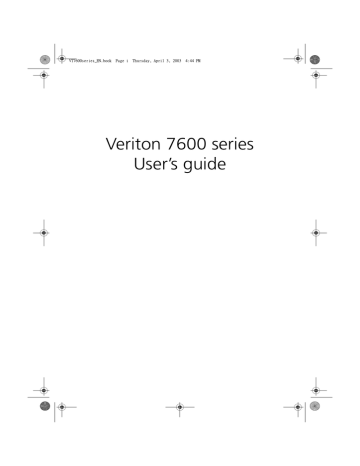
WU8711tfsjft`FO/cppl!!Qbhf!45!!Uivstebz-!Bqsjm!4-!3114!!5;55!QN
34 3 Setting up your computer
Arranging a comfortable work area
Working safely begins with the arrangement of your work space and the proper use of equipment. For this reason, it is very important to take time and think about how you are going to arrange your work area. Refer to the diagram on the following page as you set up your system.
Here are some points to consider:
Adjusting your chair
Having the right kind of chair does not necessarily mean that you’ll be properly supported. It is necessary to adjust your chair to fit your body.
Proper body posture will make you more comfortable and productive.
• Avoid tilting your chair. If you have a chair that tilts, lock the tilt knobs so that your chair will not tilt forward or backward while you are using your computer.
• Adjust your chair height in such a way that you can sit on it with your thighs parallel to the floor and your feet resting flat on the floor.
• Rest your body on the chair back. Your torso works harder to maintain balance if you do not rest your body on the chair back.
Positioning your PC
Take note of the following when selecting a location for your computer:
• Do not put your computer near any equipment that might cause electromagnetic or radio frequency interference such as radio transmitters, televisions, copy machines, or heating and airconditioning equipment.
• Avoid dusty areas and extremes of temperature and humidity.
• You may place your computer beside your desk or under your table, as long as it does not block the space that you need for working and moving.
WU8711tfsjft`FO/cppl!!Qbhf!46!!Uivstebz-!Bqsjm!4-!3114!!5;55!QN
35
Positioning your monitor
Place your monitor at a comfortable viewing distance, usually 50 to 60 centimeters away. Adjust the display in such a way that the top of the screen is at or slightly below eye level.
Positioning your keyboard
The location of the keyboard is a very important factor to your posture. Placing it too far away will make your body lean forward forcing you to sit in an unnatural position. Placing it too high will add tension to your shoulder muscles.
• The keyboard should be placed just above your lap. Adjust the keyboard height by flipping the folding stands located under the keyboard.
• Keep your lower arms parallel to the floor as you type. Your upper arms and shoulders should be relaxed. Then try typing with a light touch. If you feel any shoulder or neck strain, stop for a while and check your posture.
• Position your keyboard in front of your monitor. Putting your
WU8711tfsjft`FO/cppl!!Qbhf!47!!Uivstebz-!Bqsjm!4-!3114!!5;55!QN
36 3 Setting up your computer keyboard beside your monitor will make you turn your head while you type which could add tension to your neck muscles that may later result in neck strain.
Positioning your mouse
• The mouse should be placed on the same surface as your keyboard so that you can reach it with ease.
• Adjust its position to allow enough space for movement without making you stretch or lean over.
• Use your arm to move the mouse. Do not rest your wrist on the table when moving the mouse.
advertisement
Key Features
- All-in-One PC Black
- Intel® Core™ i7 i7-3630QM 2.4 GHz
- Touchscreen 68.6 cm (27") Full HD 1920 x 1080
- 16 GB DDR3-SDRAM 1333 MHz
- 1.03 TB HDD+SSD Blu-Ray DVD Combo Card reader integrated
- NVIDIA® GeForce® GT 640 2.05 TB Intel® HD Graphics 4000
- Ethernet LAN 10,100,1000 Mbit/s Bluetooth 4.0
- Windows 8 64-bit
Related manuals
advertisement
Table of contents
- 10 System specifications
- 12 Package contents
- 13 Accessing the user’s guide
- 18 Features
- 18 Performance
- 18 Multimedia
- 18 Connectivity
- 20 Front panel
- 22 Rear panel
- 24 Keyboard
- 25 Programmable keys
- 26 Internet/Suspend keys
- 27 Multimedia keys
- 28 Volume control/Mute knob
- 29 Lock keys
- 30 Cursor keys
- 31 Windows keys
- 32 Function keys
- 32 Palm rest
- 33 Optical drive
- 35 Hard disk
- 40 Arranging a comfortable work area
- 40 Adjusting your chair
- 40 Positioning your PC
- 41 Positioning your monitor
- 41 Positioning your keyboard
- 42 Positioning your mouse
- 43 Connecting peripherals
- 43 Connecting your mouse
- 45 Connecting your keyboard
- 47 Connecting a monitor
- 48 Connecting the power cable
- 49 Turning on your computer
- 50 Turning off your computer
- 51 Connecting options
- 51 Connecting your printer
- 52 Connecting the modem (optional)
- 53 Connecting to the network
- 54 Connecting multimedia devices
- 57 Connecting USB devices
- 62 Installation precautions
- 62 ESD precautions
- 62 Preinstallation instructions
- 63 Post-installation instructions
- 64 Opening your computer
- 64 To remove the side panel
- 65 To replace the side panel
- 67 Internal components
- 68 System boards
- 68 Mainboard layout
- 72 Audio board
- 73 Upgrading your computer
- 73 Installing additional memory
- 75 Replacing the hard disk
- 77 Installing an expansion card
- 85 Acrobat Reader
- 86 Acer LANScope (optional)
- 87 Norton AntiVirus
- 89 NTI CD-Maker (for models with CD-RW)
- 91 PowerDVD (for models with DVD)
- 92 BIOS utility
- 93 Reinstalling programs
- 94 Recovering your system
- 98 Using Backup (Windows XP only)
- 99 Disk Defragmenter (Windows XP only)
- 104 Frequently asked questions
- 108 FCC notice
- 109 Important safety instructions
- 111 Laser compliance statement
- 111 Lithium battery statement
- 111 Macrovision® statement
- 111 Year 2000 compliance statement
- 114 Important tips
- 114 Cleaning and servicing
- 115 Asking for technical assistance