advertisement
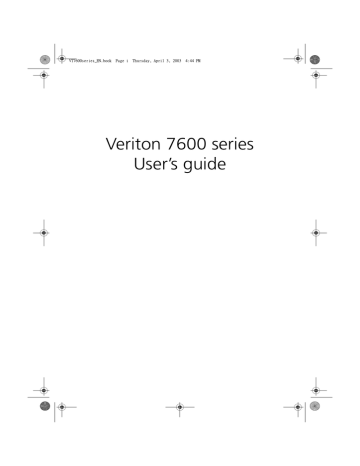
WU8711tfsjft`FO/cppl!!Qbhf!48!!Uivstebz-!Bqsjm!4-!3114!!5;55!QN
37
Connecting peripherals
Setting up your computer is easy. For the most part, you only have four things to connect: the mouse, the keyboard, the monitor, and the power cable.
Note: The peripherals shown in the connections below are for your reference only. Actual device models may vary in select countries.
Connecting your mouse
USB mouse
Plug your USB mouse cable into any of the USB ports
(black) located on the front and rear panels of your computer.
WU8711tfsjft`FO/cppl!!Qbhf!49!!Uivstebz-!Bqsjm!4-!3114!!5;55!QN
38
PS/2 mouse
3 Setting up your computer
Plug the PS/2 mouse cable into the PS/2 mouse port located on the rear panel of your computer.
(green port)
WU8711tfsjft`FO/cppl!!Qbhf!4:!!Uivstebz-!Bqsjm!4-!3114!!5;55!QN
Connecting your keyboard
USB keyboard
Plug your USB keyboard cable into any of the USB ports
(black port) located on the front and rear panels of your computer.
39
WU8711tfsjft`FO/cppl!!Qbhf!51!!Uivstebz-!Bqsjm!4-!3114!!5;55!QN
40 3 Setting up your computer
PS/2 keyboard
Plug your PS/2 keyboard cable into the PS/2 keyboard port port) located on the rear panel of your computer.
(purple
WU8711tfsjft`FO/cppl!!Qbhf!52!!Uivstebz-!Bqsjm!4-!3114!!5;55!QN
41
Connecting a monitor
To connect a monitor, simply plug the monitor cable into the monitor port (blue port) located on the rear panel of your computer.
Note: Refer to the monitor manual for additonal instructions and information.
WU8711tfsjft`FO/cppl!!Qbhf!53!!Uivstebz-!Bqsjm!4-!3114!!5;55!QN
42
Connecting the power cable
3 Setting up your computer
Caution: Before you proceed, check the voltage range in your area. Make sure that it matches your computer’s voltage setting.
If they don’t match, change your computer’s voltage setting according to your area’s voltage range.
Set the voltage selector switch to the voltage range applicable to your area (a). Plug the power cable into the power cable socket located on the rear panel of your computer (b). Then plug the other end of the power cable into a power outlet (c).
advertisement
Key Features
- All-in-One PC Black
- Intel® Core™ i7 i7-3630QM 2.4 GHz
- Touchscreen 68.6 cm (27") Full HD 1920 x 1080
- 16 GB DDR3-SDRAM 1333 MHz
- 1.03 TB HDD+SSD Blu-Ray DVD Combo Card reader integrated
- NVIDIA® GeForce® GT 640 2.05 TB Intel® HD Graphics 4000
- Ethernet LAN 10,100,1000 Mbit/s Bluetooth 4.0
- Windows 8 64-bit
Related manuals
advertisement
Table of contents
- 10 System specifications
- 12 Package contents
- 13 Accessing the user’s guide
- 18 Features
- 18 Performance
- 18 Multimedia
- 18 Connectivity
- 20 Front panel
- 22 Rear panel
- 24 Keyboard
- 25 Programmable keys
- 26 Internet/Suspend keys
- 27 Multimedia keys
- 28 Volume control/Mute knob
- 29 Lock keys
- 30 Cursor keys
- 31 Windows keys
- 32 Function keys
- 32 Palm rest
- 33 Optical drive
- 35 Hard disk
- 40 Arranging a comfortable work area
- 40 Adjusting your chair
- 40 Positioning your PC
- 41 Positioning your monitor
- 41 Positioning your keyboard
- 42 Positioning your mouse
- 43 Connecting peripherals
- 43 Connecting your mouse
- 45 Connecting your keyboard
- 47 Connecting a monitor
- 48 Connecting the power cable
- 49 Turning on your computer
- 50 Turning off your computer
- 51 Connecting options
- 51 Connecting your printer
- 52 Connecting the modem (optional)
- 53 Connecting to the network
- 54 Connecting multimedia devices
- 57 Connecting USB devices
- 62 Installation precautions
- 62 ESD precautions
- 62 Preinstallation instructions
- 63 Post-installation instructions
- 64 Opening your computer
- 64 To remove the side panel
- 65 To replace the side panel
- 67 Internal components
- 68 System boards
- 68 Mainboard layout
- 72 Audio board
- 73 Upgrading your computer
- 73 Installing additional memory
- 75 Replacing the hard disk
- 77 Installing an expansion card
- 85 Acrobat Reader
- 86 Acer LANScope (optional)
- 87 Norton AntiVirus
- 89 NTI CD-Maker (for models with CD-RW)
- 91 PowerDVD (for models with DVD)
- 92 BIOS utility
- 93 Reinstalling programs
- 94 Recovering your system
- 98 Using Backup (Windows XP only)
- 99 Disk Defragmenter (Windows XP only)
- 104 Frequently asked questions
- 108 FCC notice
- 109 Important safety instructions
- 111 Laser compliance statement
- 111 Lithium battery statement
- 111 Macrovision® statement
- 111 Year 2000 compliance statement
- 114 Important tips
- 114 Cleaning and servicing
- 115 Asking for technical assistance