advertisement
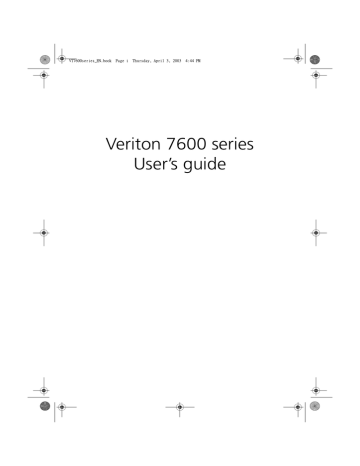
WU8711tfsjft`FO/cppl!!Qbhf!:9!!Uivstebz-!Bqsjm!4-!3114!!5;55!QN
98 6 Frequently asked questions
Frequently asked questions
The following questions are possible situations that may arise during the use of your computer and each is followed by easy answers and solutions to the situation.
Q: I pressed the power switch but the system did not boot up.
A: Check the LED located above the power switch.
If the LED is not lit, no power is being applied to the system. Do any of the following:
• Check if the voltage selector switch located on the rear panel of the computer is set to the correct voltage.
• Check if you plugged the power cable properly into an electrical outlet.
• If you are using a power strip or AVR, make sure that it is plugged in and turned on.
If the LED is lit, check the following:
• Is a nonbootable (nonsystem) diskette in the floppy drive? If yes, remove or replace it with a system diskette and press Ctrl + Alt +
Del to restart your computer.
• The operating system files may be damaged or missing. Insert the startup disk you created during Windows setup into the floppy drive and press Ctrl + Alt + Del to restart your computer. This will automatically diagnose your system and make necessary fixes.
However, if the diagnostic utility still reports a problem, then you may have to perform the recovery process to restore your system to its original default factory settings.
Note: For more information about recovering your system, refer
WU8711tfsjft`FO/cppl!!Qbhf!::!!Uivstebz-!Bqsjm!4-!3114!!5;55!QN
99
Q: Nothing appears on the screen.
A: Your computer’s power management function automatically blanks the screen to save power. Just press any key to turn the display back on.
If pressing a key does not work, you can restart your computer. If restarting your computer does not work, contact your dealer or the technical support center for assistance.
Q: The printer does not work.
A: Do the following:
• Make sure that the printer is connected to a power outlet and that it is turned on.
• Make sure that the printer cable is connected securely to the system’s parallel port and the corresponding port on the printer.
See “Connecting your printer” on page 45 for information on how
to connect the printer to your computer.
• For additional information concerning the printer, refer to the printer’s documentation.
Q: No sound comes out from the computer.
A: Check the following:
• The volume may be muted. Look for the Volume icon on the taskbar. If it is crossed-out, click on the icon and deselect the
Mute option. You can also press the volume control/mute knob on your USB keyboard to toggle from mute to sound on.
• If headphones, earphones, or external speakers are connected to the line-out jack of your computer, the internal or built-in speakers are automatically turned off.
WU8711tfsjft`FO/cppl!!Qbhf!211!!Uivstebz-!Bqsjm!4-!3114!!5;55!QN
100 6 Frequently asked questions
Q: System cannot read diskette, hard disk, CD or DVD information.
A: Check the following:
•
Make sure that you are using the correct type of disc. See page 27.
• Make sure the CD or DVD is inserted into the drive correctly.
• Check if the CD or DVD is clean and not scratched.
• Check your drive by using a good (i.e., undamaged) disc. If your drive can not read the information on the good disc there may be a problem with the drive. Contact your dealer or technical support center for assistance.
Q: System cannot write data on the hard disk or CD-R/CD-RW.
A: Check the following:
• Make sure the diskette or hard disk is not write-protected. Refer to
the Optical drive section on page 27.
• Make sure that you are using the correct type of disc or diskette.
Refer to the Optical drive section on page 27.
WU8711tfsjft`FO/cppl!!Qbhf!212!!Uivstebz-!Bqsjm!4-!3114!!5;55!QN
101
Appendix A:
Notices
WU8711tfsjft`FO/cppl!!Qbhf!213!!Uivstebz-!Bqsjm!4-!3114!!5;55!QN
102 Appendix A: Notices
FCC notice
This device has been tested and found to comply with the limits for a Class B digital device pursuant to Part 15 of the FCC Rules. These limits are designed to provide reasonable protection against harmful interference in a residential installation. This device generates, uses, and can radiate radio frequency energy and, if not installed and used in accordance with the instructions, may cause harmful interference to radio communications.
However, there is no guarantee that interference will not occur in a particular installation. If this device does cause harmful interference to radio or television reception, which can be determined by turning the device off and on, the user is encouraged to try to correct the interference by one or more of the following measures:
• Reorient or relocate the receiving antenna
• Increase the separation between the device and receiver
• Connect the device into an outlet on a circuit different from that to which the receiver is connected
• Consult the dealer or an experienced radio/television technician for help
Notice: Shielded cables
All connections to other computing devices must be made using shielded cables to maintain compliance with FCC regulations.
Notice: Peripheral devices
Only peripherals (input/output devices, terminals, printers, etc.) certified to comply with the Class B limits may be attached to this equipment. Operation with noncertified peripherals is likely to result in interference to radio and TV reception.
Caution! Changes or modifications not expressly approved by the manufacturer could void the user’s authority, which is granted by the Federal Communications Commission, to operate this computer.
WU8711tfsjft`FO/cppl!!Qbhf!214!!Uivstebz-!Bqsjm!4-!3114!!5;55!QN
103
Use conditions
This part complies with Part 15 of the FCC Rules. Operation is subject to the following two conditions: (1) this device may not cause harmful interference, and (2) this device must accept any interference received, including interference that may cause undesired operation.
Notice: Canadian users
This Class B digital apparatus meets all requirements of the Canadian
Interference-Causing Equipment Regulations.
Remarque à l’intention des utilisateurs canadiens
Cet appareil numérique de la classe B respected toutes les exigences du
Règlement sur le matériel brouilleur du Canada.
Important safety instructions
Read these instructions carefully. Save these instructions for future reference.
1.
Follow all warnings and instructions marked on the product.
2.
Unplug this product from the wall outlet before cleaning. Do not use liquid cleaners or aerosol cleaners. Use a damp cloth for cleaning.
3.
Do not use this product near water.
4.
Do not place this product on an unstable cart, stand, or table. The product may fall, causing serious damage to the product.
5.
Slots and openings in the housing and the back or bottom are provided for ventilation; to ensure reliable operation of the product and to protect it from overheating, these openings must not be blocked or covered. The openings should never be blocked by placing the product on a bed, sofa, rug, or other similar surface.
This product should never be placed near or over a radiator or heat register, or in a built-in installation unless proper ventilation is provided.
6.
This product should be operated from the type of power indicated on the marking label. If you are not sure of the type of power available, consult your dealer or local power company.
7.
Do not allow anything to rest on the power cord. Do not locate this product where persons will walk on the cord.
8.
If an extension cord is used with this product, make sure that the total ampere rating of the equipment plugged into the extension cord does not exceed the extension cord ampere rating. Also,
WU8711tfsjft`FO/cppl!!Qbhf!215!!Uivstebz-!Bqsjm!4-!3114!!5;55!QN
104 Appendix A: Notices make sure that the total rating of all products plugged into the wall outlet does not exceed the fuse rating.
9.
Never push objects of any kind into this product through cabinet slots as they may touch dangerous voltage points or short out parts that could result in a fire or electric shock. Never spill liquid of any kind on the product.
10. Do not attempt to service this product yourself, as opening or removing covers may expose you to dangerous voltage points or other risks. Refer all servicing to qualified service personnel.
11. Unplug this product from the wall outlet and refer servicing to qualified service personnel under the following conditions: a When the power cord or plug is damaged or frayed b If liquid has been spilled into the product c If the product has been exposed to rain or water d If the product does not operate normally when the operating instructions are followed. Adjust only those controls that are covered by the operating instructions since improper adjustment of other controls may result in damage and will often require extensive work by a qualified technician to restore the product to normal condition.
e If the product has been dropped or the cabinet has been damaged f If the product exhibits a distinct change in performance, indicating a need for service.
12. Replace the battery with the same type as the product's battery we recommend. Use of another battery may present a risk of fire or explosion. Refer battery replacement to a qualified serviceman.
13. Warning! Batteries may explode if not handled properly. Do not disassemble or dispose of them in fire. Keep them away from children and dispose of used batteries promptly.
14. Use only the proper type of power supply cord set (provided in your accessories box) for this unit. It should be a detachable type:
UL listed/CSA certified, type SVT, rated 7A 125V minimum, VDE approved or its equivalent. Maximum length is 15 feet (4.6 meters).
WU8711tfsjft`FO/cppl!!Qbhf!216!!Uivstebz-!Bqsjm!4-!3114!!5;55!QN
105
Laser compliance statement
The CD or DVD drive in this computer is a laser product. The CD or DVD drive’s classification label (shown below) is located on the drive.
CLASS 1 LASER PRODUCT
CAUTION: INVISIBLE LASER RADIATION WHEN OPEN. AVOID EXPOSURE TO
BEAM.
Lithium battery statement
CAUTION
Danger of explosion if battery is incorrectly replaced. Replace only with the same or equivalent type recommended by the manufacturer. Discard used batteries according to the manufacturer’s instructions.
Macrovision
®
statement
This product incorporates copyright protection technology that is protected by method claims of certain U.S. patents and other intellectual property rights owned by Macrovision Corporation and other rights owners. Use of this copyright protection technology must be authorized by Macrovision
Corporation, and is intended for home and other limited viewing uses only unless otherwise authorized by Macrovision Corporation. Reverse engineering or disassembly is prohibited.
Year 2000 compliance statement
Your computer carries the "Hardware NSTL Tested Year 2000 Compliant" logo, which certifies that this model has been tested by NSTL using the YMark2000 test, and has been found to meet NSTL's standards for Year 2000 hardware compliance
.
WU8711tfsjft`FO/cppl!!Qbhf!217!!Uivstebz-!Bqsjm!4-!3114!!5;55!QN
106 Appendix A: Notices
WU8711tfsjft`FO/cppl!!Qbhf!218!!Uivstebz-!Bqsjm!4-!3114!!5;55!QN
107
Appendix B:
Taking care of your computer
advertisement
Key Features
- All-in-One PC Black
- Intel® Core™ i7 i7-3630QM 2.4 GHz
- Touchscreen 68.6 cm (27") Full HD 1920 x 1080
- 16 GB DDR3-SDRAM 1333 MHz
- 1.03 TB HDD+SSD Blu-Ray DVD Combo Card reader integrated
- NVIDIA® GeForce® GT 640 2.05 TB Intel® HD Graphics 4000
- Ethernet LAN 10,100,1000 Mbit/s Bluetooth 4.0
- Windows 8 64-bit
Related manuals
advertisement
Table of contents
- 10 System specifications
- 12 Package contents
- 13 Accessing the user’s guide
- 18 Features
- 18 Performance
- 18 Multimedia
- 18 Connectivity
- 20 Front panel
- 22 Rear panel
- 24 Keyboard
- 25 Programmable keys
- 26 Internet/Suspend keys
- 27 Multimedia keys
- 28 Volume control/Mute knob
- 29 Lock keys
- 30 Cursor keys
- 31 Windows keys
- 32 Function keys
- 32 Palm rest
- 33 Optical drive
- 35 Hard disk
- 40 Arranging a comfortable work area
- 40 Adjusting your chair
- 40 Positioning your PC
- 41 Positioning your monitor
- 41 Positioning your keyboard
- 42 Positioning your mouse
- 43 Connecting peripherals
- 43 Connecting your mouse
- 45 Connecting your keyboard
- 47 Connecting a monitor
- 48 Connecting the power cable
- 49 Turning on your computer
- 50 Turning off your computer
- 51 Connecting options
- 51 Connecting your printer
- 52 Connecting the modem (optional)
- 53 Connecting to the network
- 54 Connecting multimedia devices
- 57 Connecting USB devices
- 62 Installation precautions
- 62 ESD precautions
- 62 Preinstallation instructions
- 63 Post-installation instructions
- 64 Opening your computer
- 64 To remove the side panel
- 65 To replace the side panel
- 67 Internal components
- 68 System boards
- 68 Mainboard layout
- 72 Audio board
- 73 Upgrading your computer
- 73 Installing additional memory
- 75 Replacing the hard disk
- 77 Installing an expansion card
- 85 Acrobat Reader
- 86 Acer LANScope (optional)
- 87 Norton AntiVirus
- 89 NTI CD-Maker (for models with CD-RW)
- 91 PowerDVD (for models with DVD)
- 92 BIOS utility
- 93 Reinstalling programs
- 94 Recovering your system
- 98 Using Backup (Windows XP only)
- 99 Disk Defragmenter (Windows XP only)
- 104 Frequently asked questions
- 108 FCC notice
- 109 Important safety instructions
- 111 Laser compliance statement
- 111 Lithium battery statement
- 111 Macrovision® statement
- 111 Year 2000 compliance statement
- 114 Important tips
- 114 Cleaning and servicing
- 115 Asking for technical assistance