Control Panel Keys and Indicators. OKI OKIFAX 5600 Plus, 5300 Plus, OF5600Plus, OF5300Plus
Add to my manuals
109 Pages
advertisement
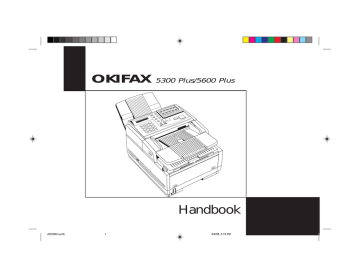
Control Panel Keys and Indicators
1 Display Panel:
Refer to this display for instructions and information while your OKIFAX is performing operations or while you are entering information or changing settings.
2 Copy key:
After loading a document, press this key to make a copy. When no documents are loaded, press this key once to display a Message Confirmation
Report about your last transmission on the LCD
Display Panel, and a second time to receive a printed report. You can also use the Copy key to program a manually entered fax number into a One Touch key or Auto Dial number—see page 39 for details.
3 Hyphen key:
When programming One Touch keys and
Auto Dial telephone numbers, use this key to tell your OKIFAX to pause briefly before it dials the rest of the telephone number.
4 Search key:
The One Touch keys and Auto Dial numbers can be programmed to have a name or location ID associated with their telephone numbers.
Using this key by itself or in combination with the numeric keypad, you can search for these numbers alphabetically. You can also use the Search key to search for unassigned One Touch keys and Auto
Dial numbers.
5 Auto Rec key:
Use this key to switch your OKIFAX’s answering mode. The answering mode controls how your fax machine answers incoming calls and receives faxes. The display will always indicate your current selection. See “Setting the Answering Mode,” page 22, for more information about the answering modes available.
6 Select Function key:
Use this key to activate your
OKIFAX’s advanced transmission and reception functions, to obtain reports and to start programming functions. To select a function, press the Select
Function key, then press the One Touch key labeled with the function you want to use. While programming or selecting other functions, pressing the Select Function key a second time takes you directly back to your fax machine’s standby mode.
7 Auto Dial key:
Auto Dial numbers are abbreviated numbers for rapid dialing. Rather than dialing the entire telephone number, you can enter a 2-digit
Auto Dial number instead. You can also use the
Location IDs (names) associated with Auto Dial numbers to search for these locations by name using the Search key.
8 Redial key:
Press this key to manually redial the last number dialed.
9 Hook/V. Request key:
Press this key to open a telephone line for manual dialing. You can hear the dialing through your fax machine’s speaker.
8
Introduction
10
If you have an optional telephone handset or external telephone connected to your OKIFAX, you can also use this key to initiate or answer a request for voice communication during a fax communication. Press this key while transmitting to signal the operator at the other fax machine that you want to talk to him or her at the end of your transmission or after reception of any page has been completed. To answer a voice request, press this key after lifting your telephone handset.
One Touch keypad:
Each of the keys on this keypad can be programmed with a fax number. You can dial this number by pressing the corresponding key. See page 11 for details. The keys are also used to control and program OKIFAX functions.
1 1 One Touch labels:
After programming a location into a One
Touch key, write the location’s name on the One Touch label. Lift off the plastic cover above the One Touch label, use a pencil to write in the name, then replace the cover.
12 Numeric keypad:
When dialing, these 12 keys work just like the keypad on a telephone. Also, use the keypad to enter numbers, letters and other characters while programming functions or information. After pressing the Search key, use the numeric keypad to alphabetically search for the names of locations programmed into your OKIFAX.
13
*/Tone key: If your OKIFAX is set to pulse dialing, this key allows you to switch from pulse to tone dialing during your current call. You can also use this key while programming to create numbers with mixed pulse-thentone operation.
14 0/Unique key:
When dialing, use this key to enter a zero. When programming your Sender ID or a
Location ID, you can use this key to enter a variety of unique characters, including: ! # & ‘ ( ) * + , - . / : ;
= ? · ä ß ñ ö ü Æ Å Ø æ å ø.
1 5
Transmit Resolution/Yes § key: After you load a document, use this key to change the transmission resolution used. Use STD for standard originals, FINE and
EX.FINE for detailed or small print originals, and
PHOTO for originals that include colors or many shades of gray.
Use this key also as the Yes
§ key when making selections or to move your cursor to the left while entering information.
16 Type of Original/No
© key:
Use this key to select the document contrast after you load a document for transmission. Use LIGHT for originals that are too light, NORMAL for documents with good contrast, and DARK for originals that are too dark.
Use this key also as the No
©
key when making selections or to move your cursor to the right while entering information.
Introduction
9
1 7 Alarm indicator:
This indicator glows red and an alarm sounds to notify you of any problem that occurs.
Check the display panel for an explanation of the problem. To turn the alarm indicator off, press the
Stop key and correct the problem.
1 8
Stop key:
This key cancels the operation currently in progress and turns off the Alarm Indicator. After loading paper, installing a new toner cartridge, or correcting an alarm condition, press this key to turn off the Alarm Indicator. While you are programming, pressing the Stop key takes you back step-by-step through the programming functions you have already selected.
19 Start key:
Press this key to initiate the operation indicated on the display or to confirm information you have entered into the display.
2 0 Plus key:
In addition to its function as a programmable
One Touch key, this key is used for chain dialing, which allows you to dial a number using any combination of One Touch keys, Auto Dial numbers, and the numeric keypad. When programming a chain dial number into a One Touch key or Auto
Dial number, press the Plus key at the end of the first part of the number to indicate that this is a chain dial number. See page 32 for details.
• On the OKIFAX 5300 Plus, the Plus key is
One Touch key 13.
• On the OKIFAX 5600 Plus, the Plus key is
One Touch key 13 and 28.
21 Space key:
Use this key on the One Touch Keypad to enter spaces while programming. Unlike the Pause and Hyphen keys, spaces are used for easier reading only and have no effect on dialing.
• On the OKIFAX 5300 Plus, the Space key is
One Touch key 14.
• On the OKIFAX 5600 Plus, the Space key is
One Touch key 14 and 29.
22 Pause key:
Use this key on the One Touch keypad to enter automatic 3-second pauses in dialing when programming telephone numbers. Pauses in telephone numbers are marked by a “P” symbol.
• On the OKIFAX 5300 Plus, the Pause key is
One Touch key 15.
• On the OKIFAX 5600 Plus, the Pause key is
One Touch key 15 and 30.
10
Introduction
advertisement
* Your assessment is very important for improving the workof artificial intelligence, which forms the content of this project
Related manuals
advertisement
Table of contents
- 14 Introduction
- 14 Features
- 15 Product Options
- 17 Component Identification
- 17 What You Should Receive
- 18 Components
- 20 Control Panel
- 21 Control Panel Keys and Indicators
- 24 The One Touch Keypad
- 24 Using the One Touch Keys for Dialing
- 24 Functions and Programming
- 26 Signal Tones
- 27 Installation
- 27 Getting Started
- 27 Where to Install Your OKIFAX
- 27 Unpacking
- 28 Setting Up Your OKIFAX
- 28 Install the Document Stacker
- 28 Remove the Protective Sheet
- 29 Install the Toner Cartridge
- 30 Connect to the Telephone Line
- 30 Option: Installing an External Handset
- 32 Answering Machine
- 32 Connect Power
- 33 Loading Paper
- 34 Setting the Date and Time
- 35 Setting the Answering Mode
- 35 Answering Mode Options
- 36 Changing the Answering Mode
- 36 Setting the Fax Identification
- 38 Setting the Language
- 39 Connecting to a PBX
- 40 Copying
- 40 Making Copies
- 40 Using the Manual Paper Feeder
- 43 Faxing: Dial Directories
- 43 Programming One Touch Keys
- 44 One Touch Parameters
- 45 Chain Dialing
- 45 Programming Auto Dial Numbers
- 46 Programming Groups
- 48 Faxing: Basic Operations
- 48 Preparing Documents for Faxing
- 48 Guidelines
- 48 Document Size
- 48 Multiple Page Documents
- 49 Loading Documents
- 50 Sending a Fax to a Single Location
- 50 Search Key Dialing
- 51 Real-Time Dialing
- 51 Redialing
- 51 Confirming Results
- 51 Stopping a Transmission
- 51 Shortcut Fax Number Programming
- 52 Receiving Faxes Manually
- 53 Receiving Faxes in Memory
- 53 Memory Reception Mode [MEM]
- 53 No Paper Reception
- 53 Cancelling Messages Stored in Memory
- 53 Network Option
- 54 Power Failures and Memory
- 54 Using Voice Request
- 55 To Initiate a Voice Request
- 55 To Answer a Voice Request
- 56 Faxing: Advanced Operations
- 56 Sending a Fax at a Later Date and Time
- 56 the Document Feeder
- 57 Sending a Delayed Fax From Memory
- 58 Canceling a Delayed Transmission
- 58 (Broadcasting)
- 59 Sending a Confidential Fax
- 60 Receiving Confidential Faxes
- 60 Creating a Confidential Mailbox
- 61 a Mailbox
- 62 Printing a Confidential Message
- 62 Relay Broadcasting
- 62 Relay Initiating Station
- 63 Relay Key Station
- 63 Relay Broadcast Report
- 63 Initiating a Relay Broadcast
- 64 Polling
- 64 Setting Your OKIFAX to be Polled
- 65 Polling Documents from Other Fax Machines
- 65 Bulletin Polling
- 65 Opening a Personal Box for Polling
- 66 Loading a Document
- 66 Dual Access
- 66 What You Can Do While Sending a Fax
- 66 What You Can Do While Receiving a Fax
- 67 What You Can Do While Making Copies
- 68 Customizing OKIFAX 5300 Plus/5600 Plus
- 68 Customizing Features and Operations
- 68 Viewing Your Current Settings
- 68 User Function Settings
- 68 User Function Settings List
- 70 Setting Distinctive Ring
- 73 Changing Your User Function Settings
- 73 Dial Parameter Settings
- 73 Dial Parameter Settings List
- 74 Changing Your Dial Parameter Settings
- 75 Service Function Settings
- 75 Service Function Settings List
- 76 Fax Reports
- 76 Understanding Reports
- 76 Message Confirmation Report (MCF)
- 76 Manually
- 77 Broadcast Entry Report
- 77 Confidential Reception Report
- 77 Printing Reports
- 77 Activity Report
- 78 Broadcast Confirmation Report (MCF)
- 78 Phone Directory
- 78 Configuration Report
- 79 Power Outage Report
- 79 Codes Used in Reports
- 79 Result Codes
- 79 Communication Codes
- 80 Problem Solving
- 80 Clearing a Document Jam
- 80 Clearing a Paper Jam
- 83 Printing a Cleaning Page
- 83 Replacing the Toner Cartridge
- 86 The “Change Drum Soon” Message
- 86 Replacing the Image Drum Cartridge
- 88 Resetting the Drum Counter
- 88 Display Panel Messages
- 88 Normal Display
- 89 Error Messages
- 90 Reading the Print Counters
- 91 Problem Checklist
- 94 Service and Support
- 94 Your Dealer
- 94 The Okidata Customer Information System
- 94 Okidata Faxable Facts
- 94 Okidata on the Internet
- 94 Okidata Customer Service Representatives
- 95 Purchasing Supplies and Options
- 95 Limited Warranty