advertisement
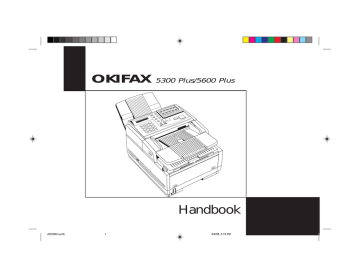
where XX is the last list number you entered.
- If the list number is correct, go to step 5.
- If you want to fax to a different list, press the No
© key. Then use the numeric keypad to enter the number of the list you want to use.
5
Press the Yes
§ key. The display shows SELECT LOCA-
TION.
6
Select the location of the relay key station.
Refer to the instructions below.
To Select Using
A One Touch key
An Auto Dial number
Do This
Press the One Touch key.
Press the Auto Dial key, then enter the two-digit Auto Dial number on the numeric keypad.
Dial as you would on a normal telephone.
A number dialed on the numeric keypad
7
Press the Start key. Your OKIFAX begins to connect to the relay key station and transmit the fax to be relayed to the selected group.
Polling
Normally, when you send faxes, you load documents, select a location, and then press the Start key to begin transmission.
Sometimes it is more useful to load your documents on your OKIFAX and set it to wait for the receiving fax machine to call and collect them. This is known as setting your OKIFAX to be polled, or setting it for polling transmission. Calling a remote fax machine to receive documents someone else has loaded is known as polling or polling reception.
Notes:
■ Plan polling arrangements with the other party in advance, so that everyone is aware of when documents will be available.
■
Keep in mind that documents waiting to be polled stay in the document feeder until they have been removed—you won’t be able to use the document feeder for other purposes until polling is completed.
Setting Your OKIFAX to be Polled
1
Load your documents.
2
Press the Select Function key.
3
Press the 5/Polling One Touch Key. The display shows
BULLETIN POLL.
4
Press the No
© key. The display shows WAITING TO BE
POLLED.
To Cancel Polling
1
Press Stop. The display reads COMMUNICATION
CANCEL.
2
Press the Yes
§ key. The display reads Cancel, then
MSG CONFIRMATION PRINTING. When the message
Faxing: Advanced Operations
51
advertisement
* Your assessment is very important for improving the workof artificial intelligence, which forms the content of this project
Related manuals
advertisement
Table of contents
- 14 Introduction
- 14 Features
- 15 Product Options
- 17 Component Identification
- 17 What You Should Receive
- 18 Components
- 20 Control Panel
- 21 Control Panel Keys and Indicators
- 24 The One Touch Keypad
- 24 Using the One Touch Keys for Dialing
- 24 Functions and Programming
- 26 Signal Tones
- 27 Installation
- 27 Getting Started
- 27 Where to Install Your OKIFAX
- 27 Unpacking
- 28 Setting Up Your OKIFAX
- 28 Install the Document Stacker
- 28 Remove the Protective Sheet
- 29 Install the Toner Cartridge
- 30 Connect to the Telephone Line
- 30 Option: Installing an External Handset
- 32 Answering Machine
- 32 Connect Power
- 33 Loading Paper
- 34 Setting the Date and Time
- 35 Setting the Answering Mode
- 35 Answering Mode Options
- 36 Changing the Answering Mode
- 36 Setting the Fax Identification
- 38 Setting the Language
- 39 Connecting to a PBX
- 40 Copying
- 40 Making Copies
- 40 Using the Manual Paper Feeder
- 43 Faxing: Dial Directories
- 43 Programming One Touch Keys
- 44 One Touch Parameters
- 45 Chain Dialing
- 45 Programming Auto Dial Numbers
- 46 Programming Groups
- 48 Faxing: Basic Operations
- 48 Preparing Documents for Faxing
- 48 Guidelines
- 48 Document Size
- 48 Multiple Page Documents
- 49 Loading Documents
- 50 Sending a Fax to a Single Location
- 50 Search Key Dialing
- 51 Real-Time Dialing
- 51 Redialing
- 51 Confirming Results
- 51 Stopping a Transmission
- 51 Shortcut Fax Number Programming
- 52 Receiving Faxes Manually
- 53 Receiving Faxes in Memory
- 53 Memory Reception Mode [MEM]
- 53 No Paper Reception
- 53 Cancelling Messages Stored in Memory
- 53 Network Option
- 54 Power Failures and Memory
- 54 Using Voice Request
- 55 To Initiate a Voice Request
- 55 To Answer a Voice Request
- 56 Faxing: Advanced Operations
- 56 Sending a Fax at a Later Date and Time
- 56 the Document Feeder
- 57 Sending a Delayed Fax From Memory
- 58 Canceling a Delayed Transmission
- 58 (Broadcasting)
- 59 Sending a Confidential Fax
- 60 Receiving Confidential Faxes
- 60 Creating a Confidential Mailbox
- 61 a Mailbox
- 62 Printing a Confidential Message
- 62 Relay Broadcasting
- 62 Relay Initiating Station
- 63 Relay Key Station
- 63 Relay Broadcast Report
- 63 Initiating a Relay Broadcast
- 64 Polling
- 64 Setting Your OKIFAX to be Polled
- 65 Polling Documents from Other Fax Machines
- 65 Bulletin Polling
- 65 Opening a Personal Box for Polling
- 66 Loading a Document
- 66 Dual Access
- 66 What You Can Do While Sending a Fax
- 66 What You Can Do While Receiving a Fax
- 67 What You Can Do While Making Copies
- 68 Customizing OKIFAX 5300 Plus/5600 Plus
- 68 Customizing Features and Operations
- 68 Viewing Your Current Settings
- 68 User Function Settings
- 68 User Function Settings List
- 70 Setting Distinctive Ring
- 73 Changing Your User Function Settings
- 73 Dial Parameter Settings
- 73 Dial Parameter Settings List
- 74 Changing Your Dial Parameter Settings
- 75 Service Function Settings
- 75 Service Function Settings List
- 76 Fax Reports
- 76 Understanding Reports
- 76 Message Confirmation Report (MCF)
- 76 Manually
- 77 Broadcast Entry Report
- 77 Confidential Reception Report
- 77 Printing Reports
- 77 Activity Report
- 78 Broadcast Confirmation Report (MCF)
- 78 Phone Directory
- 78 Configuration Report
- 79 Power Outage Report
- 79 Codes Used in Reports
- 79 Result Codes
- 79 Communication Codes
- 80 Problem Solving
- 80 Clearing a Document Jam
- 80 Clearing a Paper Jam
- 83 Printing a Cleaning Page
- 83 Replacing the Toner Cartridge
- 86 The “Change Drum Soon” Message
- 86 Replacing the Image Drum Cartridge
- 88 Resetting the Drum Counter
- 88 Display Panel Messages
- 88 Normal Display
- 89 Error Messages
- 90 Reading the Print Counters
- 91 Problem Checklist
- 94 Service and Support
- 94 Your Dealer
- 94 The Okidata Customer Information System
- 94 Okidata Faxable Facts
- 94 Okidata on the Internet
- 94 Okidata Customer Service Representatives
- 95 Purchasing Supplies and Options
- 95 Limited Warranty