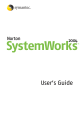
advertisement
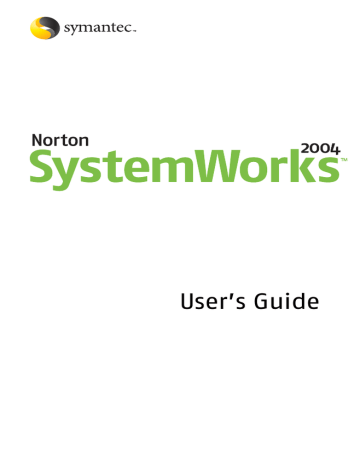
260 Removing unwanted files and programs
Remove unwanted programs
6 In the Links dialog box, select the type of links that you want to view. Your options are:
List files that use this file
Displays a list of all the files in the program group that use the selected file
List files that this files uses
Displays a list of files that the selected file depends on
7 Click OK.
Use summary information
When Uninstall Wizard is finished, a Summary dialog box displays the completed activity. This activity is also recorded in the Master Log.
The summary includes the following:
1
1
1
1
1
Date and time the uninstallation was performed
Name of the component that was uninstalled
Backup destination, if applicable
Description of the program
Number of bytes that were deleted
Removing Internet clutter
18
When you visit a Web site, you accumulate temporary
controls. Many of these files are used once but they remain on your hard disk until you remove them.
Uninstall programs and remove files
Norton CleanSweep uses the following features to uninstall programs and remove files that were
Internet Uninstall Uninstalls programs that were downloaded from the
Internet.
See “Uninstall programs that were downloaded from the
Internet Cache
Cleanup
Removes temporary files that are stored by Web browsers.
See “Remove Internet cache files” on page 263.
Cookie Cleanup
Plug-in Cleanup
ActiveX Cleanup
Removes Internet cookie files.
See “Manage cookies on your computer” on page 263.
Removes Web browser plug-ins.
See “Remove unwanted plug-ins” on page 265.
Removes ActiveX controls that were downloaded from the Internet.
See “Remove unwanted ActiveX controls” on page 266.
262 Removing Internet clutter
Uninstall programs that were downloaded from the Internet
The Norton Cleanup Internet features are available if you have the following:
1
1
1
1
A connection to the Internet
An Internet service provider (
)
Microsoft Internet Explorer 5.5 or later, or Netscape
Navigator 4.7 or later
America Online users must use AOL Internet Explorer
OEM version 5.0 or later
Uninstall programs that were downloaded from the Internet
When you browse the Internet, you sometimes
programs that you use temporarily or that become obsolete. These programs remain on your hard disk, and take up space. Internet Uninstall removes these programs from your hard disk.
To uninstall a program
1 On the left side of the main window, click
Norton
CleanSweep > Internet.
2 Click Internet Uninstall.
Uninstall Wizard displays a program tree that lists installations that were monitored by Internet Sweep.
3 Select the program to remove, then click Next.
4 Follow the on-screen instructions to proceed.
5 Specify whether or not you want to back up the selected program and confirm the deletion of each item in the program. Your options are:
Finish
View
Remove the entire program.
View or modify the list of components that will be removed.
6 Click OK to confirm the program removal.
A dialog box reports the action as completed and asks if you want to see a summary that contains a detailed description of the actions that were performed.
Removing Internet clutter
Remove Internet cache files
263
Remove Internet cache files
files are temporary files that are used by
your Internet browser to store copies of each Web page that you visit. A browser can display the page more quickly by retrieving it from the cache than by retransmitting it from the Web site. Internet Cache
Cleanup frees valuable disk space. Remove your Internet cache files frequently if you use the Internet and online services often. The deleted cache information reloads automatically from the Web.
w
Before you remove cached files, close your Internet browser if it is open.
To remove Internet cache files
1 On the left side of the main window, click
Norton
CleanSweep > Internet.
2 Click Internet Cache Cleanup.
Internet Cache Cleanup scans your disk for Internet cache files and displays an estimate of the disk space that is currently occupied by Internet cache files.
3 In the Internet Cache Cleanup dialog box, click Clean.
A message informs you that the Internet cache files will not be backed up.
4 Click Yes to respond to the message.
Internet Cache Cleanup displays a summary of files that will be deleted.
5 To view a log of the activity, click View.
6 Click Finish.
Internet Cache Cleanup deletes the Internet cache files, and displays a message when it is finished.
7 Click OK.
Manage cookies on your computer
Cookies are small data files that are placed on your hard disk while you are browsing the Internet. Web sites that you visit use small programs to place cookies on your hard disk so that they can track your preferences and browsing habits.
advertisement
Related manuals
advertisement
Table of contents
- 15 Scan for viruses using the CD
- 16 If Windows doesn’t start
- 17 If you have your Windows Startup Disk
- 17 If you have access to another computer
- 19 When to use Norton GoBack
- 20 Run Norton Disk Doctor from the CD
- 30 When to activate your product
- 30 Locate the product key
- 32 Norton Utilities features
- 34 Norton CleanSweep features
- 42 Supported email clients
- 43 Unsupported email programs
- 44 Supported instant messenger clients
- 44 Norton GoBack requirements
- 48 Customize installation
- 50 Use the Information Wizard
- 52 Read the Readme file
- 53 Before you install Norton GoBack
- 54 Install Norton GoBack
- 55 After you install Norton GoBack
- 61 Start Norton SystemWorks
- 63 Use Norton Tray Manager
- 63 Use the Windows desktop shortcut menu
- 65 Start utilities from the CD
- 76 Ignore problems found by One Button Checkup
- 78 Check Office Plug-in status
- 80 Check the Activity Log
- 82 About Rescue Disks
- 83 Create a Rescue Disk set
- 85 Test your Rescue Disks
- 85 Update your Rescue Disks
- 86 Rescue Disk options
- 89 Look up glossary terms
- 89 Use online Help
- 90 Readme file
- 90 Access the User’s Guide PDF
- 91 Symantec products on the Web
- 92 Subscribe to the Symantec Security Response newsletter
- 96 Customize One Button Checkup Repair History
- 97 Create a new One Button Checkup schedule
- 99 Change a One Button Checkup schedule
- 103 Set One Button Checkup Repair History options
- 109 Set Norton System Doctor startup options
- 113 Use the Norton CleanSweep Master Log
- 114 Set Fast & Safe Cleanup options
- 116 About System options
- 117 About Internet options
- 118 About Other options
- 120 If you need to restore default Norton AntiVirus settings
- 124 Set a profile’s general options
- 124 Change profile information
- 125 Change profile passwords
- 126 Change profile identity
- 126 Change profile addresses
- 127 Change profile credit cards
- 128 Change profile security level
- 129 View or delete managed passwords
- 129 View or delete ignored passwords
- 130 View or delete ignored Quick Fill sites
- 132 Delete unnecessary Web files
- 132 View Web Cleanup files
- 138 View Connection Keep Alive status
- 142 About Norton GoBack safe points
- 144 Revert your hard disk from the Norton GoBack boot menu
- 145 Boot from a floppy disk with Norton GoBack protection
- 145 Clear your computer’s history
- 150 About profiles
- 151 About strong passwords
- 156 Start Norton Password Manager
- 157 View a profile’s status and settings
- 158 Close Norton Password Manager
- 159 About Internet forms
- 159 Fill or ignore forms automatically
- 160 Fill forms manually
- 162 Back up or restore your profile information
- 163 View or delete managed sites
- 164 Change to a different profile
- 164 About the credit card verification number
- 169 Turn off Express mode
- 177 Scan individual elements
- 178 If problems are found during a scan
- 179 Run a custom scan
- 180 Schedule a custom scan
- 182 Edit scheduled scans
- 183 Delete a scan schedule
- 186 Review the repair details
- 186 Use the Repair Wizard
- 188 If you are using Windows 98/98SE/Me
- 189 If you are using Windows 2000/XP
- 191 If Inoculation alerts you about a change in system files
- 200 When to use One Button Checkup
- 200 When to use Norton Disk Doctor
- 201 When to use Norton WinDoctor
- 203 Run Norton Disk Doctor in the background
- 203 Create an Undo file to reverse repairs
- 205 Create a Norton Disk Doctor report
- 208 Create a Norton WinDoctor log file
- 209 Select Norton WinDoctor scans
- 212 Select Norton WinDoctor repair solutions
- 222 How fragmentation is calculated
- 224 About file fragmentation
- 224 Differences between optimization and defragmentation
- 225 If you are optimizing for the first time
- 225 If you are optimizing NTFS volumes
- 226 Prepare your computer
- 227 About the phases of optimization
- 227 File placement during optimization
- 228 Optimize a disk
- 231 Run Speed Disk in the background
- 231 About the optimization map
- 233 About the Analysis View
- 236 Specify file placement during optimization
- 238 About the Windows swap file
- 238 About the Windows registry
- 239 Optimize the registry and swap file in Windows 98/Me
- 240 Windows 98/Me command-line syntax
- 241 Windows 2000/XP command-line syntax
- 244 About hexadecimal values
- 244 About the Government Wipe process
- 254 Identify files that are safe to remove
- 255 Remove a program with Uninstall Wizard
- 257 Remove part of a program
- 258 View more information about a component
- 258 If you want to add a component to uninstall
- 259 If you want to display program links
- 260 Use summary information
- 264 Decide which cookies to keep
- 264 Remove unwanted cookies
- 270 Delete unwanted backups
- 270 Delete a backup in response to an alert
- 277 My Rescue Disk does not work
- 278 I cannot start from drive A
- 278 I get an error when testing basic Rescue Disks
- 280 Use Norton GoBack to revert your disks
- 281 Norton Disk Doctor, Speed Disk, or other Norton Utilities keep restarting
- 281 My drive might not be configured properly
- 282 DOS-based troubleshooting list
- 283 Before you begin
- 283 My computer displays an error message on startup
- 285 Check inside your computer
- 286 If you cannot repair general hardware problems
- 286 Correct computer setup data
- 287 Recover startup data
- 290 Recover operating system files
- 291 If you cannot recover operating system files
- 291 Recover corrupt registry files
- 294 Troubleshoot problems with Disk Editor
- 295 Auto-Protect does not load when I start my computer
- 296 I have scanned and removed a virus, but it keeps infecting my files
- 297 Norton AntiVirus cannot repair my infected files
- 297 I can’t receive email messages
- 298 I can’t send email messages
- 299 I can’t install Norton CleanSweep
- 299 I can’t delete files that Norton CleanSweep has marked red
- 300 I get an error message that Csinject is causing a problem
- 300 Smart Sweep is not detecting any changes on any installation
- 301 I’m using Netscape (or Opera) and my product won’t work
- 301 I’ve forgotten my master password
- 304 Change from read-only mode
- 305 Recover an unbootable hard disk with Rescue Disks
- 306 Recover an unbootable hard disk with Emergency Disks
- 307 About directory structure
- 309 Recovery methods
- 315 About bad disk problems
- 316 Data recovery procedures
- 316 Determine whether Disk Editor is accessing your disk as a logical or physical disk
- 317 Extract data from a logical disk
- 318 Extract clusters from a physical disk
- 322 Find the rest of the clusters