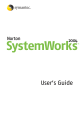
advertisement
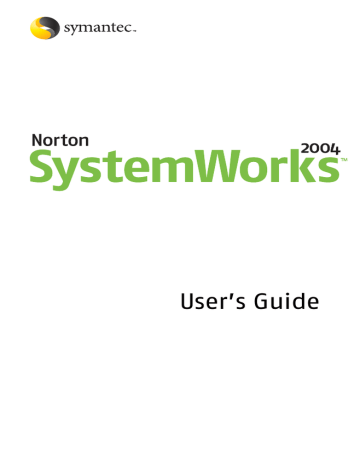
322 Disk Editor
Lift data from a damaged hard disk
6 On the View menu, click As Text to switch to Text
View.
7 Do one of the following:
2
2
2
If the cluster that contains the string appears to be the first cluster in the file, record the starting cluster’s number and a name for the file on a piece of paper that is labeled Files To Recover. Mark the number and name as the starting cluster.
If the cluster that contains the string belongs to the file but does not appear to be the first cluster, record the cluster number on the same piece of paper next to the file name. Do not mark the number as the starting cluster.
If the cluster with the search string does not belong to the file that you are looking for, on the
Tools menu, click Find Again to continue the search. If you have not found any clusters from your file, try searching for a different text string.
Find the rest of the clusters
Now that you have found the starting cluster, you need to find the rest of the clusters in the file. Your options are:
If you found the starting cluster, file name, and file size using method one or method two in
“Extract clusters from a physical disk” on page 318
See “Method 1: Find the rest of the clusters with the file size”
If you used any other method
See “Method 2: Find the rest of the clusters without the file size”
.
Method 1: Find the rest of the clusters with the file size
With the file size, you can calculate the number of clusters that the file contains. Then you can locate and record the individual clusters that you later write out to a file.
Disk Editor
Lift data from a damaged hard disk
323
To find the rest of the clusters with the file size
1 Start Disk Editor.
2 On the Info menu, click Drive Info.
3 In the Drive Info dialog box, multiply the values for
Bytes Per Sector and Sectors Per Cluster.
The result is the size of each cluster in bytes.
4 Divide the file size by the cluster size.
5 Round off the value to the next integer value.
For example, if the file size is 100,000 bytes and your disk’s cluster size is 8,196 bytes, the file has 13 clusters (12.2 rounded up to 13).
6 On the Object menu, click 1st FAT.
If you cannot find the FAT or if it is very corrupt, continue to step 7.
EOF markers
7 Use the PageDown and Tab keys until the Cluster label on the status line matches the starting cluster number of the file that you want to recover.
When you find the starting cluster, its position on the screen (not Disk Editor’s status line) should display
<EOF>, which marks the ast cluster in the file or the number for the next cluster. If it is marked <EOF>, you have found the first and last cluster of the file.
You can write the cluster to disk. See “To write the clusters to disk” on page 326.
8 If the cluster label has the cluster number of the next cluster in the file, use the PageDown and Tab keys to move to that cluster and select it.
324 Disk Editor
Lift data from a damaged hard disk
Remember to use the Cluster label on the status line as the cluster number reference.
9 Record the number that is indicated by the Cluster label on the status line next to the file name on your
Files To Recover list.
Unless the file is composed of multiple cluster chains, the next cluster is usually immediately to the right of the current cluster. If this cluster position is marked with <EOF>, it is the last cluster of the file. You can
write the cluster to disk. See “To write the clusters to disk” on page 326.
10 Continue finding and recording clusters for the file until you find the <EOF> marker.
11 Compare the number of clusters that you recorded from the FAT with the number that you calculated earlier (by dividing the file size by the cluster size), then do one of the following:
2
2
If they are not the same, double-check your calculations or try this procedure again.
If they are the same, you can write the clusters to
disk. See “To write the clusters to disk” on page 326.
Method 2: Find the rest of the clusters without the file size
Unless the disk is very
, the rest of the clusters of the file should be near and after the starting cluster. Locate the rest of the file by browsing near the starting cluster or search for text that appeared somewhere after the starting cluster. This procedure works best for text files.
To find the rest of the clusters without the file size
1 Start Disk Editor.
2 On the Object menu, click Cluster.
3 In the Select Cluster Range dialog box, in the Starting
Cluster text box, type the starting cluster number from your Files To Recover list, then press Enter.
Disk Editor displays the contents of the starting cluster in Hex View.
4 On the View menu, click As Text.
Disk Editor
Lift data from a damaged hard disk
325
5 Scroll to the next cluster using the PageDown and
DownArrow keys.
The cluster markers on the screen (not on the status line) differentiate cluster numbers.
6 When you find a cluster that belongs to the file, record the cluster number that is displayed next to the
Cluster label on the status line on your Files To
Recover list.
Record the number next to the name of the file to which the cluster belongs.
7 Using the data in the newest cluster to figure out what should be in the next cluster, continue browsing for clusters until you have found the expected number of clusters for the original file.
8 Do one of the following:
2
2
If you have found all of the clusters from the original file, write the clusters to a new location.
See “To write the clusters to disk” on page 326.
If you could not locate additional clusters near the starting cluster, continue the search by searching for text. See “To search for text on the disk” on page 325.
9 Press Home once.
Disk Editor returns to the starting cluster.
To search for text on the disk
1 Start Disk Editor.
2 On the Tools menu, click Find.
3 In the Enter Search Text dialog box, in the ASCII text box, type the text to search for, then select Find to begin the search.
4 When the search string is found, record the cluster number that contains the search string if the number belongs to the file on your Files To Recover list.
5 Record the number next to the name of the file to which the cluster belongs.
6 Start a new search for text that you expect to be in the next cluster or manually browse the next several clusters for the next cluster using the PageDown and
DownArrow keys.
326 Disk Editor
Repair cross-linked files
7 If no clusters are found, on the Tools menu, click
Find, then type a new search string.
8 Continue searching until you have reached the expected end of the file.
To write the clusters to disk
1 Start Disk Editor.
2 On the Object menu, click Cluster.
3 In the Select Cluster Range dialog box, in the Starting
Cluster and Ending Cluster text boxes, type the starting cluster number of the first file name from your Files To Recover list, then press Enter.
4 On the Tools menu, click Write Object To.
5 In the Write dialog box, select To A File, then press
Enter.
The Write Object To File dialog box appears.
6 Insert a blank floppy disk into drive A or drive B.
7 Type the drive letter of the drive that contains the blank floppy disk, followed by a file name for the file that was created with the clusters that you have found, then press Enter.
For example, A:MYFILE.DOC.
A confirmation dialog box appears that asks if you want to write the file out.
8 Click Yes.
The write progress screen appears for the duration of the write operation.
9 Repeat steps 2 through 7 for each cluster in your Files
To Recover list and when you get to step 7, use the same file name.
This causes a message box to appear, which tells you that the file already exists.
10 Press Enter to append the file.
Repair cross-linked files
When Norton Disk Doctor or ScanDisk examines a disk, it might report that two or more files are cross-linked.
When two or more (usually only two) files are cross-
Disk Editor
Repair cross-linked files
327
See “Check your disk with Norton
w
linked, they are sharing the same cluster or chain of clusters. The cross-linkage can take place anywhere along the cluster chain, not just on the first or last cluster.
Since each cluster can only belong to one file at a time, one of the cross-linked files is unusable until you eliminate the cross-linkage. Furthermore, one of the cross-linked files is almost always the real owner of the cross-linked clusters. Usually, you can recover the missing clusters for the other file as lost clusters and link them into the correct file.
First, you need to identify the files that are cross-linked and the clusters on which they are cross-linked.
To repair cross-linked files
4
Do one of the following:
2
See “To identify and recover cross-linked files with
Norton Disk Doctor” on page 327.
2
2
See “To examine the clusters to see where they belong” on page 330.
See “To link a _DD or CHK file back to the corrupt file to which it belonged” on page 330.
w
If you cannot access Windows or your computer will not
This procedure helps you identify matching parts of cross-linked files.
To identify and recover cross-linked files with Norton
Disk Doctor
1 In the Norton Disk Doctor main window, check the disk to diagnose, then click Diagnose.
2 Follow the on-screen instructions to continue.
Do not make any corrections to the disk yet.
3 When Norton Disk Doctor locates the cross-linked files, record their names.
328 Disk Editor
Repair cross-linked files
4 Copy the cross-linked files to another disk.
If a file is too big, you can copy it to another directory, though this is not recommended.
5 Verify whether the files that you copied (not the original file) are corrupt, then do one of the following:
2
For a data file, open it with the application that created it (or one that recognizes the type of data in the file).
For a program file, try running it.
2
6 Delete the cross-linked files from the original disk.
7 Copy the good files back to the same directory of the original disk.
8 Copy the corrupt files back to the same directory of the original disk.
9 In Norton Disk Doctor, check the drive to diagnose, then click Diagnose.
10 Follow the directions to continue and let Norton Disk
Doctor make any necessary corrections to the disk.
Norton Disk Doctor saves chains of lost clusters to the root directory as files with _DD extensions. For example, five lost cluster chains would be saved as
FILE0000._DD, FILE0001._DD, and so on to
FILE0004._DD. ScanDisk uses the same naming convention as Norton Disk Doctor, except the extension CHK is used instead of _DD.
11 Examine the clusters.
See “To examine the clusters to see where they belong” on page 330.
To identify cross-linked files with Norton Disk Doctor and Emergency Disks
1 Insert Emergency Disk 1 into drive A.
2 Turn on your computer and wait for the Norton
Utilities screen to appear.
3 Use the UpArrow and DownArrow keys to select
Norton Disk Doctor, then press Enter.
4 In the Norton Disk Doctor main window, press Enter to diagnose the disk.
5 In the Select Drives To Diagnose dialog box, select the drive to diagnose, then press Enter.
Disk Editor
Repair cross-linked files
329
w
6 Follow the on-screen instructions to continue.
Do not make any corrections to the disk yet.
7 When the cross-linked files are located, record their names.
8 Copy the cross-linked files to another disk.
If a file is too big, you can copy it to another directory, though this is not recommended.
9 Verify whether the files that you copied (not the originals) are corrupt, then do one of the following:
2
For a data file, open it with the application that created it (or one that recognizes the type of data in the file).
For a program file, try running it.
2
10 Delete the cross-linked files from the original disk.
11 Copy the good files back to the same directory of the original disk.
12 Copy the corrupt files back to the same directory of the original disk.
13 Turn off your computer.
14 Insert Emergency Disk 1 into drive A.
15 Turn on your computer and wait for the Norton
Utilities screen to appear.
16 Use the UpArrow and DownArrow keys to select
Norton Disk Doctor, then press Enter.
17 In the Norton Disk Doctor main window, click
Diagnose Disk, then press Enter.
18 In the Select Drives To Diagnose dialog box, select the drive to diagnose, then press Enter.
19 Follow the on-screen instructions to let Norton Disk
Doctor make any necessary corrections to the disk.
Norton Disk Doctor saves chains of lost clusters to the root directory as files with _DD extensions. For example, five lost cluster chains would be saved as
FILE0000._DD, FILE0001._DD, and so on to
FILE0004._DD. ScanDisk uses the same naming convention as Norton Disk Doctor, except the extension CHK is used instead of _DD.
330 Disk Editor
Repair cross-linked files
To examine the clusters to see where they belong
1 Start Disk Editor with the /W command-line option.
2 On the Object menu, click Drive.
3 In the Select The Disk You Wish To Edit dialog box, select the disk that contains the _DD or CHK files using the UpArrow and DownArrow keys, then press
Enter.
The root directory of the disk displays in Directory
View. You may not see the _DD or CHK file in the directory listing immediately.
4 Use the UpArrow and DownArrow keys to locate the files.
Use the PageUp and PageDown keys to scroll a screen at a time.
5 Select a _DD or CHK file, then press Enter.
The contents of the file appear in Hex View.
6 If the file is a text file, on the View menu, click
As
Text.
7 If you know which corrupt file the data belongs to, do one of the following:
2
On the Link menu, click Directory to return to the root directory.
Select another _DD or CHK file.
2
8 Record the file name, file size, and starting cluster number of the _DD or CHK file on a piece of paper.
The starting cluster number for each _DD or CHK file is in the Cluster field on the same line as the _DD or
CHK file name.
9 Repeat steps 5 through 8 for each of the _DD or CHK files in your root directory.
To link a _DD or CHK file back to the corrupt file to which it belonged
1 Start Disk Editor with the /W command-line option.
2 On the Object menu, click Directory.
3 In the Change Directory dialog box, select the directory that contains the corrupt file, then press
Enter.
The directory appears.
Disk Editor
Repair cross-linked files
331
See “Check your disk with Norton
4 Select the corrupt file, then press Enter.
The file is displayed in Hex View.
5 Scroll through the file until you notice a discontinuity.
6 Note the cluster that the cursor is in by using the value in the status bar, then press Enter to return to the directory.
7 Add the size of the _DD or CHK file to the size of the corrupt file and, in the Size text box, type the total for the corrupt file.
8 Press Ctrl+W to write the changes, then click Write.
9 Press Ctrl+T to view the cluster chain for the file.
10 Select the cluster that is noted on the status line in step 6 and note its value.
11 Type the cluster number that you recorded on paper for the _DD or CHK file here, then press Ctrl+W.
12 Make sure that Synchronize FATs is checked in the dialog box, then click Write.
13 In the Rescan dialog box, click Cancel.
14 Move the cursor to the cluster for the _DD or CHK file in the current view.
15 Use the Tab and DownArrow keys to scroll through the cluster chain for this file until you reach <EOF>.
16 Change <EOF> to the value that was noted in step 10.
17 Press Ctrl+W, then press Enter.
18 In the Rescan dialog box, on the Object menu, click
Directory.
19 In the Change Directory dialog box, select the root directory, then press Enter.
20 Move to the Name field of the _DD or CHK file, then press F2 to display the Hexadecimal view.
21 Without moving the cursor, type
E5
22 Press Ctrl+W to write the change, then click Write.
The files should now be fully recovered.
23 Open Norton Disk Doctor and diagnose the affected drive to validate the corrections that you made.
332 Disk Editor
Repair cross-linked files
Service and support solutions
The Service & Support Web site at http://service.symantec.com supports Symantec products. Customer Service helps with nontechnical issues such as orders, upgrades, replacements, and rebates. Technical Support helps with technical issues such as installing, configuring, or troubleshooting
Symantec products.
Methods of technical support and customer service can vary by region. For information on support offerings in your region, check the appropriate Web site listed in the sections that follow.
If you received this product when you purchased your computer, your computer manufacturer may be responsible for providing your support.
Customer service
The Service & Support Web site at http://service.symantec.com tells you how to:
1
1
1
1
1
1
1
1
Subscribe to Symantec newsletters.
Locate resellers and consultants in your area.
Replace defective CD-ROMs and manuals.
Update your product registration.
Find out about orders, returns, or a rebate status.
Access Customer Service FAQs.
Post a question to a Customer Service representative.
Obtain product information, literature, or trialware.
334 Service and support solutions
Technical support
For upgrade orders, visit the Symantec Store at: http://www.symantecstore.com
Technical support
Symantec offers two technical support options for help with installing, configuring, or troubleshooting Symantec products:
1
1
Online Service and Support
Connect to the Symantec Service & Support Web site at http://service.symantec.com, select your user type, and then select your product and version. You can access hot topics, Knowledge Base articles, tutorials, contact options, and more. You can also post a question to an online Technical Support representative.
PriorityCare telephone support
This fee-based (in most areas) telephone support is available to all registered customers. Find the phone number for your product at the Service & Support
Web site. You’ll be led through the online options first, and then to the telephone contact options.
Support for old and discontinued versions
When Symantec announces that a product will no longer be marketed or sold, telephone support is discontinued
60 days later. Technical information may still be available through the Service & Support Web site at: http://service.symantec.com
Subscription policy
If your Symantec product includes virus, firewall, or Web content protection, you may be entitled to receive updates via LiveUpdate. Subscription length varies by
Symantec product.
After your initial subscription ends, you must renew it before you can update your virus, firewall, or Web
Service and support solutions
Worldwide service and support
335 content protection. Without these updates, you will be vulnerable to attacks.
When you run LiveUpdate near the end of your subscription period, you are prompted to subscribe for a nominal charge. Simply follow the instructions on the screen.
Worldwide service and support
Technical support and customer service solutions vary by country. For Symantec and International Partner locations outside of the United States, contact one of the service and support offices listed below, or connect to http://service.symantec.com and select your region under Global Service and Support.
336 Service and support solutions
Worldwide service and support
Service and support offices
North America
Symantec Corporation
555 International Way
Springfield, OR 97477
U.S.A.
Australia and New Zealand
Symantec Australia
Level 2, 1 Julius Avenue
North Ryde, NSW 2113
Sydney
Australia http://www.symantec.com/ http://www.symantec.com/region/reg_ap/
+61 (2) 8879-1000
Fax: +61 (2) 8879-1001
Europe, Middle East, and Africa
Symantec Authorized Service Center
Postbus 1029
3600 BA Maarssen
The Netherlands http://www.symantec.com/region/reg_eu/
+353 (1) 811 8032
Latin America
Symantec Brasil
Market Place Tower
Av. Dr. Chucri Zaidan, 920
12° andar
São Paulo - SP
CEP: 04583-904
Brasil, SA
Portuguese: http://www.service.symantec.com/br
Spanish: http://www.service.symantec.com/mx
Brazil: +55 (11) 5189-6300
Mexico: +52 55 5322 3681 (Mexico DF)
01 800 711 8443 (Interior)
Argentina: +54 (11) 5382-3802
June 3, 2003
Glossary
access privileges
ActiveSync
ActiveX alert alias
AppleTalk attack signature beam
The types of operations that a user can perform on a system resource. For example, a user can have the ability to access a certain directory and open, modify, or delete its contents.
The synchronization software for Microsoft Windowsbased Pocket PCs.
A method of embedding interactive programs into
Web pages. The programs, which are called controls, run when you view the page.
A message that appears to signal that an error has occurred or that there is a task that requires immediate attention, such as a system crash or a
Virus Alert.
A shortcut icon that points to an original object such as a file, folder, or disk.
A protocol that is used by some network devices such as printers and servers to communicate.
A data pattern that is characteristic of an Internet attack. Intrusion Detection uses attack signatures to distinguish attacks from legitimate traffic.
To transfer certain programs and data between two handheld devices using built-in infrared technology.
338 Glossary
boot record bootable disk cache cache file compressed file connection-based protocol connectionless protocol cookie
A sector at the start of a disk that describes the disk
(sector size, cluster size, and so on). On startup disks, the boot record also has a program that loads the operating system.
A disk that can be used to start a computer.
A location on your disk in which data is stored for reuse. A Web browser cache stores Web pages and files (such as graphics) as you view them.
A file that is used to improve the performance of
Windows.
A file whose content has been made smaller so that the resulting data occupies less physical space on the disk.
A protocol that requires a connection before information packets are transmitted.
A protocol that sends a transmission to a destination address on a network without establishing a connection.
A file that some Web servers put on your disk when you view pages from those servers. Cookies store preferences, create online shopping carts, and identify repeat visitors.
denial-of-service attack
A user or program that takes up all of the system resources by launching a multitude of requests, leaving no resources, and thereby denying service to other users.
DHCP (Dynamic Host
Configuration
Protocol)
A TCP/IP protocol that assigns a temporary IP address to each device on a network. DSL and cable routers use DHCP to allow multiple computers to share a single Internet connection.
dial-up
A connection in which a computer calls a server and operates as a local workstation on the network.
Glossary 339
DNS (Domain Name
System)
The naming system used on the Internet. DNS translates domain names (such as www.symantec.com) into IP addresses that computers understand (such as 206.204.212.71).
DNS server (Domain
Name System server)
A computer that maps domain names to IP addresses.
When you visit www.symantec.com, your computer contacts a DNS server that translates the domain name into an IP address (206.204.212.71).
domain
DOS window
The common Internet address for a single company or organization (such as symantec.com). See also host name.
A method of accessing the MS-DOS operating system to execute DOS programs through the Windows graphical environment.
download driver encryption
Ethernet executable file
To transfer a copy of a file or program from the
Internet, a server, or computer system to another server or computer.
Software instructions for interpreting commands for transfer to and from peripheral devices and a computer.
Encoding data in such a way that only a person with the correct password or cryptographic key can read it.
This prevents unauthorized users from viewing or tampering with the data.
A common method of networking computers in a LAN
(local area network). Ethernet cables, which look like oversized phone cables, carry data at 10M/100M/1G bps.
A file containing program code that can be run.
Generally includes any file that is a program, extension, or system files whose names end with .bat,
.exe, or .com.
340 Glossary
extension
FAT (file allocation table) file type
Finder firewall rule fragmented fragmented IP packet
FTP (File Transfer
Protocol) hidden attribute host name
The three-letter ending on a file name that associates the file with an activity or program. Examples include
.txt (text) and .exe (executable program).
A system table (used primarily by DOS and Windows
9x/Me) that organizes the exact location of the files on the hard drive.
A code that associates the file with a program or activity, often appearing as the file name extension, such as .txt or .jpeg.
The program that manages your Macintosh disk and file activity and display.
Parameters that define how a firewall reacts to specific data or network communications. A firewall rule usually contains a data pattern and an action to take if the pattern is found.
When the data that makes up a file is stored in noncontiguous clusters across a disk. A fragmented file takes longer to read from the disk than an unfragmented file.
An IP packet that has been split into parts. Packets are fragmented if they exceed a network's maximum packet size, but malicious users also fragment them to hide Internet attacks.
An application protocol used for transferring files between computers over TCP/IP networks such as the Internet.
A file attribute that makes files harder to access and more difficult to delete than other files. It also prevents them from appearing in a DOS or Windows directory list.
The name by which most users refer to a Web site. For example, www.symantec.com is the host name for the
Symantec Web site. Host names are translated to IP addresses by the DNS.
Glossary 341
HotSync
The synchronization software for Palm OS handheld devices.
The language used to create Web pages.
HTML (Hypertext
Markup Language)
ICMP (Internet
Control Message
Protocol)
An extension to the basic Internet Protocol (IP) that provides feedback about network problems.
IGMP (Internet
Group Management
Protocol)
An extension to the basic Internet Protocol (IP) that is used to broadcast multimedia over the Internet.
IMAP4 (Internet
Message Access
Protocol version 4) infrared (IR) port
One of the two most popular protocols for receiving email. IMAP makes messages available to read and manage without downloading them to your computer.
A communication port on a handheld device for interfacing with an infrared-capable device. Infrared ports do not use cables.
IP (Internet
Protocol)
The protocol that underlies most Internet traffic. IP determines how data flows from one computer to another. Computers on the Internet have IP addresses that uniquely identify them.
IP address (Internet
Protocol address)
A numeric identifier that uniquely identifies a computer on the Internet. IP addresses are usually shown as four groups of numbers separated by periods. For example, 206.204.52.71.
ISP (Internet service provider)
A company that supplies Internet access to individuals and companies. Most ISPs offer additional
Internet connectivity services, such as Web site hosting.
Java
A programming language used to create small programs called applets. Java applets can be used to create interactive content on Web pages.
342 Glossary
JavaScript macro
NAT (network address translation)
A method of mapping private IP addresses to a single public IP address. NAT allows multiple computers to share a single public IP address. Most DSL and cable routers support NAT.
network address
NTFS (NTFS file system)
The portion of an IP address that is shared by all computers on a network or subnet. For example,
10.0.1.1 and 10.0.1.8 are part of the network address
10.0.1.0.
A system table (used primarily by Windows 2000/
XP) that organizes the exact location of all the files on the hard drive.
packet
A scripting language used to enhance Web pages.
Most sites use JavaScript to add simple interactivity to pages, but some use it to open pop-up ads and reset visitors' homepages.
A simple software program that can be started by a specific keystroke or a series of keystrokes. Macros can be used to automate repetitive tasks.
partition
POP3 (Post Office
Protocol version 3) port
The basic unit of data on the Internet. Along with the data, each packet includes a header that describes the packet's destination and how the data should be processed.
A portion of a disk that is prepared and set aside by a special disk utility to function as a separate disk.
One of the two most popular protocols for receiving email. POP3 requires that you download messages to read them.
A connection between two computers. TCP/IP and
UDP use ports to indicate the type of server program that should handle a connection. Each port is identified by a number.
Glossary 343
port number
PPP (Point-to-Point
Protocol)
A protocol for communication between two computers using a dial-up connection. PPP provides error-checking features.
protocol
A number used to identify a particular Internet service. Internet packets include the port number to help recipient computers decide which program should handle the data.
proxy
A set of rules governing the communication and transfer of data between computers. Examples of protocols include HTTP and FTP.
A computer or program that redirects incoming and outgoing traffic between computers or networks.
Proxies are often used to protect computers and networks from outside threats.
registry removable media router script service
A category of data stored in the Windows registry that describes user preferences, hardware settings, and other configuration information. Registry data is accessed using registry keys.
Disks that can be removed, as opposed to those that cannot. Some examples of removable media are floppy disks, CDs, DVDs, and Zip disks.
A device that forwards information between computers and networks. Routers are used to manage the paths that data takes over a network. Many cable and DSL modems include routers.
A program, written in a scripting language such as
VBScript or JavaScript, that consists of a set of instructions that can run without user interaction.
General term for the process of offering information access to other computers. Common services include
Web service and FTP service. Computers offering services are called servers.
344 Glossary
SSL (Secure Sockets
Layer) subnet subnet mask synchronize
A protocol for secure online communication.
Messages sent using SSL are encrypted to prevent unauthorized viewing. SSL is often used to protect financial information.
A local area network that is part of a larger intranet or the Internet.
A code, in the form of an IP address, that computers use to determine which part of an IP address identifies the subnet and which part identifies an individual computer on that subnet.
The process by which a handheld device and computer compare files to ensure that they contain the same data.
TCP/IP
(Transmission
Control Protocol/
Internet Protocol) threat
Standard protocols used for most Internet communication. TCP establishes connections between computers and verifies that data is properly received. IP determines how the data is routed.
A program with the potential to cause damage to a computer by destruction, disclosure, modification of data, or denial of service.
Trojan horse
UDP (User Datagram
Protocol)
A protocol commonly used for streaming media.
Unlike TCP, UDP does not establish a connection before sending data and it does not verify that the data is properly received.
virus definition
A program containing malicious code that is disguised as or hiding in something benign, such as a game or utility.
Virus information that an antivirus program uses to identify and alert you to the presence of a specific virus.
Glossary 345
wildcard characters
Special characters (like *, $, and ?) that act as placeholders for one or more characters. Wildcards let you match several items with a single specification.
worm
A program that replicates without infecting other programs. Some worms spread by copying themselves from disk to disk, while others replicate only in memory to slow a computer down.
346 Glossary
Index
A
accessing
options, Fast & Safe Cleanup 114
and registration of software 50
ActiveX controls
and Internet Uninstall 266 and Windows 98 266
Activity Log
adding files to Quarantine 192
Adobe Acrobat Reader
installing 90 using to view PDF 90
advanced recovery procedures recovering
data from damaged disks 322-326
unbootable hard disk 305-307 repairing cross-linked files 305
alarms
alerts
applications
at-risk files
Auto-Protect
failure to load on startup 295
348 Index
B
backing up
backups
files, Norton CleanSweep Backup
Norton CleanSweep reminder 113
Bloodhound technology
Boot menu
booting
Auto-Protect failure to load 295
changing boot sequence 278 floppy disk drive fails 278
C
cache
excluding from Web Cleanup 136
CD-based utilities
CD-ROM
changing
Norton SystemWorks settings 96
checking
color
in Speed Disk optimization map 232
common recovery procedures
corrupt registry files 291-294
computer
computer history
Norton GoBack, clearing 145 reverting 145
connecting to the Internet automatically 170
Connection Keep Alive
about 137 enabling and disabling 137
settings 138 viewing status 138
cookies
excluding from Web Cleanup 136
Index 349 creating
custom scans
customizing installation
D
data
eliminating permanently 243-247
dates, as Norton GoBack safe points 142
definitions of technical terms 89
defragmentation, versus optimization 224
deleting
deleting (continued)
description of product features 29
dial-up connections, maintaining with Connection Keep Alive 137
directories
disabling
Smart Sweep/Internet Sweep 112
Disk Editor
directory cluster location 310
disks
directory recovery process 313
350 Index disks (continued)
salvaging data from damaged 322-326
space
displaying the Norton AntiVirus toolbar 68
domain names
excluding from Web Cleanup 135
DOS
DOS-based programs
drive A
E
encrypted 43 messages, encrypted, and virus protection 43
programs not supported by Norton
Emergency Disks
unbootable hard disk recovery 306
emergency recovery procedures
enabling
Smart Sweep/Internet Sweep 112
erased files
overwritten by other applications 215
errors
Index 351 errors (continued)
excluding at-risk files 185, 187
Express mode for LiveUpdate 168
Extra Features
F
FAQs. See frequently asked questions
Fast & Safe Cleanup
features
Norton Password Manager 39 password strength assistant 39
file extensions
files
files (continued)
missing, emergency recovery 18
placement during optimization 224, 236
recovering 217-219 using the installation CD 217
reinfected after virus removal 296
fixing
floppy drives, unable to boot from 278
folders
fragmentation
reducing for specific files 233
frequently asked questions
352 Index frequently asked questions (continued)
G
H
hard disks
hardware
Help
online 89 window and dialog box 89
history
cleared when Norton GoBack is disabled 146
I
image files, graphics deleted by Web
infected files
Inoculation
installation
post-installation tasks, about 51
instant messenger
scanning transferred files 175
Interactive mode for LiveUpdate 168
Internet
cookies 263-264 deleting browser cache 263
forms, filling with Quick Fill 160
Index 353
Internet (continued)
Internet Uninstall
L
LiveUpdate
button, Norton SystemWorks main window 62
Interactive and Express modes 168
Log Viewer
contents 80 monitoring activities in 80
logon forms
about 159 recognized by Norton Password
logs
Smart Sweep/Internet Sweep 112
M
main window
Master Log, Norton CleanSweep
specifying location 113 viewing 113
Miscellaneous options 118, 119
Most Fragmented files list 233
N
new features in Norton AntiVirus 37
Norton AntiVirus
disabling Auto-Protect 69 enabling Auto-Protect 69
starting from the main window 67 starting from the Windows
Explorer toolbar 67 starting from the Windows system tray 67
virus protection 37 virus protection updates 37
Norton AntiVirus Quarantine
See also Quarantine files removed during uninstallation 56
options 192 restoring items 192
Norton CleanSweep
enabling 69 enabling and disabling Smart
354 Index
Norton CleanSweep (continued)
restoring files from backup 271
SmartSweep troubleshooting 300
Norton Disk Doctor
finding and fixing disk problems 202
Norton GoBack
booting from floppy disks 145 clearing history 145
disable from Boot Menu 146 disabling 146
Norton Optimization Wizard 32, 239
Norton Password Manager
and Internet forms 159 automatic form filling 159
automatic program updates 39 credit card wizard 39
filling forms
frequently asked questions 301
profiles 163 recorded sites 163 remembered sites 163
Norton System Doctor
Index 355
Norton SystemWorks
Options button, main window 63
Norton SystemWorks features
Norton Tray Manager
Connection Keep Alive icon 137,
Norton Utilities
DOS recovery
Norton Utilities (continued)
Norton WinDoctor
NTFS
O
Office Plug-in
One Button Checkup
356 Index online
operating systems, multiple 277
optimization
by fragmentation threshold 237
customizing each drive 235, 239
optimization map view
options
Auto-Protect
button, Norton SystemWorks main window 63
options (continued)
Manual Scan
P
password protection option 119
passwords
backing up 161 filling manually with Norton
Index 357 passwords (continued)
performance
post-installation tasks
preparing
problem solving
with One Button Checkup 74, 75
problems
profiles
program
programs
protection
protection updates defined 166
Q
Quarantine
Quarantine
actions in 192 adding files to 192 files in 192
files removed during uninstallation 56
R
recovering
corrupt registry files 291-294
operating system files 290-291
recovery
Recycle Bin
358 Index
Recycle Bin (continued) options
registry
reminders, Norton CleanSweep backups 113
removing
See also uninstalling unused files and programs 253
Repair History
repairing
infected files
repairs
Checkup 77 undoing in One Button
viewing, One Button Checkup 75
reports
Rescue Disks
creating folder on hard disk 83 disabling Auto-Protect 83
restarting
restoring
Norton Password Manager data 162
system
reverting, using Norton GoBack 141,
S
safe points
erased by other programs 142 logged by Norton GoBack 142 used to revert disks 142
Safety Sweep
disabling to remove cookies 264
enabling and disabling 112, 253
scanning
Index 359 scanning (continued)
scans
file 177 floppy disk 177 folder 177 full system 177 hard drive 177 removable drive 177
scenarios
correcting computer setup data 286-287
recovering
corrupt registry files 292-294
data from damaged disks 322-326
lost subdirectories from corrupt directory 314
repairing
scheduling
multiple schedules
scheduling (continued)
Secure Sockets Layer (SSL) connections 43
security
of Norton Password Manager encryption 161
security levels
settings
Setup program, changing boot drive sequence 278
shortcuts
enabling and disabling 69, 112
software
360 Index
Speed Disk
custom disk optimization 235 drive options 235-239
starting
virus preventing computer from 87
startup
alert about virus protection 119
Auto-Protect failure to load 295
startup recovery procedures
recovering
startup recovery procedures (continued)
submitting files to Symantec 192
subscription to product updates 172
summary of product features 29
Symantec Pre-Install Scanner 14
Symantec Security Check extra feature 31, 66
Symantec Security Response
Symantec service and support Web site 275
Symantec Web
system
system requirements
system tray icons. See Windows
system tray
T
Index 361 threats
toolbar, displaying Norton AntiVirus from 68
Trojan horses, found during a scan 186
Norton CleanSweep 299, 299-300
recovering erased files 215-219
uninstalling (continued)
updating
URLs, saving from Web Cleanup 135
User’s Guide PDFs
utilities
U
UnErase
and Windows 2000/XP 216 features 216
uninstalling
ActiveX controls 262 browser plug-ins 262
other antivirus programs 44 previous versions of Norton
V
viewing
virus protection
virus repair
viruses
about 37 automatic protection 37
looking up on the Symantec Web site 194
362 Index
W
Web
forms, filling with Quick Fill 160
Web Cleanup
excluding files from cleanup 136
Web sites
Web Tools
WIN.INI file, uninstalling components 258
Windows
finding and fixing problems 207
Windows 2000
Wipe Info
Windows 98
disk fragmentation estimates 222
Norton Disk Doctor options 202
Norton Disk Doctor Undo file 203
Windows 98 (continued)
Windows desktop shortcuts
Windows Explorer toolbar, displaying
Windows system tray
Connection Keep Alive icon 137
Norton Password Manager icon 73
Windows XP
Wipe Info
Wipe Info
and Norton GoBack 243 and Windows Me/XP System
wizards
Norton Optimization Wizard 239
wizards (continued)
Worm Blocking
worms
in Microsoft Office documents 78
Y
Index 363
advertisement
Related manuals
advertisement
Table of contents
- 15 Scan for viruses using the CD
- 16 If Windows doesn’t start
- 17 If you have your Windows Startup Disk
- 17 If you have access to another computer
- 19 When to use Norton GoBack
- 20 Run Norton Disk Doctor from the CD
- 30 When to activate your product
- 30 Locate the product key
- 32 Norton Utilities features
- 34 Norton CleanSweep features
- 42 Supported email clients
- 43 Unsupported email programs
- 44 Supported instant messenger clients
- 44 Norton GoBack requirements
- 48 Customize installation
- 50 Use the Information Wizard
- 52 Read the Readme file
- 53 Before you install Norton GoBack
- 54 Install Norton GoBack
- 55 After you install Norton GoBack
- 61 Start Norton SystemWorks
- 63 Use Norton Tray Manager
- 63 Use the Windows desktop shortcut menu
- 65 Start utilities from the CD
- 76 Ignore problems found by One Button Checkup
- 78 Check Office Plug-in status
- 80 Check the Activity Log
- 82 About Rescue Disks
- 83 Create a Rescue Disk set
- 85 Test your Rescue Disks
- 85 Update your Rescue Disks
- 86 Rescue Disk options
- 89 Look up glossary terms
- 89 Use online Help
- 90 Readme file
- 90 Access the User’s Guide PDF
- 91 Symantec products on the Web
- 92 Subscribe to the Symantec Security Response newsletter
- 96 Customize One Button Checkup Repair History
- 97 Create a new One Button Checkup schedule
- 99 Change a One Button Checkup schedule
- 103 Set One Button Checkup Repair History options
- 109 Set Norton System Doctor startup options
- 113 Use the Norton CleanSweep Master Log
- 114 Set Fast & Safe Cleanup options
- 116 About System options
- 117 About Internet options
- 118 About Other options
- 120 If you need to restore default Norton AntiVirus settings
- 124 Set a profile’s general options
- 124 Change profile information
- 125 Change profile passwords
- 126 Change profile identity
- 126 Change profile addresses
- 127 Change profile credit cards
- 128 Change profile security level
- 129 View or delete managed passwords
- 129 View or delete ignored passwords
- 130 View or delete ignored Quick Fill sites
- 132 Delete unnecessary Web files
- 132 View Web Cleanup files
- 138 View Connection Keep Alive status
- 142 About Norton GoBack safe points
- 144 Revert your hard disk from the Norton GoBack boot menu
- 145 Boot from a floppy disk with Norton GoBack protection
- 145 Clear your computer’s history
- 150 About profiles
- 151 About strong passwords
- 156 Start Norton Password Manager
- 157 View a profile’s status and settings
- 158 Close Norton Password Manager
- 159 About Internet forms
- 159 Fill or ignore forms automatically
- 160 Fill forms manually
- 162 Back up or restore your profile information
- 163 View or delete managed sites
- 164 Change to a different profile
- 164 About the credit card verification number
- 169 Turn off Express mode
- 177 Scan individual elements
- 178 If problems are found during a scan
- 179 Run a custom scan
- 180 Schedule a custom scan
- 182 Edit scheduled scans
- 183 Delete a scan schedule
- 186 Review the repair details
- 186 Use the Repair Wizard
- 188 If you are using Windows 98/98SE/Me
- 189 If you are using Windows 2000/XP
- 191 If Inoculation alerts you about a change in system files
- 200 When to use One Button Checkup
- 200 When to use Norton Disk Doctor
- 201 When to use Norton WinDoctor
- 203 Run Norton Disk Doctor in the background
- 203 Create an Undo file to reverse repairs
- 205 Create a Norton Disk Doctor report
- 208 Create a Norton WinDoctor log file
- 209 Select Norton WinDoctor scans
- 212 Select Norton WinDoctor repair solutions
- 222 How fragmentation is calculated
- 224 About file fragmentation
- 224 Differences between optimization and defragmentation
- 225 If you are optimizing for the first time
- 225 If you are optimizing NTFS volumes
- 226 Prepare your computer
- 227 About the phases of optimization
- 227 File placement during optimization
- 228 Optimize a disk
- 231 Run Speed Disk in the background
- 231 About the optimization map
- 233 About the Analysis View
- 236 Specify file placement during optimization
- 238 About the Windows swap file
- 238 About the Windows registry
- 239 Optimize the registry and swap file in Windows 98/Me
- 240 Windows 98/Me command-line syntax
- 241 Windows 2000/XP command-line syntax
- 244 About hexadecimal values
- 244 About the Government Wipe process
- 254 Identify files that are safe to remove
- 255 Remove a program with Uninstall Wizard
- 257 Remove part of a program
- 258 View more information about a component
- 258 If you want to add a component to uninstall
- 259 If you want to display program links
- 260 Use summary information
- 264 Decide which cookies to keep
- 264 Remove unwanted cookies
- 270 Delete unwanted backups
- 270 Delete a backup in response to an alert
- 277 My Rescue Disk does not work
- 278 I cannot start from drive A
- 278 I get an error when testing basic Rescue Disks
- 280 Use Norton GoBack to revert your disks
- 281 Norton Disk Doctor, Speed Disk, or other Norton Utilities keep restarting
- 281 My drive might not be configured properly
- 282 DOS-based troubleshooting list
- 283 Before you begin
- 283 My computer displays an error message on startup
- 285 Check inside your computer
- 286 If you cannot repair general hardware problems
- 286 Correct computer setup data
- 287 Recover startup data
- 290 Recover operating system files
- 291 If you cannot recover operating system files
- 291 Recover corrupt registry files
- 294 Troubleshoot problems with Disk Editor
- 295 Auto-Protect does not load when I start my computer
- 296 I have scanned and removed a virus, but it keeps infecting my files
- 297 Norton AntiVirus cannot repair my infected files
- 297 I can’t receive email messages
- 298 I can’t send email messages
- 299 I can’t install Norton CleanSweep
- 299 I can’t delete files that Norton CleanSweep has marked red
- 300 I get an error message that Csinject is causing a problem
- 300 Smart Sweep is not detecting any changes on any installation
- 301 I’m using Netscape (or Opera) and my product won’t work
- 301 I’ve forgotten my master password
- 304 Change from read-only mode
- 305 Recover an unbootable hard disk with Rescue Disks
- 306 Recover an unbootable hard disk with Emergency Disks
- 307 About directory structure
- 309 Recovery methods
- 315 About bad disk problems
- 316 Data recovery procedures
- 316 Determine whether Disk Editor is accessing your disk as a logical or physical disk
- 317 Extract data from a logical disk
- 318 Extract clusters from a physical disk
- 322 Find the rest of the clusters