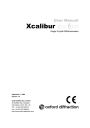
advertisement
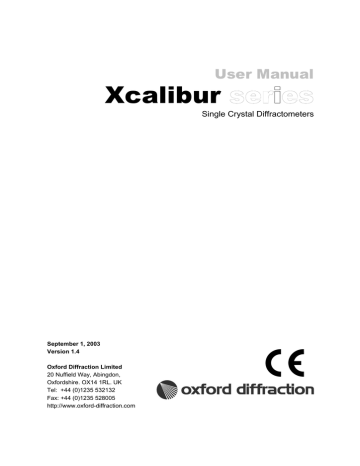
OPERATION
6.4.2 Software Installation
6.4.2.1 MGC interface software
The Xcalibur goniometer interface is mounted in the electronics cabinet of the Xcalibur diffractometer system. The interface contains an programmable EPROM and serves to translate the signals received from the diffractometer control PC and CrysAlis CCD into machine operations.
As with any software the firmware loaded on this EPROM has version updates. The following procedure explains how to load software updates.
CAUTION
The following upload procedure will overwrite the current Xcalibur MGC interface software. Xcalibur control information including slit positions may be lost.
To install the MGC interface software you will need the following programs saved to your computer:
‘WinZip’ packaging software
.
‘Hyper Terminal’ program
Mgc_111.zip - where 111 is the current version number
1. Copy the file mgc_111.zip file onto your hard disk. Using WinZip unpack the file mgc_111.hex
2. Start the program ‘Hyper Terminal’ (usually this is part of the Windows system and can be found under Accessories/Communication tool). Open a new communication and name the connection "MGC upload". Set the COM port to 1 (check the back of the PC to see this is the COM port to which the interface is connected) and the transmission parameters as:
Baud (speed) 19200, Bits 7, Parity Even, Stop bit 1, Flow control None
3. Switch off the Xcalibur interface using the red ON/OFF button mounted on the front panel
Xcalibur goniometer interface
4. Depress and hold the red EMERGENCY button located on the front panel of the Xcalibur goniometer interface
5. Switch on the Xcalibur interface and release the red EMERGENCY button after 3 seconds
6. The Hyper Terminal window on the PC should now display a ‘#’ (hash mark)
7. Within the Hyper Terminal program select Transfer (or Send) / Transfer from the drop down menu and select ‘Text File’. Locate and select the file mgc_111.hex
8. The file should now begin uploading to the Xcalibur goniometer interface. During upload the Hyper Terminal window will display strings of ‘*’ (asterix)
9. When upload is complete the Hyper Terminal window will display a "/" (forward slash) terminating a string of ‘*’ (asterix)
10. Switch off the Xcalibur interface using the red ON/OFF button mounted on the front panel
Xcalibur goniometer interface
11. Save communication parameters in Hyper Terminal for future use and exit program
NOTE
If you encounter problems in the above procedure turn the interface off and on and open and close communication from the Hyper Terminal menu
Version 1.4 Xcalibur_Manual_v1.4
Page 35
Xcalibur
USER MANUAL
advertisement
Related manuals
advertisement
Table of contents
- 10 1. Health and Safety Information
- 10 1.1 General
- 11 1.2 Electrical Safety
- 11 1.2.1 Potential Electrical Hazards
- 11 1.2.2 Recommended Precautions
- 11 1.2.3 First Aid
- 12 1.3 Mechanical Handling Safety
- 12 1.4 Safe Mechanical Practice
- 12 1.5 Moving Parts
- 12 1.6 X-ray Radiation
- 13 1.7 Extreme Temperatures
- 14 1.8 Vacuum
- 14 1.9 High Pressures
- 14 1.10 Hazardous or Toxic Materials
- 14 1.11 Modifications and Service
- 15 2. Introduction
- 15 2.1 Scope
- 15 2.2 How To Use This Manual
- 15 2.3 System Overview
- 16 3. Specifications
- 16 3.1 Environmental Requirements
- 16 3.2 Services
- 16 3.2.1 Electrical Supply
- 16 3.2.2 Water Cooling
- 17 3.2.3 Helium Gas Supply (where applicable)
- 17 3.3 Performance Data
- 17 3.3.1 X-ray Tube (Typical Operating Conditions)
- 18 3.3.2 Sapphire 2 CCD Detector
- 19 3.3.3 Sapphire 3 CCD Detector
- 20 3.3.4 Onyx CCD Detector
- 20 Onyx CCD Detector Theta and Resolution Ranges
- 21 3.3.5 PC CCD Interface
- 21 3.3.6 Four-circle Kappa Geometry X-ray Goniometer
- 22 4.4 Electrical Data
- 23 4. Technical Description
- 23 4.1 Overview
- 24 4.2 CCD Detector Technology
- 25 4.2.1 Beryllium Window
- 26 4.2.2 Phosphor
- 26 4.2.3 Taper
- 26 4.2.4 CCD
- 26 4.2.5 Readout Speed
- 26 4.2.6 Binning
- 27 4.2.7 Dark Current and MPP Mode
- 27 4.2.8 Radiation Damage
- 27 4.2.9 Full Well Depth and 18-bit Digitisation
- 27 4.2.10 Anti-blooming
- 27 4.2.11 Vacuum
- 27 4.2.12 Fast Shutter
- 28 4.2.13 Zingers and Cosmic Ray Events
- 28 4.3 Four-Circle Kappa Geometry Goniometer
- 29 4.4 X-ray Generator
- 30 4.5 Software
- 30 4.5.1 Directory Structure
- 31 4.5.2 Basic Menu Philosophy
- 31 4.6 KMW200CCD Chiller
- 31 4.7 KMW3000C Chiller
- 31 4.8 Low Temperature Option
- 31 4.9 Safety Features
- 32 5. Handling, Installation, Storage and Transit Information
- 32 5.1 Reception and Handling
- 32 5.1.1 Delivery
- 32 5.1.2 Unpacking
- 33 5.1.3 Mechanical Handling
- 33 5.1.3.1 Weights, Dimensions and Lifting Points
- 34 Delivery
- 34 5.2 Installation and Setting to Work
- 34 5.2.1 Preparation of Site and Services
- 34 5.2.1.1 Environmental Requirements
- 34 5.2.1.2 System Layout
- 35 5.2.1.3 Electrical Services
- 36 5.2.1.4 Water Supply
- 36 5.2.1.5 Low Temperature Option
- 36 5.2.1.6 CCD Camera Pumping
- 36 5.2.1.7 Helijet Option
- 37 5.2.2 Setting to Work
- 37 5.2.2.1 Equipment Required
- 37 5.2.2.2 Personnel Required for Installation
- 37 5.2.2.3 Setting up Procedures
- 39 Storage
- 40 6. Operation
- 40 6.1 Controls and Indicators
- 41 6.2 Initial Switch on Procedure
- 42 6.3 X-ray Tube Warm-up Procedure
- 43 6.4 Software
- 43 6.4.1 Software Updates
- 44 6.4.2 Software Installation
- 44 6.4.2.1 MGC interface software
- 45 6.4.2.2 CrysAlis Software
- 45 6.4.3 Changing Machine Correction and Set-up Files
- 46 6.5 Normal Operation
- 46 6.5.1 General Commands
- 48 6.5.2 Changing Xcalibur Settings
- 52 6.5.3 Standard Diffraction Experiment
- 52 6.5.3.1 Crystal Mounting and Alignment
- 54 6.5.3.2 Diffraction Photographs to Determine Crystal Quality
- 55 6.5.3.3 Unit Cell Determination
- 57 6.5.3.4 Data Collection
- 58 6.5.3.5 Data Processing and Reduction
- 59 6.5.3.5.1 Orientation Matrix
- 60 6.5.3.5.2 Run List
- 61 6.5.3.5.3 Scan Width
- 61 6.5.3.5.4 Background Evaluation
- 62 6.5.3.5.5 Special Corrections
- 63 6.5.3.5.6 Outlier Rejection
- 64 6.5.3.5.7 Output Format
- 65 6.5.3.6 Changing the Output Format from Data Reduction
- 66 6.5.3.7 Absorption Correction
- 74 6.5.3.8 GRAL - Space Group Determination
- 80 6.5.3.9 Structure Solution and Refinement
- 80 6.5.4 Ewald explorer
- 86 6.5.5 Dc Movie - Replay of Data Collection Movie
- 87 6.5.6 Reconstruction of Precession Photographs
- 91 6.5.7 Dc opti - Optimisation of Data Collection Strategy
- 96 6.5.8 Indexing and Data Reduction of Incommensurate Samples
- 97 6.5.9 Indexing and Data Reduction of Twinned Samples
- 99 6.5.10 Extracting Data from Powder Samples
- 100 6.5.11 Refining of Machine Parameter File
- 103 6.5.12 Glossary of CrysAlis Commands
- 110 6.6 Normal Shutdown
- 110 6.7 Emergency Shutdown
- 111 6.7.1 Emergency Shutdown Procedure
- 112 7. Mechanical Changeover of Detectors and X-ray Sources
- 112 7.1 Interchange of CCD Detectors
- 112 7.1.1 Installation of a Sapphire 2 and Sapphire 3 CCD detectors
- 113 7.1.2 Removal of a Sapphire 2 and Sapphire 3 CCD detectors
- 113 7.1.3 Installation of the Onyx CCD camera
- 116 7.1.4 Removal of the Onyx CCD camera
- 117 7.2 Procedure for Interchange of the Molybednum and Copper Enhance X-ray Source
- 121 8. Maintenance Schedules
- 121 8.1 Introduction
- 121 8.2 Weekly Maintenance Schedule
- 121 8.3 Monthly Maintenance Schedule
- 122 8.4 Six Monthly Maintenance Schedule
- 122 8.5 Yearly Maintenance Schedule
- 123 8.6 10,000 Hours Maintenance Schedule
- 124 9. Maintenance Instructions
- 124 9.1 Special Tools
- 124 9.2 Refining the Machine Parameter File
- 125 9.3 Changing the X-ray Tube of Enhance
- 126 9.4 Changing the X-ray Tube of Enhance ULTRA
- 128 9.5 X-ray Beam Stop Alignment
- 129 9.6 Changing the Collimator of Enhance
- 130 9.7 Changing the Collimator of Enhance Ultra
- 130 9.8 Aligning the X-ray Collimator of Enhance
- 130 9.9 Aligning the Enhance X-ray Source
- 133 9.10 Aligning the Enhance Ultra X-ray Source
- 133 9.10.1 X-ray Beam Alignment of Enhance Ultra
- 135 9.10.2 Optic Alignment of Enhance Ultra
- 136 9.10.3 Collimator Alignment of Enhance Ultra
- 136 9.10.4 Aligning the beam to the centre of the goniometer – Enhance Ultra
- 137 9.11 Checking the Door Safety Interlocks
- 137 9.12 Checking the Emergency stop
- 138 9.13 Checking the X-ray Radiation Levels
- 138 9.14 CCD Detector – Pumping Out Vacuum
- 140 9.15 Dismantling Xcalibur
- 143 10. Trouble Shooting
- 146 11. Spares
- 148 12. Disposal Instructions
- 148 12.1 X-ray Tube and CCD Detector
- 148 12.2 Third Party Equipment
- 149 13. Additional Information
- 149 13.1 Third Party Information
- 150 13.2 Drawings
- 150 13.2.1 Mechanical Drawings
- 150 Xcalibur Suggested Layout
- 150 System and Component Dimensions
- 152 13.2.2 Electrical Drawings
- 154 14. CE Conformity notice
- 155 Appendices
- 155 Appendix 1 X-ray Tubes Wave Lengths
- 155 Appendix 2 Standard Crystal Parameters
- 155 Appendix 3 Temperature Scales Conversion
- 155 Appendix 4 Maintenance Records
- 160 Appendix 5 Example of Local Rules for the Xcalibur System Set Up at Oxford Diffraction


