- No category
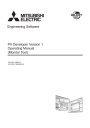
advertisement
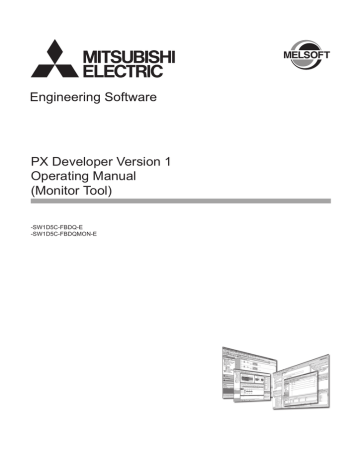
7 MONITOR FUNCTION
MELSOFT
7.5 User-created Screen
PURPOSE
Assign monitoring applications to user-created screen buttons on the monitor toolbar.
Programs created with GT SoftGOT (
Basic (
Section 11.1) or Microsoft Visual
Section 11.2) can be assigned as applications.
BASIC OPERATION
1. Click the "Setting window" button on the monitor toolbar, using [User-created
Screen Setting] to pre-register application program of screen necessary for display ( Section 9.11). Once an application is registered, as long as the setting is not changed, even if restart after monitor tool is exited, the application program can still display on the monitor toolbar.
2. Click the "User-created screen display" button on the monitor toolbar (Button icon is determined by the registered application).
3. Start the registered application program, display user-created screen.
User-created Screen Button 1 to 4
Maximum 4 application programs can be registered optionally and can be started up by the buttons assigned on the monitor toolbar.
Screen of application program assigned to a button can only display 1 screen (even if click user-created screen button1 twice, it can only activate the registered screen of application program but cannot open two screens). To open multiple screens of the same application program, it needs to register other buttons separately.
POINT
When monitor screen (such as control panel) is opened or another user-created application is started up in single-window mode during the execution of the application started up by the user-created screen button, the application being executed will be closed.
When "Do not close when switching Monitor Window." is set in the Detail setting of the user-created screen ( Section 9.11) in single-window mode, the application being executed will not be closed.
Note, however, that the application being executed closes regardless of settings when the setting window is displayed or the Monitor tool is exited.
7-40 7-40
7 MONITOR FUNCTION
The example of user-created screen is as follows:
MELSOFT
POINT
The button cannot be clicked during setting window opening.
The applications registered to User-created Screen Setting or icons registered to detail setting of User-created Screen Setting are displayed on the usercreated screen button 1 to 4.
Even if the window opened by using "User-created screen" button is not used for monitor screen, it is still treated as a monitor window about the limit for maximum open screens. ( Section 6.4)
When close monitor tool, all application programs started by "User-created screen" button must be closed.
Tag data access control ( Appendix 5.1.1) can be used to acquire or set the value of tag data and display it on screen. Using a button in a user-created screen, the same faceplate can be opened as the one displayed in other screens of monitor tool. (As for sample data, refer to sample VB folder of CD-
ROM).
Through faceplate control ( on the screen.
Appendix 5.1.2), faceplate can be displayed
When "Privilege Level" of the application is specified to "Run this program as an administrator", "Privilege Level" of the monitor tool also needs to be specified to
"Run this program as an administrator."
For the method to execute programs as an administrator, refer to Section 5.1.
7-41 7-41
advertisement
Related manuals
advertisement
Table of contents
- 3 SAFETY PRECAUTIONS
- 4 CONDITIONS OF USE FOR THE PRODUCT
- 5 REVISIONS
- 11 INTRODUCTION
- 11 CONTENTS
- 17 MANUALS
- 18 HOW TO USE THIS MANUAL
- 20 MANUAL ORGANIZATION
- 22 GENERIC TERMS, ABBREVIATIONS, AND TERMS
- 27 1 OVERVIEW
- 27 1.1 Overview
- 29 1.2 Features
- 35 2 SYSTEM CONFIGURATION
- 35 2.1 System Configuration
- 35 2.1.1 Supported CPU
- 35 2.1.2 Communication route
- 45 2.1.3 Serial/USB connection
- 47 2.1.4 Network board
- 48 2.1.5 Printer
- 49 2.1.6 Monitoring system configuration with Monitor Tool
- 53 2.2 Operating Environment
- 58 2.3 Folder Configuration of Monitor Tool
- 60 3 FUNCTION OVERVIEW
- 60 3.1 Function Overview
- 61 3.2 Function List
- 69 4 MODE ADMINISTRATION
- 69 4.1 Mode Overview
- 69 4.2 Mode Types
- 69 4.3 User Authorities
- 70 4.4 Mode Transition
- 70 4.5 Mode Change
- 71 4.6 User Setting
- 72 4.7 Changing Mode after Installation
- 74 5 START AND EXIT
- 74 5.1 Starting Monitor Tool
- 80 5.2 Exiting Monitor Tool
- 82 6 SCREEN CONFIGURATION AND BASIC OPERATION
- 82 6.1 Overview of Screen Configuration
- 83 6.2 General Operation of Screen
- 83 6.2.1 Closing a window
- 83 6.2.2 Maximizing a window
- 84 6.2.3 Minimizing a window
- 84 6.2.4 Restoring a window
- 84 6.2.5 Changing the window size
- 85 6.3 Monitor Toolbar
- 85 6.3.1 Contents of monitor toolbar
- 91 6.3.2 Screen display buttons
- 93 6.3.3 Stop buzzer button
- 93 6.3.4 Print screen button
- 93 6.3.5 Screen alignment button
- 94 6.3.6 Find button
- 94 6.3.7 Change mode button
- 94 6.3.8 Setting window button
- 94 6.3.9 Exit button
- 95 6.4 Monitor Window
- 95 6.4.1 Types of monitor window
- 95 6.4.2 Display form of monitor window
- 97 6.5 Pop-up Window
- 97 6.5.1 Types of pop-up window
- 97 6.5.2 Display form of pop-up window
- 98 6.6 Task Tray Icon
- 101 7 MONITOR FUNCTION
- 101 7.1 Control Panel
- 102 7.1.1 Faceplate display
- 102 7.1.2 Switching groups to be displayed
- 102 7.1.3 Displaying the pop-up tuning screen
- 103 7.2 Trend Graph
- 104 7.2.1 Displaying a trend graph
- 108 7.2.2 Collecting trend data
- 109 7.2.3 Switching groups to be displayed
- 109 7.2.4 Displaying the latest value
- 110 7.2.5 Changing the display magnification
- 112 7.2.6 Exporting to CSV file
- 113 7.2.7 Displaying CSV file
- 115 7.3 Alarm List
- 116 7.3.1 Displaying alarm list
- 123 7.3.2 Confirm check
- 123 7.3.3 Displaying selected alarms
- 124 7.3.4 Deleting recovered alarms
- 124 7.3.5 Confirming all alarms
- 125 7.3.6 Printing an alarm list
- 126 7.3.7 Exporting to CSV file
- 127 7.4 Event List
- 128 7.4.1 Displaying event list
- 136 7.4.2 Confirm check
- 136 7.4.3 Deleting all events
- 137 7.4.4 Confirming all events
- 138 7.4.5 Printing an event list
- 139 7.4.6 Exporting to CSV file
- 140 7.5 User-created Screen
- 142 7.6 Pop-up Faceplate
- 144 7.6.1 Displaying a faceplate
- 144 7.6.2 Displaying a pop-up tuning screen
- 145 7.7 Pop-up Tuning Screen
- 147 7.7.1 Displaying a pop-up tuning screen
- 151 7.7.2 Collecting tuning trend data
- 152 7.7.3 Tuning trend collection instruction
- 153 7.7.4 Changing a current value
- 154 7.7.5 Auto tuning
- 163 7.7.6 Changing the display magnification
- 164 7.7.7 Collected tag list
- 165 7.7.8 Exporting to CSV file
- 166 7.7.9 AT reflection target
- 168 8 OTHER FUNTION
- 168 8.1 Starting/Stopping Buzzer
- 169 8.2 Print Screen
- 170 8.3 Screen Alignment
- 171 8.4 Find
- 174 8.5 Displaying the PLC Communication Status
- 174 8.5.1 Displaying the communication status
- 177 8.5.2 Displaying the redundant system status
- 179 8.5.3 Collection period for each communication type
- 181 8.6 Server/Client Monitoring System
- 181 8.6.1 Setting data in the secondary server/clients
- 183 8.6.2 Procedure for copying the setting data
- 184 8.6.3 Switching server
- 185 8.6.4 Connecting to server
- 185 8.6.5 Acquiring the server setting data
- 186 8.6.6 Time adjustment among OPSs
- 187 8.6.7 Displaying the server/client communication status
- 188 8.7 Automatic CSV File Export
- 191 8.7.1 Automatic trend CSV file export
- 196 8.7.2 Automatic alarm CSV file export
- 198 8.7.3 Automatic event CSV file export
- 200 8.7.4 Automatic CSV file deletion
- 201 8.7.5 Disk free space check
- 204 9 SETTING
- 204 9.1 Common Setting Window
- 204 9.1.1 Displaying and operating the setting window
- 207 9.1.2 Inputting to data setting grid
- 209 9.1.3 Registering and saving the settings
- 211 9.1.4 Copying monitoring environment of monitor tool to other computers
- 213 9.2 User Authority Setting
- 215 9.3 User Setting
- 216 9.4 Monitor Target Project Setting
- 224 9.5 OPS Setting
- 230 9.6 Monitor Variable Setting
- 233 9.7 Control Panel Setting
- 235 9.8 Trend Setting
- 237 9.9 Alarm Setting
- 238 9.10 Event Setting
- 239 9.11 User-created Screen Setting
- 245 9.12 Unit Setting
- 246 9.13 Faceplate Display Pattern Setting
- 249 9.14 Faceplate Display Scale Setting
- 251 9.15 Faceplate MV Characters Setting
- 252 9.16 Lockout Tag Setting
- 254 9.17 Option Setting
- 267 9.18 Setting under This Condition
- 267 9.18.1 Changing the mode
- 268 9.18.2 Displaying the control panel
- 269 9.18.3 Displaying a trend graph
- 270 9.18.4 Displaying an alarm
- 272 9.18.5 Displaying an event
- 274 9.18.6 Setting character string displayed on faceplate
- 275 9.18.7 Design lockout tag
- 276 9.18.8 Specifying a font
- 277 9.18.9 Specifying a display color
- 280 9.18.10 Specifying a beep sound
- 281 9.18.11 Changing the transfer setup
- 282 9.18.12 Connecting to Simulator
- 283 9.18.13 Specifying a printer
- 284 9.18.14 Changing the window mode
- 285 9.18.15 Using automatic CSV file export
- 288 10 FACEPLATE
- 288 10.1 Faceplate Display
- 294 10.2 Lockout Tag
- 295 10.3 Displaying Parts on Faceplate
- 295 10.3.1 Operation display types
- 297 10.3.2 Changing the I/O mode
- 299 10.3.3 Changing the Control mode
- 302 10.3.4 Changing the PGS motion type
- 304 10.3.5 Executing step No. setting
- 305 10.3.6 Time in the step setting
- 306 10.3.7 PV value setting
- 309 10.3.8 SV value setting
- 311 10.3.9 MV value setting
- 313 10.3.10 Count value setting
- 314 10.3.11 Batch count operation
- 315 10.3.12 Count/Timer operation
- 316 10.3.13 Status operation
- 317 10.3.14 Command button operation
- 318 10.4 Tag Types
- 320 10.5 Loop Tag Faceplate
- 322 10.5.1 PID, PIDP, SPI, IPD, BPI, R, 2PID
- 324 10.5.2 2PIDH
- 327 10.5.3 ONF2, ONF3
- 329 10.5.4 PGS
- 331 10.5.5 PGS2
- 334 10.5.6 MOUT
- 335 10.5.7 MONI
- 336 10.5.8 SWM
- 338 10.5.9 MWM
- 340 10.5.10 SEL
- 342 10.5.11 BC, PSUM
- 344 10.5.12 PFC_SF, PFC_SS, PFC_INT
- 346 10.5.13 PVAL
- 348 10.5.14 HTCL
- 351 10.6 Status Tag Faceplate
- 352 10.6.1 NREV, REV, MVAL1, MVAL2
- 354 10.6.2 TIMER1, TIMER2, COUNT1, COUNT2
- 356 10.6.3 PB
- 358 10.7 Alarm Tag Faceplate
- 359 10.7.1 ALM
- 360 10.7.2 ALM_64PT
- 361 10.8 Message Tag Faceplate
- 363 10.8.1 MSG
- 364 10.8.2 MSG_64PT
- 365 11 MONITORING WITH USER-CREATED SCREEN
- 365 11.1 Utilizing GT SoftGOT
- 367 11.1.1 Setting procedure to use the interaction function between the Monitor tool and GT SoftGOT
- 376 11.1.2 Monitoring procedure using the interaction function between the Monitor tool and GT SoftGOT
- 379 11.2 Utilizing Microsoft® Visual Basic® Application
- 380 11.2.1 Using procedure for ActiveX control
- 386 12 TROUBLE OCCURRENCE
- 386 12.1 Troubleshooting
- 390 12.2 Convenience Function
- 392 APPENDIX
- 392 Appendix 1 Communication of the Monitor Tool
- 392 Appendix 1.1 Communication types
- 395 Appendix 1.2 Event notification
- 396 Appendix 1.2.1 System configuration that can receive event notification
- 399 Appendix 1.2.2 Settings for executing event notification
- 404 Appendix 1.3 Collecting current value data
- 406 Appendix 1.4 Collecting tag data
- 407 Appendix 1.5 Writing tag data
- 408 Appendix 1.6 Collecting process data
- 409 Appendix 1.7 Communication error
- 410 Appendix 1.8 Return check
- 411 Appendix 1.9 PLC status check
- 415 Appendix 1.10 Measures for delayed collection periods
- 416 Appendix 1.11 Communication with Redundant CPU
- 416 Appendix 1.11.1 Communication route for monitoring
- 416 Appendix 1.11.2 Monitor operation when the system is switched
- 417 Appendix 1.11.3 Monitor operation when a communication error has occurred
- 419 Appendix 2 Refreshing the monitoring data in the server/client monitoring system
- 419 Appendix 2.1 Refreshing the monitoring data in a secondary server
- 420 Appendix 2.2 Refreshing the monitoring data in clients
- 421 Appendix 3 Monitor Tool Startup Option
- 421 Appendix 3.1 Starting under hiding status
- 422 Appendix 3.2 Switching between monitor toolbar show/hide after starting
- 423 Appendix 3.3 Starting the Monitor Tool by the Mode That Matches the Authority of the Specified User
- 424 Appendix 4 Operation authority for tag data items
- 431 Appendix 5 External Control of the Monitor Tool
- 431 Appendix 5.1 ActiveX control
- 432 Appendix 5.1.1 Tag Data Access Control
- 433 Appendix 5.1.1 [1] Custom Property
- 436 Appendix 5.1.1 [2] Method
- 436 Appendix 5.1.1 [3] Event
- 437 Appendix 5.1.1 [4] Error list
- 445 Appendix 5.1.2 Faceplate Control
- 445 Appendix 5.1.2 [1] Custom Property
- 446 Appendix 5.1.2 [2] Error list
- 450 Appendix 5.2 MonCtrl command
- 454 Appendix 6 Warning Message Appears on Windows Vista® or later
- 454 Appendix 6.1 Overview of warning message
- 455 Appendix 6.2 Methods for preventing the warning message
- 461 Appendix 7 Functions Added to and Changed from Old Version
- 467 Appendix 8 Version Compatibility
- 467 Appendix 8.1 Monitor tool version compatibility
- 469 Appendix 8.2 Version compatibility between monitor tool and programming tool
- 470 Appendix 8.3 Combined use of monitor tool and GX application
- 472 INDEX