- Computers & electronics
- Networking
- Netgear
- STM600 - ProSecure Web And Email Threat Management Appliance
- Reference manual
Hardware Features. Netgear STM600 - ProSecure Web And Email Threat Management Appliance, STM300 - ProSecure Web And Email Threat Management Appliance, STM150 - ProSecure Web And Email Threat Management Appliance
Add to My manuals261 Pages
advertisement
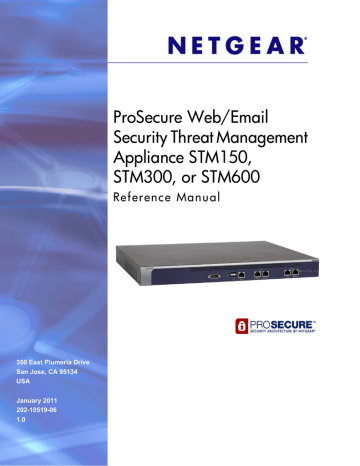
ProSecure Web/Email Security Threat Management (STM) Appliance
•
ProSecure™ Web/Email Security Threat Management Applliance STM150, STM300, or
STM600 Installation Guide
•
Depending on the model purchased, service registration card with one or more license keys
If any of the parts are incorrect, missing, or damaged, contact your NETGEAR dealer. Keep the carton, including the original packing materials, in case you need to return the product for repair.
Hardware Features
The front panel ports and LEDs, rear panel ports, and bottom label of the STM models are described in this section.
Front Panel Ports and LEDs
The front panels of the three STM models provide different components.
STM150 Front Panel
The following figure shows the front panel ports and status light-emitting diodes (LEDs) of the
STM150:
1) Power LED
4) Uplink LEDs
5) Downlink LEDs
2) Test LED 3) USB port
4) Uplink port
5) Downlink ports
Figure 2.
From left to right, the STM150’s front panel shows the following ports and LEDs:
1.
Power LED.
2.
Test LED.
3.
One nonfunctioning USB port. This port is included for future management enhancements.
The port is currently not operable on any STM model.
4.
One uplink (WAN) Gigabit Ethernet port with an RJ-45 connector, left LED, and right LED.
5.
Four downlink (LAN) Gigabit Ethernet ports with RJ-45 connectors, left LEDs, and right
LEDs.
14 | Chapter 1. Introduction
ProSecure Web/Email Security Threat Management (STM) Appliance
Note:
All Gigabit Ethernet ports provide switched N-way, automatic speed-negotiating, auto MDI/MDIX technology.
The function of each STM150 LED is described in the following table:
Table 2. LED Descriptions for the STM150
Object
Power
Test
Activity
On (green)
Off Power is not supplied to the STM.
On (amber) during startup
The STM is initializing. After approximately 2 minutes, when the STM has completed its initialization, the Test LED turns off. If the Test LED remains on, the initialization has failed.
Off The system has completed its initialization successfully. The Test LED should be off during normal operation.
Blinking (amber)
Description
Power is supplied to the STM.
The STM is shutting down.
Software is being updated.
A hotfix is being installed.
One of the three licenses has expired. To stop the Test LED from blinking, renew the license, or click the Stop LED Blinking button on the System
Status screen (see
Uplink (WAN) Port
Left LED Off
Right LED
On (green)
Blink (green)
Off
On (amber)
On (green)
Downlink (LAN) Ports
Left LED Off
On (green)
Blink (green)
The WAN port has no physical link, that is, no Ethernet cable is plugged into the STM.
The WAN port has a valid connection with a device that provides an Internet connection.
Data is being transmitted or received by the WAN port.
The WAN port is operating at 10 Mbps.
The WAN port is operating at 100 Mbps.
The WAN port is operating at 1000 Mbps.
The LAN port has no link.
The LAN port has detected a link with a connected Ethernet device.
Data is being transmitted or received by the LAN port.
Chapter 1. Introduction | 15
ProSecure Web/Email Security Threat Management (STM) Appliance
Table 2. LED Descriptions for the STM150 (Continued)
Object
Right LED
Activity
Off
On (amber)
On (green)
Description
The LAN port is operating at 10 Mbps.
The LAN port is operating at 100 Mbps.
The LAN port is operating at 1000 Mbps.
Front Panel STM300
The following figure shows the front panel ports and LEDs of the STM300:
2) Power LED
3) Status LED
7) Uplink LEDs
6) Mgmt port 8) Downlink LEDs
1) Console port
5) USB port
4) HDD LED
8) Downlink port
7) Uplink port
Figure 3.
From left to right, the STM300’s front panel shows the following ports and LEDs:
1.
Console port. Port for connecting to an optional console terminal. The port has a DB9 male connector. The default baud rate is 9600 K. The pinouts are (2) Tx, (3) Rx, (5) and
(7) Gnd.
2.
Power LED.
3.
Status LED.
4.
Hard drive (HDD) LED.
5.
One nonfunctioning USB port. This port is included for future management enhancements.
The port is currently not operable on any STM model.
6.
Dedicated management (Mgmt) Gigabit Ethernet port with an RJ-45 connector.
7.
One uplink (WAN) Gigabit Ethernet port with an RJ-45 connector, left LED, and right LED.
8.
One downlink (LAN) Gigabit Ethernet port with RJ-45 connectors, left LED, and right LED.
Note:
All Gigabit Ethernet ports provide switched N-way, automatic speed-negotiating, auto MDI/MDIX technology.
16 | Chapter 1. Introduction
ProSecure Web/Email Security Threat Management (STM) Appliance
The function of each STM300 LED is described in the following table:
Table 3. LED Descriptions for the STM300
Object
Power
Status
HDD
Activity
On (green)
Off Power is not supplied to the STM.
On (amber) during startup
The STM is initializing. After approximately 2 minutes, when the STM has completed its initialization, the Status LED turns off. If the Status LED remains on, the initialization has failed.
Off The system has completed its initialization successfully. The Status LED should be off during normal operation.
Blinking (amber)
Description
Power is supplied to the STM.
On (Green)
Off
Uplink (WAN) Port
Left LED Off
The STM is shutting down.
Software is being updated.
A hotfix is being installed.
One of the three licenses has expired. To stop the Status LED from blinking, renew the license, or click the Stop LED Blinking button on the System
Status screen (see
Information is being written to the hard drive.
No hard drive activity.
On (green)
The WAN port has no physical link, that is, no Ethernet cable is plugged into the STM.
The WAN port has a valid connection with a device that provides an Internet connection.
Right LED
Right LED
Blink (green)
Off
On (green)
On (amber)
Downlink (LAN) Ports
Left LED Off
On (green)
Blink (green)
Off
On (green)
On (amber)
Data is being transmitted or received by the WAN port.
The WAN port is operating at 10 Mbps.
The WAN port is operating at 100 Mbps.
The WAN port is operating at 1000 Mbps.
The LAN port has no link.
The LAN port has detected a link with a connected Ethernet device.
Data is being transmitted or received by the LAN port.
The LAN port is operating at 10 Mbps.
The LAN port is operating at 100 Mbps.
The LAN port is operating at 1000 Mbps.
Chapter 1. Introduction | 17
ProSecure Web/Email Security Threat Management (STM) Appliance
Front Panel STM600
The following figure shows the front panel ports and LEDs of the STM600:
3) Status LED
2) Power LED
6) Mgmt port
7) Pair 1 LEDs
8) Pair 2 LEDs
1) Console port
5) USB port
4) HDD LED
7) Pair 1 ports
8) Pair 2 ports
Figure 4.
From left to right, the STM600’s front panel shows the following ports and LEDs:
1.
Console port. Port for connecting to an optional console terminal. The ports has a DB9 male connector. The default baud rate is 9600 K. The pinouts are (2) Tx, (3) Rx, (5) and
(7) Gnd.
2.
Power LED.
3.
Status LED.
4.
Hard drive (HDD) LED.
5.
One nonfunctioning USB port. This port is included for future management enhancements.
The port is currently not operable on any STM model.
6.
Dedicated management (Mgmt) Gigabit Ethernet port with an RJ-45 connector.
7.
Pair 1 uplink (WAN) and downlink (LAN) Gigabit Ethernet ports with RJ-45 connectors, left
LEDs, and right LEDs.
8.
Pair 2 uplink (WAN) and downlink (LAN) Gigabit Ethernet ports with RJ-45 connectors, left
LEDs, and right LEDs.
Note:
All Gigabit Ethernet ports provide switched N-way, automatic speed-negotiating, auto MDI/MDIX technology.
18 | Chapter 1. Introduction
ProSecure Web/Email Security Threat Management (STM) Appliance
The function of each STM600 LED is described in the following table:
Table 4. LED Descriptions for the STM600
Object
Power
Status
HDD
Activity
On (green)
Off Power is not supplied to the STM.
On (amber) during startup
The STM is initializing. After approximately 2 minutes, when the STM has completed its initialization, the Status LED turns off. If the Status LED remains on, the initialization has failed.
Off The system has completed its initialization successfully. The Status LED should be off during normal operation.
Blinking (amber)
Description
Power is supplied to the STM.
On (green)
Off
Uplink (WAN) Port
Left LED Off
The STM is shutting down.
Software is being updated.
A hotfix is being installed.
One of the three licenses has expired. To stop the Status LED from blinking, renew the license, or click the Stop LED Blinking button on the System
Status screen (see
Information is being written to the hard drive.
No hard drive activity.
On (green)
The WAN port has no physical link, that is, no Ethernet cable is plugged into the STM.
The WAN port has a valid connection with a device that provides an Internet connection.
Right LED
Right LED
Blink (green)
Off
On (green)
On (amber)
Downlink (LAN) Ports
Left LED Off
On (green)
Blink (green)
Off
On (green)
On (amber)
Data is being transmitted or received by the WAN port.
The WAN port is operating at 10 Mbps.
The WAN port is operating at 100 Mbps.
The WAN port is operating at 1000 Mbps.
The LAN port has no link.
The LAN port has detected a link with a connected Ethernet device.
Data is being transmitted or received by the LAN port.
The LAN port is operating at 10 Mbps.
The LAN port is operating at 100 Mbps.
The LAN port is operating at 1000 Mbps.
Chapter 1. Introduction | 19
ProSecure Web/Email Security Threat Management (STM) Appliance
Rear Panel Features
The rear panel of the STM150 differs from the rear panels of the STM300 and STM600.
Rear Panel STM150
The following figure shows the rear panel components of the STM150:
1) Console port
2) Lock
4) Reset button
3) Power button
5) AC power socket
Figure 5.
From left to right, the STM150’s rear panel components are:
1.
Console port. Port for connecting to an optional console terminal. The port has a DB9 male connector. The default baud rate is 9600 K. The pinouts are (2) Tx, (3) Rx, (5) and
(7) Gnd.
2.
Kensington lock. Attach an optional Kensington lock to prevent unauthorized removal of the
STM150.
3.
Power button. Press to restart the STM150. Restarting does not reset the STM150 to its factory defaults.
4.
Reset button. Using a sharp object, press and hold this button for about 10 seconds until the front panel Test LED flashes and the STM150 returns to factory default settings.
Note:
If you reset the STM150, all configuration settings are lost and the default passwords are restored.
5.
AC power socket. Attach the power cord to this socket.
20 | Chapter 1. Introduction
ProSecure Web/Email Security Threat Management (STM) Appliance
Rear Panel STM300 and STM600
The rear panels of the STM300 and STM600 are identical.
The following figure shows the rear panel components of the STM300 and STM600:
1) Power switch
2) AC power socket
Figure 6.
From left to right, the STM300’s and STM600’s rear panel components (excluding the four fan air outlets) are:
1.
Power switch. Switch to turn the STM300 or STM600 on or off. Restarting does not reset the STM300 or STM600 to its factory defaults.
Note:
The STM300 and STM600 do not provide a Reset button. For information about how to reset the STM300 or STM600 to factory default settings using the Web Management Interface, see
Reverting to Factory Default Settings
2.
AC power socket. Attach the power cord to this socket.
Chapter 1. Introduction | 21
ProSecure Web/Email Security Threat Management (STM) Appliance
Bottom Panel with Product Label
The product label on the bottom of the STM’s enclosure displays the STM’s default IP address, default user name, and default password, as well as regulatory compliance, input power, and other information.
STM150 Product Label
Figure 7.
STM300 Product Label
Figure 8.
22 | Chapter 1. Introduction
advertisement
Related manuals
advertisement
Table of contents
- 8 What Is the ProSecure Web/Email Security Threat Management Appliance STM150, STM300, or STM600?
- 9 What Can You Do with an STM?
- 9 Key Features and Capabilities
- 10 Stream Scanning for Content Filtering
- 11 Autosensing Ethernet Connections with Auto Uplink
- 11 Easy Installation and Management
- 12 Maintenance and Support
- 12 STM Model Comparison
- 12 Service Registration Card with License Keys
- 13 Package Contents
- 14 Hardware Features
- 14 Front Panel Ports and LEDs
- 20 Rear Panel Features
- 22 Bottom Panel with Product Label
- 23 Choosing a Location for the STM
- 24 Using the Rack-Mounting Kit
- 25 Choosing a Deployment Scenario
- 25 Gateway Deployment
- 26 Server Group
- 27 Segmented LAN Deployment
- 27 Understanding the Steps for Initial Connection
- 28 Qualified Web Browsers
- 28 Logging In to the STM
- 30 Understanding the Web Management Interface Menu Layout
- 32 Using the Setup Wizard to Perform the Initial Configuration
- 33 Setup Wizard Step 1 of 10: Introduction
- 33 Setup Wizard Step 2 of 11: Networking Settings
- 35 Setup Wizard Step 3 of 11: Time Zone
- 37 Setup Wizard Step 4 of 11: Email Security
- 39 Setup Wizard Step 5 of 11: Web Security
- 42 Setup Wizard Step 6 of 11: Email Notification Server Settings
- 43 Setup Wizard Step 7 of 11: Update Settings
- 45 Setup Wizard Step 8 of 11: HTTP Proxy Settings
- 46 Setup Wizard Step 9 of 11: Web Categories
- 48 Setup Wizard Step 10 of 11: Configuration Summary
- 49 Setup Wizard Step 11 of 11: Restarting the System
- 49 Verifying Correct Installation
- 49 Testing Connectivity
- 49 Testing HTTP Scanning
- 50 Registering the STM with NETGEAR
- 51 What to Do Next
- 52 Configuring Network Settings
- 56 Configuring Session Limits and Timeouts
- 57 Configuring the Network Refresh and Permanent MAC Address Bindings
- 59 Managing Permanent MAC Address Bindings
- 60 Configuring the HTTP Proxy Settings
- 61 About Users with Administrative and Guest Privileges
- 62 Changing Administrative Passwords and Timeouts
- 64 Configuring Remote Management Access
- 65 Using an SNMP Manager
- 67 Supported MIB Browsers
- 67 Managing the Configuration File
- 68 Backing Up Settings
- 69 Restoring Settings
- 70 Reverting to Factory Default Settings
- 71 Updating the Software
- 71 Scheduling Updates
- 73 Performing a Manual Update
- 74 Critical Updates That Require a Restart
- 74 Configuring Date and Time Service
- 76 Managing Digital Certificates
- 78 Managing the Certificate for HTTPS Scans
- 79 Managing Trusted Certificates
- 80 Managing Untrusted Certificates
- 81 Managing the Quarantine Settings
- 82 Managing the STM’s Performance
- 84 About Content Filtering and Scans
- 85 Default Email and Web Scan Settings
- 87 Configuring Email Protection
- 87 Customizing Email Protocol Scan Settings
- 88 Customizing Email Anti-Virus Settings
- 94 Email Content Filtering
- 97 Protecting Against Email Spam
- 105 Configuring Web and Services Protection
- 105 Customizing Web Protocol Scan Settings
- 107 Configuring Web Malware Scans
- 109 Configuring Web Content Filtering
- 116 Configuring Web URL Filtering
- 119 HTTPS Scan Settings
- 124 Specifying Trusted Hosts
- 125 Configuring FTP Scans
- 127 Configuring Application Control
- 130 Setting Scanning Exclusions and Web Access Exceptions
- 130 Setting Scanning Exclusions
- 132 Setting Access Exception Rules for Web Access
- 139 Creating Custom Groups for Web Access Exceptions
- 142 Creating Custom Categories for Web Access Exceptions
- 147 About Users, Groups, and Domains
- 148 Configuring Groups
- 149 Creating and Deleting Groups by Name
- 150 Editing Groups by Name
- 151 Creating and Deleting Groups by IP Address and Subnet
- 152 Configuring User Accounts
- 153 Creating and Deleting User Accounts
- 154 Editing User Accounts
- 154 Configuring Authentication
- 155 Understanding the STM’s Authentication Options
- 157 Understanding Active Directories and LDAP Configurations
- 161 Creating and Deleting LDAP and Active Directory Domains
- 164 Editing LDAP and Active Directory Domains
- 164 Understanding the ProSecure DC Agent
- 165 Requirements for the ProSecure DC Agent Software and DC Agent Server
- 165 Downloading ProSecure DC Agent Software, and Creating and Deleting DC Agents
- 167 Creating and Deleting RADIUS Domains
- 169 Editing RADIUS Domains and Configuring VLANs
- 170 Global User Settings
- 172 Viewing and Logging Out Active Users
- 175 Configuring Logging, Alerts, and Event Notifications
- 176 Configuring the Email Notification Server
- 177 Configuring and Activating System, Email, and Syslog Logs
- 182 Configuring Alerts
- 184 Monitoring Real-Time Traffic, Security, Statistics, and Web Usage
- 184 Understanding the Information on the Dashboard Screen
- 190 Monitoring Web Usage
- 192 Viewing System Status
- 194 Querying Logs
- 199 Example: Using Logs to Identify Infected Clients
- 199 Log Management
- 200 Viewing, Scheduling, and Generating Reports
- 200 Report Templates
- 202 Generating Reports for Downloading
- 203 Scheduling Automatic Generation and Emailing of Reports
- 204 Advanced Report Filtering Options
- 208 Viewing and Managing the Quarantine Files
- 215 Using Diagnostics Utilities
- 216 Using the Network Diagnostic Tools
- 217 Using the Realtime Traffic Diagnostics Tool
- 218 Gathering Important Log Information and Generating a Network Statistics Report
- 219 Restarting and Shutting Down the STM
- 222 Basic Functioning
- 222 Power LED Not On
- 222 Test LED or Status LED Never Turns Off
- 223 LAN or WAN Port LEDs Not On
- 223 Troubleshooting the Web Management Interface
- 224 When You Enter a URL or IP Address a Time-Out Error Occurs
- 224 Troubleshooting a TCP/IP Network Using a Ping Utility
- 225 Testing the LAN Path to Your STM
- 225 Testing the Path from Your PC to a Remote Device
- 226 Restoring the Default Configuration and Password
- 227 Problems with Date and Time
- 227 Using Online Support
- 227 Enabling Remote Troubleshooting
- 228 Installing Hot Fixes
- 229 Sending Suspicious Files to NETGEAR for Analysis
- 230 Accessing the Knowledge Base and Documentation