- Computers & electronics
- Networking
- Netgear
- STM600 - ProSecure Web And Email Threat Management Appliance
- Reference manual
About Users with Administrative and Guest Privileges. Netgear STM600 - ProSecure Web And Email Threat Management Appliance, STM300 - ProSecure Web And Email Threat Management Appliance, STM150 - ProSecure Web And Email Threat Management Appliance
Add to My manuals261 Pages
advertisement
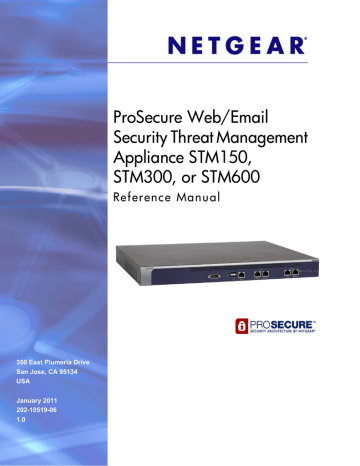
ProSecure Web/Email Security Threat Management (STM) Appliance
Internet. The settings on the HTTP Proxy screen affect Web category filtering, distributed spam analysis, and software updates.
To configure the HTTP proxy:
1.
Select Global Settings > HTTP Proxy from the menu. The HTTP Proxy screen displays:
Figure 37.
2.
Select the check box and complete the fields as explained in the following table:
Table 17. HTTP Proxy Settings
Setting
HTTPS Proxy Settings
Description (or Subfield and Description)
Use a Proxy Server to
Connect to the Internet
If computers on the network connect to the Internet via a proxy server, select the
Use a Proxy Server to Connect to the Internet check box to specify and enable a proxy server. Enter the following settings:
Proxy Server The IP address and port number of the proxy server.
User Name The user name for proxy server authentication.
Password The password for proxy server authentication.
3.
Click Apply to save your settings.
About Users with Administrative and Guest Privileges
There are two predefined user types that can access the STM’s Web Management Interface:
•
Administrator. A user who has full access and the capacity to change the STM
configuration (that is, read/write access). The default user name for an administrator is admin, and the default password for an administrator is password.
Chapter 3. Performing Network and System Management | 61
ProSecure Web/Email Security Threat Management (STM) Appliance
•
Guest user. A user who can only view the STM configuration (that is, read-only access).
The default user name for a guest is guest, and the default password for a guest is guest.
NETGEAR recommends that you change these passwords to more secure passwords.
The login window that is presented to the administrator and guest user is the NETGEAR
Configuration Manager Login screen (see
Changing Administrative Passwords and Timeouts
In addition to changing the default password for the administrator and guest user, you can use the Set Password screen to change the account names, and modify the Web
Management Interface timeout setting.
Note:
The ideal password should contain no dictionary words from any language, and should be a mixture of letters (both uppercase and lowercase), numbers, and symbols. The password can be up to 64 characters.
To modify the administrator and guest accounts, and to modify the Web Management
Interface timeout setting:
1.
Select Administration > Set Password from the menu. The Set Password screen displays:
Figure 38.
62 | Chapter 3. Performing Network and System Management
ProSecure Web/Email Security Threat Management (STM) Appliance
2.
To modify the administrator or guest settings, select the check box and complete the fields as explained in the following table:
Table 18. Set Password Settings Screen: Administrator and Guest Settings
Setting
User Selection
Description (or Subfield and Description)
Select one of the following radio buttons:
• Edit Administrator Settings. Allows you to modify the administrator settings, while the guest settings are masked out.
• Edit Guest Settings. Allows you to modify the guest settings, while the administrator settings are masked out.
Administrator Settings/Guest Setting
New User Name The default user name. For the administrator account, the default name is admin; for the guest account, the default name is guest.
Old Password
New Password
The current (factory default) password.
Enter the new password.
Retype New Password Confirm the new password.
3.
Under the Administrator Settings and Guest Settings sections of the screen, click Apply to save your settings.
4.
If you modified the administrator settings and now want to modify the guest settings, or the
5.
To modify the Web Management Interface timeout settings, complete the field as explained in the following table:
Table 19. Set Password Settings Screen: Web Interface Timeout Settings
Setting
Web Interface Timeout
Description (or Subfield and Description)
Session Timeout Enter the period in seconds after which the Web Management Interface is automatically logged off if no activity is detected. The default is 600 seconds. You can configure a session timeout from 30 seconds to 9999 seconds.
6.
Under the Web Interface Timeout section of the screen, click Apply to save your settings.
Note:
After a factory default reset, the password and timeout values are changed back to password and 600 seconds (5 minutes), respectively.
Chapter 3. Performing Network and System Management | 63
advertisement
Related manuals
advertisement
Table of contents
- 8 What Is the ProSecure Web/Email Security Threat Management Appliance STM150, STM300, or STM600?
- 9 What Can You Do with an STM?
- 9 Key Features and Capabilities
- 10 Stream Scanning for Content Filtering
- 11 Autosensing Ethernet Connections with Auto Uplink
- 11 Easy Installation and Management
- 12 Maintenance and Support
- 12 STM Model Comparison
- 12 Service Registration Card with License Keys
- 13 Package Contents
- 14 Hardware Features
- 14 Front Panel Ports and LEDs
- 20 Rear Panel Features
- 22 Bottom Panel with Product Label
- 23 Choosing a Location for the STM
- 24 Using the Rack-Mounting Kit
- 25 Choosing a Deployment Scenario
- 25 Gateway Deployment
- 26 Server Group
- 27 Segmented LAN Deployment
- 27 Understanding the Steps for Initial Connection
- 28 Qualified Web Browsers
- 28 Logging In to the STM
- 30 Understanding the Web Management Interface Menu Layout
- 32 Using the Setup Wizard to Perform the Initial Configuration
- 33 Setup Wizard Step 1 of 10: Introduction
- 33 Setup Wizard Step 2 of 11: Networking Settings
- 35 Setup Wizard Step 3 of 11: Time Zone
- 37 Setup Wizard Step 4 of 11: Email Security
- 39 Setup Wizard Step 5 of 11: Web Security
- 42 Setup Wizard Step 6 of 11: Email Notification Server Settings
- 43 Setup Wizard Step 7 of 11: Update Settings
- 45 Setup Wizard Step 8 of 11: HTTP Proxy Settings
- 46 Setup Wizard Step 9 of 11: Web Categories
- 48 Setup Wizard Step 10 of 11: Configuration Summary
- 49 Setup Wizard Step 11 of 11: Restarting the System
- 49 Verifying Correct Installation
- 49 Testing Connectivity
- 49 Testing HTTP Scanning
- 50 Registering the STM with NETGEAR
- 51 What to Do Next
- 52 Configuring Network Settings
- 56 Configuring Session Limits and Timeouts
- 57 Configuring the Network Refresh and Permanent MAC Address Bindings
- 59 Managing Permanent MAC Address Bindings
- 60 Configuring the HTTP Proxy Settings
- 61 About Users with Administrative and Guest Privileges
- 62 Changing Administrative Passwords and Timeouts
- 64 Configuring Remote Management Access
- 65 Using an SNMP Manager
- 67 Supported MIB Browsers
- 67 Managing the Configuration File
- 68 Backing Up Settings
- 69 Restoring Settings
- 70 Reverting to Factory Default Settings
- 71 Updating the Software
- 71 Scheduling Updates
- 73 Performing a Manual Update
- 74 Critical Updates That Require a Restart
- 74 Configuring Date and Time Service
- 76 Managing Digital Certificates
- 78 Managing the Certificate for HTTPS Scans
- 79 Managing Trusted Certificates
- 80 Managing Untrusted Certificates
- 81 Managing the Quarantine Settings
- 82 Managing the STM’s Performance
- 84 About Content Filtering and Scans
- 85 Default Email and Web Scan Settings
- 87 Configuring Email Protection
- 87 Customizing Email Protocol Scan Settings
- 88 Customizing Email Anti-Virus Settings
- 94 Email Content Filtering
- 97 Protecting Against Email Spam
- 105 Configuring Web and Services Protection
- 105 Customizing Web Protocol Scan Settings
- 107 Configuring Web Malware Scans
- 109 Configuring Web Content Filtering
- 116 Configuring Web URL Filtering
- 119 HTTPS Scan Settings
- 124 Specifying Trusted Hosts
- 125 Configuring FTP Scans
- 127 Configuring Application Control
- 130 Setting Scanning Exclusions and Web Access Exceptions
- 130 Setting Scanning Exclusions
- 132 Setting Access Exception Rules for Web Access
- 139 Creating Custom Groups for Web Access Exceptions
- 142 Creating Custom Categories for Web Access Exceptions
- 147 About Users, Groups, and Domains
- 148 Configuring Groups
- 149 Creating and Deleting Groups by Name
- 150 Editing Groups by Name
- 151 Creating and Deleting Groups by IP Address and Subnet
- 152 Configuring User Accounts
- 153 Creating and Deleting User Accounts
- 154 Editing User Accounts
- 154 Configuring Authentication
- 155 Understanding the STM’s Authentication Options
- 157 Understanding Active Directories and LDAP Configurations
- 161 Creating and Deleting LDAP and Active Directory Domains
- 164 Editing LDAP and Active Directory Domains
- 164 Understanding the ProSecure DC Agent
- 165 Requirements for the ProSecure DC Agent Software and DC Agent Server
- 165 Downloading ProSecure DC Agent Software, and Creating and Deleting DC Agents
- 167 Creating and Deleting RADIUS Domains
- 169 Editing RADIUS Domains and Configuring VLANs
- 170 Global User Settings
- 172 Viewing and Logging Out Active Users
- 175 Configuring Logging, Alerts, and Event Notifications
- 176 Configuring the Email Notification Server
- 177 Configuring and Activating System, Email, and Syslog Logs
- 182 Configuring Alerts
- 184 Monitoring Real-Time Traffic, Security, Statistics, and Web Usage
- 184 Understanding the Information on the Dashboard Screen
- 190 Monitoring Web Usage
- 192 Viewing System Status
- 194 Querying Logs
- 199 Example: Using Logs to Identify Infected Clients
- 199 Log Management
- 200 Viewing, Scheduling, and Generating Reports
- 200 Report Templates
- 202 Generating Reports for Downloading
- 203 Scheduling Automatic Generation and Emailing of Reports
- 204 Advanced Report Filtering Options
- 208 Viewing and Managing the Quarantine Files
- 215 Using Diagnostics Utilities
- 216 Using the Network Diagnostic Tools
- 217 Using the Realtime Traffic Diagnostics Tool
- 218 Gathering Important Log Information and Generating a Network Statistics Report
- 219 Restarting and Shutting Down the STM
- 222 Basic Functioning
- 222 Power LED Not On
- 222 Test LED or Status LED Never Turns Off
- 223 LAN or WAN Port LEDs Not On
- 223 Troubleshooting the Web Management Interface
- 224 When You Enter a URL or IP Address a Time-Out Error Occurs
- 224 Troubleshooting a TCP/IP Network Using a Ping Utility
- 225 Testing the LAN Path to Your STM
- 225 Testing the Path from Your PC to a Remote Device
- 226 Restoring the Default Configuration and Password
- 227 Problems with Date and Time
- 227 Using Online Support
- 227 Enabling Remote Troubleshooting
- 228 Installing Hot Fixes
- 229 Sending Suspicious Files to NETGEAR for Analysis
- 230 Accessing the Knowledge Base and Documentation