- Computers & electronics
- Networking
- Netgear
- STM600 - ProSecure Web And Email Threat Management Appliance
- Reference manual
Configuring the Network Refresh and Permanent MAC Address Bindings. Netgear STM600 - ProSecure Web And Email Threat Management Appliance, STM300 - ProSecure Web And Email Threat Management Appliance, STM150 - ProSecure Web And Email Threat Management Appliance
Add to My manuals261 Pages
advertisement
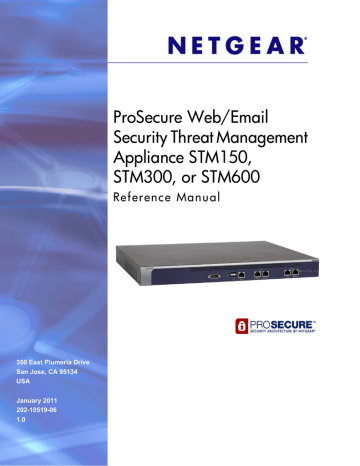
ProSecure Web/Email Security Threat Management (STM) Appliance
3.
Select the radio buttons, make your selections from the drop-down list, and complete the fields as explained in the following table:
Table 14. Session Limits Settings
Setting
Session Limits
Description (or Subfield and Description)
Do You Want to
Enable per-user
Session Limits?
Select the Yes radio button to enable session limits, and then fill in the Limit Type and
Limit Value fields. The No radio button is selected by default.
Limit Type From the Limit Type drop-down list, make one of the following selections:
• Percentage of Maximum Sessions. Session limits are set as a percentage of the total connection capacity per user.
• Sessions per User. Session limits are set as an absolute number.
Limit Value Depending on the selection in the Limit Type field, this value is a percentage or an absolute number.
The Total Number of Packets Dropped field, which you cannot configure, shows the total number of packets that are dropped because the session limit has been exceeded.
Session Timeouts
If a session goes without data flow longer than the configured values, the session is terminated.
TCP Timeout
UDP Timeout
The time in seconds after which a TCP session without data flow is terminated. The default time is 1200 seconds.
The time in seconds after which an UDP session without data flow is terminated. The default time is 180 seconds.
ICMP Timeout The time in seconds after which an ICMP session without data flow is terminated. The default time is 8 seconds.
4.
Click Apply to save your settings. Changing any settings in the Session Timeouts section of the screen requires the STM to restart. If you click Reset, the STM restarts to restore the default network settings.
Configuring the Network Refresh and
Permanent MAC Address Bindings
The STM integrates smart virtual MAC address detection to automatically detect virtual MAC addresses and bind these to an interface. When the network topology changes, a virtual
MAC address might no longer be bound to the original interface. If this situation occurs, the host to which the virtual MAC address is assigned is no longer able to communicate with others through the STM. Therefore, the network need to be refreshed to enable the STM to redetect the virtual MAC address on the correct interface.
Chapter 3. Performing Network and System Management | 57
ProSecure Web/Email Security Threat Management (STM) Appliance
To refresh the network and view the MAC Address Bindings table:
1.
Select Global Settings > Network Settings from the menu. The Network Settings submenu tabs display with the Network Settings screen in view.
2.
Click the Network Refresh submenu tab. The Network Refresh screen displays. (The following figure shows the STM150.)
Figure 36.
58 | Chapter 3. Performing Network and System Management
ProSecure Web/Email Security Threat Management (STM) Appliance
3.
Select the check boxes and radio buttons and make your selections from the drop-down list as explained in the following table:
Table 15. Network Refresh Settings
Setting Description (or Subfield and Description)
Automatically Refresh the Network
Periodically refresh the MAC address bindings
Select this check box to enable the periodic refresh of the dynamic MAC address bindings. Specify if the refresh occurs either weekly or daily.
Weekly Select the Weekly radio button to enable a weekly refresh of the network, and then specify when the refresh needs to occur by selecting the day, hour, and minutes from the drop-down lists.
Daily Select the Daily radio button to enable a daily refresh of the network, and then specify when the refresh needs to occur by selecting the hour and minutes from the drop-down lists.
Click Apply to schedule the automatic refresh of the network, or click Reset to return to the default settings.
Manually Refresh the Network
Click Refresh to immediately refresh the network.
Note:
When you click Refresh, the network restarts.
Note:
The Advanced Settings button is described in the following section.
Managing Permanent MAC Address Bindings
You can permanently bind a MAC address to an interface. Such a binding does not change when the network topology changes and does not need to be redetected by the STM.
To create a permanent MAC binding:
1.
Select Global Settings > Network Settings from the menu. The Network Settings submenu tabs display with the Network Settings screen in view.
2.
Click the Network Refresh submenu tab. The Network Refresh screen displays (see the previous figure, which shows the STM150). Locate the Manually Refresh the Network section.
3.
Click the Advanced Settings button. The screen expands to display the MAC Address
Bindings section.
Chapter 3. Performing Network and System Management | 59
advertisement
Related manuals
advertisement
Table of contents
- 8 What Is the ProSecure Web/Email Security Threat Management Appliance STM150, STM300, or STM600?
- 9 What Can You Do with an STM?
- 9 Key Features and Capabilities
- 10 Stream Scanning for Content Filtering
- 11 Autosensing Ethernet Connections with Auto Uplink
- 11 Easy Installation and Management
- 12 Maintenance and Support
- 12 STM Model Comparison
- 12 Service Registration Card with License Keys
- 13 Package Contents
- 14 Hardware Features
- 14 Front Panel Ports and LEDs
- 20 Rear Panel Features
- 22 Bottom Panel with Product Label
- 23 Choosing a Location for the STM
- 24 Using the Rack-Mounting Kit
- 25 Choosing a Deployment Scenario
- 25 Gateway Deployment
- 26 Server Group
- 27 Segmented LAN Deployment
- 27 Understanding the Steps for Initial Connection
- 28 Qualified Web Browsers
- 28 Logging In to the STM
- 30 Understanding the Web Management Interface Menu Layout
- 32 Using the Setup Wizard to Perform the Initial Configuration
- 33 Setup Wizard Step 1 of 10: Introduction
- 33 Setup Wizard Step 2 of 11: Networking Settings
- 35 Setup Wizard Step 3 of 11: Time Zone
- 37 Setup Wizard Step 4 of 11: Email Security
- 39 Setup Wizard Step 5 of 11: Web Security
- 42 Setup Wizard Step 6 of 11: Email Notification Server Settings
- 43 Setup Wizard Step 7 of 11: Update Settings
- 45 Setup Wizard Step 8 of 11: HTTP Proxy Settings
- 46 Setup Wizard Step 9 of 11: Web Categories
- 48 Setup Wizard Step 10 of 11: Configuration Summary
- 49 Setup Wizard Step 11 of 11: Restarting the System
- 49 Verifying Correct Installation
- 49 Testing Connectivity
- 49 Testing HTTP Scanning
- 50 Registering the STM with NETGEAR
- 51 What to Do Next
- 52 Configuring Network Settings
- 56 Configuring Session Limits and Timeouts
- 57 Configuring the Network Refresh and Permanent MAC Address Bindings
- 59 Managing Permanent MAC Address Bindings
- 60 Configuring the HTTP Proxy Settings
- 61 About Users with Administrative and Guest Privileges
- 62 Changing Administrative Passwords and Timeouts
- 64 Configuring Remote Management Access
- 65 Using an SNMP Manager
- 67 Supported MIB Browsers
- 67 Managing the Configuration File
- 68 Backing Up Settings
- 69 Restoring Settings
- 70 Reverting to Factory Default Settings
- 71 Updating the Software
- 71 Scheduling Updates
- 73 Performing a Manual Update
- 74 Critical Updates That Require a Restart
- 74 Configuring Date and Time Service
- 76 Managing Digital Certificates
- 78 Managing the Certificate for HTTPS Scans
- 79 Managing Trusted Certificates
- 80 Managing Untrusted Certificates
- 81 Managing the Quarantine Settings
- 82 Managing the STM’s Performance
- 84 About Content Filtering and Scans
- 85 Default Email and Web Scan Settings
- 87 Configuring Email Protection
- 87 Customizing Email Protocol Scan Settings
- 88 Customizing Email Anti-Virus Settings
- 94 Email Content Filtering
- 97 Protecting Against Email Spam
- 105 Configuring Web and Services Protection
- 105 Customizing Web Protocol Scan Settings
- 107 Configuring Web Malware Scans
- 109 Configuring Web Content Filtering
- 116 Configuring Web URL Filtering
- 119 HTTPS Scan Settings
- 124 Specifying Trusted Hosts
- 125 Configuring FTP Scans
- 127 Configuring Application Control
- 130 Setting Scanning Exclusions and Web Access Exceptions
- 130 Setting Scanning Exclusions
- 132 Setting Access Exception Rules for Web Access
- 139 Creating Custom Groups for Web Access Exceptions
- 142 Creating Custom Categories for Web Access Exceptions
- 147 About Users, Groups, and Domains
- 148 Configuring Groups
- 149 Creating and Deleting Groups by Name
- 150 Editing Groups by Name
- 151 Creating and Deleting Groups by IP Address and Subnet
- 152 Configuring User Accounts
- 153 Creating and Deleting User Accounts
- 154 Editing User Accounts
- 154 Configuring Authentication
- 155 Understanding the STM’s Authentication Options
- 157 Understanding Active Directories and LDAP Configurations
- 161 Creating and Deleting LDAP and Active Directory Domains
- 164 Editing LDAP and Active Directory Domains
- 164 Understanding the ProSecure DC Agent
- 165 Requirements for the ProSecure DC Agent Software and DC Agent Server
- 165 Downloading ProSecure DC Agent Software, and Creating and Deleting DC Agents
- 167 Creating and Deleting RADIUS Domains
- 169 Editing RADIUS Domains and Configuring VLANs
- 170 Global User Settings
- 172 Viewing and Logging Out Active Users
- 175 Configuring Logging, Alerts, and Event Notifications
- 176 Configuring the Email Notification Server
- 177 Configuring and Activating System, Email, and Syslog Logs
- 182 Configuring Alerts
- 184 Monitoring Real-Time Traffic, Security, Statistics, and Web Usage
- 184 Understanding the Information on the Dashboard Screen
- 190 Monitoring Web Usage
- 192 Viewing System Status
- 194 Querying Logs
- 199 Example: Using Logs to Identify Infected Clients
- 199 Log Management
- 200 Viewing, Scheduling, and Generating Reports
- 200 Report Templates
- 202 Generating Reports for Downloading
- 203 Scheduling Automatic Generation and Emailing of Reports
- 204 Advanced Report Filtering Options
- 208 Viewing and Managing the Quarantine Files
- 215 Using Diagnostics Utilities
- 216 Using the Network Diagnostic Tools
- 217 Using the Realtime Traffic Diagnostics Tool
- 218 Gathering Important Log Information and Generating a Network Statistics Report
- 219 Restarting and Shutting Down the STM
- 222 Basic Functioning
- 222 Power LED Not On
- 222 Test LED or Status LED Never Turns Off
- 223 LAN or WAN Port LEDs Not On
- 223 Troubleshooting the Web Management Interface
- 224 When You Enter a URL or IP Address a Time-Out Error Occurs
- 224 Troubleshooting a TCP/IP Network Using a Ping Utility
- 225 Testing the LAN Path to Your STM
- 225 Testing the Path from Your PC to a Remote Device
- 226 Restoring the Default Configuration and Password
- 227 Problems with Date and Time
- 227 Using Online Support
- 227 Enabling Remote Troubleshooting
- 228 Installing Hot Fixes
- 229 Sending Suspicious Files to NETGEAR for Analysis
- 230 Accessing the Knowledge Base and Documentation