- Computers & electronics
- Networking
- Netgear
- STM600 - ProSecure Web And Email Threat Management Appliance
- Reference manual
Managing the STM’s Performance. Netgear STM600 - ProSecure Web And Email Threat Management Appliance, STM300 - ProSecure Web And Email Threat Management Appliance, STM150 - ProSecure Web And Email Threat Management Appliance
Add to My manuals261 Pages
advertisement
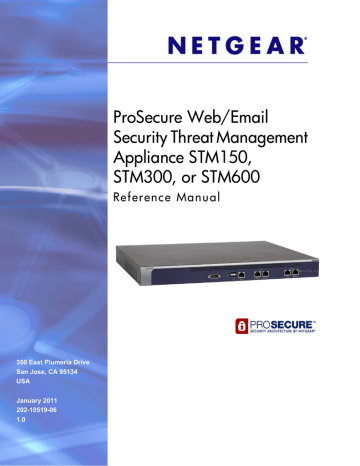
ProSecure Web/Email Security Threat Management (STM) Appliance
2.
Select the radio buttons, complete the field, and make your selections from the drop-down lists as explained in the following table:
Table 23. Quarantine Settings
Setting Description (or Subfield and Description)
Malware Quarantine Area Size Specify the maximum amount of memory in MB that is allocated to malware quarantine. This limit is cumulative for all users.
For the STM600, the default setting is 200 MB, and the maximum setting is
512 MB.
For the STM150 and STM300, the default setting is 100 MB, and the maximum setting is 512 MB.
Spam Quarantine Area Size
Quarantine Lifetime
Note:
After the limit has been exceeded, old items are automatically purged from the malware quarantine to make space for new items.
Specify the maximum amount of memory in MB that is allocated to spam quarantine. This limit is cumulative for all users.
For the STM600, the default setting is 1024 MB, and the maximum setting is 2048 MB.
For the STM150 and STM300, the default setting is 512 MB, and the maximum setting is 1024 MB.
Note:
After the limit has been exceeded, old items are automatically purged from the malware quarantine to make space for new items.
Specify how long items remain in quarantine before being automatically purged. The default setting is 15 days. The maximum setting is 30 days.
3.
Click Apply to save your settings.
Note:
For information about how to view and manage the quarantine files,
Viewing and Managing the Quarantine Files
Managing the STM’s Performance
Performance management consists of controlling the traffic through the STM so that the necessary traffic gets through when there is a bottleneck and either reducing unnecessary traffic or rescheduling some traffic to low-peak times to prevent bottlenecks from occurring in the first place.
If you want to reduce traffic by preventing unwanted emails from reaching their destinations or by preventing access to certain sites on the Internet, you can use the STM’s content filtering feature. By default, this feature is disabled; all requested traffic from any website is allowed with the exception of Web content categories that are mentioned in
Default Email and Web Scan Settings
82 | Chapter 3. Performing Network and System Management
ProSecure Web/Email Security Threat Management (STM) Appliance
You can adjust the following features of the STM in such a way that the traffic load on the
WAN side decreases.
•
Email content filtering. To reduce incoming email traffic, you can block emails with large
attachments, reject emails based on keywords, file extensions, or file names, and set spam protection rules. There are several ways you can reduce unwanted email traffic:
-
Setting the size of email files to be scanned. Scanning large email files requires
network resources and might slow down traffic. You can specify the maximum file or message size that is scanned, and whether files that exceed the maximum size are skipped (which might compromise security) or blocked. For more information, see
-
Keyword, file extension, and file name blocking. You can reject emails based on
keywords in the subject line, file type of the attachment, and file name of the attachment. For more information, see
-
Protecting against spam. Set up spam protection to prevent spam from using up
valuable bandwidth. For more information, see
•
Web content filtering. The STM provides extensive methods to filter Web content in
order to reduce traffic:
-
Web category blocking. You can block entire Web categories because their content
is unwanted, offensive, or not relevant, or simply to reduce traffic. For more
Configuring Web Content Filtering
-
File extension blocking. You can block files based on their extension. Such files can
include executable files, audio and video files, and compressed files. For more
Configuring Web Content Filtering
-
URL blocking. You can specify URLs that are blocked by the STM. For more
-
Web services blocking. You can block Web applications such as instant messaging,
media, peer-to-peer, and tools. For more information, see
-
Web object blocking. You can block the following Web component types: embedded
objects (ActiveX, Java, Flash), proxies, and cookies; and you can disable Java scripts. For more information, see
Configuring Web Content Filtering
-
Setting the size of Web files to be scanned. Scanning large Web files requires
network resources and might slow down traffic. You can specify the maximum file size that is scanned, and whether files that exceed the maximum size are skipped (which
might compromise security) or blocked. For more information, see
For these features (with the exception of Web object blocking and setting the size of files to be scanned), you can set schedules to specify when Web content is filtered (see
Configuring Web Content Filtering
on page 109) and configure scanning exclusions and
Setting Scanning Exclusions and Web Access Exceptions
on page 130). You can use the STM’s monitoring functions to assist you with performance
management (see
Monitoring Real-Time Traffic, Security, Statistics, and Web Usage
Chapter 3. Performing Network and System Management | 83
advertisement
Related manuals
advertisement
Table of contents
- 8 What Is the ProSecure Web/Email Security Threat Management Appliance STM150, STM300, or STM600?
- 9 What Can You Do with an STM?
- 9 Key Features and Capabilities
- 10 Stream Scanning for Content Filtering
- 11 Autosensing Ethernet Connections with Auto Uplink
- 11 Easy Installation and Management
- 12 Maintenance and Support
- 12 STM Model Comparison
- 12 Service Registration Card with License Keys
- 13 Package Contents
- 14 Hardware Features
- 14 Front Panel Ports and LEDs
- 20 Rear Panel Features
- 22 Bottom Panel with Product Label
- 23 Choosing a Location for the STM
- 24 Using the Rack-Mounting Kit
- 25 Choosing a Deployment Scenario
- 25 Gateway Deployment
- 26 Server Group
- 27 Segmented LAN Deployment
- 27 Understanding the Steps for Initial Connection
- 28 Qualified Web Browsers
- 28 Logging In to the STM
- 30 Understanding the Web Management Interface Menu Layout
- 32 Using the Setup Wizard to Perform the Initial Configuration
- 33 Setup Wizard Step 1 of 10: Introduction
- 33 Setup Wizard Step 2 of 11: Networking Settings
- 35 Setup Wizard Step 3 of 11: Time Zone
- 37 Setup Wizard Step 4 of 11: Email Security
- 39 Setup Wizard Step 5 of 11: Web Security
- 42 Setup Wizard Step 6 of 11: Email Notification Server Settings
- 43 Setup Wizard Step 7 of 11: Update Settings
- 45 Setup Wizard Step 8 of 11: HTTP Proxy Settings
- 46 Setup Wizard Step 9 of 11: Web Categories
- 48 Setup Wizard Step 10 of 11: Configuration Summary
- 49 Setup Wizard Step 11 of 11: Restarting the System
- 49 Verifying Correct Installation
- 49 Testing Connectivity
- 49 Testing HTTP Scanning
- 50 Registering the STM with NETGEAR
- 51 What to Do Next
- 52 Configuring Network Settings
- 56 Configuring Session Limits and Timeouts
- 57 Configuring the Network Refresh and Permanent MAC Address Bindings
- 59 Managing Permanent MAC Address Bindings
- 60 Configuring the HTTP Proxy Settings
- 61 About Users with Administrative and Guest Privileges
- 62 Changing Administrative Passwords and Timeouts
- 64 Configuring Remote Management Access
- 65 Using an SNMP Manager
- 67 Supported MIB Browsers
- 67 Managing the Configuration File
- 68 Backing Up Settings
- 69 Restoring Settings
- 70 Reverting to Factory Default Settings
- 71 Updating the Software
- 71 Scheduling Updates
- 73 Performing a Manual Update
- 74 Critical Updates That Require a Restart
- 74 Configuring Date and Time Service
- 76 Managing Digital Certificates
- 78 Managing the Certificate for HTTPS Scans
- 79 Managing Trusted Certificates
- 80 Managing Untrusted Certificates
- 81 Managing the Quarantine Settings
- 82 Managing the STM’s Performance
- 84 About Content Filtering and Scans
- 85 Default Email and Web Scan Settings
- 87 Configuring Email Protection
- 87 Customizing Email Protocol Scan Settings
- 88 Customizing Email Anti-Virus Settings
- 94 Email Content Filtering
- 97 Protecting Against Email Spam
- 105 Configuring Web and Services Protection
- 105 Customizing Web Protocol Scan Settings
- 107 Configuring Web Malware Scans
- 109 Configuring Web Content Filtering
- 116 Configuring Web URL Filtering
- 119 HTTPS Scan Settings
- 124 Specifying Trusted Hosts
- 125 Configuring FTP Scans
- 127 Configuring Application Control
- 130 Setting Scanning Exclusions and Web Access Exceptions
- 130 Setting Scanning Exclusions
- 132 Setting Access Exception Rules for Web Access
- 139 Creating Custom Groups for Web Access Exceptions
- 142 Creating Custom Categories for Web Access Exceptions
- 147 About Users, Groups, and Domains
- 148 Configuring Groups
- 149 Creating and Deleting Groups by Name
- 150 Editing Groups by Name
- 151 Creating and Deleting Groups by IP Address and Subnet
- 152 Configuring User Accounts
- 153 Creating and Deleting User Accounts
- 154 Editing User Accounts
- 154 Configuring Authentication
- 155 Understanding the STM’s Authentication Options
- 157 Understanding Active Directories and LDAP Configurations
- 161 Creating and Deleting LDAP and Active Directory Domains
- 164 Editing LDAP and Active Directory Domains
- 164 Understanding the ProSecure DC Agent
- 165 Requirements for the ProSecure DC Agent Software and DC Agent Server
- 165 Downloading ProSecure DC Agent Software, and Creating and Deleting DC Agents
- 167 Creating and Deleting RADIUS Domains
- 169 Editing RADIUS Domains and Configuring VLANs
- 170 Global User Settings
- 172 Viewing and Logging Out Active Users
- 175 Configuring Logging, Alerts, and Event Notifications
- 176 Configuring the Email Notification Server
- 177 Configuring and Activating System, Email, and Syslog Logs
- 182 Configuring Alerts
- 184 Monitoring Real-Time Traffic, Security, Statistics, and Web Usage
- 184 Understanding the Information on the Dashboard Screen
- 190 Monitoring Web Usage
- 192 Viewing System Status
- 194 Querying Logs
- 199 Example: Using Logs to Identify Infected Clients
- 199 Log Management
- 200 Viewing, Scheduling, and Generating Reports
- 200 Report Templates
- 202 Generating Reports for Downloading
- 203 Scheduling Automatic Generation and Emailing of Reports
- 204 Advanced Report Filtering Options
- 208 Viewing and Managing the Quarantine Files
- 215 Using Diagnostics Utilities
- 216 Using the Network Diagnostic Tools
- 217 Using the Realtime Traffic Diagnostics Tool
- 218 Gathering Important Log Information and Generating a Network Statistics Report
- 219 Restarting and Shutting Down the STM
- 222 Basic Functioning
- 222 Power LED Not On
- 222 Test LED or Status LED Never Turns Off
- 223 LAN or WAN Port LEDs Not On
- 223 Troubleshooting the Web Management Interface
- 224 When You Enter a URL or IP Address a Time-Out Error Occurs
- 224 Troubleshooting a TCP/IP Network Using a Ping Utility
- 225 Testing the LAN Path to Your STM
- 225 Testing the Path from Your PC to a Remote Device
- 226 Restoring the Default Configuration and Password
- 227 Problems with Date and Time
- 227 Using Online Support
- 227 Enabling Remote Troubleshooting
- 228 Installing Hot Fixes
- 229 Sending Suspicious Files to NETGEAR for Analysis
- 230 Accessing the Knowledge Base and Documentation