- No category
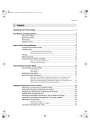
advertisement
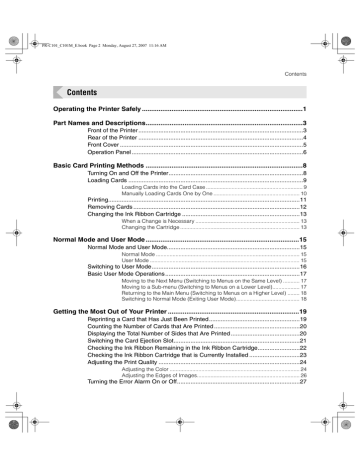
PR-C101_C101M_E.book Page 22 Monday, August 27, 2007 11:16 AM
Full Color Card Printer
PR-C101/C101M
4
Use the Menu Key to switch between
[NORMAL] and [Error], and then change the setting with the EXE Key.
• Select where to output normal cards on the [Normal] menu, and where to output abnormal cards on the
[Error] menu.
• Pressing the EXE Key switches between [EXIT-1] and
[EXIT-2].
• Set it to [EXIT-1] to output cards from Card Ejection
Slot 1, or [EXIT-2] to do from Card Ejection Slot 2.
Note
z
Attach the Card Stacker to Card Ejection
Slot 2 when Card Ejection Slot 2 is selected.
[Card Exit]
MENU
Normal EXIT-1
MENU
Error EXIT-1
EXE
Normal EXIT-2
EXE
Error EXIT-2
Checking the Ink Ribbon Remaining in the Ink Ribbon Cartridge
You can check the amount of ink ribbon that is remaining in the Ink Ribbon Cartridge.
Note
z
You can also display the status on the printer driver. (
→See "Opening the Printer
Driver Settings Screen" on page 47.)
1
Switch from Normal Mode to User
Mode.
→See "Switching to User Mode" on page 16 for details on how to switch to User Mode.
Ready to Print
MENU
(3 Sec.)
CLEAR
User Mode >>
EXE
[User Mode]
2
Press the Menu Key until [Ribbon
Info. >>] appears, and then press the
EXE Key.
[User Mode]
MENU
MENU
Ribbon Info. >>
EXE
[Ribbon Info.]
22
advertisement
Related manuals
advertisement
Table of contents
- 3 Operating the Printer Safely
- 5 Part Names and Descriptions
- 5 Front of the Printer
- 6 Rear of the Printer
- 7 Front Cover
- 8 Operation Panel
- 10 Basic Card Printing Methods
- 10 Turning On and Off the Printer
- 11 Loading Cards
- 11 Loading Cards into the Card Case
- 12 Manually Loading Cards One by One
- 13 Printing
- 14 Removing Cards
- 15 Changing the Ink Ribbon Cartridge
- 15 When a Change is Necessary
- 15 Changing the Cartridge
- 17 Normal Mode and User Mode
- 17 Normal Mode
- 17 User Mode
- 18 Switching to User Mode
- 19 Basic User Mode Operations
- 19 Moving to the Next Menu (Switching to Menus on the Same Level)
- 19 Moving to a Sub-menu (Switching to Menus on a Lower Level)
- 20 Returning to the Main Menu (Switching to Menus on a Higher Level)
- 20 Switching to Normal Mode (Exiting User Mode)
- 21 Getting the Most Out of Your Printer
- 21 Reprinting a Card that Has Just Been Printed
- 22 Counting the Number of Cards that Are Printed
- 22 Displaying the Total Number of Sides that Are Printed
- 23 Switching the Card Ejection Slot
- 24 Checking the Ink Ribbon Remaining in the Ink Ribbon Cartridge
- 25 Checking the Ink Ribbon Cartridge that is Currently Installed
- 26 Adjusting the Print Quality
- 26 Adjusting the Color
- 28 Adjusting the Edges of Images
- 29 Turning the Error Alarm On or Off
- 30 Setting the Printer to Reprint a Card if an Error Occurs
- 31 Checking the Program Information and Serial Number
- 32 Changing the Magnetic Encoder's Settings (PR-C101M Only)
- 32 Returning Settings to the Default
- 33 Preventing Theft and Unauthorized Usage
- 33 Preventing Theft of the Printer (Security Cable Slot)
- 33 How to Store Cards (Removing the Card Case)
- 34 Cleaning
- 34 Before Cleaning
- 34 Cleaning with a Cleaning Card
- 36 Cleaning the Cleaning Roller
- 37 Cleaning the Feeding Roller
- 38 Troubleshooting
- 38 When an Error Message Appears
- 38 Clearing an Error
- 38 How to Clear an Error
- 41 When a Card is Jammed
- 42 When Cards are Not Printed Correctly
- 43 Other Troubles
- 43 When These Solutions Don't Work
- 44 Appendix
- 44 Consumables
- 44 Ink Ribbon Cartridges
- 45 Cards
- 45 Cleaning Cards
- 45 Updating the Printer's Software
- 46 Menu Route Map (User Mode)
- 48 Main Specifications