advertisement
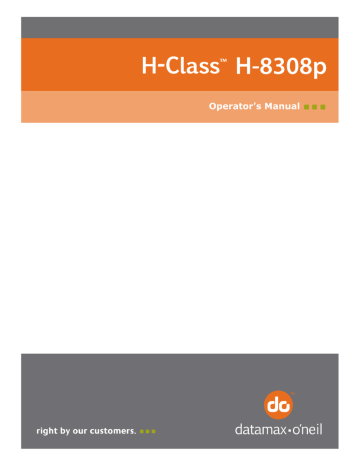
5.2.1 Cleaning the Printhead
Never use a sharp, hard or abrasive object on the printhead.
If print quality declines (symptoms can include unreadable bar codes or streaks through text and graphics), the typical cause is debris buildup on the printhead which, left unattended, can lead to premature dot failure. Depending upon the supplies and printing parameters used, different cleaning methods are recommended.
Streaks can indicate a dirty or faulty printhead.
Proper cleaning is critical. To maintain peak performance of the printer, Datamax-O’Neil offers a complete line of cleaning products including pens, cards, films and swabs. Visit our website at http://www.datamax-oneil.com
to learn more.
Certified Datamax-O’Neil – The worry free choice
for optimal printer performance.
Cotton Swab Procedure
(for users of direct thermal media, or thermal transfer media with wax ribbon):
Turn OFF the Power Switch and unplug the printer. Raise the cover, then raise the
Printhead Assembly and wait briefly for the printhead to cool.
B. Remove media and ribbon. Using a Cotton Swab moistened (not soaked) with isopropyl alcohol, thoroughly clean the printhead.
75
C. Allow the printhead to dry. Reinstall media (and ribbon, if needed). Plug in the printer and turn ON the Power Switch. Run a few sample labels and examine them. If streaking is still present, use Cleaning Card Procedure, below; otherwise, this completes cleaning.
Cleaning Card Procedure
(for users of direct thermal media, or thermal transfer media
with wax/resin ribbon combinations; also for unsuccessful Cotton Swab cleaning attempts):
A. Raise the cover, then raise the Printhead Assembly and wait briefly for the
printhead to cool.
B. Remove media and ribbon then place a Cleaning Card under the printhead. (Part number 70-2013-01 for 4-inch cards; and, 70-2014-01 for 6-inch cards)
C. Close and lock the Printhead Latch and disengage the Leveling Cam.
D. Close the cover then navigate to Menu>Tools>Maintenance>Cleaning. Then select
“Clean Now”.
E. After the cleaning card has been run through the printer, reinstall media (and ribbon, if needed). Plug in and turn ON the printer. Run a few sample labels and examine them. If streaking is still present, use the Cleaning Film Procedure, below; otherwise, this completes cleaning.
Cleaning Film Procedure
(for users of thermal transfer media and resin ribbon, when printing with a Heat Value of 22 or higher, or when other methods prove unsuccessful):
A. Raise the cover, then raise the Printhead Assembly and wait briefly for the
printhead to cool.
B. Remove media and ribbon then place a sheet of Cleaning Film under the printhead.
(Part number 70-2087-01 for 4-inch film; 70-2087-02 for 6-inch film; and, 70-2087-
03 for 8-inch film)
C. Close and lock the Printhead Latch and disengage the Leveling Cam.
D. Close the cover then navigate to Menu>Tools>Maintenance>Cleaning. Then select
“Clean Now”.
E. After the cleaning film has been run through the printer, turn OFF the Power Switch and unplug the printer. Open the cover then raise the Printhead Assembly and wait
briefly for the printhead to cool. Using a cotton swab moistened (not soaked) with isopropyl alcohol, clean the printhead then allow it to dry.
F. Reinstall media (and ribbon, if needed). Plug in and turn ON the printer. Run a few sample labels and examine them. If streaking is still present the printhead may need to be replaced; see Section 5.3.
76
advertisement
Related manuals
advertisement
Table of contents
- 11 About the Printer
- 11 Standard Features
- 13 Optional Features
- 15 Unpacking
- 16 Additional Requirements
- 16 Installation
- 16 Connecting the Power Cord
- 17 Connecting an Interface Cable
- 19 3.1 Media Loading
- 21 Internal Media Sources
- 23 External Media Sources
- 25 Media Sensor Adjustment
- 26 Ribbon Loading
- 29 Configuring Media and Ribbon Settings
- 29 Using Media and Ribbon IDs
- 29 Selecting Media and Ribbon Types
- 31 Setting the Media and Ribbon Parameters Manually (Advanced)
- 31 Load a Saved Media File
- 32 Print Driver Installation
- 35 Menu Overview
- 35 Layout of the Display
- 36 Three Button Panel
- 36 Home Screen
- 38 Menu Functions
- 38 System Information
- 38 Settings Report
- 41 Network Report
- 41 Extended Status
- 41 Serial Report
- 42 GPIO Report
- 42 Fonts Report
- 42 Feed Button
- 43 Menu Button
- 43 Basic Settings
- 47 User Labels
- 48 Advanced Settings
- 56 Media Settings
- 57 Communications
- 61 Tools
- 81 Printhead Assembly Adjustments
- 81 Leveling Cam Adjustment
- 83 Printhead Pressure Adjustment
- 84 Maintenance
- 85 Cleaning the Printhead
- 87 Cleaning the Fan Filter
- 87 Cleaning the Interior Compartment
- 88 Cleaning the Media Sensing Components
- 88 Cleaning the Platen and Assist Rollers
- 89 Cleaning the Ribbon Path Components
- 91 Cleaning the Exterior Surfaces
- 92 Replacing the Printhead
- 95 Problem Resolution
- 97 Troubleshooting Print Quality
- 98 Error and Warning Messages
- 101 General
- 102 Specifications
- 104 Approved Media and Ribbon