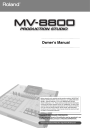
advertisement
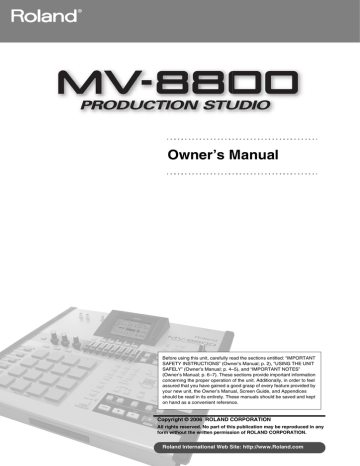
Sampling
1.
Press [SAMPLING].
The SAMPLING screen (Screen Guide; p. 209) will appear.
2.
Set the parameters for sampling.
• Sample Type
Specifies the number of channels that will be sampled.
Range
Mono
Stereo
Explanation
Monaural (one channel)
Stereo (two channels)
●
Data sampled in stereo will occupy twice the space of monaural data.
●
Playing back stereo sampled data will use two voices of polyphony.
• Input Select
Selects the input source for sampling or recording.
Range
Analog
Explanation
Analog input jack (stereo)
Analog(L+R) ANALOG INPUT jack (Lch and Rch mixed to monaural)
Analog(L) ANALOG INPUT jack (Lch only, monaural)
• Start Trigger
Specifies how sampling will begin.
Range
Manual
Level
Pad
Play
Explanation
Sampling will be started by pressing [F5](Start) manually.
Sampling will be triggered by the input level.
Sampling will begin when you strike a pad.
Sampling will begin when you play back the sequencer.
●
When you adjust the level of the Start Trigger, a will appear at the right of the level meter. Sampling will begin when the input level exceeds this mark.
●
The way in which sampling starts and stops will depend on the Start Trigger and Stop Trigger setting.
• Level
Specifies the response level when using the input level to start sampling. Lower values will produce higher sensitivity, meaning that even a small sound will trigger sampling.
Range: -36, -24, -18, -12, -8, -4 dB
• Pre Sample Time
This specifies the duration of sound from before the sampling start time that will be included in the recorded sample. Increasing the Pre Sample Time parameter value will cause sampling to capture the sound from before the moment you initiate sampling. By speeding up the response, this allows the sharp attack at the beginning of a sound to be captured.
Range: 0, 20 40, 80, 160, 320, 640, 1000 ms
●
The Pre Sample Time setting is valid if the Start Trigger is set to Level, Pad, or Play. With a setting of Pre
Sample Time=0, recording will begin the instant that sampling is initiated; i.e., the Pre Sample Time will have no effect.
M-84
MV-8800 Owner’s Manual
Sampling
• Stop Trigger
Specifies how sampling will stop.
If you set the Stop Trigger parameter to “Beat” or “Time,” sampling will stop automatically after the specified time has elapsed.
Range
Manual
Beat
Time
Explanation
Sampling will be stopped manually.
Sampling will stop after the number of beats specified by the Length parameter.
Sampling will stop after the time specified by the Length parameter.
• Beat / Time
Specifies the time after which sampling will stop when Stop Trigger parameter is Beat or Time.
Range: Beat 1–8–20000
Time 000:01–000:02–100:00 (minutes: seconds)
• Auto Divide
The Auto Divide function detects regions of silence within the sample, and divides the sample into several samples at these points.
Range
Off
On (
✔)
Explanation
Samples without dividing the waveform.
Divides the waveform at regions of silence.
●
A maximum of 96 samples can be divided. If a silent region in detected while sampling the 96th sample, sampling will stop automatically.
●
If you used the Auto Divide function to create multiple samples, the RESULT (MULTIPLE) popup will appear.
For details, refer to “Check multiple samples you have captured” (p. 68)
• Gap Time
Silences of a duration longer than the specified time will be considered as silence. The Gap Time parameter is valid if Auto Divide parameter is on.
Range: 0.5, 1.0, 1.5, 2.0 sec
• Auto Emphasis
Automatically pre-emphasis processes after sampling.
Range
Off
On (
✔)
Explanation
Emphasis processing will not be applied to the recorded data.
Emphasis processing will be applied to the recorded data.
●
High frequency range of the recorded sample will be boosted when Pre Emphasis is On.
• Auto Normalize
Automatically normalizes the level after sampling.
Range
Off
On (
✔)
Explanation
The level of the sample will not be normalized.
The level of the sampled sound will be boosted as high as possible without causing distortion.
●
If you use Auto Normalize together with Auto Divide, each divided sample will be normalized.
3.
Press [F5](Start).
“Now Sampling..” message will appear, and starts sampling.
●
The remaining time available for sampling is shown in the Remain field of the SAMPLING screen.
3
MV-8800 Owner’s Manual
M-85
Sampling
4.
Press [F5](Stop).
Stops sampling. The RESULT popup (Screen Guide; p. 211) will appear.
Audition the sampled result. Each sampled data item will be assigned to a sample number.
5.
Set the parameters for adjusting.
• Start Point / End Point
Specify the points at which the sample will start playing and stop playing. The Start Point - End Point region is highlighted.
Range: 000000000.000–The end of sample
• BPM Base Note
Draws measure and beat lines on the displayed sample.
Range: , , (initial value), , / x 0–x 4–x 65535
●
The BPM is displayed below the BPM Base Note. The displayed BPM value is calculated from the BPM Base
Note setting and the playback length of the sample.
• Original Key
Specifies the basic pitch. When you play this key, the sample will sound at its original pitch (the pitch at which it was sampled).
Range: 0 (C -)–60 (C 4)–127 (G 9)
• Truncate
Deletes the portions of the sample before the Start Point and after the End Point.
Range: Off, On (
✔)
●
You can’t use Undo function to bring back a truncated or normalized sample.
• Normalize
Raises the overall level of the sample without allowing the maximum level to be exceeded.
Range: Off, On (
✔)
• Loop
Specifies how [F4](Preview) will operate. You can also make setting of loop playback when you assign the sample to pad as a Partial or an Audio Phrase.
Value
Off
On
Explanation
The sample will audition once from the Start Point to the End Point.
The sample will repeatedly audition from the Start Point to the End Point.
M-86
MV-8800 Owner’s Manual
Sampling
• F-buttons
F-button
[F1](Retry)
[F2](Name)
[F3](Quick Assign)
[F4](Preview)
[F5](OK)
Explanation
Displays “Retry Sure?” message. If you press [F5](Yes), discards the sampled result and the
SAMPLING screen will appear.
Displays the EDIT SAMPLE NAME popup (Screen Guide; p. 3), where you can edit the sample name.
Displays the Select Quick Assign message (Screen Guide; p. 213).
Auditions the currently-highlighted sample. To hear auditioning, hold down [F4](Preview).
Closes the RESULT popup (Screen Guide; p. 211).
●
If you want to use the sampled data as an audio phrase or patch, press [F3](Quick Assign) to get the Select
Quick Assign message (Screen Guide; p. 213).
You can use PREVIEW [FROM ( )] and [TO
( )
] to audition the region (the side at which the cursor is located) near the Start Point or End Point.
Preview
[TO ( )]
[FROM ( )]
Explanation
Playback sample from a point slightly earlier (Preview Length) than the current editing point.
Playback sample for a short time (Preview Length) from the current editing point.
6.
Press [F5](OK).
The RESULT popup (Screen Guide; p. 211) will close. The sampled data will be added to the list in the
SAMPLE MANAGER screen (Screen Guide; p. 169). Check the sample number that was assigned in step 5.
●
If you want to discard the sampled result that is shown, press [F1](Retry).
3
MV-8800 Owner’s Manual
M-87
Sampling
Advanced sampling
● Sampling the sound played by the MV-8800’s sampler (Re-sampling)
You can sample the sound that is being sent from the MV-8800’s mix bus. This is called “resampling.”
●
You can sample the sound that has been sent through an effect, or sample the sound of multiple samples played simultaneously.
●
Since the external audio input (analog) is active even while resampling, you can mix these sources for resampling.
1.
Press [SAMPLING] and then press [F2](Re-Sampling).
The RE-SAMPLING screen (Screen Guide; p. 209) will appear.
2.
Proceed with sampling as described in step 2 of “Sampling” (p. 84).
The rest of the procedure is the same. The sound produced by the MV-8800 will be recorded while sampling continues.
Applying effects while you sample
M-88
MV-8800 Owner’s Manual
advertisement
* Your assessment is very important for improving the workof artificial intelligence, which forms the content of this project
Related manuals
advertisement
Table of contents
- 2 IMPORTANT SAFETY INSTRUCTIONS
- 3 Checking the included items
- 4 USING THE UNIT SAFELY
- 6 INPORTANT NOTES
- 8 Main features
- 18 Panel descriptions
- 18 Top Panel
- 23 Rear Panel
- 25 CD-RW Drive (Front Panel)
- 26 Preparing your equipment and making connections
- 28 Turning on the power
- 29 Turning off the power
- 30 Using the CD-R/RW drive
- 31 Recommended discs
- 31 Inserting a disc
- 31 If the disc tray fails to open
- 32 Basic operations
- 32 Moving the cursor
- 32 Editing the value of a parameter
- 32 Using the F (function) buttons
- 33 Using the SHIFT button
- 33 Inputting text
- 34 To zoom-in/zoom-out the waveform display
- 34 Stopping the output of the sampler
- 35 Velocity pad operations
- 35 Performing with the velocity pads
- 36 Switching a pad bank
- 37 Naming a pad bank
- 37 Fixed Velocity function
- 37 Multilevel function
- 38 Hold function
- 38 Roll function
- 39 Listening to the demo songs
- 39 Loading a project
- 40 Start playback the demo song
- 40 About the demo songs
- 41 Using the velocity pads
- 41 Performing instrument sounds
- 42 Performing audio phrases
- 43 Creating a song
- 43 Recording a pattern
- 45 Saving a project
- 46 Assembling additional materials
- 46 Importing sound from an audio CD
- 48 Sampling sounds using a mic
- 50 Try using the various functions
- 51 Basic structure
- 52 Sampler structure
- 55 Mixer structure
- 56 Effect structure
- 57 Sequencer structure
- 59 Data structure
- 61 About modes
- 63 Loading the pre-installed patches
- 65 Importing the WAV or AIFF files
- 67 Options when importing
- 70 Importing from an audio CD
- 72 The options during import
- 73 Loading sound libraries of other model
- 74 Auditioning or previewing before you import
- 75 Playing the imported data immediately (Quick Assign)
- 75 Assigning a sample to a patch
- 75 Assigning a sample to an audio phrase
- 76 Assigning a patch by chopping a sample
- 77 Assigning multiple samples to a patch
- 78 Assign multiple samples as audio phrases
- 79 Importing SMF (Standard MIDI File) data
- 80 Loading audio phrases from the hard disk
- 81 Loading effect settings from the hard disk
- 83 Making initial settings for sampling
- 84 Sampling
- 88 Advanced sampling
- 88 Applying effects while you sample
- 89 Assigning the patch to a part
- 90 Making instrument settings
- 91 About maximum polyphony and Voice Reserve
- 92 Limit the performance data received by a part
- 93 Copying the settings of a part to a different part
- 94 Initializing the settings of a part
- 95 Making a patch settings
- 97 Naming a patch
- 97 Registration a patch in the patch library
- 98 Loading a patch from the patch library
- 99 Saving a patch to the hard disk
- 100 Loading a patch from the hard disk
- 101 Deleting the patch
- 101 Deleting a sample that’s used by more than one partial / audio phrase / audio event
- 102 Making a partial settings
- 104 To adjust the pitch
- 104 To adjust the brightness of the sound by filter
- 104 To adjust the way in which the volume changes
- 104 To add modulation to the sound
- 105 Making a sample settings
- 106 Finding a zero-cross point
- 106 Playing multiple samples together
- 107 Naming a partial
- 107 Copying a partial
- 108 Deleting the partial
- 108 Deleting a sample that’s used by more than one partial / audio phrase / audio event
- 109 Changing the assignment of partials
- 111 Editing the settings of an audio phrase
- 113 Making an audio phrase play in synchronization with the sequencer
- 113 Adjusting the pitch
- 114 Replacing an assigned sample
- 115 Making the waveform of an audio phrase zoom-in
- 116 To create a patch by dividing an audio phrase (Chop)
- 117 To copy an audio phrase
- 118 Saving audio phrases to the hard disk
- 119 Deleting the audio phrase and the sample
- 119 Deleting a sample that’s used by more than one partial / audio phrase / audio event
- 120 Saving an audio phrase as a WAV-format or AIFF-format file
- 121 Viewing a list of samples
- 122 To emphasize or reduce the high-frequencies of the sample (Emphasis)
- 122 Saving method of edited sample (Overwrite or Duplicate)
- 123 To maximize the level of a sample (Normalize)
- 124 To Change the length of a sample (Time Stretch)
- 125 Deleting unnecessary portions of a sample (Truncate)
- 126 If the following message appears during truncation
- 127 Converting a stereo sample to monaural (Set mono)
- 128 Applying a fade-in to the sample (Fade-in)
- 129 Applying a fade-out to the sample (Fade-out)
- 130 Assigning a sample to a partial or audio phrase
- 130 Saving a sample as a WAV-format or AIFF-format file
- 131 Overview
- 132 The Song Mode and The Pattern Mode
- 133 Silencing a specific track during playback (Mute)
- 134 Playing only a specific track (Solo)
- 135 Using the velocity pads to switch Track Mute and Solo
- 136 Applying quantization during playback (Play Quantize)
- 137 Transmitting MIDI Program Changes at the beginning of a Pattern or Song
- 138 Changing the playback tempo
- 138 Using the Tap function to set the tempo
- 138 Changing the tempo or time signature at the specified location of the song
- 140 Using the locator
- 140 Moving to a locate point
- 141 Editing a locate point
- 141 Naming a locate point
- 141 Deleting a locate point
- 142 Using markers
- 142 Setting a marker point
- 142 Moving to a marker point
- 142 Moving to the next (previous) marker
- 142 Deleting a marker point
- 143 Using the velocity pads to play patterns
- 144 Assigning a pattern to a pad
- 145 The work flow of recording
- 146 Creating a new song
- 147 Starting a new song with your favorite settings (User Track Template)
- 148 Creating a new pattern
- 149 Changing a name / length / tempo of a pattern
- 150 Recording MIDI tracks (instrument or external MIDI sound module)
- 150 Events Handled with MIDI Tracks
- 151 Adding MIDI tracks for recording MIDI data
- 152 Recording your pad performance just as you play (Realtime Recording)
- 156 Step recording
- 158 Inputting events in rhythm-machine style (Drum Grid)
- 160 Recording audio tracks or audio phrases
- 160 Adding audio tracks for recording data
- 161 Directly recording an audio input (Direct Recording)
- 163 Recording performance of audio phrases
- 164 Placing patterns in the pattern track
- 164 Creating the pattern track
- 165 Placing patterns in the pattern track
- 166 Undoing a recording or editing operation (Undo/Redo)
- 167 Selecting the song that you want to edit
- 168 Selecting a pattern
- 169 Editing entire tracks
- 169 Deleting tracks
- 170 Combining multiple MIDI tracks into one (Merge Tracks)
- 171 Editing a region you specify (Sequence Editing)
- 173 Selecting a region quickly (Quick Region)
- 174 Inserting blank measures at the specified time (Insert Measure)
- 175 Deleting specified measures (Delete Measure)
- 176 Pasting the performance data of a pattern into a song
- 177 Editing note events in a MIDI track (Piano Roll Editing)
- 179 Note event editing in the PIANO ROLL EDIT screen
- 180 Selecting a region quickly (Quick Region)
- 181 Editing events individually
- 181 Event list editing
- 182 Inserting performance data (Create Event)
- 183 Erasing performance data (Erase)
- 183 Copying performance data (Copy & Paste)
- 184 Editing a system exclusive message
- 185 Audio event parameter
- 186 Pattern event parameter
- 187 List of available editing commands
- 188 Moving performance data (Move)
- 189 Copying performance data
- 191 Correcting the timing of performance data (Quantize)
- 192 Editing note accents (Change Velocity)
- 193 Editing the length of the notes (Change Duration)
- 194 Moving the performance data backward or forward (Shift Timing)
- 195 Thinning out the performance data (Data Thin)
- 196 Transposing notes (Transpose)
- 197 Extracting specific note events (Split Notes)
- 198 Entering data with a smooth succession of values (Create Continuous Data)
- 199 Modifying data in a selected region (Change Continuous Data)
- 200 Saving a portion of performance data in the library (Copy As MIDI Clip)
- 200 Saving a region of a song as a pattern (Copy As New Pattern)
- 201 Restricting the type of events that will be edited (View Filter)
- 202 Note length (Step time) and the number of ticks
- 203 Copying a pattern
- 203 Initializing (Erasing) patterns
- 204 Saving a song (or pattern) in SMF format (Save As SMF)
- 204 Note regarding saving to SMF
- 204 Saving a song as SMF (Standard MIDI file) data
- 205 Saving a pattern as SMF (Standard MIDI File) data
- 206 Loading a song from another project
- 207 Adjusting the volume balance of each part
- 208 Adjusting the tone of an instruments or audio track
- 209 Switching the effects on/off
- 210 Selecting an effect
- 211 Setting the effect parameters
- 212 Storing the current effect settings in the library
- 213 Saving a current effect setting to the hard disk
- 214 Using the C (Control) knobs to operate parameters
- 215 Changing the MFX routing
- 215 Applying an effect to the sound from an input
- 216 Applying MFX to an instrument or audio track
- 216 Applying an effect to the master out
- 217 Analog Modeling Bass
- 217 Playing from the Effect knobs
- 218 Playing from a MIDI track/the velocity pads/an external MIDI device
- 219 Automating operations of Mixer Channel
- 219 Mixer parameters that can be recorded and played back
- 219 Recording mixer operations for a Mixer Channel
- 220 Playback mixer operations
- 221 Automating mute operations for each track
- 221 Recording mute operations
- 222 Playback mute operations
- 223 Editing the recorded mute data
- 224 Viewing the mute data of only a specific track
- 225 Automating operations for each C (Control) knob
- 225 Recording C (Control) knob operations
- 226 Playback C (Control) knob operations to control effect parameters
- 227 The work flow of creating an audio CD
- 228 Combining a song / pattern into two tracks (Mixdown)
- 230 Achieving the ideal volume and loudness for an audio CD (Mastering)
- 232 Writing the mastered data to CD
- 234 Playing an audio CD
- 235 Managing projects
- 235 Loading a project
- 236 Naming a project
- 236 Protecting a project
- 237 Deleting a project
- 238 Saving a project
- 238 Saving a project with a different name
- 239 Creating a new project
- 240 Deleting unused portions of a sample
- 241 Backing up a project to a CD-R/RW disc
- 241 Restoring a project
- 242 Folder structure
- 243 Managing files (File Utility)
- 243 Changing the current drive
- 244 Changing the current folder
- 245 Creating a folder
- 245 Renaming a folder or file
- 246 Copying a file or a folder
- 247 Moving a file to another location (Move)
- 248 Deleting a folder or file
- 249 Disk management
- 249 Formatting a disk
- 250 Naming a disk
- 251 Switching between the two operating modes
- 251 How to confirm the operating mode
- 252 Using a mouse
- 252 About the mouse
- 252 Basic operation
- 253 Mouse operations
- 255 Explanation of screens shown in the external display
- 271 Operations using the external display
- 271 Quick Tour
- 276 Using the mouse to edit sequence data (SONG screen or PATTERN screen)
- 277 Using the mouse to edit a MIDI track (PIANO ROLL EDIT screen)
- 280 Step Recording
- 282 Changing the color theme of the SONG screen and PATTERN screen
- 283 Switching between SONG screen and PATTERN screen
- 285 Importing images
- 286 Switching images by playing the pads
- 287 Switching images in synchronization with sequencer playback
- 289 To start communication with your computer
- 290 Copying files from your computer to the MV-8800
- 292 Backing up a project from the MV-8800 to your computer
- 293 Using your computer to delete unwanted files
- 294 To stop communication with your computer
- 295 Playing a connected external MIDI sound module
- 296 Using the sliders to control an external MIDI sound module (Assignable Sliders)
- 297 Playing the MV-8800 from an external MIDI device
- 297 Recording your playing from a MIDI keyboard
- 298 Using the MV-8800 in Multi Timbre Sampler Mode
- 300 Playing audio phrases from an external MIDI device
- 301 Controlling MFX from an external MIDI device
- 302 Synchronizing the MV-8800 with a connected external sequencer
- 302 Synchronizing with an external device (Master)
- 304 Synchronized operation with external devices (Slave)
- 309 Monitoring the MIDI connection status
- 311 What is V-LINK?
- 311 The MV-8800’s V-LINK functionality
- 312 Using the MV-8800 to operate an external V-LINK device (V-LINK Master)
- 312 Example connections
- 312 Switching V-LINK on/off
- 312 Making V-LINK settings
- 313 V-LINK Function chart
- 314 Using V-LINK from an external device (V-LINK Slave)
- 315 About the V-LINK messages
- 315 Note regarding using the V-LINK
- 317 Settings for the entire MV-8800
- 318 Settings for the MV-8800’s velocity pads
- 319 Setting for the MV-8800’s sliders and buttons
- 321 Checking the system status
- 321 Viewing the system information
- 321 Testing the installed memory
- 322 Resetting the MV-8800’s parameters to the factory settings
- 323 Expanding the memory
- 323 Precautions for expanding memory
- 324 Exchanging the memory (removing and installing)
- 325 Expansion de la mémoire
- 325 Precautions concernant l’extension de la mémoire
- 326 Echange de la mémoire (retrait et installation)