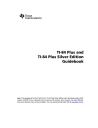
advertisement
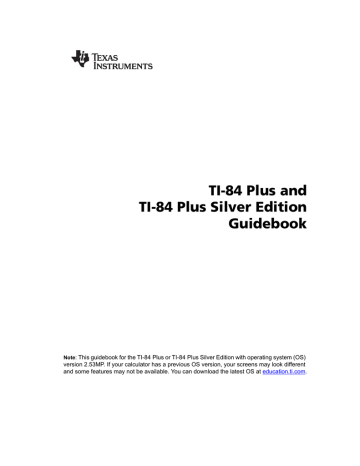
12. Press r to obtain numerical results and answer the questions at the beginning of this section.
Tracing begins at
Tmin
on the first parametric equation (
X1T
and
Y1T
). As you press
~ to trace the curve, the cursor follows the path of the ball over time. The values for
X
(distance),
Y
(height), and
T
(time) are displayed at the bottom of the screen.
Defining and Displaying Parametric Graphs
TI-84 Plus Graphing Mode Similarities
The steps for defining a parametric graph are similar to the steps for defining a function graph.
Chapter 4 assumes that you are familiar with Chapter 3: Function Graphing. Chapter 4 details aspects of parametric graphing that differ from function graphing.
Setting Parametric Graphing Mode
To display the mode screen, press z. To graph parametric equations, you must select parametric graphing mode before you enter window variables and before you enter the components of parametric equations.
Displaying the Parametric Y= Editor
After selecting parametric graphing mode, press o to display the parametric Y= editor.
In this editor, you can display and enter both the X and Y components of up to six equations,
X1T
and
Y1T
through
X6T
and
Y6T
. Each is defined in terms of the independent variable
T
. A common application of parametric graphs is graphing equations over time.
Selecting a Graph Style
The icons to the left of
X1T
through
X6T
represent the graph style of each parametric equation. The default in parametric mode is
ç (line), which connects plotted points. Line, è (thick), ë (path),
ì (animate), and í (dot) styles are available for parametric graphing.
Chapter 4: Parametric Graphing 92
Defining and Editing Parametric Equations
To define or edit a parametric equation, follow the steps in Chapter 3 for defining a function or editing a function. The independent variable in a parametric equation is T. In parametric graphing mode, you can enter the parametric variable T in either of two ways.
• Press
„.
• Press
ƒ [
T
].
Two components, X and Y, define a single parametric equation. You must define both of them.
Selecting and Deselecting Parametric Equations
The TI-84 Plus graphs only the selected parametric equations. In the Y= editor, a parametric equation is selected when the
=
signs of both the X and Y components are highlighted. You may select any or all of the equations
X1T
and
Y1T
through
X6T
and
Y6T
.
To change the selection status, move the cursor onto the
=
sign of either the X or Y component and press
Í. The status of both the X and Y components is changed.
Setting Window Variables
To display the window variable values, press p. These variables define the viewing window.
The values below are defaults for parametric graphing in Radian angle mode.
Tmin=0
Tmax=6.2831853
...
Tstep=.1308996
...
Xmin=
L10
Xmax=10
Xscl=1
Ymin=
L10
Ymax=10
Yscl=1
Smallest T value to evaluate
Largest T value to evaluate (2 p
)
T value increment ( pà
24)
Smallest X value to be displayed
Largest X value to be displayed
Spacing between the X tick marks
Smallest Y value to be displayed
Largest Y value to be displayed
Spacing between the Y tick marks
Note:
To ensure that sufficient points are plotted, you may want to change the
T
window variables.
Setting the Graph Format
To display the current graph format settings, press y .. Chapter 3 describes the format settings in detail. The other graphing modes share these format settings; Seq graphing mode has an additional axes format setting.
Chapter 4: Parametric Graphing 93
advertisement
* Your assessment is very important for improving the workof artificial intelligence, which forms the content of this project
Related manuals
advertisement
Table of contents
- 8 Documentation Conventions
- 8 TI-84 Plus Keyboard
- 10 Turning On and Turning Off the TI-84 Plus
- 11 Setting the Display Contrast
- 12 The Display
- 15 Interchangeable Faceplates
- 16 Using the Clock
- 18 Entering Expressions and Instructions
- 21 Setting Modes
- 26 Using TI-84 Plus Variable Names
- 27 Storing Variable Values
- 28 Recalling Variable Values
- 28 Scrolling Through Previous Entries on the Home Screen
- 29 ENTRY (Last Entry) Storage Area
- 31 TI-84 Plus Menus
- 34 VARS and VARS Y-VARS Menus
- 35 Equation Operating System (EOS™)
- 36 Special Features of the TI-84 Plus
- 37 Other TI-84 Plus Features
- 39 Error Conditions
- 41 Getting Started: Coin Flip
- 42 Keyboard Math Operations
- 44 MATH Operations
- 48 Using the Equation Solver
- 51 MATH NUM (Number) Operations
- 60 MATH CPX (Complex) Operations
- 62 MATH PRB (Probability) Operations
- 65 ANGLE Operations
- 68 TEST (Relational) Operations
- 69 TEST LOGIC (Boolean) Operations
- 71 Getting Started: Graphing a Circle
- 72 Defining Graphs
- 73 Setting the Graph Modes
- 74 Defining Functions
- 75 Selecting and Deselecting Functions
- 77 Setting Graph Styles for Functions
- 79 Setting the Viewing Window Variables
- 80 Setting the Graph Format
- 82 Displaying Graphs
- 84 Exploring Graphs with the Free-Moving Cursor
- 84 Exploring Graphs with TRACE
- 86 Exploring Graphs with the ZOOM Instructions
- 91 Using ZOOM MEMORY
- 93 Using the CALC (Calculate) Operations
- 97 Getting Started: Path of a Ball
- 99 Defining and Displaying Parametric Graphs
- 101 Exploring Parametric Graphs
- 103 Getting Started: Polar Rose
- 104 Defining and Displaying Polar Graphs
- 106 Exploring Polar Graphs
- 108 Getting Started: Forest and Trees
- 109 Defining and Displaying Sequence Graphs
- 113 Selecting Axes Combinations
- 114 Exploring Sequence Graphs
- 115 Graphing Web Plots
- 116 Using Web Plots to Illustrate Convergence
- 117 Graphing Phase Plots
- 119 Comparing TI-84 Plus and TI-82 Sequence Variables
- 120 Keystroke Differences Between TI-84 Plus and TI-82
- 121 Getting Started: Roots of a Function
- 122 Setting Up the Table
- 123 Defining the Dependent Variables
- 124 Displaying the Table
- 127 Getting Started: Drawing a Tangent Line
- 128 Using the DRAW Menu
- 129 Clearing Drawings
- 130 Drawing Line Segments
- 131 Drawing Horizontal and Vertical Lines
- 132 Drawing Tangent Lines
- 133 Drawing Functions and Inverses
- 134 Shading Areas on a Graph
- 134 Drawing Circles
- 135 Placing Text on a Graph
- 136 Using Pen to Draw on a Graph
- 137 Drawing Points on a Graph
- 138 Drawing Pixels
- 140 Storing Graph Pictures (Pic)
- 141 Recalling Graph Pictures (Pic)
- 141 Storing Graph Databases (GDB)
- 142 Recalling Graph Databases (GDB)
- 143 Getting Started: Exploring the Unit Circle
- 144 Using Split Screen
- 145 Horiz (Horizontal) Split Screen
- 146 G-T (Graph-Table) Split Screen
- 147 TI-84 Plus Pixels in Horiz and G-T Modes
- 149 Getting Started: Using the MTRX Shortcut Menu
- 150 Getting Started: Systems of Linear Equations
- 151 Defining a Matrix
- 152 Viewing and Editing Matrix Elements
- 154 Using Matrices with Expressions
- 155 Displaying and Copying Matrices
- 157 Using Math Functions with Matrices
- 160 Using the MATRX MATH Operations
- 167 Getting Started: Generating a Sequence
- 168 Naming Lists
- 169 Storing and Displaying Lists
- 170 Entering List Names
- 171 Attaching Formulas to List Names
- 173 Using Lists in Expressions
- 174 LIST OPS Menu
- 181 LIST MATH Menu
- 184 Getting Started: Pendulum Lengths and Periods
- 190 Setting Up Statistical Analyses
- 191 Using the Stat List Editor
- 194 Attaching Formulas to List Names
- 196 Detaching Formulas from List Names
- 196 Switching Stat List Editor Contexts
- 198 Stat List Editor Contexts
- 199 STAT EDIT Menu
- 201 Regression Model Features
- 204 STAT CALC Menu
- 209 Statistical Variables
- 211 Statistical Analysis in a Program
- 211 Statistical Plotting
- 216 Statistical Plotting in a Program
- 218 Getting Started: Mean Height of a Population
- 221 Inferential Stat Editors
- 223 STAT TESTS Menu
- 239 Inferential Statistics Input Descriptions
- 241 Test and Interval Output Variables
- 242 Distribution Functions
- 248 Distribution Shading
- 251 The Applications Menu
- 252 Getting Started: Financing a Car
- 253 Getting Started: Computing Compound Interest
- 253 Using the TVM Solver
- 254 Using the Financial Functions
- 255 Calculating Time Value of Money (TVM)
- 257 Calculating Cash Flows
- 258 Calculating Amortization
- 261 Calculating Interest Conversion
- 261 Finding Days between Dates/Defining Payment Method
- 262 Using the TVM Variables
- 263 The EasyData™ Application
- 266 Browsing the TI-84 Plus CATALOG
- 267 Entering and Using Strings
- 268 Storing Strings to String Variables
- 269 String Functions and Instructions in the CATALOG
- 273 Hyperbolic Functions in the CATALOG
- 275 Getting Started: Volume of a Cylinder
- 276 Creating and Deleting Programs
- 278 Entering Command Lines and Executing Programs
- 279 Editing Programs
- 280 Copying and Renaming Programs
- 281 PRGM CTL (Control) Instructions
- 288 PRGM I/O (Input/Output) Instructions
- 293 Calling Other Programs as Subroutines
- 294 Running an Assembly Language Program
- 296 The Quadratic Formula
- 300 Box with Lid
- 307 Comparing Test Results Using Box Plots
- 309 Graphing Piecewise Functions
- 311 Graphing Inequalities
- 313 Solving a System of Nonlinear Equations
- 314 Using a Program to Create the Sierpinski Triangle
- 316 Graphing Cobweb Attractors
- 317 Using a Program to Guess the Coefficients
- 319 Graphing the Unit Circle and Trigonometric Curves
- 321 Finding the Area between Curves
- 322 Using Parametric Equations: Ferris Wheel Problem
- 324 Demonstrating the Fundamental Theorem of Calculus
- 327 Computing Areas of Regular N-Sided Polygons
- 330 Computing and Graphing Mortgage Payments
- 332 Checking Available Memory
- 335 Deleting Items from Memory
- 336 Clearing Entries and List Elements
- 337 Archiving and UnArchiving Variables
- 341 Resetting the TI-84 Plus
- 344 Grouping and Ungrouping Variables
- 348 Garbage Collection
- 351 ERR:ARCHIVE FULL Message
- 352 Getting Started: Sending Variables
- 354 TI-84 Plus LINK
- 356 Selecting Items to Send
- 360 Receiving Items
- 362 Backing Up RAM Memory
- 363 Error Conditions
- 393 Variables
- 395 Statistics Formulas
- 399 Financial Formulas
- 403 Important Things You Need to Know About Your TI-84 Plus
- 406 Error Conditions
- 412 Accuracy Information
- 414 Texas Instruments Support and Service
- 414 Battery Information
- 417 In Case of Difficulty