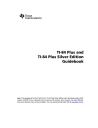
advertisement
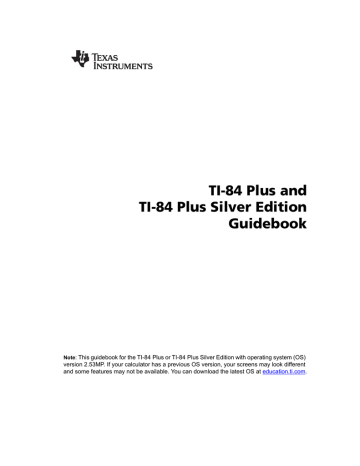
CALC VARS
7: C/Y
Number of compounding periods/year
N, I%, PV, PMT, FV
Ú, æ,
PV
,
PMT
, and
FV
are the five
TVM
variables. They represent the elements of common financial transactions, as described in the table above.
æ is an annual interest rate that is converted to a per-period rate based on the values of
P/Y
and
C/Y
.
P/Y and C/Y
P/Y
is the number of payment periods per year in a financial transaction.
C/Y
is the number of compounding periods per year in the same transaction.
When you store a value to
P/Y
, the value for
C/Y
automatically changes to the same value. To store a unique value to
C/Y
, you must store the value to
C/Y
after you have stored a value to
P/Y
.
The EasyData™ Application
The Vernier EasyData™ application by Vernier Software & Technology allows you to view and analyze real-world data when the TI-84 Plus is connected to data collection devices such as Texas
Instruments CBR 2
é, CBL 2é, Vernier LabProê, Vernier USB sensors, Vernier Go!éMotion, or
Vernier Motion Detector Unit. The TI-84 Plus comes with the EasyData™ App already installed.
Note:
The application will only work with Vernier auto-ID sensors when using CBL 2
é and
Vernier LabPro
ê.
The EasyData™ App will autolaunch on your TI-84 Plus if you plug in a USB sensor such as the
CBR 2
é or Vernier USB Temperature sensor.
Steps for Running the EasyData™ App
Follow these basic steps when using the EasyData™ App.
Chapter 14: Applications 256
Starting the EasyData
™
App
1.
Attach your data collection device to your TI-84 Plus.
Make sure the cables are firmly connected.
2.
If the EasyData™ App has not auto-launched, press
Œ and the } or † to select the EasyData™ App.
3.
Press
Í. The EasyData™ information screen is displayed for about three seconds followed by the main screen.
Quitting the EasyData
™
App
1.
To quit the EasyData™ App, select
Quit
(press s
)
.
The
Ready to quit?
screen is displayed, which indicates that the collected data has been transferred to lists
L1
through
L4
on the TI-84 Plus.
2.
Press
OK
(press s) to quit.
EasyData™ Settings
Changing EasyData
™
settings
The EasyData™ App displays the most commonly used settings before data collection begins.
To change a predefined setting:
1.
From the main screen in the EasyData™ App, choose
Setup
and select
2: Time Graph
. The current settings are displayed on the calculator.
Note
: If using a motion detector, settings for
3: Distance Match
and
4: Ball Bounce
in the
Setup
menu are preset and cannot be changed.
2.
Select
Next
(press q) to move to the setting you want to change. Press ‘ to clear a setting.
3.
Repeat to cycle through the available options. When the option is correct, select
Next
to move to the next option.
4.
To change a setting, enter 1 or 2 digits, and then select
Next
(press q).
5.
When all the settings are correct, select
OK
(press s) to return to the main menu.
6.
Select
Start
(press q) to begin collecting data.
Restoring the EasyData
™
App to the default settings
The default settings are appropriate for a wide variety of sampling situations. If you are unsure of the best settings, begin with the default settings, and then adjust the settings for your specific activity.
To restore the default settings in the EasyData™ App while a data collection device is connected to the TI-84 Plus, choose
File
and select
1:New
.
Chapter 14: Applications 257
Starting and Stopping Data Collection
Starting Data Collection
To start sampling, select
Start
(press q). Sampling will automatically stop when the number of samples set in the
Time Graph Settings
menu is reached. The TI-84 Plus will then display a graph of the sampled data.
Stopping Data Collection
To stop sampling before it automatically stops, select
Stop
(press and hold q) at any time during the sampling process. When sampling stops, a graph of the sampled data is displayed.
Saving Collected Data
Collected data is automatically transferred to the TI-84 Plus and stored in lists
L1
through
L4
when data collection is complete. When you exit the EasyData™ App, a prompt reminds you of the lists in which time, distance, velocity, and acceleration are stored.
This manual describes basic operation for the EasyData2™ application. For more information about the EasyData2™ App, visit www.vernier.com
.
Chapter 14: Applications 258
advertisement
* Your assessment is very important for improving the workof artificial intelligence, which forms the content of this project
Related manuals
advertisement
Table of contents
- 8 Documentation Conventions
- 8 TI-84 Plus Keyboard
- 10 Turning On and Turning Off the TI-84 Plus
- 11 Setting the Display Contrast
- 12 The Display
- 15 Interchangeable Faceplates
- 16 Using the Clock
- 18 Entering Expressions and Instructions
- 21 Setting Modes
- 26 Using TI-84 Plus Variable Names
- 27 Storing Variable Values
- 28 Recalling Variable Values
- 28 Scrolling Through Previous Entries on the Home Screen
- 29 ENTRY (Last Entry) Storage Area
- 31 TI-84 Plus Menus
- 34 VARS and VARS Y-VARS Menus
- 35 Equation Operating System (EOS™)
- 36 Special Features of the TI-84 Plus
- 37 Other TI-84 Plus Features
- 39 Error Conditions
- 41 Getting Started: Coin Flip
- 42 Keyboard Math Operations
- 44 MATH Operations
- 48 Using the Equation Solver
- 51 MATH NUM (Number) Operations
- 60 MATH CPX (Complex) Operations
- 62 MATH PRB (Probability) Operations
- 65 ANGLE Operations
- 68 TEST (Relational) Operations
- 69 TEST LOGIC (Boolean) Operations
- 71 Getting Started: Graphing a Circle
- 72 Defining Graphs
- 73 Setting the Graph Modes
- 74 Defining Functions
- 75 Selecting and Deselecting Functions
- 77 Setting Graph Styles for Functions
- 79 Setting the Viewing Window Variables
- 80 Setting the Graph Format
- 82 Displaying Graphs
- 84 Exploring Graphs with the Free-Moving Cursor
- 84 Exploring Graphs with TRACE
- 86 Exploring Graphs with the ZOOM Instructions
- 91 Using ZOOM MEMORY
- 93 Using the CALC (Calculate) Operations
- 97 Getting Started: Path of a Ball
- 99 Defining and Displaying Parametric Graphs
- 101 Exploring Parametric Graphs
- 103 Getting Started: Polar Rose
- 104 Defining and Displaying Polar Graphs
- 106 Exploring Polar Graphs
- 108 Getting Started: Forest and Trees
- 109 Defining and Displaying Sequence Graphs
- 113 Selecting Axes Combinations
- 114 Exploring Sequence Graphs
- 115 Graphing Web Plots
- 116 Using Web Plots to Illustrate Convergence
- 117 Graphing Phase Plots
- 119 Comparing TI-84 Plus and TI-82 Sequence Variables
- 120 Keystroke Differences Between TI-84 Plus and TI-82
- 121 Getting Started: Roots of a Function
- 122 Setting Up the Table
- 123 Defining the Dependent Variables
- 124 Displaying the Table
- 127 Getting Started: Drawing a Tangent Line
- 128 Using the DRAW Menu
- 129 Clearing Drawings
- 130 Drawing Line Segments
- 131 Drawing Horizontal and Vertical Lines
- 132 Drawing Tangent Lines
- 133 Drawing Functions and Inverses
- 134 Shading Areas on a Graph
- 134 Drawing Circles
- 135 Placing Text on a Graph
- 136 Using Pen to Draw on a Graph
- 137 Drawing Points on a Graph
- 138 Drawing Pixels
- 140 Storing Graph Pictures (Pic)
- 141 Recalling Graph Pictures (Pic)
- 141 Storing Graph Databases (GDB)
- 142 Recalling Graph Databases (GDB)
- 143 Getting Started: Exploring the Unit Circle
- 144 Using Split Screen
- 145 Horiz (Horizontal) Split Screen
- 146 G-T (Graph-Table) Split Screen
- 147 TI-84 Plus Pixels in Horiz and G-T Modes
- 149 Getting Started: Using the MTRX Shortcut Menu
- 150 Getting Started: Systems of Linear Equations
- 151 Defining a Matrix
- 152 Viewing and Editing Matrix Elements
- 154 Using Matrices with Expressions
- 155 Displaying and Copying Matrices
- 157 Using Math Functions with Matrices
- 160 Using the MATRX MATH Operations
- 167 Getting Started: Generating a Sequence
- 168 Naming Lists
- 169 Storing and Displaying Lists
- 170 Entering List Names
- 171 Attaching Formulas to List Names
- 173 Using Lists in Expressions
- 174 LIST OPS Menu
- 181 LIST MATH Menu
- 184 Getting Started: Pendulum Lengths and Periods
- 190 Setting Up Statistical Analyses
- 191 Using the Stat List Editor
- 194 Attaching Formulas to List Names
- 196 Detaching Formulas from List Names
- 196 Switching Stat List Editor Contexts
- 198 Stat List Editor Contexts
- 199 STAT EDIT Menu
- 201 Regression Model Features
- 204 STAT CALC Menu
- 209 Statistical Variables
- 211 Statistical Analysis in a Program
- 211 Statistical Plotting
- 216 Statistical Plotting in a Program
- 218 Getting Started: Mean Height of a Population
- 221 Inferential Stat Editors
- 223 STAT TESTS Menu
- 239 Inferential Statistics Input Descriptions
- 241 Test and Interval Output Variables
- 242 Distribution Functions
- 248 Distribution Shading
- 251 The Applications Menu
- 252 Getting Started: Financing a Car
- 253 Getting Started: Computing Compound Interest
- 253 Using the TVM Solver
- 254 Using the Financial Functions
- 255 Calculating Time Value of Money (TVM)
- 257 Calculating Cash Flows
- 258 Calculating Amortization
- 261 Calculating Interest Conversion
- 261 Finding Days between Dates/Defining Payment Method
- 262 Using the TVM Variables
- 263 The EasyData™ Application
- 266 Browsing the TI-84 Plus CATALOG
- 267 Entering and Using Strings
- 268 Storing Strings to String Variables
- 269 String Functions and Instructions in the CATALOG
- 273 Hyperbolic Functions in the CATALOG
- 275 Getting Started: Volume of a Cylinder
- 276 Creating and Deleting Programs
- 278 Entering Command Lines and Executing Programs
- 279 Editing Programs
- 280 Copying and Renaming Programs
- 281 PRGM CTL (Control) Instructions
- 288 PRGM I/O (Input/Output) Instructions
- 293 Calling Other Programs as Subroutines
- 294 Running an Assembly Language Program
- 296 The Quadratic Formula
- 300 Box with Lid
- 307 Comparing Test Results Using Box Plots
- 309 Graphing Piecewise Functions
- 311 Graphing Inequalities
- 313 Solving a System of Nonlinear Equations
- 314 Using a Program to Create the Sierpinski Triangle
- 316 Graphing Cobweb Attractors
- 317 Using a Program to Guess the Coefficients
- 319 Graphing the Unit Circle and Trigonometric Curves
- 321 Finding the Area between Curves
- 322 Using Parametric Equations: Ferris Wheel Problem
- 324 Demonstrating the Fundamental Theorem of Calculus
- 327 Computing Areas of Regular N-Sided Polygons
- 330 Computing and Graphing Mortgage Payments
- 332 Checking Available Memory
- 335 Deleting Items from Memory
- 336 Clearing Entries and List Elements
- 337 Archiving and UnArchiving Variables
- 341 Resetting the TI-84 Plus
- 344 Grouping and Ungrouping Variables
- 348 Garbage Collection
- 351 ERR:ARCHIVE FULL Message
- 352 Getting Started: Sending Variables
- 354 TI-84 Plus LINK
- 356 Selecting Items to Send
- 360 Receiving Items
- 362 Backing Up RAM Memory
- 363 Error Conditions
- 393 Variables
- 395 Statistics Formulas
- 399 Financial Formulas
- 403 Important Things You Need to Know About Your TI-84 Plus
- 406 Error Conditions
- 412 Accuracy Information
- 414 Texas Instruments Support and Service
- 414 Battery Information
- 417 In Case of Difficulty