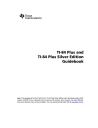
advertisement
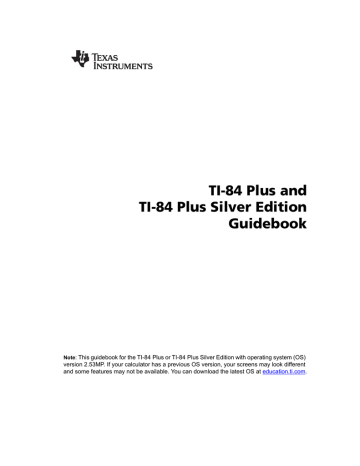
Important Things You Need to Know About Your TI-84 Plus
TI-84 Plus Results
There may be a number of reasons that your TI-84 Plus is not displaying the expected results; however, the most common solutions involve order of operations or mode settings. Your calculator uses an Equation Operating System™ (EOS™) which evaluates the functions in an expression in the following order:
1.
Functions that precede the argument, such as square root, sin(, or log(
2.
Functions that are entered after the argument, such as exponents, factorial, r,
¡, and conversions
3.
Powers and roots, such as 2^5, or 5*square root(32)
4.
Permutations (nPr) and combinations (nCr)
5.
Multiplication, implied multiplication, and division
6.
Addition and subtraction
7.
Relational functions, such as > or <
8.
Logic operator and
9.
Logic operators or and xor
Remember that EOS™ evaluates from left to right and calculations within parentheses are evaluated first. You should use parentheses where the rules of algebra may not be clear. In OS
2.53 MP, parentheses may be pasted in an expression to indicate how the input is interpreted.
If you are using trigonometric functions or performing polar and rectangular conversions, the unexpected results may be caused by an angle mode setting. The Radian and Degree angle mode settings control how the TI-84 Plus interprets angle values.
To change the angle mode settings, follow these steps:
1.
Press z to display the Mode settings.
2.
Select
Degree
or
Radian
.
3.
Press
Í to save the angle mode setting.
ERR:DIM MISMATCH Error
Your TI-84 Plus displays the
ERR:DIM MISMATCH
error if you are trying to perform an operation that references one or more lists or matrices whose dimensions do not match. For example, multiplying L1*L2, where L1={1,2,3,4,5} and L2={1,2} produces an
ERR:DIM MISMATCH
error because the number of elements in L1 and L2 do not match.
Appendix B: Reference Information 396
ERR:INVALID DIM Error
The
ERR:INVALID DIM
error message may occur if you are trying to graph a function that does not involve the stat plot features. The error can be corrected by turning off the stat plots. To turn the stat plots off, press y , and then select
4:PlotsOff
.
Link-Receive L1 (or any file) to Restore Message
Your TI-84 Plus displays the
Link-Receive L1 (or any file) to Restore message
if it has been disabled for testing, and not re-enabled. To restore your calculator to full functionality after testing, link to another TI-84 Plus and transfer any file to the disabled calculator, or use TI Connect™ software to download a file from your computer to your TI-84 Plus.
To transfer a file from another TI-84 Plus:
1.
On the receiving unit, press y 8 and then select
RECEIVE
.
2.
On the sending calculator, Press y 8.
3.
Select a file to send by selecting a category, and then selecting a file to send.
4.
Select
TRANSMIT
to send the file.
Contrast Feature
If the contrast setting is too dark (set to 9) or too dim (set to 0) the unit may appear as if it is malfunctioning or turned off. To adjust the contrast, press
and
release y, and then press and hold
} or †.
TI-84 Plus Identification Code
Your graphing calculator has a unique identification (ID) code that you should record and keep.
You can use this 14 digit ID to register your calculator at education.ti.com or identify your calculator in the event that it is lost or stolen. A valid ID includes numbers 0 through 9 and the letters A through F.
Appendix B: Reference Information 397
You can view the calculator’s Operating System, Product Number, ID, and Certificate Revision
Number from the
About
screen. To display the
About
screen, press y L and then select
1:About
.
Your unique product ID code: _____________________________
Backups
Your TI-84 Plus is similar to a computer, in that it stores files and Apps that are important to you. It is always a good idea to back up your graphing calculator device files and Apps using the
TI Connect™ software and a USB computer cable. You can find the specific procedures for backing up your calculator’s device files and Apps in the TI Connect™ Help file.
Apps
TI-84 Plus Software Applications (Apps) is software that you can add to your calculator in the same way you would add software to your computer. Apps let you customize your calculator for peak performance in specific areas of study. You can find apps for the TI-84 Plus at education.ti.com
.
TI-Cares KnowledgeBase
The TI-Cares KnowledgeBase provides 24-hour access through the Web to find answers to frequently asked questions. The TI-Cares KnowledgeBase searches its repository of known solutions and presents you with the solutions that are most likely to solve your problem. You can search the TI-Cares KnowledgeBase at education.ti.com/support.
Appendix B: Reference Information 398
advertisement
* Your assessment is very important for improving the workof artificial intelligence, which forms the content of this project
Related manuals
advertisement
Table of contents
- 8 Documentation Conventions
- 8 TI-84 Plus Keyboard
- 10 Turning On and Turning Off the TI-84 Plus
- 11 Setting the Display Contrast
- 12 The Display
- 15 Interchangeable Faceplates
- 16 Using the Clock
- 18 Entering Expressions and Instructions
- 21 Setting Modes
- 26 Using TI-84 Plus Variable Names
- 27 Storing Variable Values
- 28 Recalling Variable Values
- 28 Scrolling Through Previous Entries on the Home Screen
- 29 ENTRY (Last Entry) Storage Area
- 31 TI-84 Plus Menus
- 34 VARS and VARS Y-VARS Menus
- 35 Equation Operating System (EOS™)
- 36 Special Features of the TI-84 Plus
- 37 Other TI-84 Plus Features
- 39 Error Conditions
- 41 Getting Started: Coin Flip
- 42 Keyboard Math Operations
- 44 MATH Operations
- 48 Using the Equation Solver
- 51 MATH NUM (Number) Operations
- 60 MATH CPX (Complex) Operations
- 62 MATH PRB (Probability) Operations
- 65 ANGLE Operations
- 68 TEST (Relational) Operations
- 69 TEST LOGIC (Boolean) Operations
- 71 Getting Started: Graphing a Circle
- 72 Defining Graphs
- 73 Setting the Graph Modes
- 74 Defining Functions
- 75 Selecting and Deselecting Functions
- 77 Setting Graph Styles for Functions
- 79 Setting the Viewing Window Variables
- 80 Setting the Graph Format
- 82 Displaying Graphs
- 84 Exploring Graphs with the Free-Moving Cursor
- 84 Exploring Graphs with TRACE
- 86 Exploring Graphs with the ZOOM Instructions
- 91 Using ZOOM MEMORY
- 93 Using the CALC (Calculate) Operations
- 97 Getting Started: Path of a Ball
- 99 Defining and Displaying Parametric Graphs
- 101 Exploring Parametric Graphs
- 103 Getting Started: Polar Rose
- 104 Defining and Displaying Polar Graphs
- 106 Exploring Polar Graphs
- 108 Getting Started: Forest and Trees
- 109 Defining and Displaying Sequence Graphs
- 113 Selecting Axes Combinations
- 114 Exploring Sequence Graphs
- 115 Graphing Web Plots
- 116 Using Web Plots to Illustrate Convergence
- 117 Graphing Phase Plots
- 119 Comparing TI-84 Plus and TI-82 Sequence Variables
- 120 Keystroke Differences Between TI-84 Plus and TI-82
- 121 Getting Started: Roots of a Function
- 122 Setting Up the Table
- 123 Defining the Dependent Variables
- 124 Displaying the Table
- 127 Getting Started: Drawing a Tangent Line
- 128 Using the DRAW Menu
- 129 Clearing Drawings
- 130 Drawing Line Segments
- 131 Drawing Horizontal and Vertical Lines
- 132 Drawing Tangent Lines
- 133 Drawing Functions and Inverses
- 134 Shading Areas on a Graph
- 134 Drawing Circles
- 135 Placing Text on a Graph
- 136 Using Pen to Draw on a Graph
- 137 Drawing Points on a Graph
- 138 Drawing Pixels
- 140 Storing Graph Pictures (Pic)
- 141 Recalling Graph Pictures (Pic)
- 141 Storing Graph Databases (GDB)
- 142 Recalling Graph Databases (GDB)
- 143 Getting Started: Exploring the Unit Circle
- 144 Using Split Screen
- 145 Horiz (Horizontal) Split Screen
- 146 G-T (Graph-Table) Split Screen
- 147 TI-84 Plus Pixels in Horiz and G-T Modes
- 149 Getting Started: Using the MTRX Shortcut Menu
- 150 Getting Started: Systems of Linear Equations
- 151 Defining a Matrix
- 152 Viewing and Editing Matrix Elements
- 154 Using Matrices with Expressions
- 155 Displaying and Copying Matrices
- 157 Using Math Functions with Matrices
- 160 Using the MATRX MATH Operations
- 167 Getting Started: Generating a Sequence
- 168 Naming Lists
- 169 Storing and Displaying Lists
- 170 Entering List Names
- 171 Attaching Formulas to List Names
- 173 Using Lists in Expressions
- 174 LIST OPS Menu
- 181 LIST MATH Menu
- 184 Getting Started: Pendulum Lengths and Periods
- 190 Setting Up Statistical Analyses
- 191 Using the Stat List Editor
- 194 Attaching Formulas to List Names
- 196 Detaching Formulas from List Names
- 196 Switching Stat List Editor Contexts
- 198 Stat List Editor Contexts
- 199 STAT EDIT Menu
- 201 Regression Model Features
- 204 STAT CALC Menu
- 209 Statistical Variables
- 211 Statistical Analysis in a Program
- 211 Statistical Plotting
- 216 Statistical Plotting in a Program
- 218 Getting Started: Mean Height of a Population
- 221 Inferential Stat Editors
- 223 STAT TESTS Menu
- 239 Inferential Statistics Input Descriptions
- 241 Test and Interval Output Variables
- 242 Distribution Functions
- 248 Distribution Shading
- 251 The Applications Menu
- 252 Getting Started: Financing a Car
- 253 Getting Started: Computing Compound Interest
- 253 Using the TVM Solver
- 254 Using the Financial Functions
- 255 Calculating Time Value of Money (TVM)
- 257 Calculating Cash Flows
- 258 Calculating Amortization
- 261 Calculating Interest Conversion
- 261 Finding Days between Dates/Defining Payment Method
- 262 Using the TVM Variables
- 263 The EasyData™ Application
- 266 Browsing the TI-84 Plus CATALOG
- 267 Entering and Using Strings
- 268 Storing Strings to String Variables
- 269 String Functions and Instructions in the CATALOG
- 273 Hyperbolic Functions in the CATALOG
- 275 Getting Started: Volume of a Cylinder
- 276 Creating and Deleting Programs
- 278 Entering Command Lines and Executing Programs
- 279 Editing Programs
- 280 Copying and Renaming Programs
- 281 PRGM CTL (Control) Instructions
- 288 PRGM I/O (Input/Output) Instructions
- 293 Calling Other Programs as Subroutines
- 294 Running an Assembly Language Program
- 296 The Quadratic Formula
- 300 Box with Lid
- 307 Comparing Test Results Using Box Plots
- 309 Graphing Piecewise Functions
- 311 Graphing Inequalities
- 313 Solving a System of Nonlinear Equations
- 314 Using a Program to Create the Sierpinski Triangle
- 316 Graphing Cobweb Attractors
- 317 Using a Program to Guess the Coefficients
- 319 Graphing the Unit Circle and Trigonometric Curves
- 321 Finding the Area between Curves
- 322 Using Parametric Equations: Ferris Wheel Problem
- 324 Demonstrating the Fundamental Theorem of Calculus
- 327 Computing Areas of Regular N-Sided Polygons
- 330 Computing and Graphing Mortgage Payments
- 332 Checking Available Memory
- 335 Deleting Items from Memory
- 336 Clearing Entries and List Elements
- 337 Archiving and UnArchiving Variables
- 341 Resetting the TI-84 Plus
- 344 Grouping and Ungrouping Variables
- 348 Garbage Collection
- 351 ERR:ARCHIVE FULL Message
- 352 Getting Started: Sending Variables
- 354 TI-84 Plus LINK
- 356 Selecting Items to Send
- 360 Receiving Items
- 362 Backing Up RAM Memory
- 363 Error Conditions
- 393 Variables
- 395 Statistics Formulas
- 399 Financial Formulas
- 403 Important Things You Need to Know About Your TI-84 Plus
- 406 Error Conditions
- 412 Accuracy Information
- 414 Texas Instruments Support and Service
- 414 Battery Information
- 417 In Case of Difficulty