
advertisement
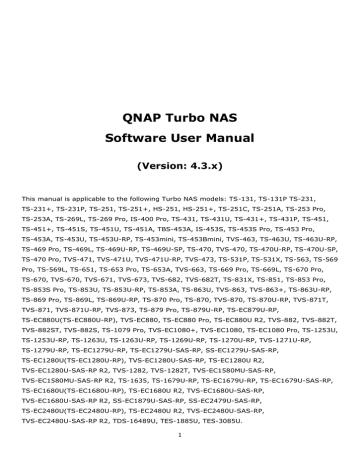
Notification
Go to "Control Panel" > "System Settings" > "Notification" to configure NAS notifications.
The NAS can send email messages to specified recipients using an assigned service provider or
SMTP server.
Configuring Email Notifications
1. Go to "Control Panel" > "System Settings" > "Notification" > "Email".
2. Under "SMTP Server", configure the following settings:
Select an email account: Select the service provider to be used for sending email notifications.
Note: If the service provider is not listed, select "Custom" and configure the following settings: o
SMTP server: Type the server name (for example, "smtp.example.com").
o
Port number: Type the port number to be used for connections. The default port number is 25.
128
o
Secure connection: If the SMTP server supports secure connections, select a security protocol.
E-mail: Type the email address of the sender account.
Password: Type the password for the sender account.
3. Under "Alert Notification", perform the following steps:
4. Click "Apply".
SMS
The NAS can send SMS messages to specified mobile numbers using an assigned service provider or SMSC server.
Configuring SMS Notifications
1. Go to "Control Panel" > "System Settings" > "Notification" > "SMS".
2. Under "SMSC Server", configure the following settings: a. Specify the service provider to be used for sending SMS notifications. QTS provides the following options: o
SMS service provider: Type the service provider name (for example, "Clickall").
o
URL template text:
Important: Verify that the URL template text matches the format of your SMS service provider. You will not receive messages if the URL template text does not follow the format of your SMS service provider. b. Optional: If the SMSC server supports secure connections, select "Enable SSL connection" and specify the required server information.
3. Under "Alert Notification", perform the following steps: a. Select the types of system events that should trigger email alerts.
Error: An error that requires your attention has occurred.
Firmware Update: A new firmware version is available for download and installation.
b. Select a country code and specify at least one recipient mobile number.
c. Optional: Click "Send a Test SMS Message" to verify the SMSC server settings.
4. Click "Apply".
Note: The URL template text must follow the standard of the SMS service provider to receive the SMS alert properly.
Push Service
The push service allows you to receive notifications in the following locations whenever warning or error events occur.
129
Web browsers: Notifications display even if the QTS window is not open. QTS supports the latest versions of Google Chrome and Apple Safari.
Mobile devices: Notifications display if Qmanager is installed and the device is paired with the
NAS.
Configuring Push Notifications
1. Log on to myQNAPcloud.
2. Select the types of notifications that you want to receive.
3. Install one of the following Qmanager versions on your mobile device:
Qmanager iOS 1.8.0
Qmanager Android 2.1.0 or later
4. Log on to the NAS using Qmanager and confirm to receive push notifications.
Note: You can also disable this service on Qmanager by clicking ">" next to a NAS connection and then modifying the push service properties on the "server settings" screen.
5. To enable notifications on the current browser, click "Pair" and then perform the following steps.
a. In the pop-up message that appears, Click "Allow".
b. Optional: Edit the default browser name and then click "Apply".
The system pairs the device with the NAS and displays device information in the "Set up paired devices" table.
Note: unpair devices from the NAS and disable browser notifications, perform one of the following steps:
In the "Browser" section, click "Unpair".
In the "Set up paired devices" table, select the device and then click "Remove device".
6. Select the types of system events that should trigger push notifications.
7. Verify that the paired devices are listed in the "Manage Paired Devices" table.
The NAS will send alert notifications to paired mobile devices whenever a relevant event occurs. You can disable or delete a paired device from the table.
Note: Some notifications may not be displayed immediately because of iOS and Android server issues.
130
advertisement
Related manuals
advertisement
Table of contents
- 6 Notice
- 7 Legal Notice and Disclaimer
- 9 Regulatory Notice
- 11 Document Annotation
- 12 Safety Information and Precautions
- 13 Getting Started
- 14 Hardware Installation
- 15 Hard Disk Drive Compatibility List
- 16 Checking System Status
- 19 Software Installation
- 20 Smart Installation Guide
- 21 Cloud Installation
- 22 HDMI Installation
- 23 Getting Utilities
- 24 Connecting to NAS Shared Folders
- 25 Windows
- 26 Mac or Linux
- 27 Connecting to NAS by Web Browser
- 28 Migrating NAS
- 32 QTS Basics and Desktop
- 33 Introducing QTS
- 35 Using QTS Desktop
- 41 System Settings
- 42 General Settings
- 45 Storage Manager
- 50 Dashboard
- 52 Storage
- 53 Disks/VJBOD
- 65 Storage Space
- 67 Storage Pools
- 72 Volumes
- 81 RAID Groups
- 87 Cache Acceleration
- 90 Snapshot
- 96 Qtier
- 99 iSCSI
- 100 iSCSI Storage
- 109 Connecting to iSCSI Targets by Microsoft iSCSI Initiator on Windows
- 110 Connecting to iSCSI Targets by Xtend SAN iSCSI Initiator on Mac OS
- 111 Connecting to iSCSI Targets by Open-iSCSI Initiator on Ubuntu Linux
- 113 LUN Backup
- 117 Virtual Disk
- 119 Security
- 121 Hardware
- 126 Power
- 128 Notification
- 131 Firmware Update
- 133 Backup/Restore
- 135 External Device
- 136 External Storage
- 139 USB Printer
- 141 Windows 7
- 142 Mac OS 10.6
- 143 Mac OS 10.5
- 144 Mac OS 10.4
- 145 Linux (Ubuntu 10.10)
- 146 UPS
- 149 System Status
- 150 System Logs
- 154 Resource Monitor
- 156 Privilege Settings
- 157 Users
- 162 User Groups
- 164 Shared Folders
- 175 Quota
- 176 Domain Security
- 177 Joining NAS to Active Directory (Windows Server 2003/2008/2012)
- 180 Connecting NAS to an LDAP Directory
- 183 Domain Controller
- 190 Network & File Services
- 191 Network & Virtual Switch
- 208 Network Access
- 210 Win/Mac/NFS
- 214 Telnet/SSH
- 215 SNMP Settings
- 217 Service Discovery
- 218 FTP
- 220 Network Recycle Bin
- 222 Business Applications
- 223 Antivirus
- 227 Backup Station
- 228 Backup Server
- 232 Remote Replication
- 239 Snapshot Replica
- 241 Cloud Backup
- 242 External Backup
- 248 File Station
- 262 LDAP Server
- 264 QVPN Service
- 274 Qsync Central
- 284 SQL Server
- 286 NTP Service
- 287 RADIUS Server
- 289 Syslog Server
- 292 TFTP Server
- 294 Virtualization
- 297 Web Server
- 300 Virtual Host
- 302 Other Applications
- 303 App Center
- 306 DLNA Media Server
- 308 Download Station
- 316 Helpdesk
- 319 HybridDesk Station
- 322 iTunes Server
- 323 Multimedia Management
- 327 Music Station
- 334 myQNAPcloud Service
- 342 Photo Station
- 356 Video Station
- 366 Mobile Apps
- 371 Computer Utilities
- 373 NAS Add-ons
- 379 Use the LCD Panel
- 384 GNU GENERAL PUBLIC LICENSE